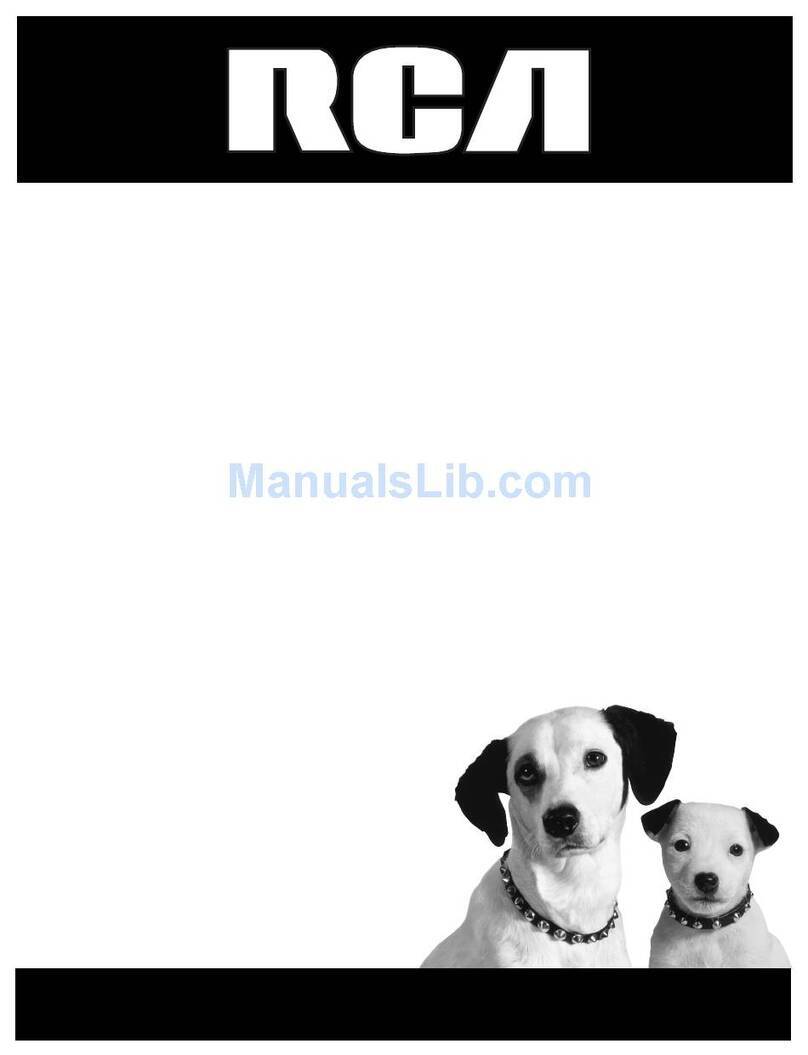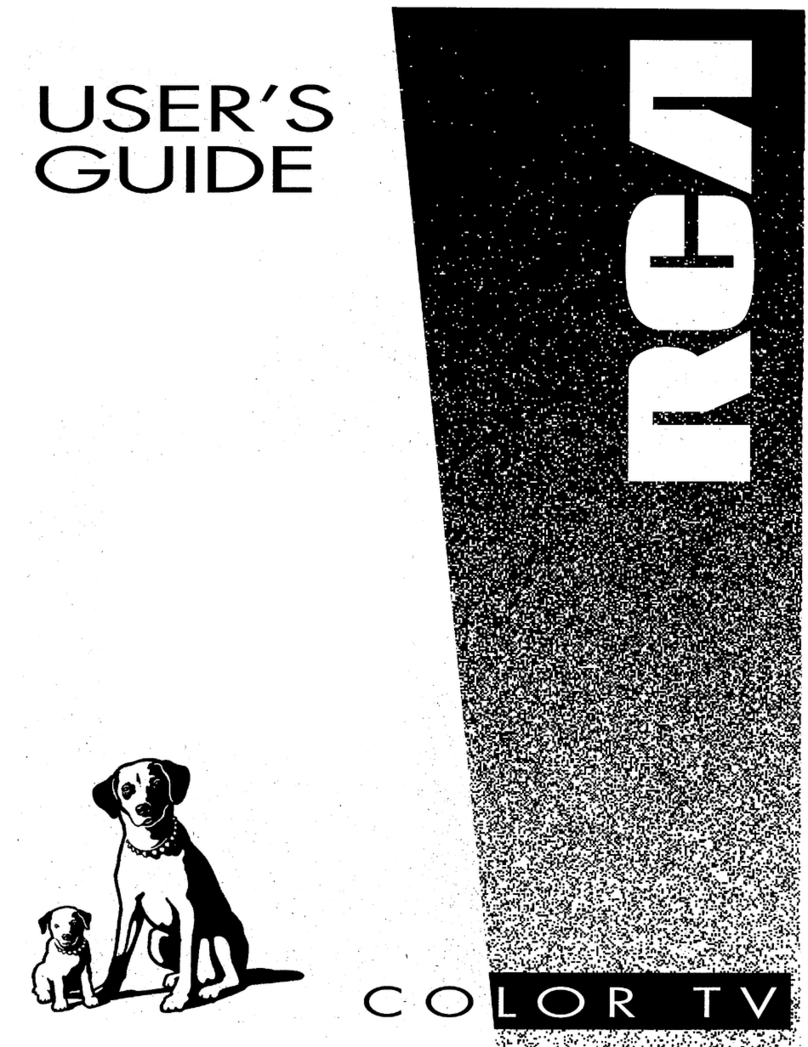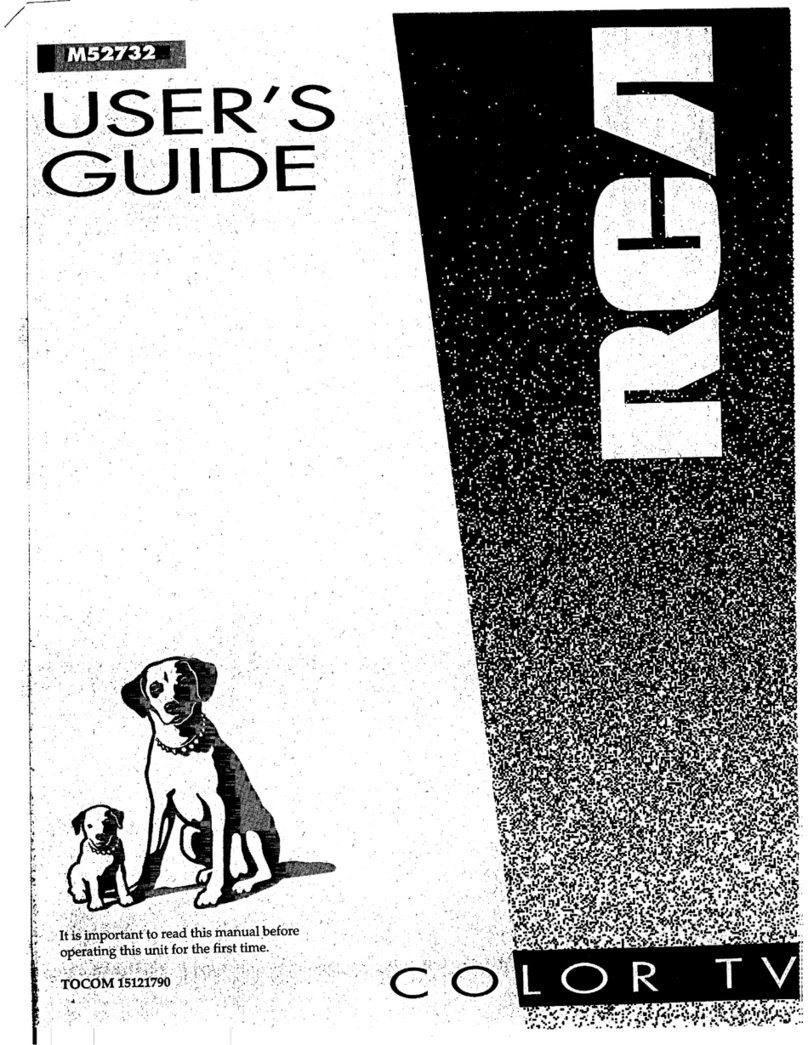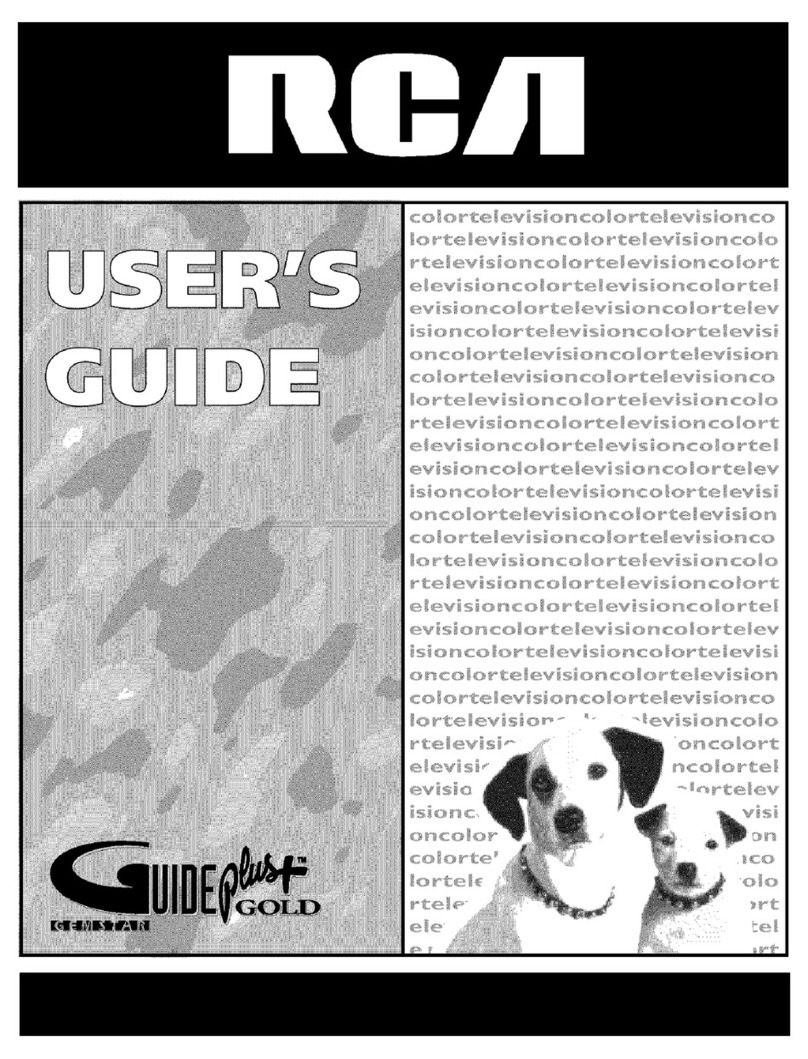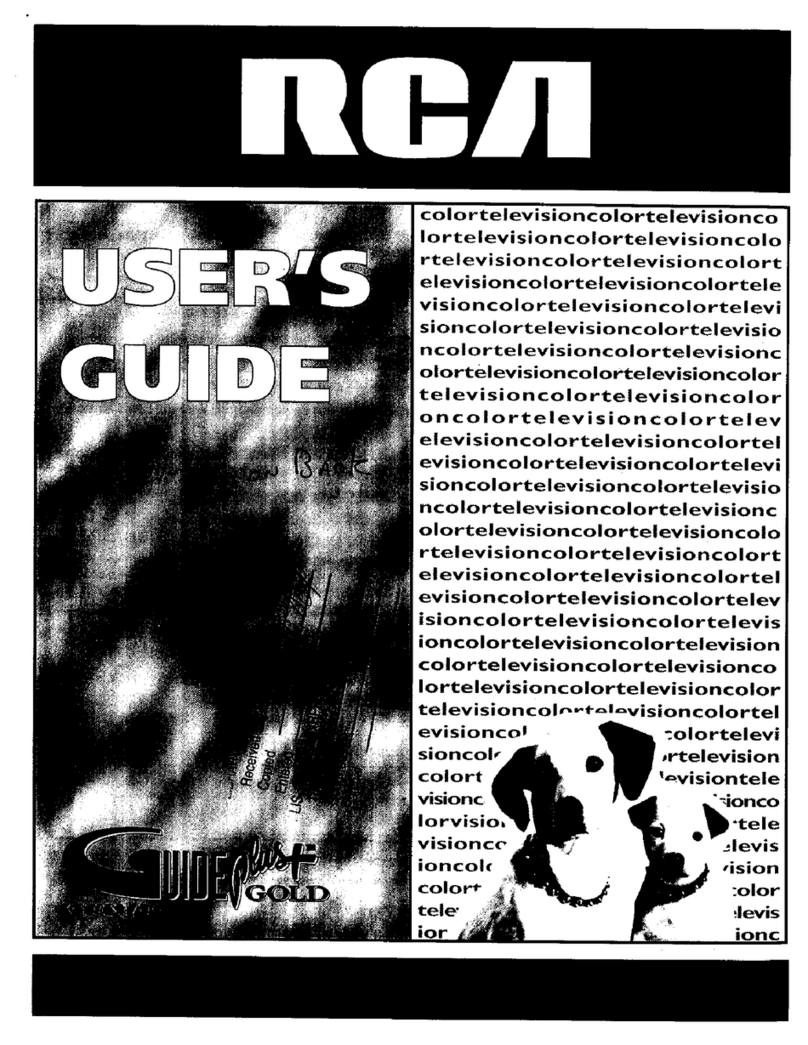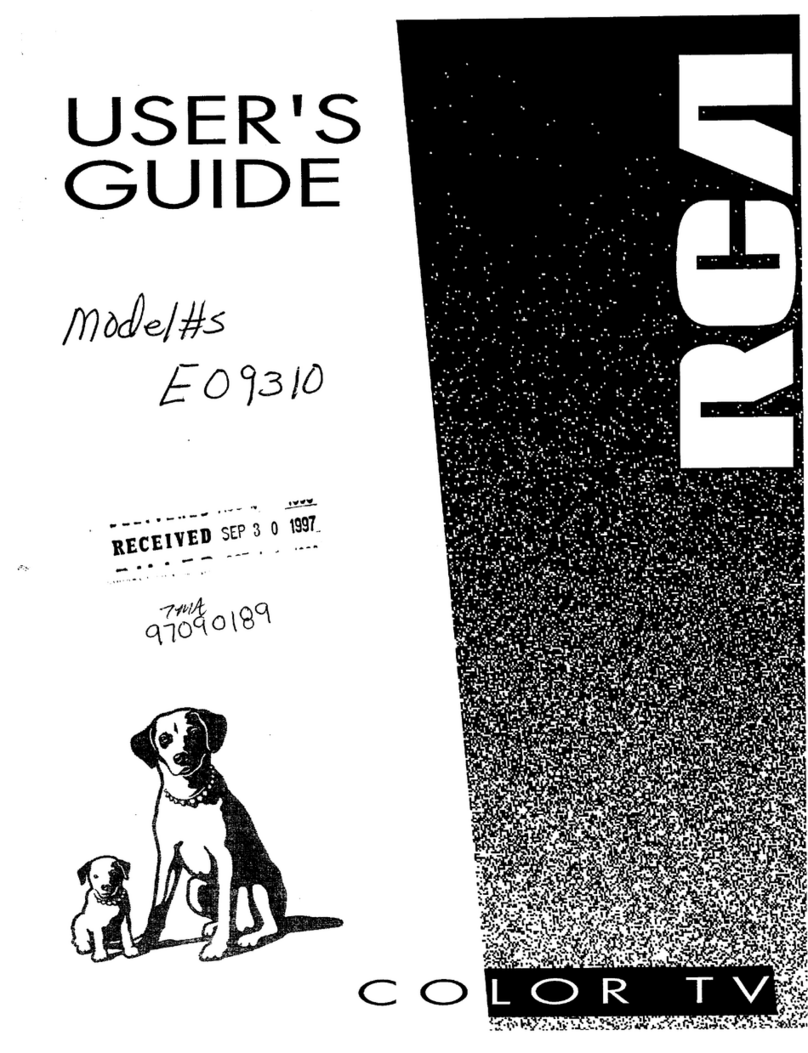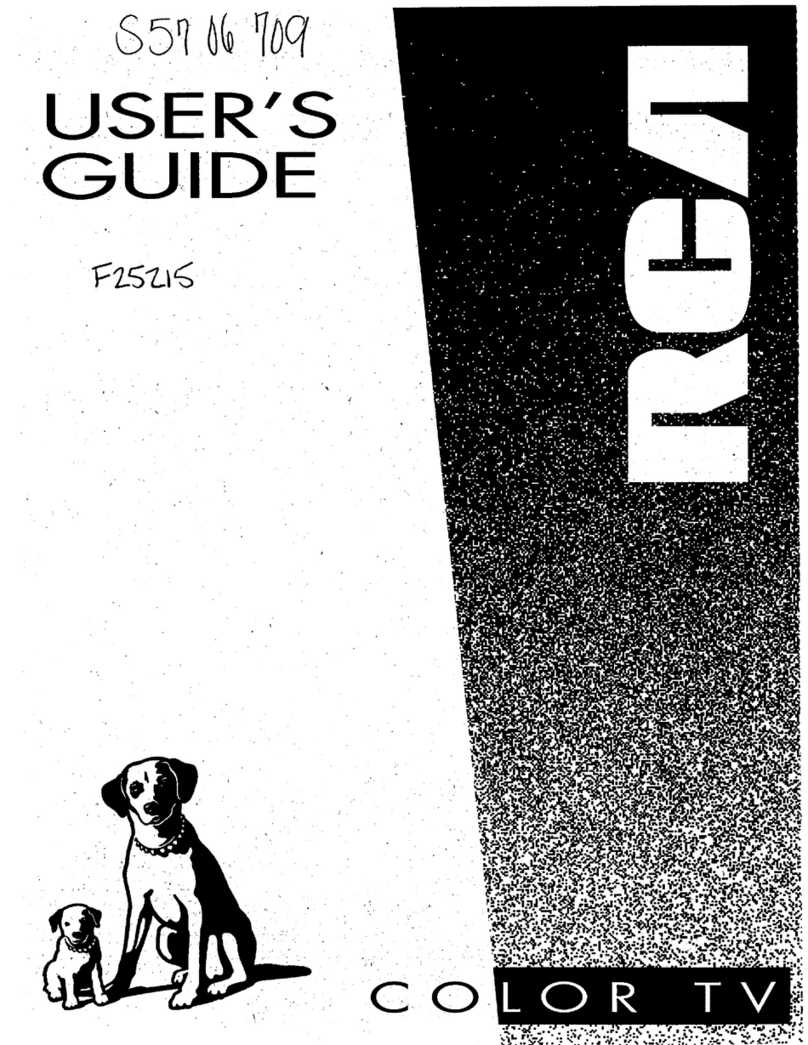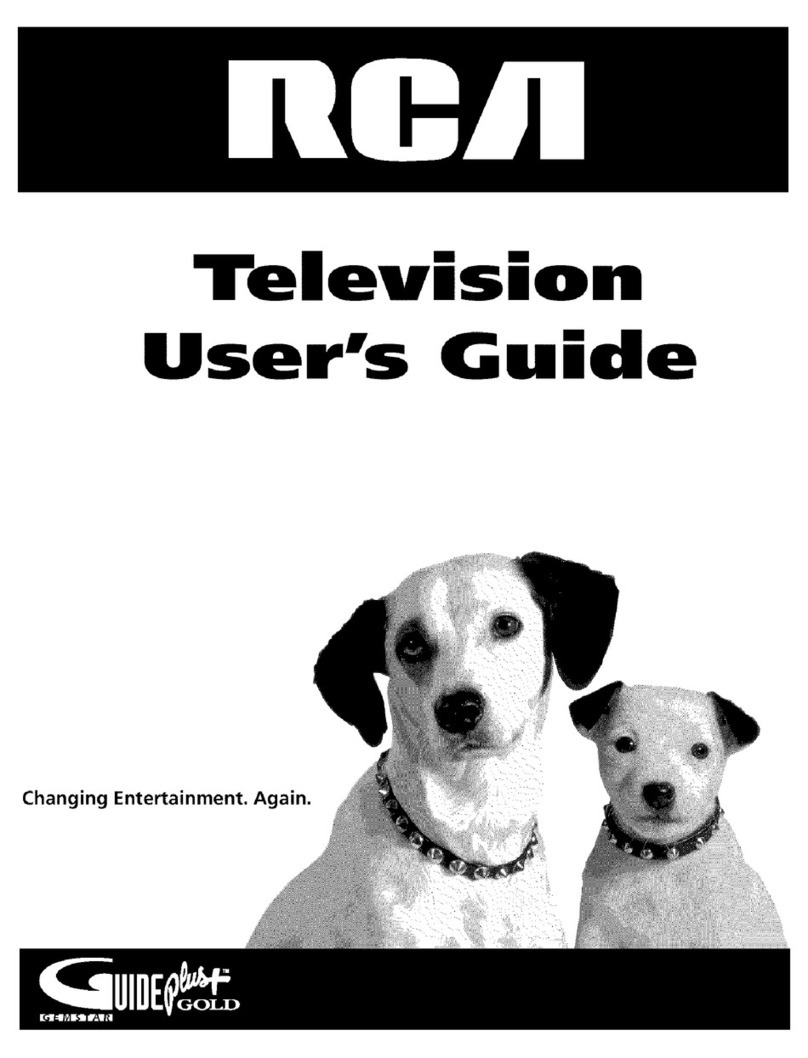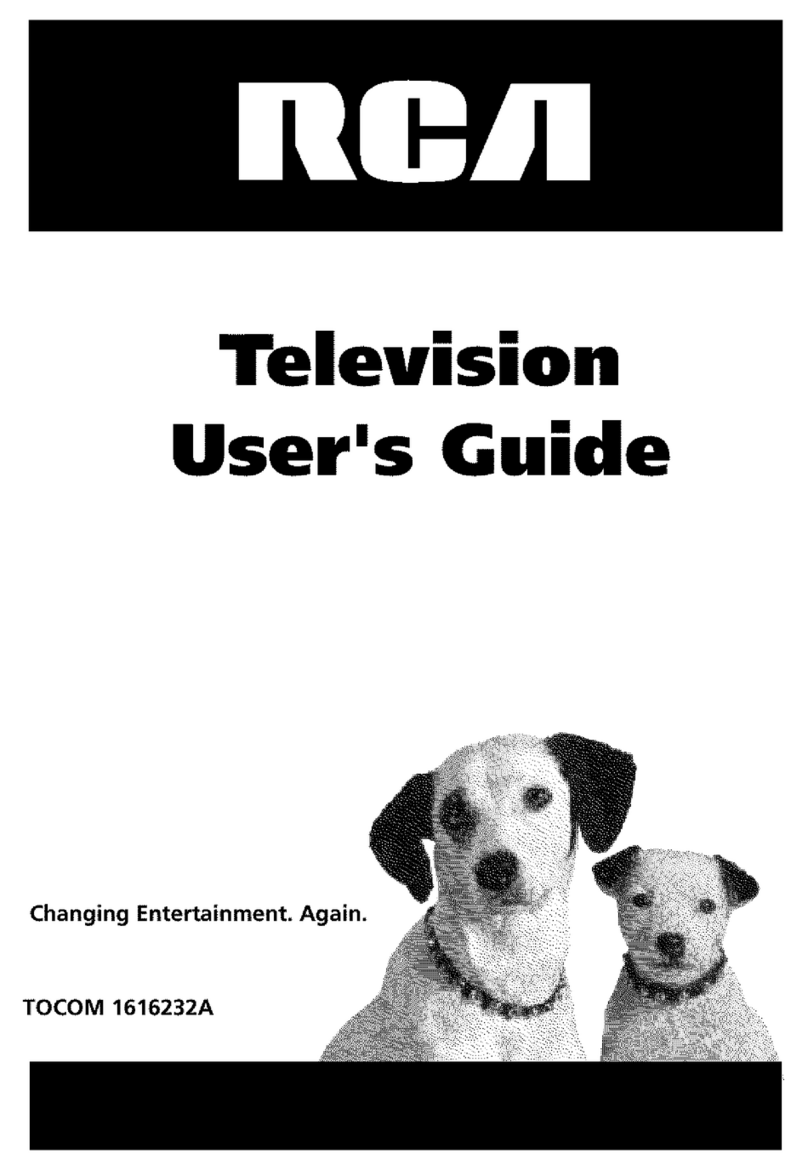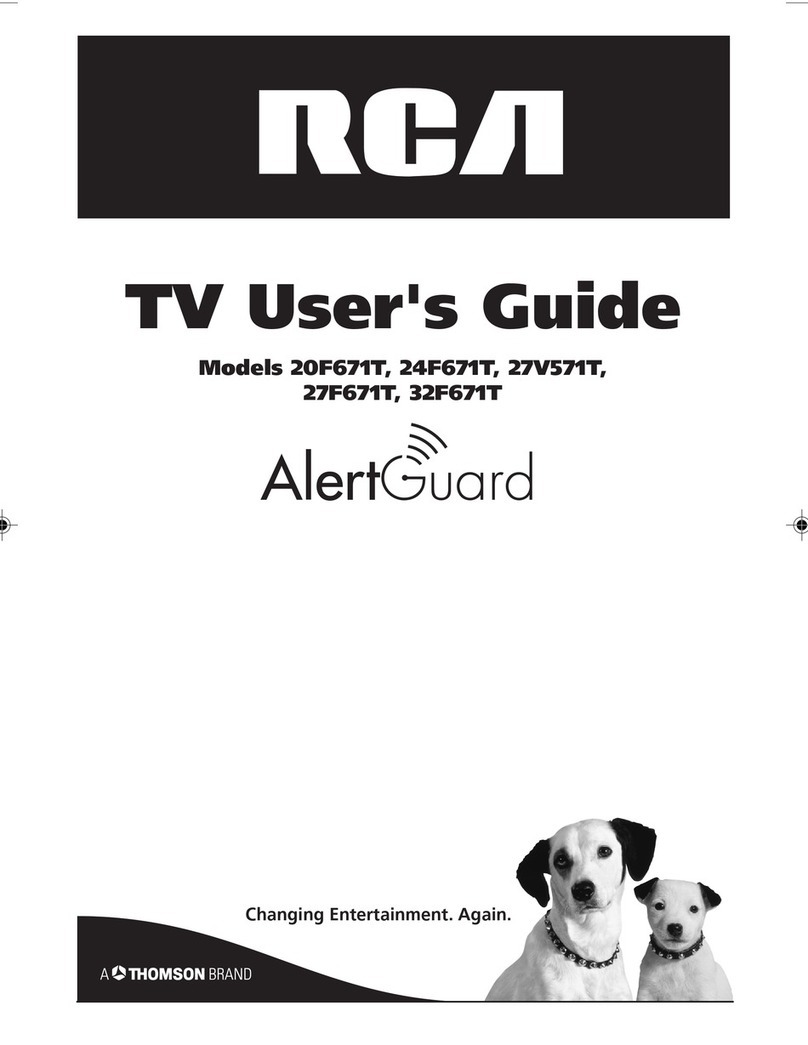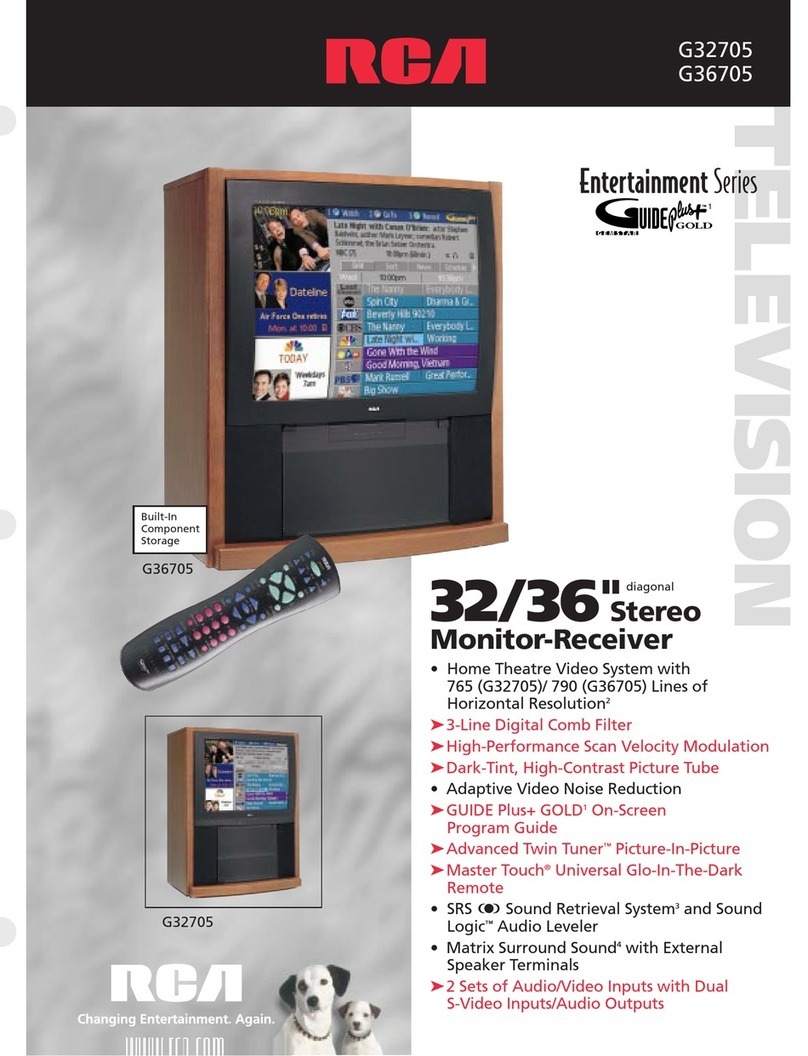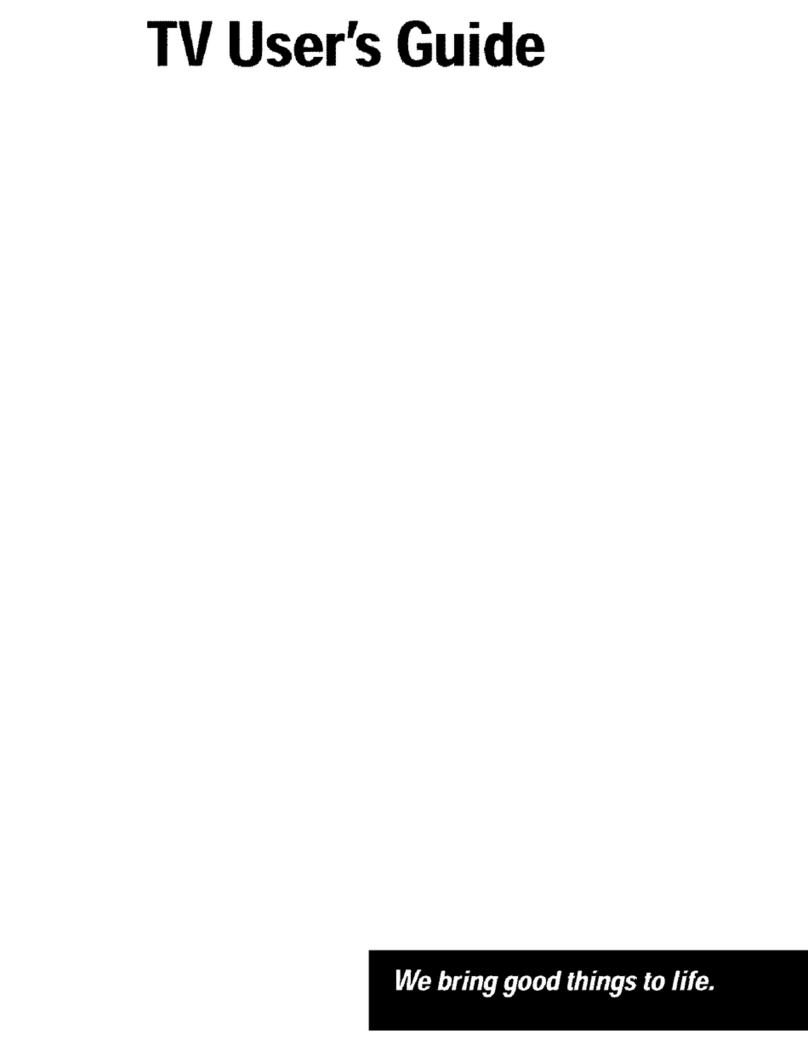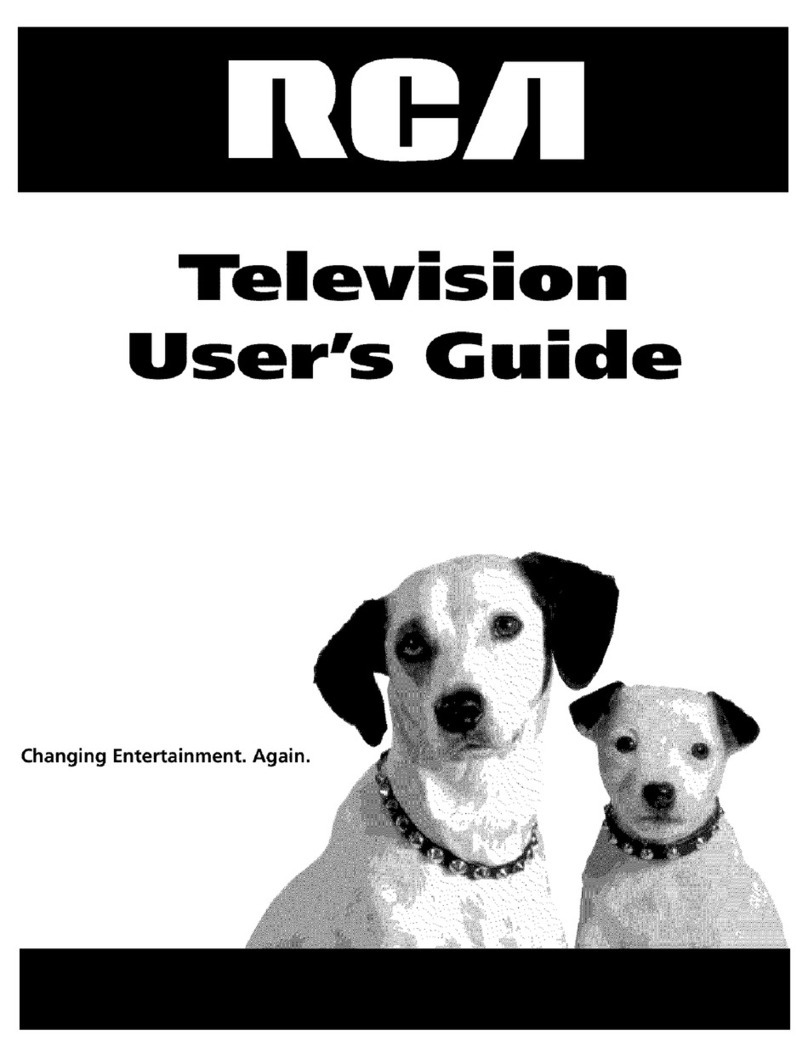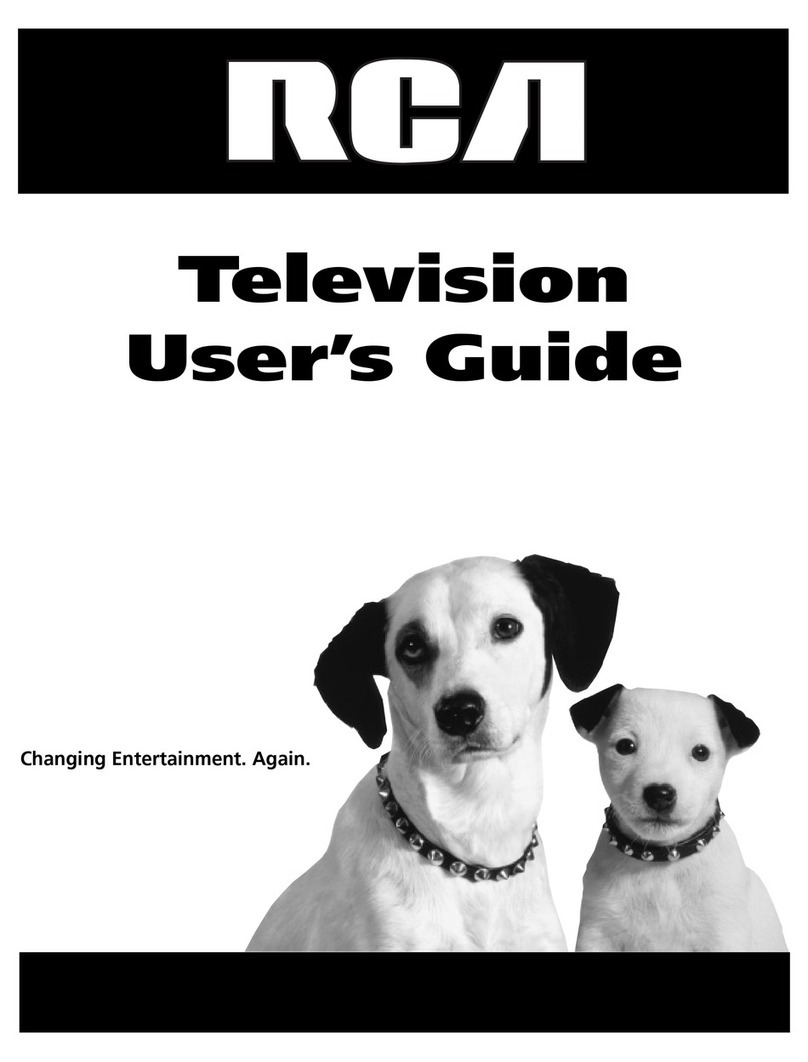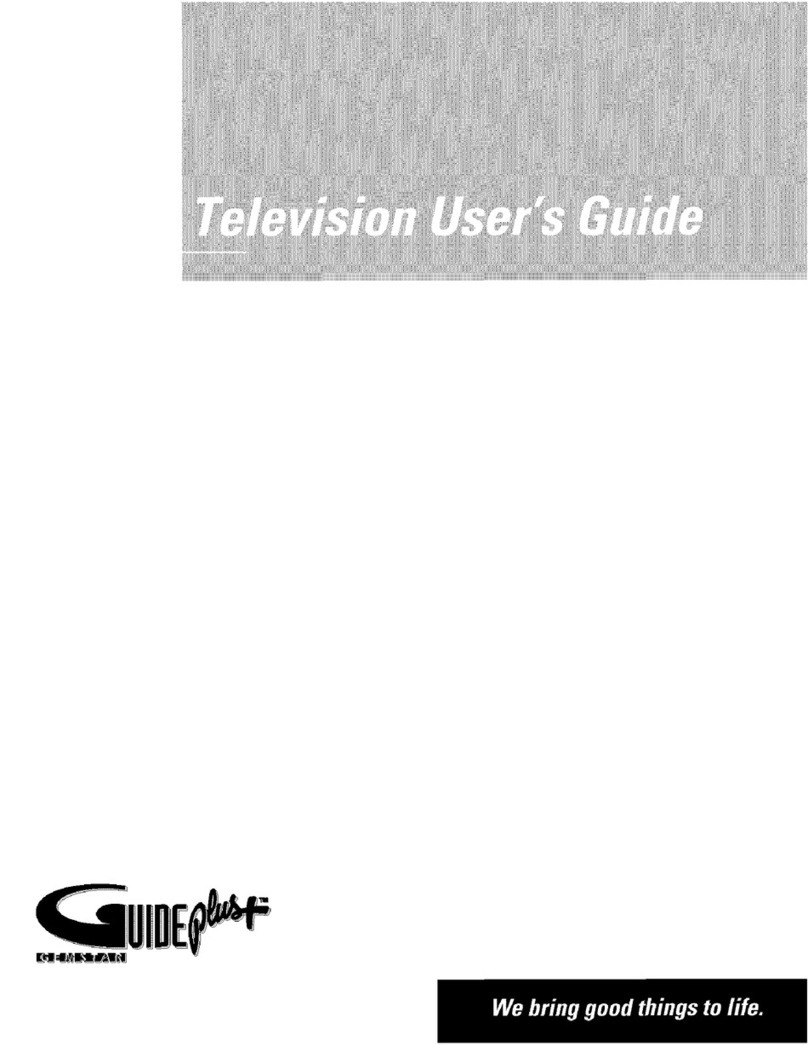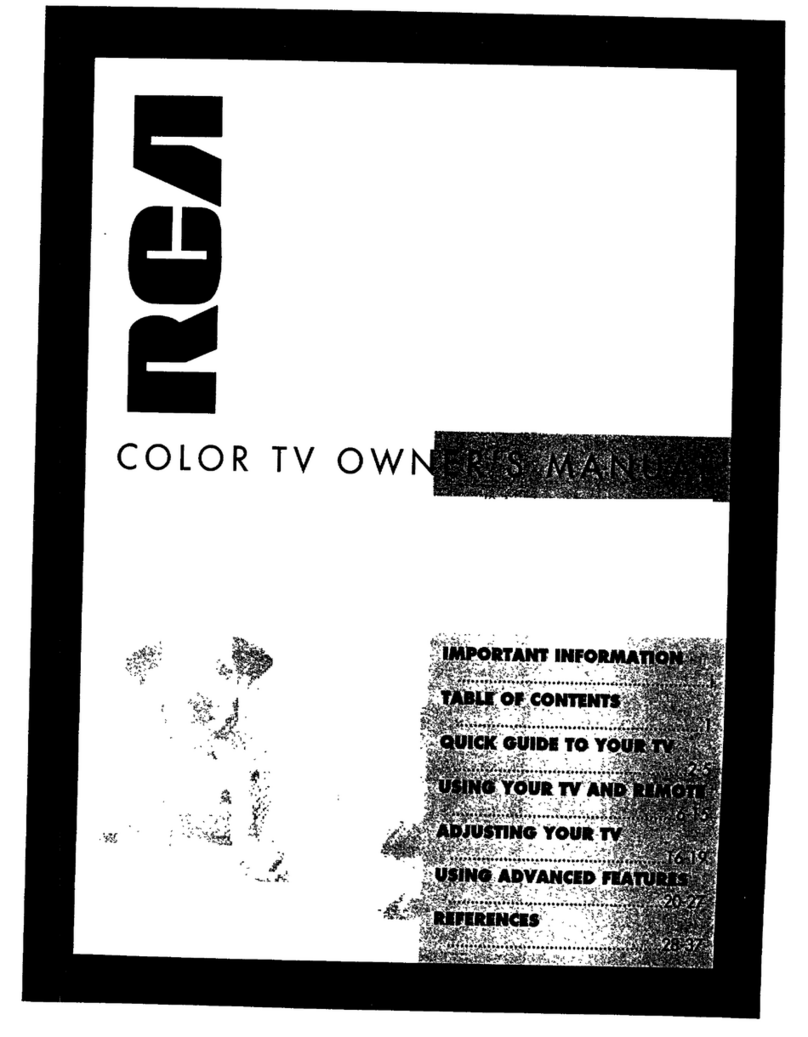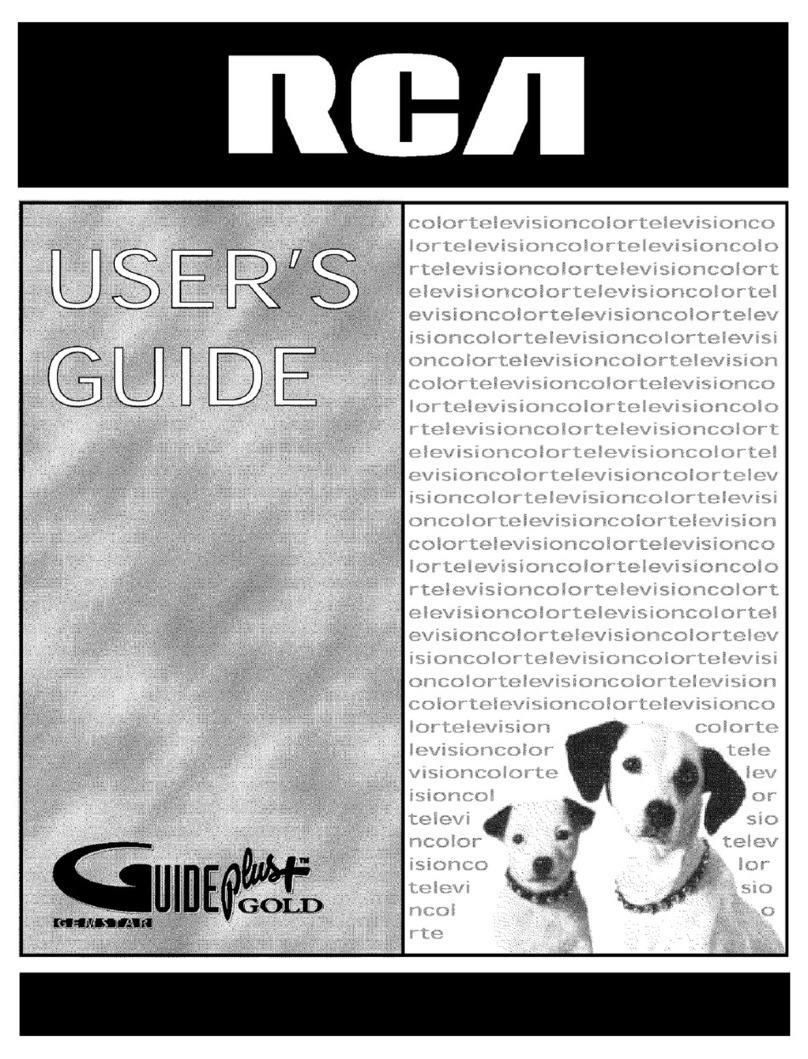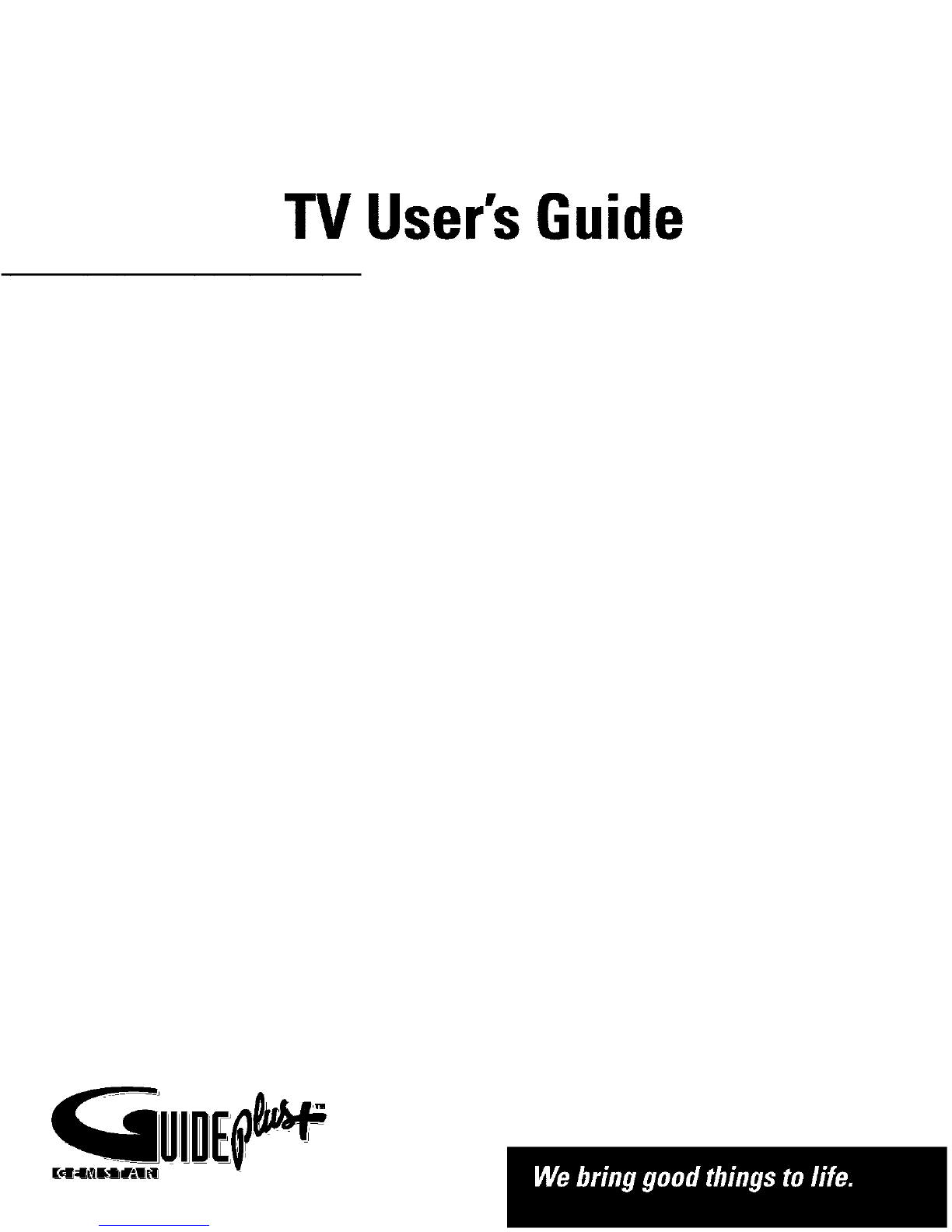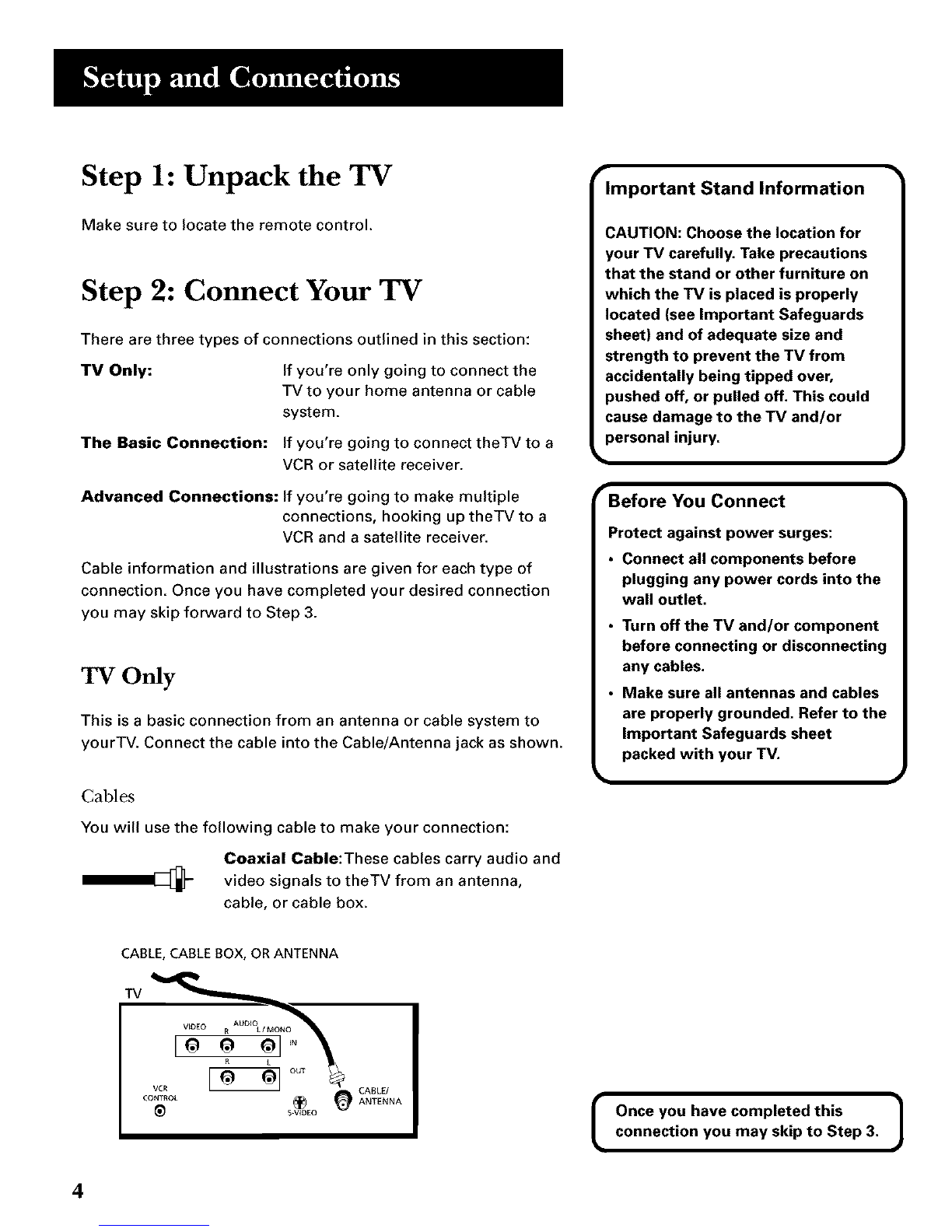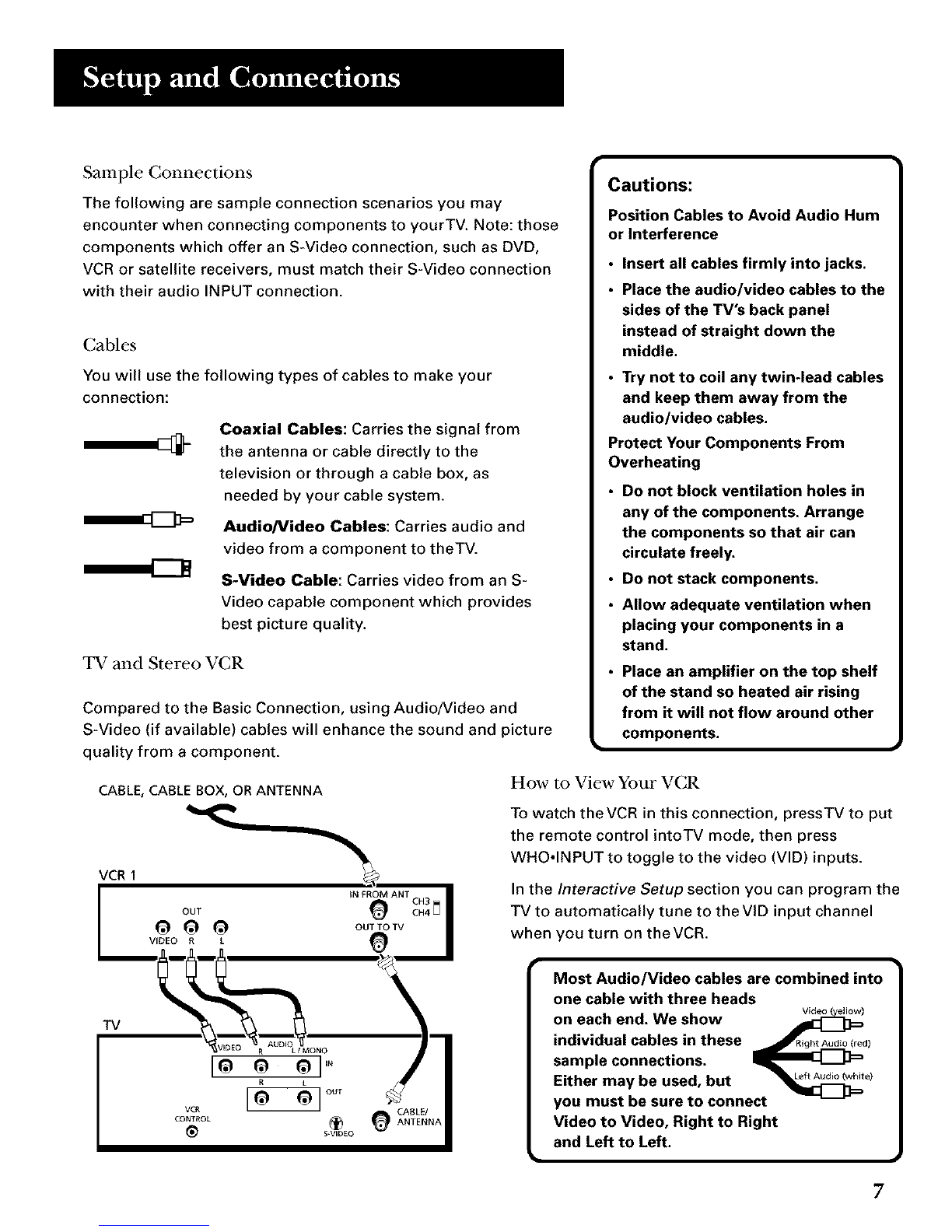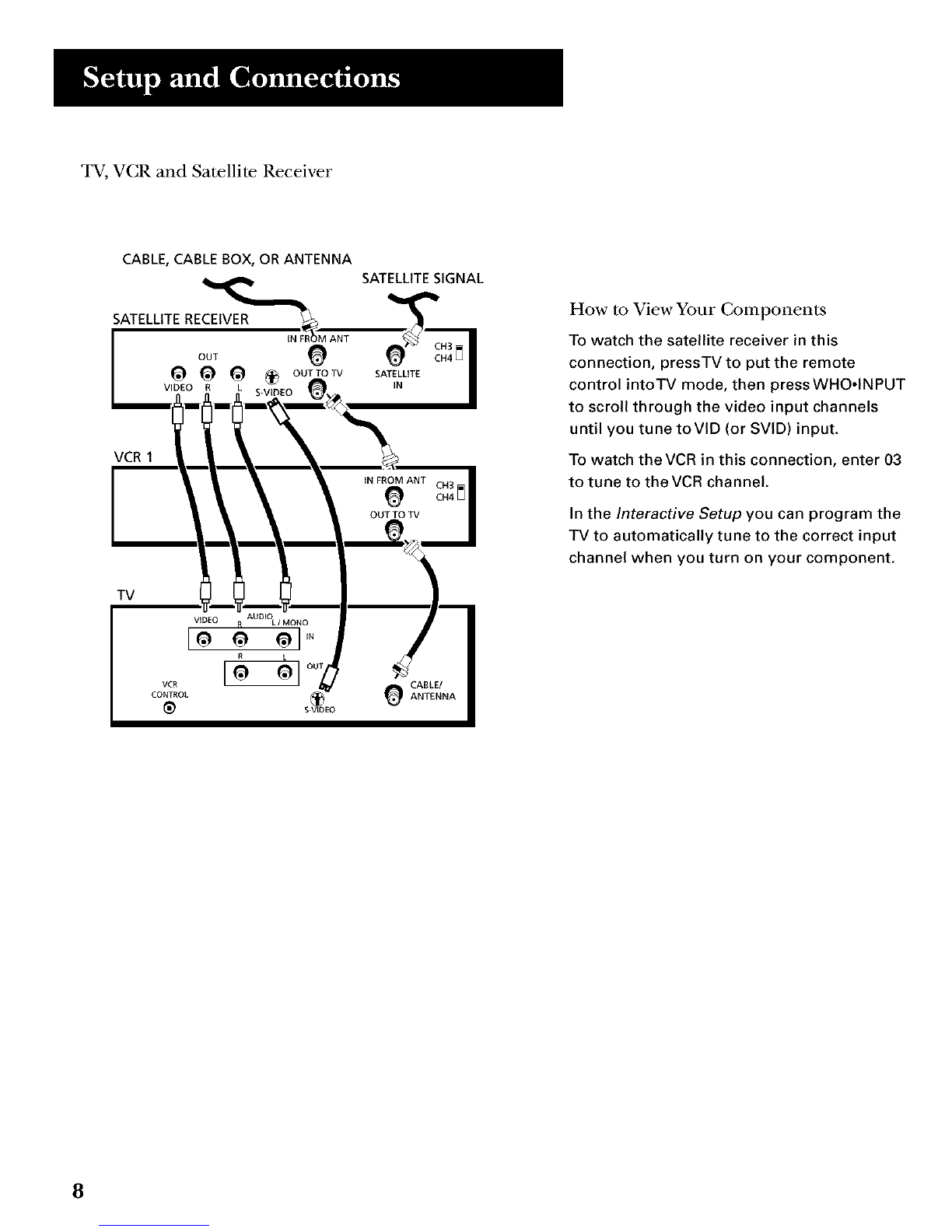Sample Connections
The following are sample connection scenarios you may
encounter when connecting components to yourTV. Note: those
components which offer an S-Video connection, such as DVD,
VCR or satellite receivers, must match their S-Video connection
with their audio INPUT connection.
Cables
You will use the following types of cables to make your
connection:
Coaxial Cables: Carries the signal from
the antenna or cable directly to the
television or through a cable box, as
needed by your cable system.
AudioNideo Cables: Carries audio and
video from a component to theTV.
S-Video Cable: Carries video from an S-
Video capable component which provides
best picture quality.
TV and Stereo VCR
Compared to the Basic Connection, using Audio/Video and
S-Video (if available) cables will enhance the sound and picture
quality from a component.
Cautions:
Position Cables to Avoid Audio Hum
or Interference
• Insert all cables firmly into jacks.
•Place the audio/video cables to the
sides of the TV's back panel
instead of straight down the
middle.
•Try not to coil any twin-lead cables
and keep them away from the
audio/video cables.
Protect Your Components From
Overheating
Do not block ventilation holes in
any of the components. Arrange
the components so that air can
•circulate freely,
Do not stack components.
•Allow adequate ventilation when
placing your components in a
•stand.
Place an amplifier on the top shelf
of the stand so heated air rising
from it will not flow around other
components.
CABLE, CABLE BOX, OR ANTENNA
VCR1
IN FROM ANT CH3 [_ I
OUT _ CH4
O O O ou TV
VIDEO RL
TV
LIMONO
Ioo ol "
CABLE/
CONTROL _ ANTENNA
{_ S_VIDEO
How to View Your VCR
To watch theVCR in this connection, pressTV to put
the remote control intoTV mode, then press
WHO°INPUT to toggle to the video (VID) inputs.
In the Interactive Setup section you can program the
TV to automatically tune to theVID input channel
when you turn on theVCR.
• 1
Most Audio/Video cables are combined into
one cable with three heads
on each end. We show Wdeo(_,ow)
individual cables in these RightAudio(red)
sample connections.
Either may be used, but e)
you must be sure to connect
Video to Video, Right to Right
and Left to Left.
F