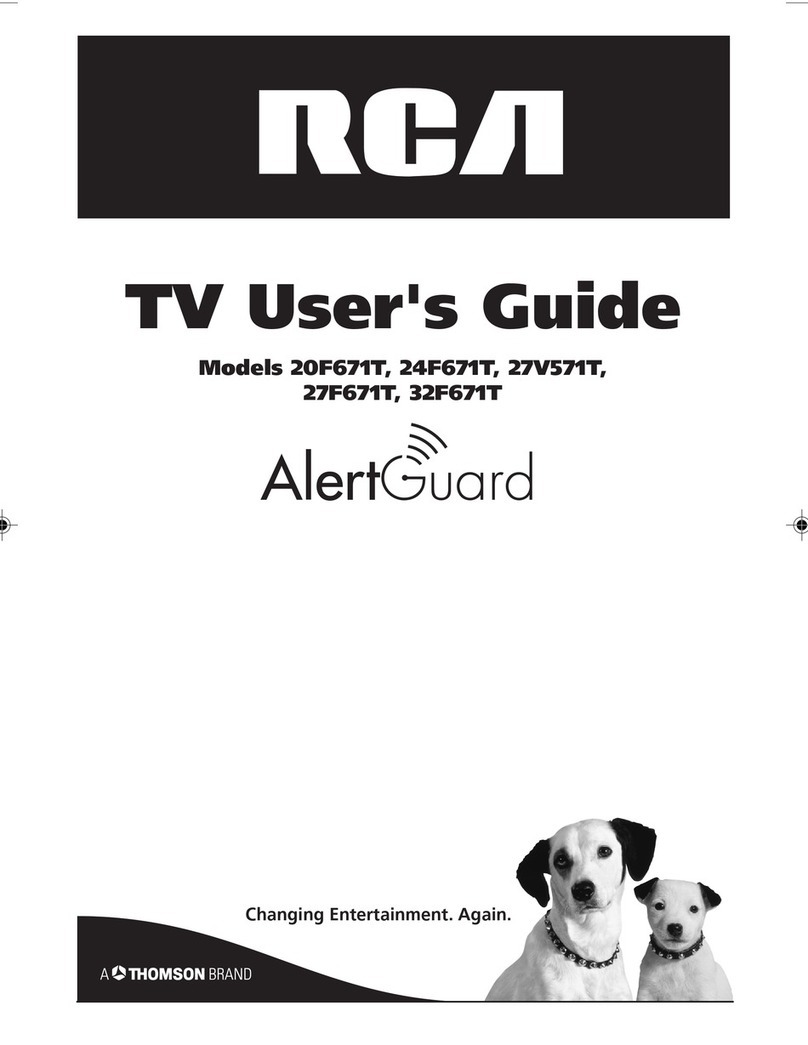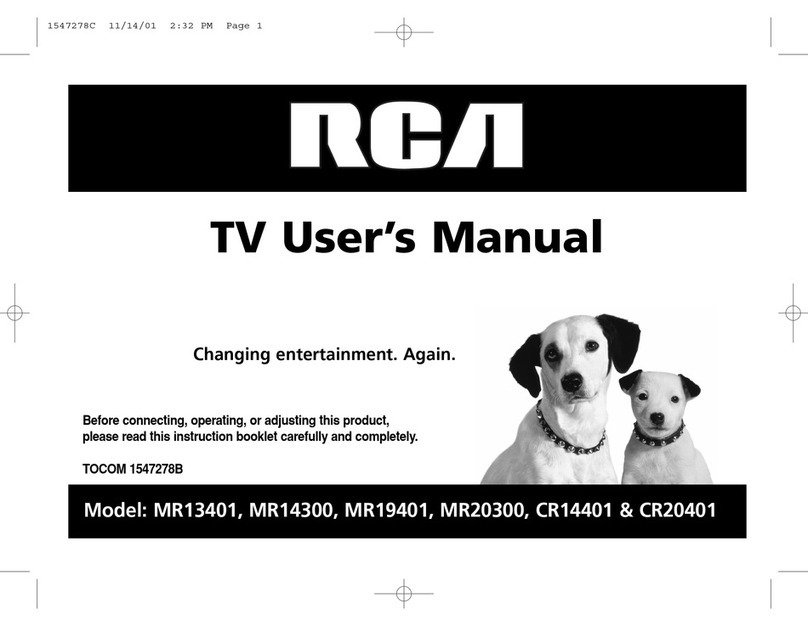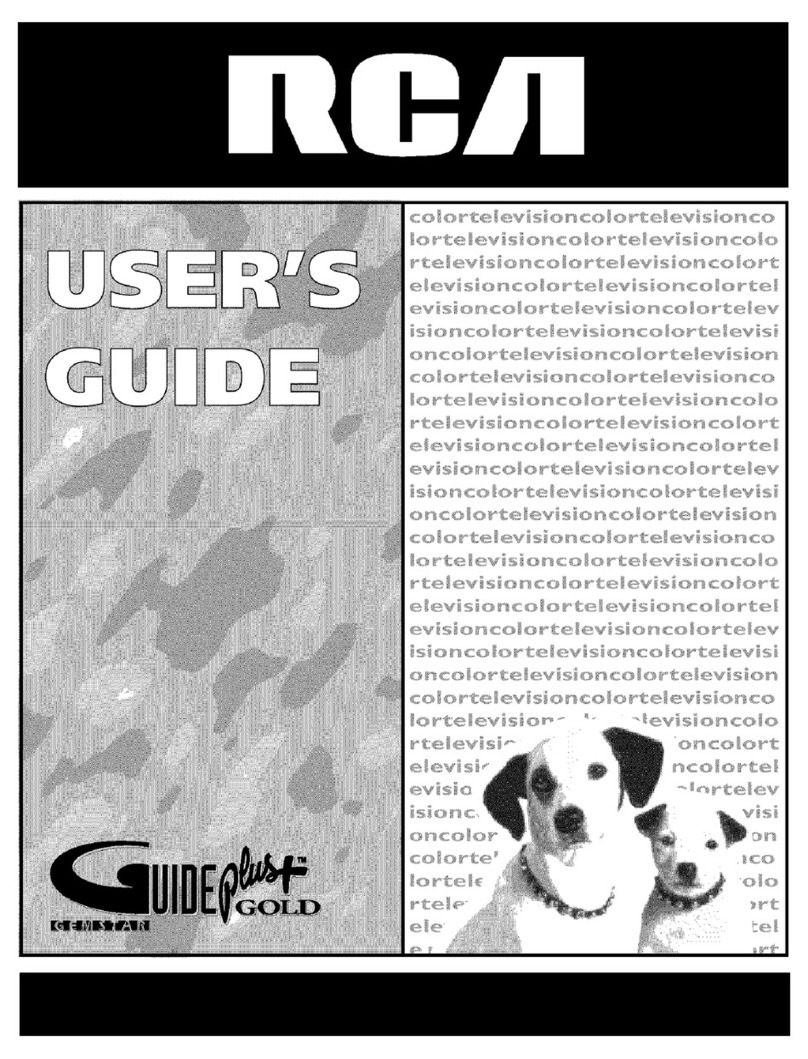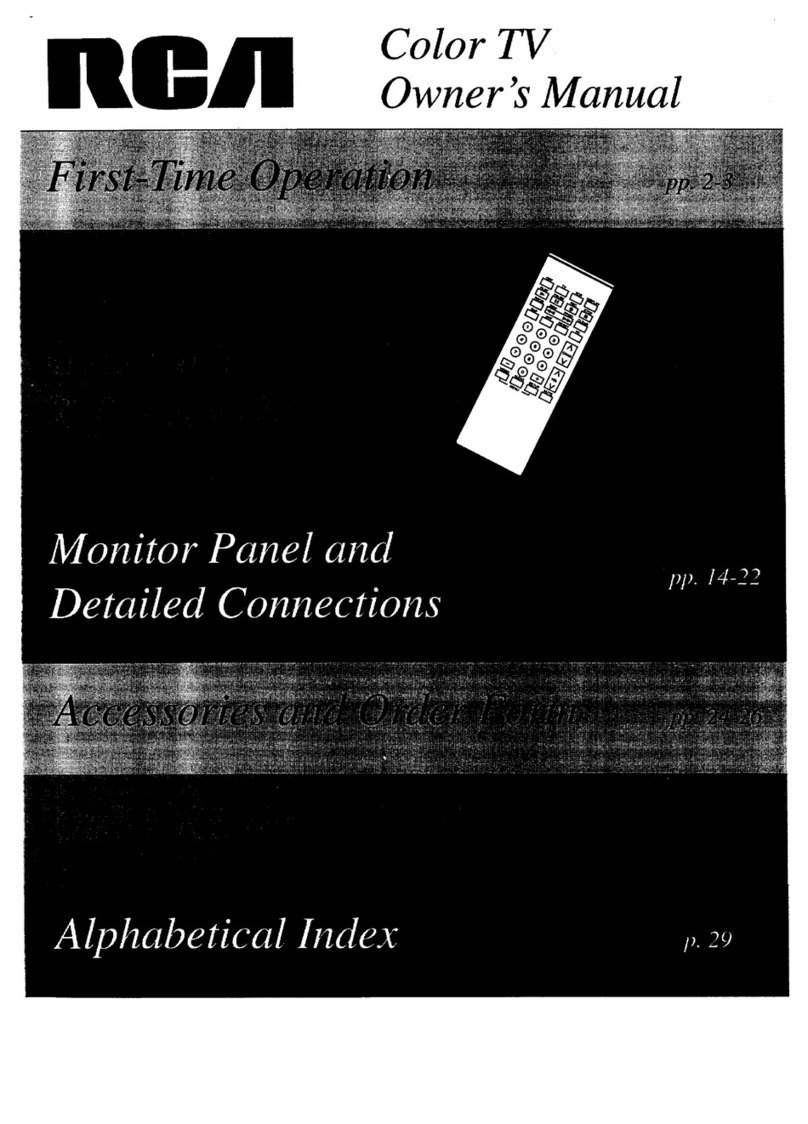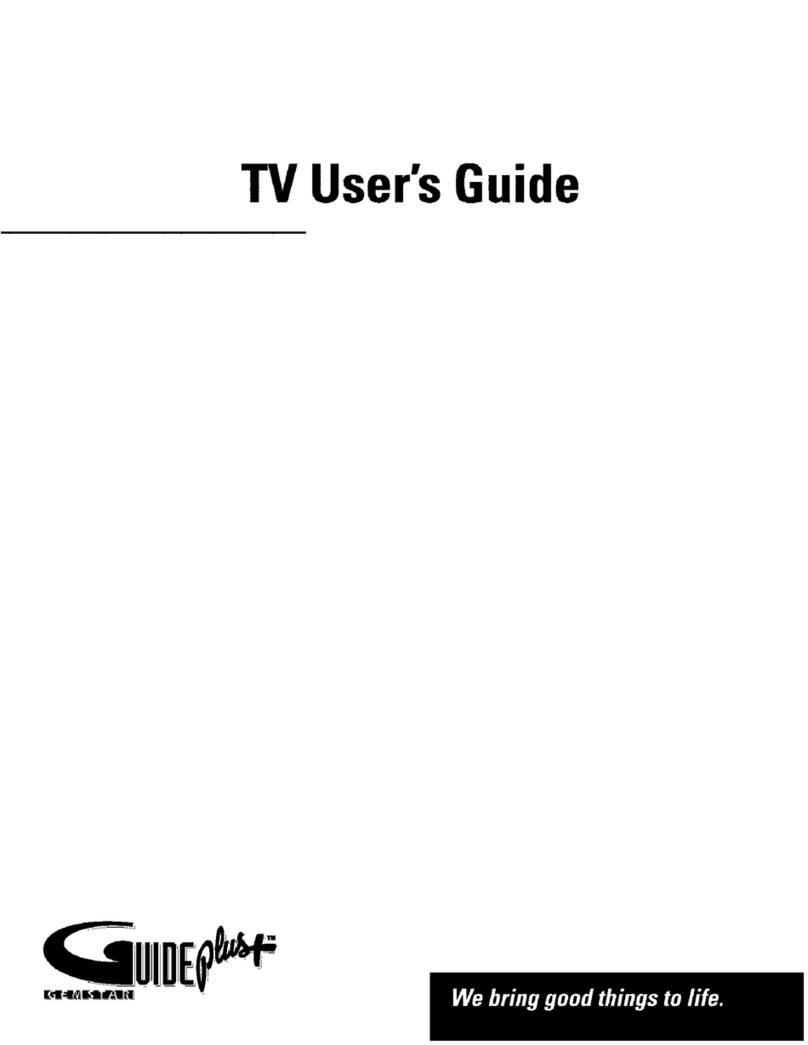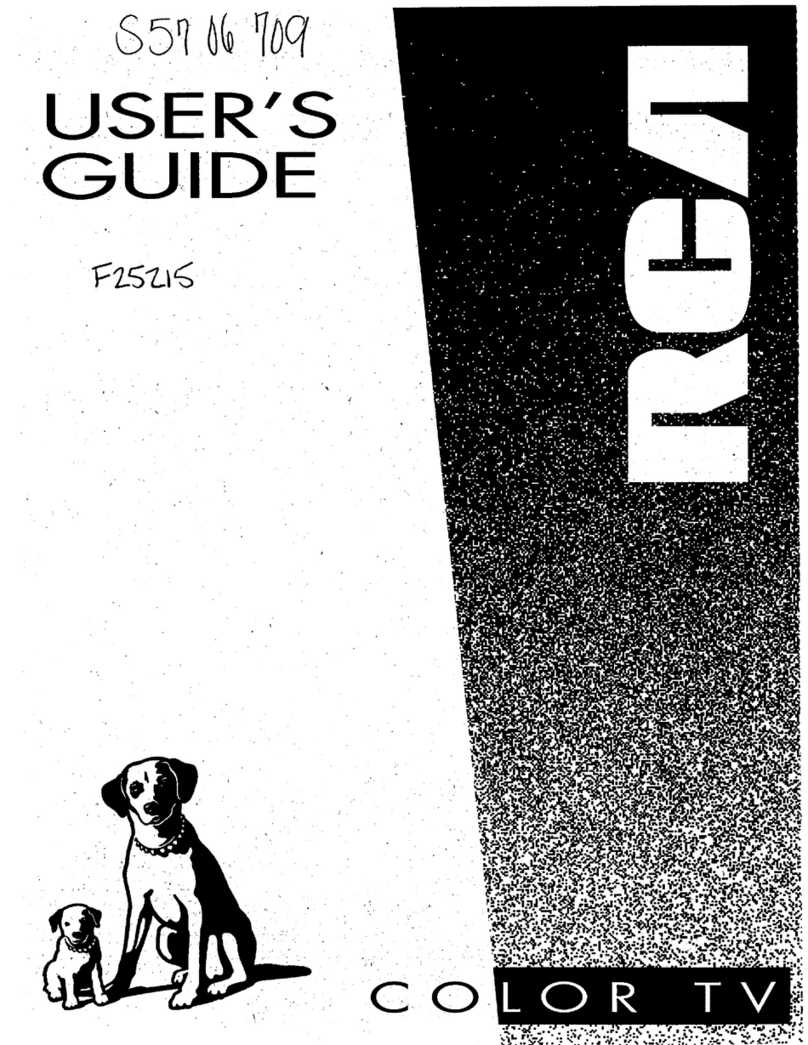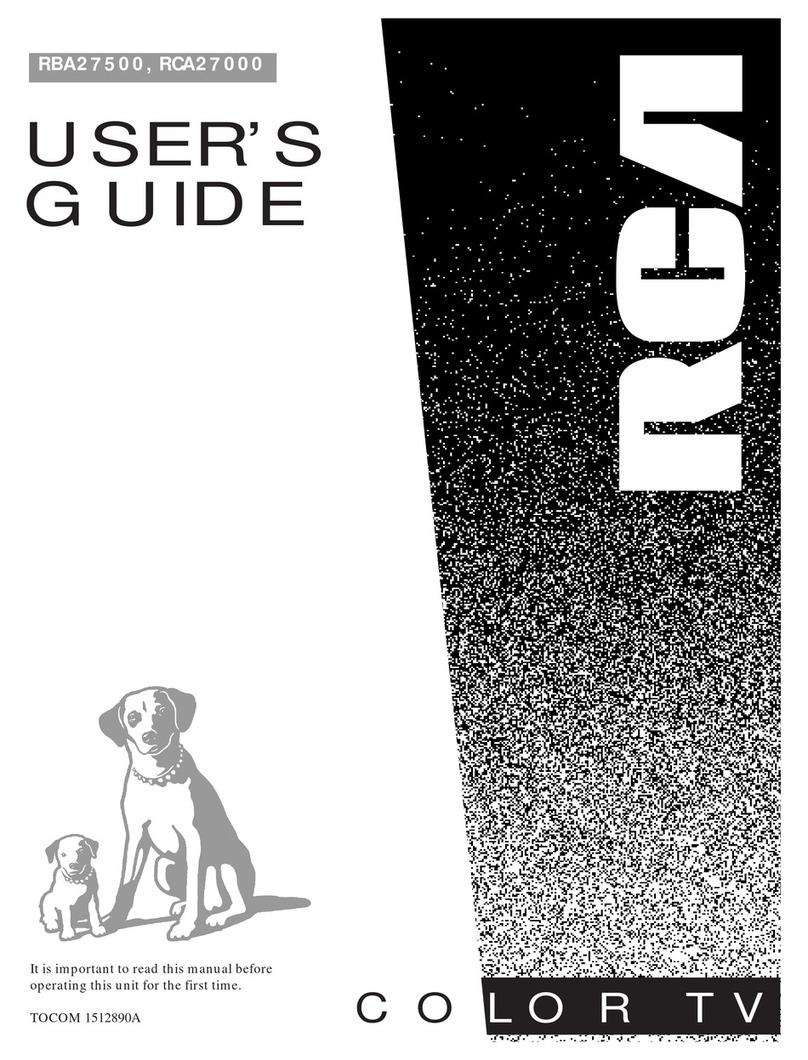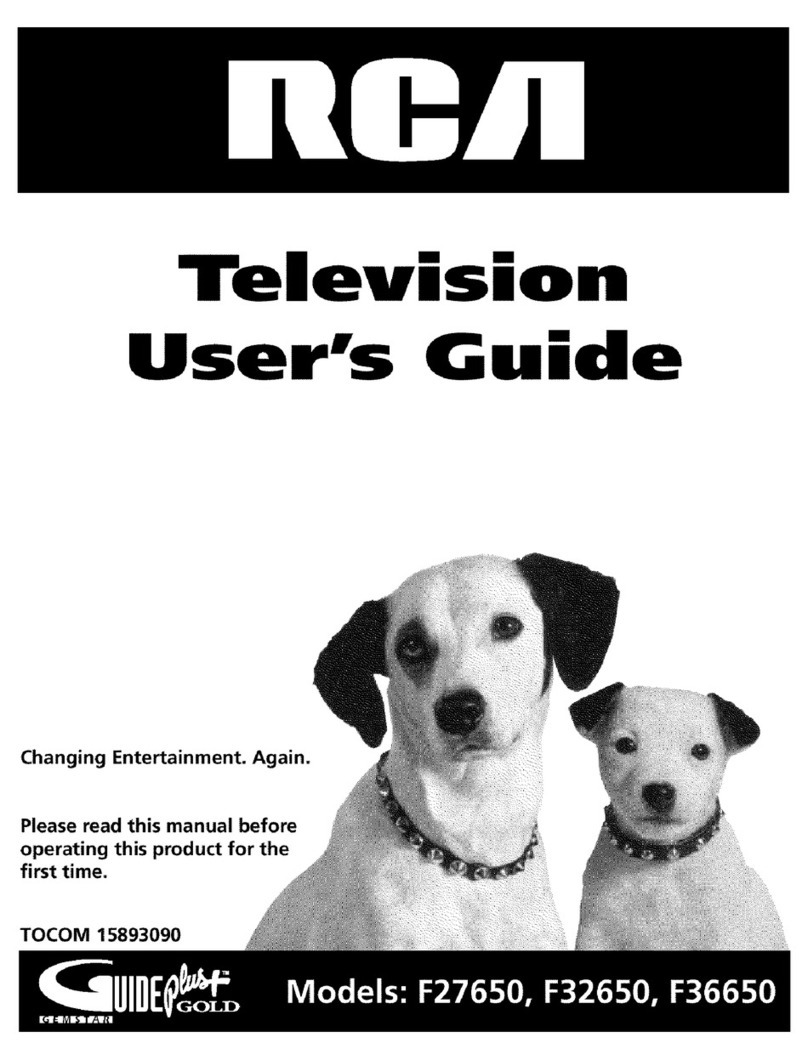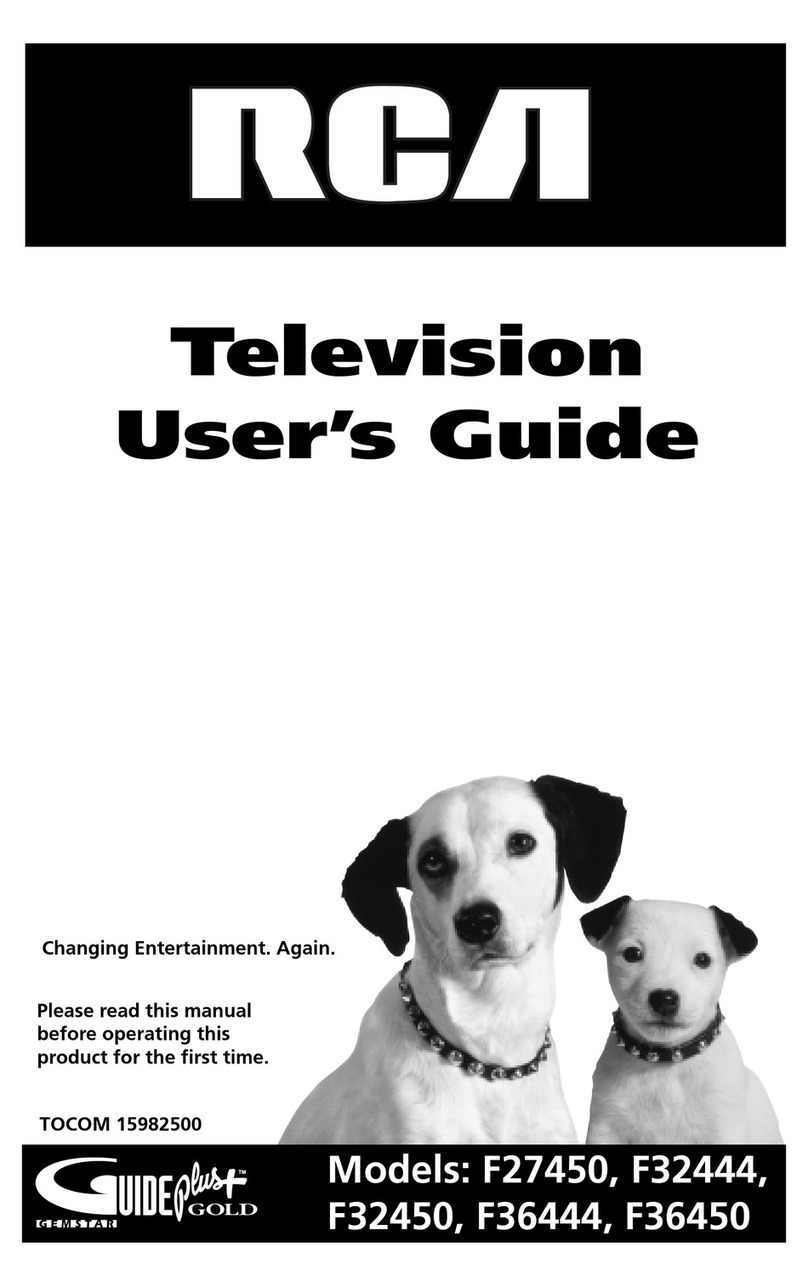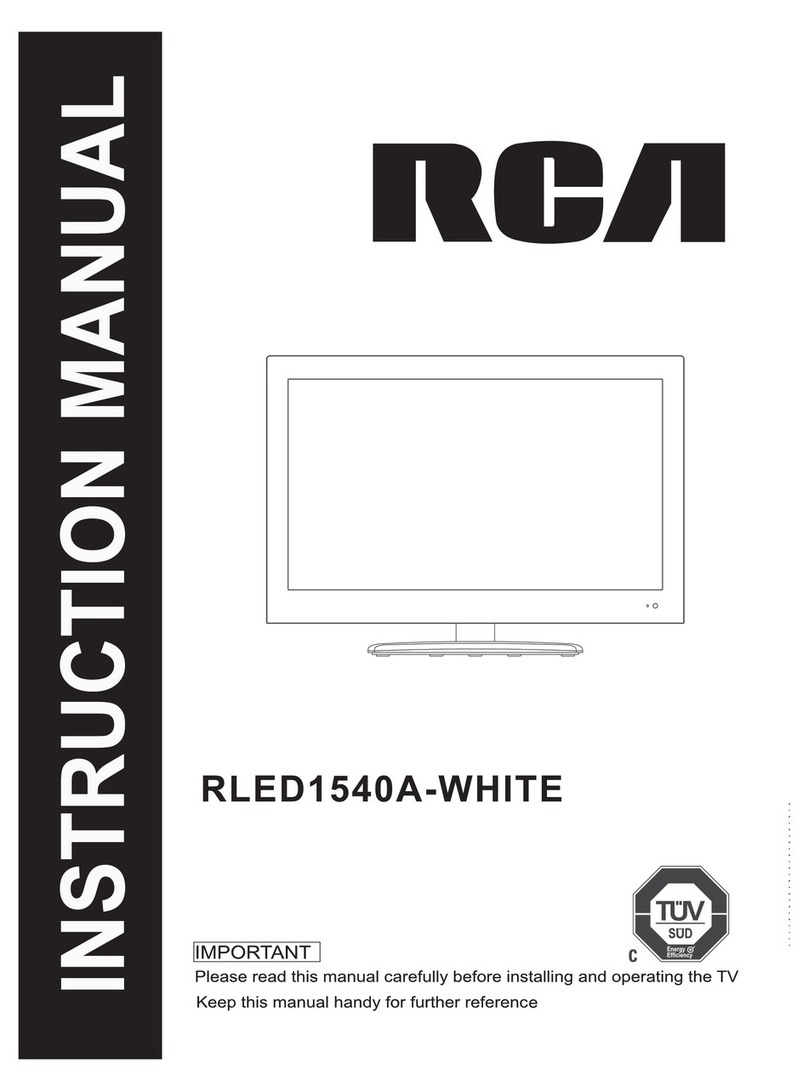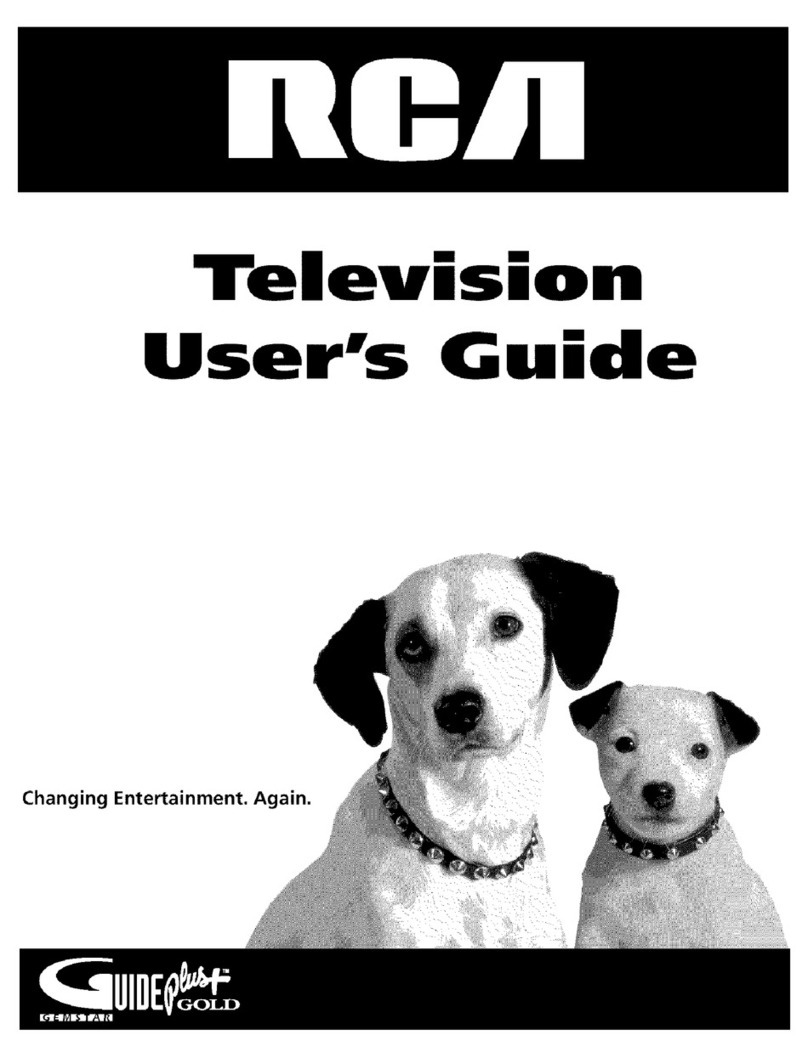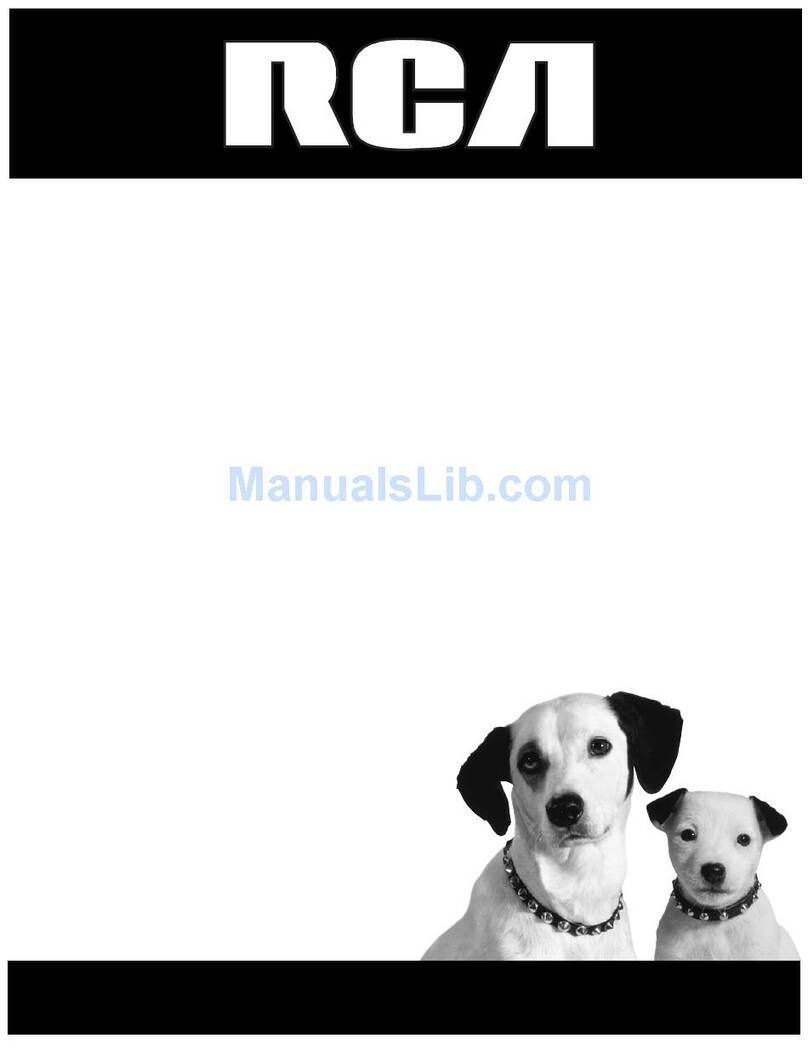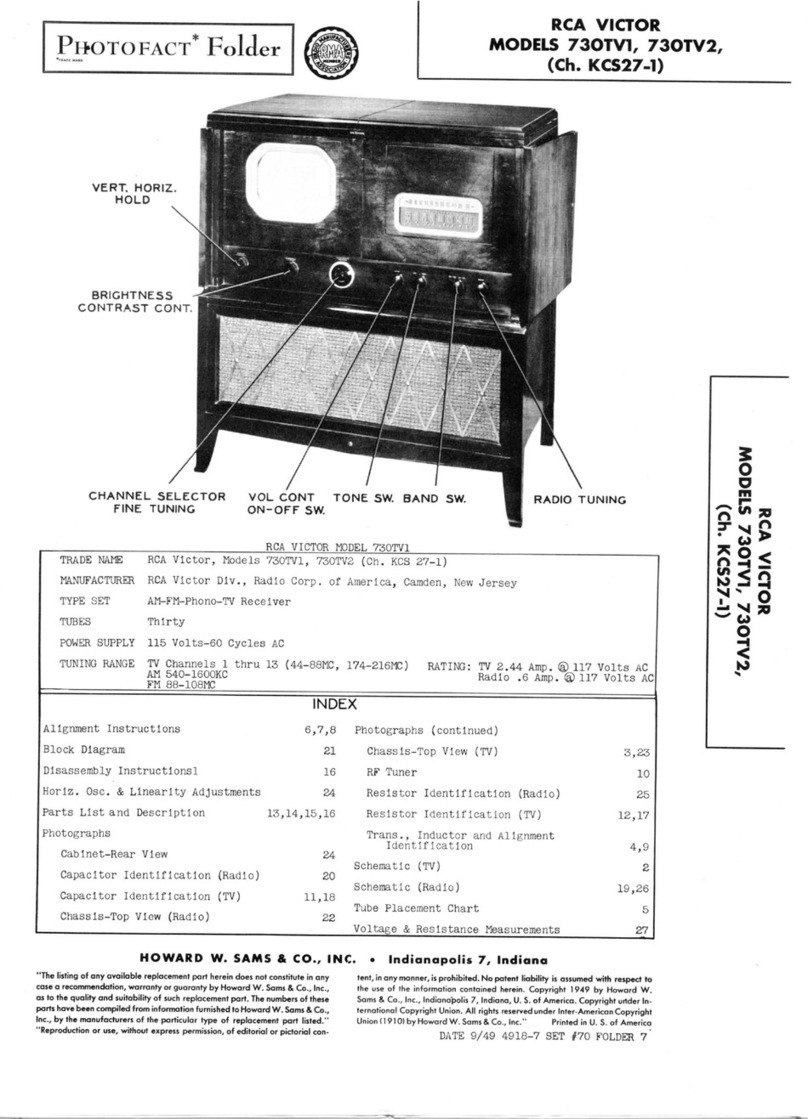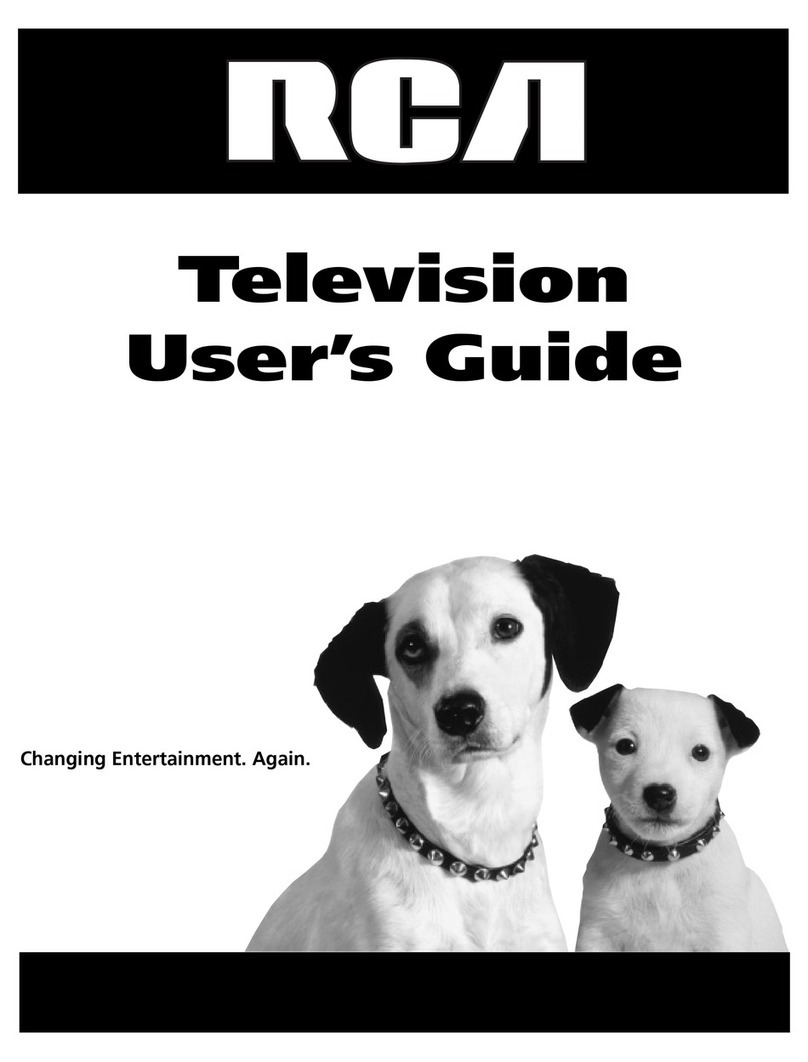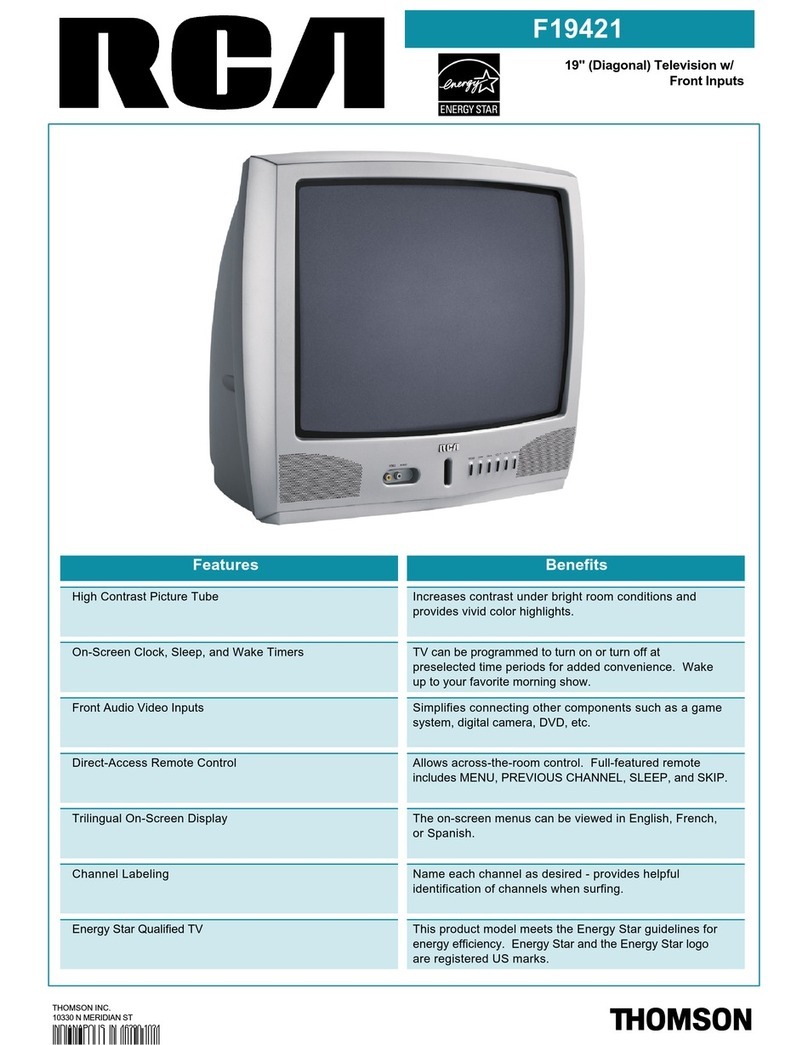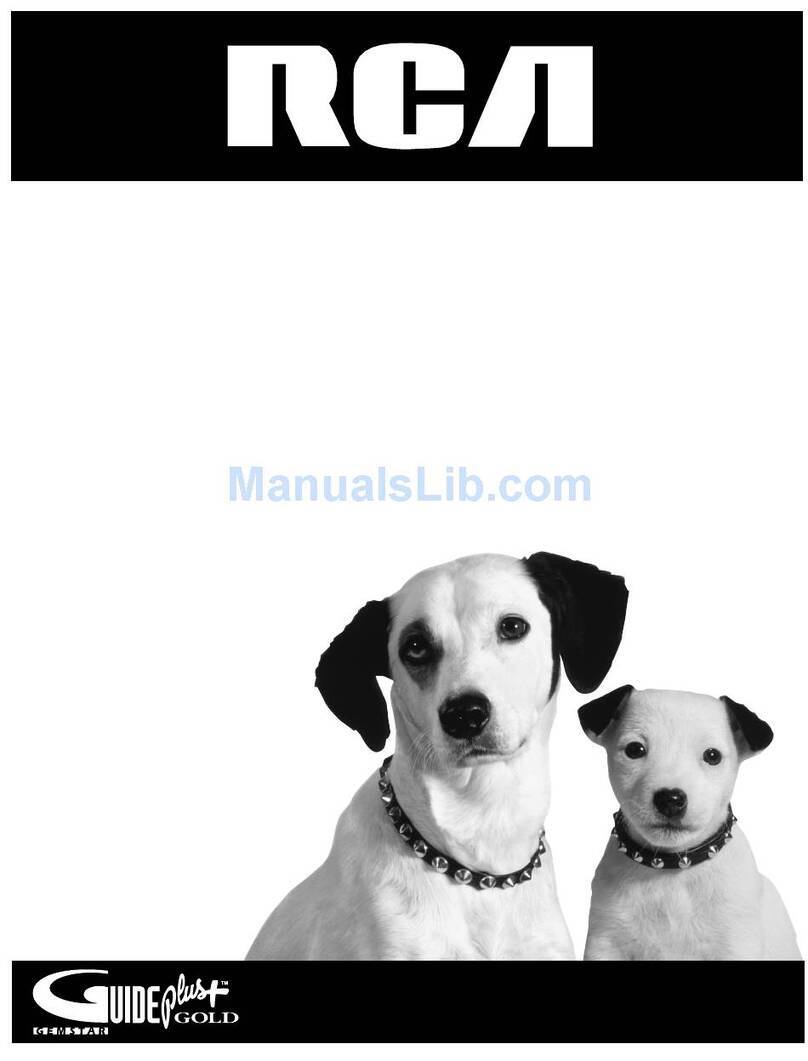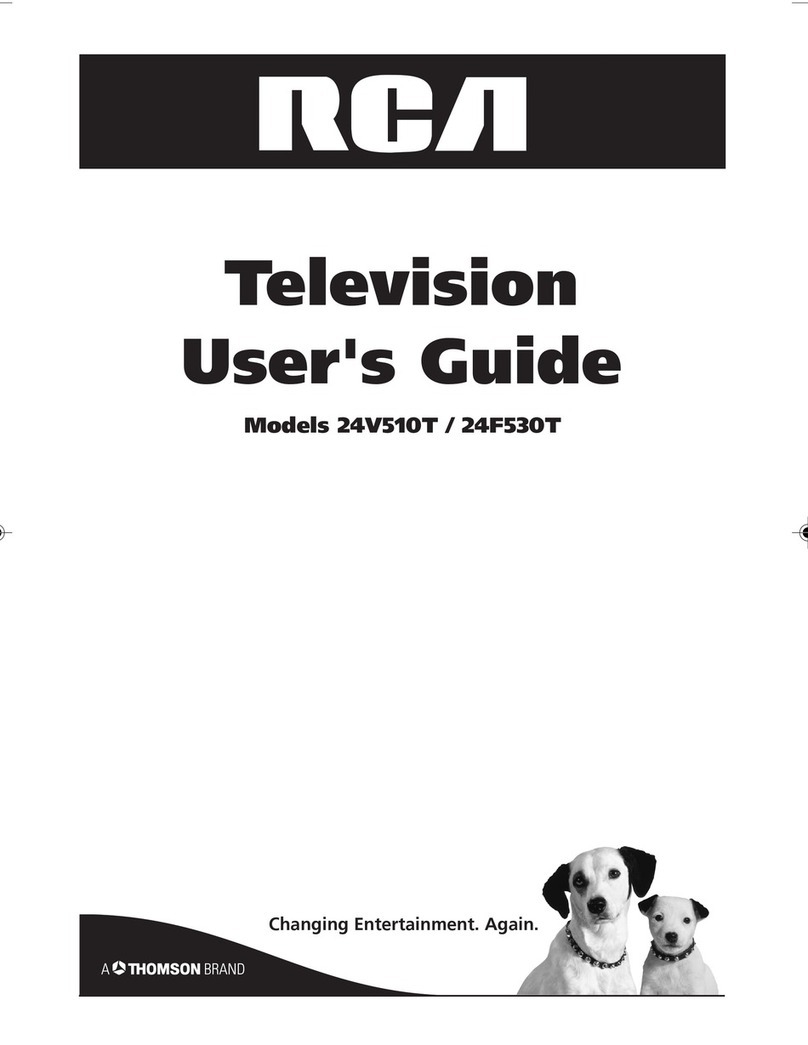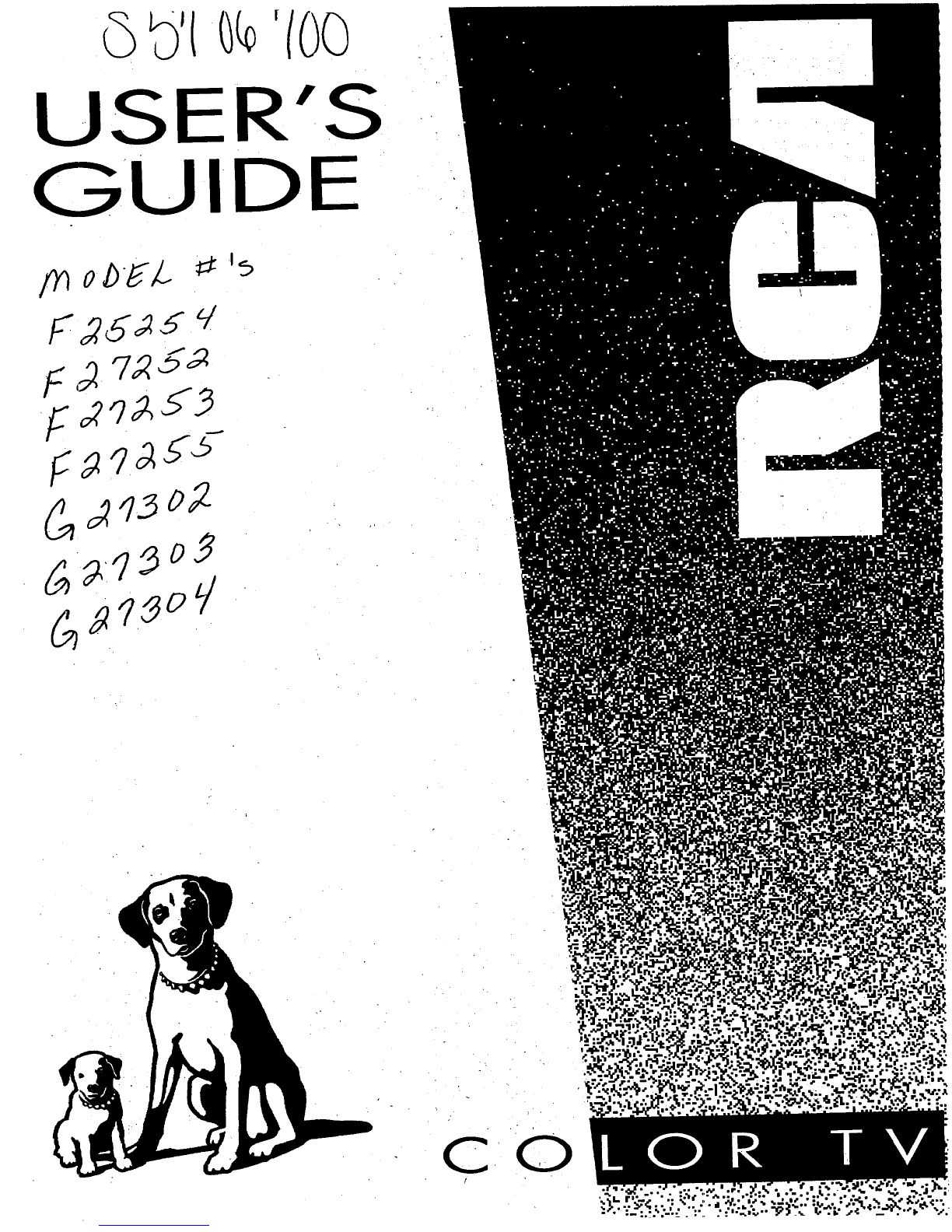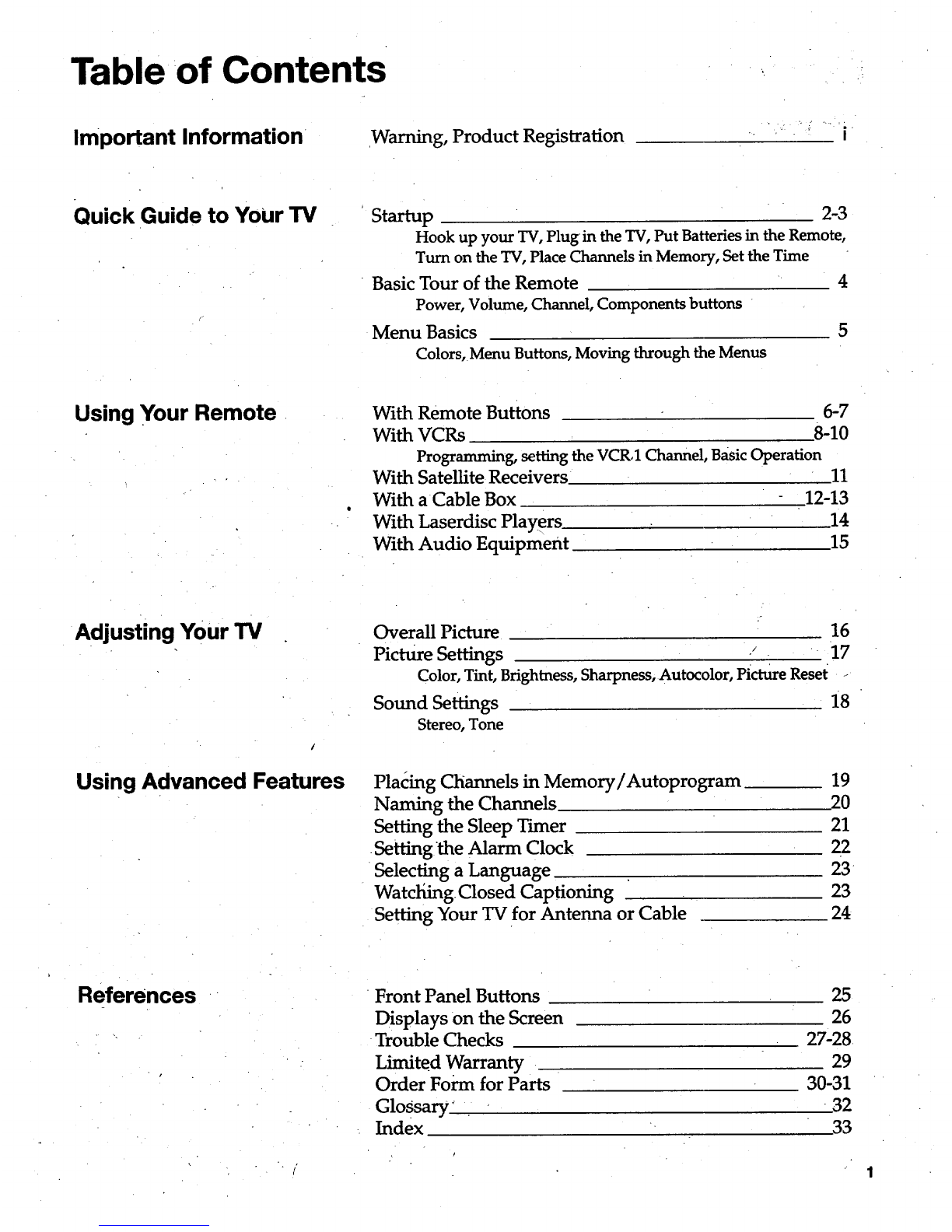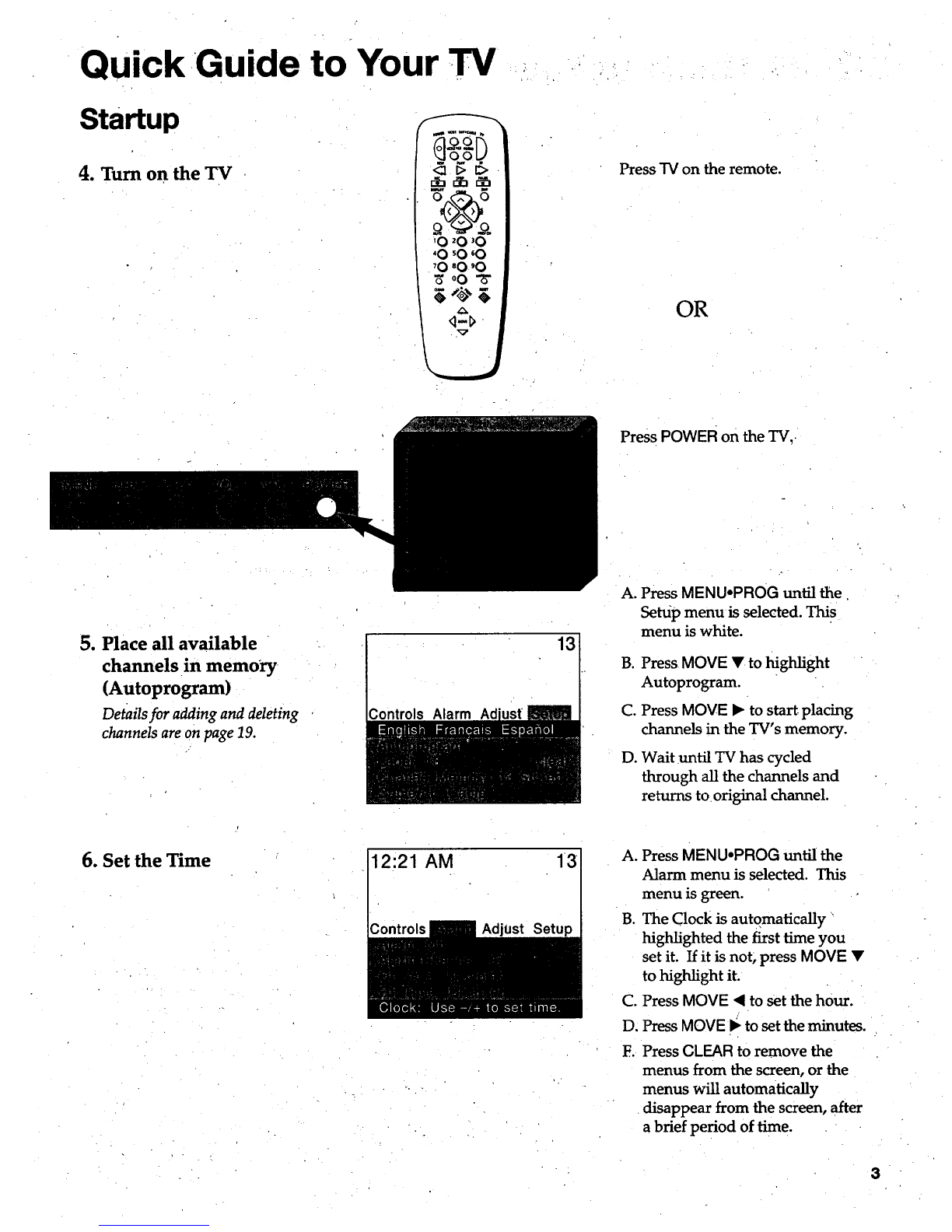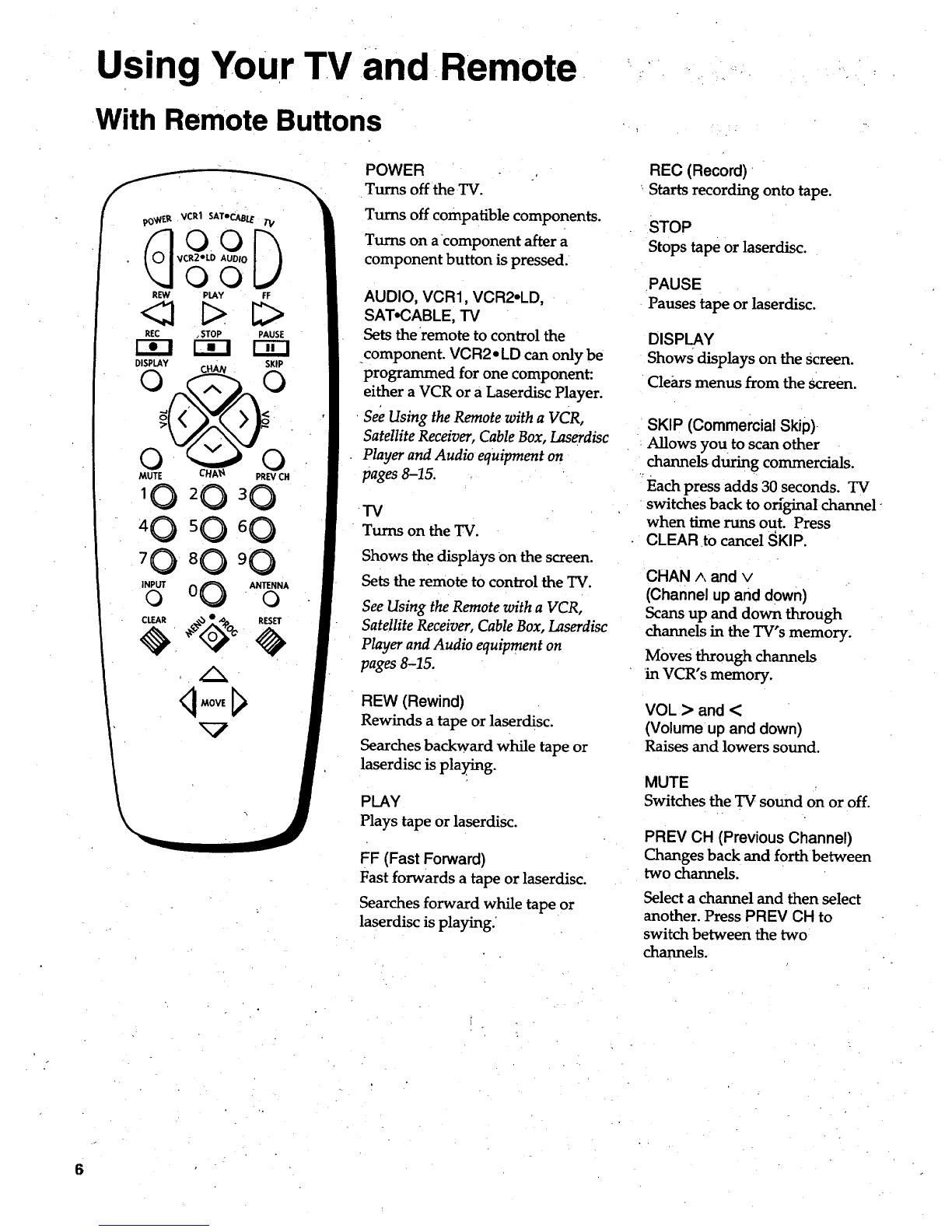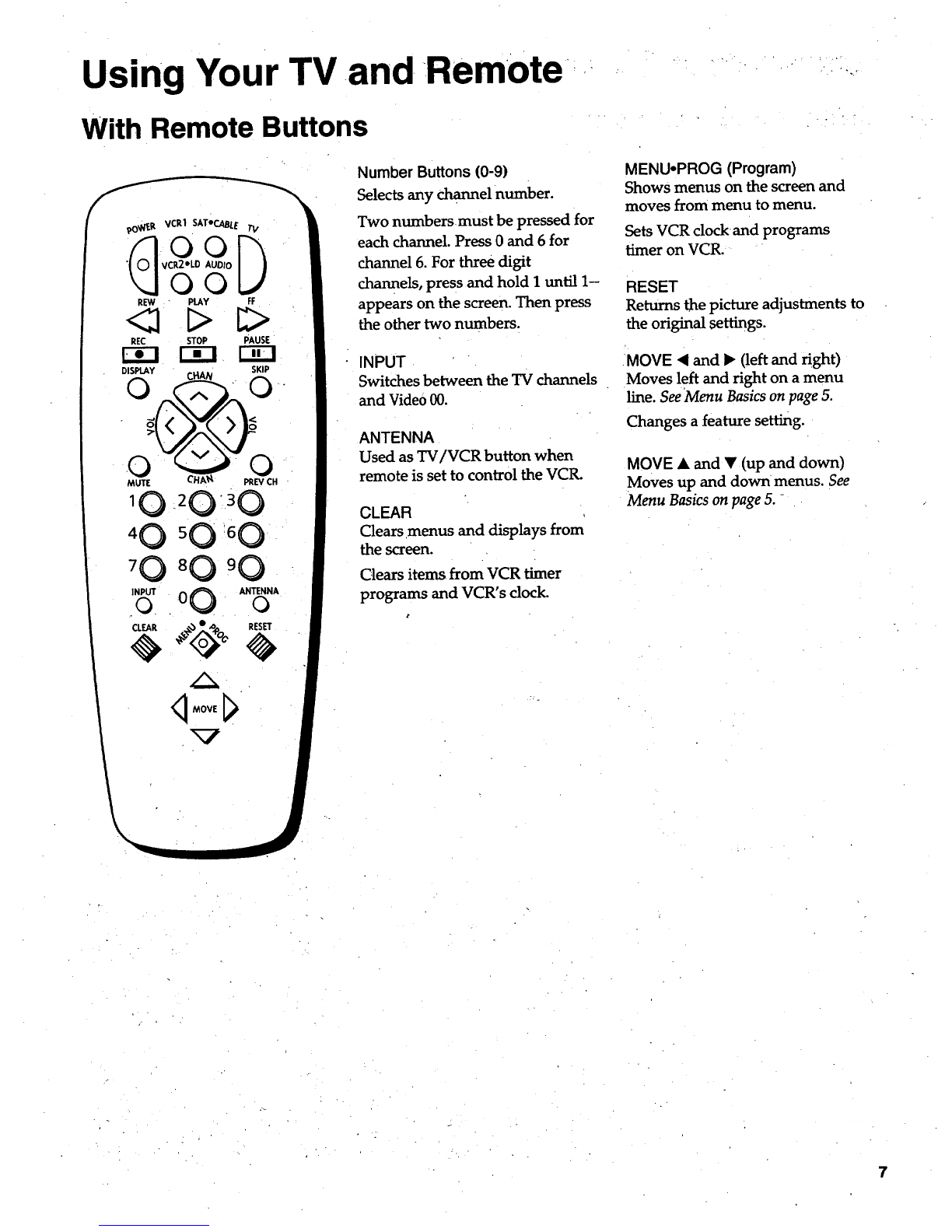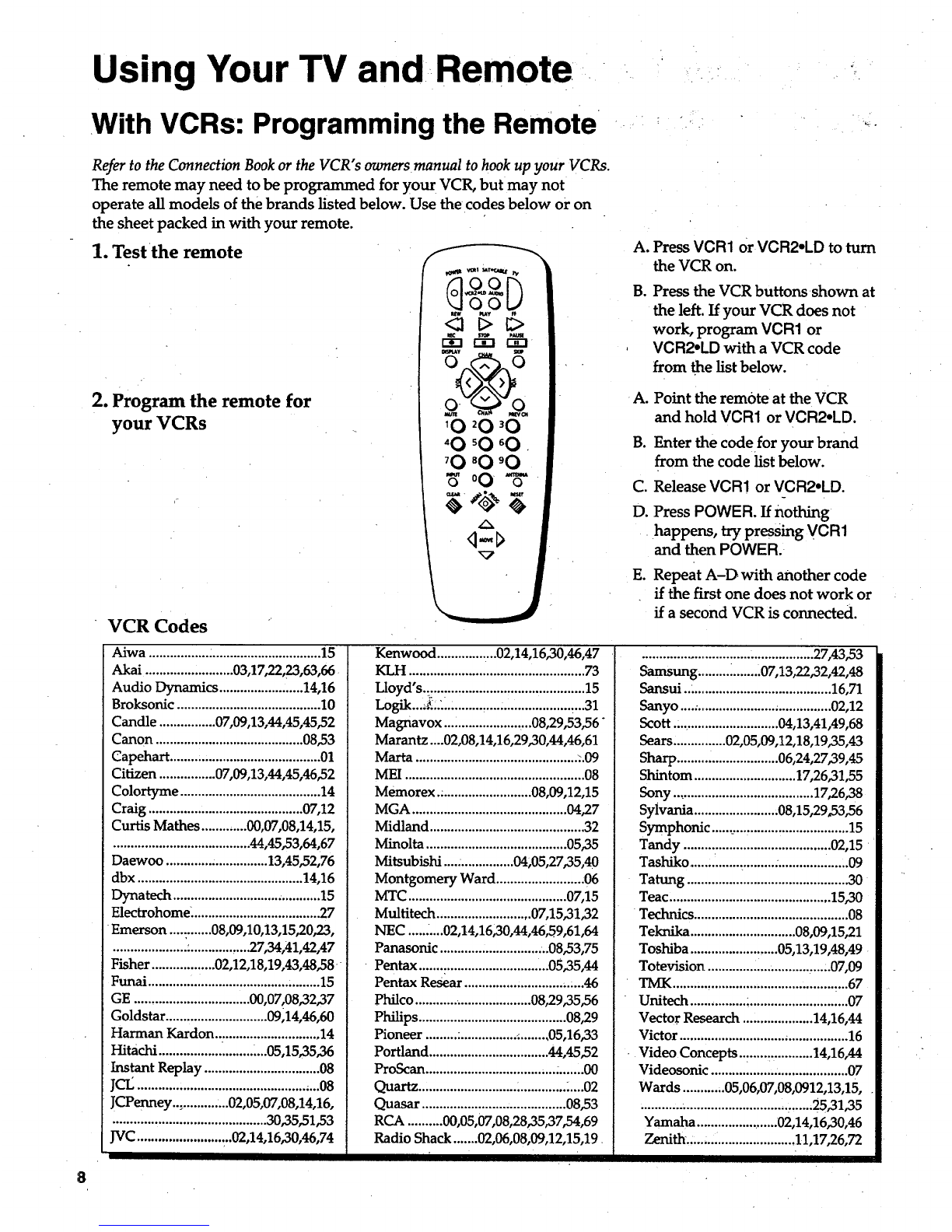Using Your TV and Remote
With VCRs: Programming the Remote
Refer to the Connection Book or the VCR"s owners manual to hook up your VCRs.
The remote may need to be programmed for your VCR, but may not
operate all models of the brands listed below. Use the codes below or on
the sheet packed in with your remote.
1. Test the remote
/
2. Program the remote for
your VCRs
VCR Codes
A.
B.
A.
B.
C.
D.
Eo
Press VCR1 or VCR2-LD to turn
the VCR on.
Press the VCR buttons shown at
the left. If your VCR does not
work, program VCR1 or
VCR2oLD with a VCR code
from the list below.
Point the remote at the VCR
and hold VCR1 or VCR2oLD.
Enter the code for your brand
from the code list below.
Release VCR1 or VCR2°LD.
Press POWER. If nothing
happens, try pressing VCR1
and then POWER.
Repeat A-D with another code
if the first one does not work or
if a second VCR is connected.
Aiwa ................. :............................... 15
Akai ......................... 03,17,22,23,63,66
Audio Dynamics ........................ 14,16
Broksonic ......................................... 10
Candle ................ 07,09,13,44,45,45,52
Canon .......................................... 08,53
Cape_hart........................................... 01
Citizen ................ 07,09,13,44,45,46,52
Colortyme ........................................ 14
Craig ............................................ 07,12
Curtis Mathes ............. 00,07,08,14,15,
....................................... 44,45,53,64,67
Daewoo ............................. 13,45,52,76
dbx ............................................... 14,16
Dynatech .......................................... 15
Electrohome. .................................... 27
Emerson ............08,09,10,13,15,20,23,
..................... :................. 27,34,41,42,47
Fisher .................. 02,12,18,19,43,48,58
Funai ................................................. 15
GE ................................. 00,07,08,32,37
Goldstar ............................. 09,14,46,60
Harman Kardon .............................. 14
Hitachi ................. .......... ....05,15,35,36
Instant Replay ................................. 08
JCL.................................................... 08
JCPermey.., ............. 02,05,07,08,14,16,
............................................ 30,35,51,53
JVC ........................ ...02,14,16,30,46,74
Kenwood ................. 02,14,1620,46,47
KLH .................................................. 73
Lloyd's.. ............................................ 15
Logik....L... ........................................ 31
Magnavox ......................... 08,29,53,56"
Marantz....02,08,14,16,29,30,44,46,61
Marta .............................................. ..09
MEI ................................................... 08
Memorex.. ......................... 08,09,12,15
MGA ............................................ 04,27
Midland ............................................ 32
Minolta ........................................ 05,35
Mitsubishi .................... 04;05,27,35,40
Montgomery Ward ......................... 06
MTC ............................................. 07,15
Multitech ........................... 07,15,31,32
NEC ..... .....02,t4,16,30,44,46,59,61,64
Panasonic ............................. ..08,53,75
Pentax .....................................05,35,44
Pentax Resear .................................. 46
Philco .................................. 08,29,35,56
Philips .......................................... 08,29
Pioneer ......... :................ ;........ 05,16,33
Portland .................................. 44,45,52
ProScan ............................................. 00
Quartz ............................ :............. .....02
Quasar ......................................... 08,53
RCA .......... 00,05,07,08,28,35,37,54,69
Radio Shack ....... 02,06,08,09,12,15,19
................................................. 27,43,53
Samsung ......... _........ 07,13,22,32,42,48
Sansui .......................................... 16,71
Sanyo ....:...................................... 02,12
Scott .............................. 04,13,41,49,68
Sears ............... 02,05,09,12,18,19,35,43
Sharp ............................. 06,24,27,39,45
Shintom ............................. 17,26,31,55
Sony ........................................ 17,26,38
Sylvania ........................ 08,15,29,53,56
Symphonic ....................................... 15
Tandy .......................................... 02,15
Tashiko ....... ................. ..................... 09
Tatting .............................................. 30
Teac .............................................. 15,30
Technics ............................................ 08
Teknika .............................. 08,09,15,21
Toshiba ......................... 05,13,19,48,49
Totevision ............................. ,.....07,09
TMK .............................................. ,..67
Unitech ................ ;........................... 07
Vector Research .................... 14,16,44
Victor .............................. ,................. 16
Video Concepts..: .....:............ 14,16,44
Videosonic ....................................... 07
Wards ............ 05,06,07,08,0912,13,15,
............ ;............................. _......25_31,35
Yamaha ....................... 02,14,16,30,46
Zenith.: ............................. 11,17,26,72