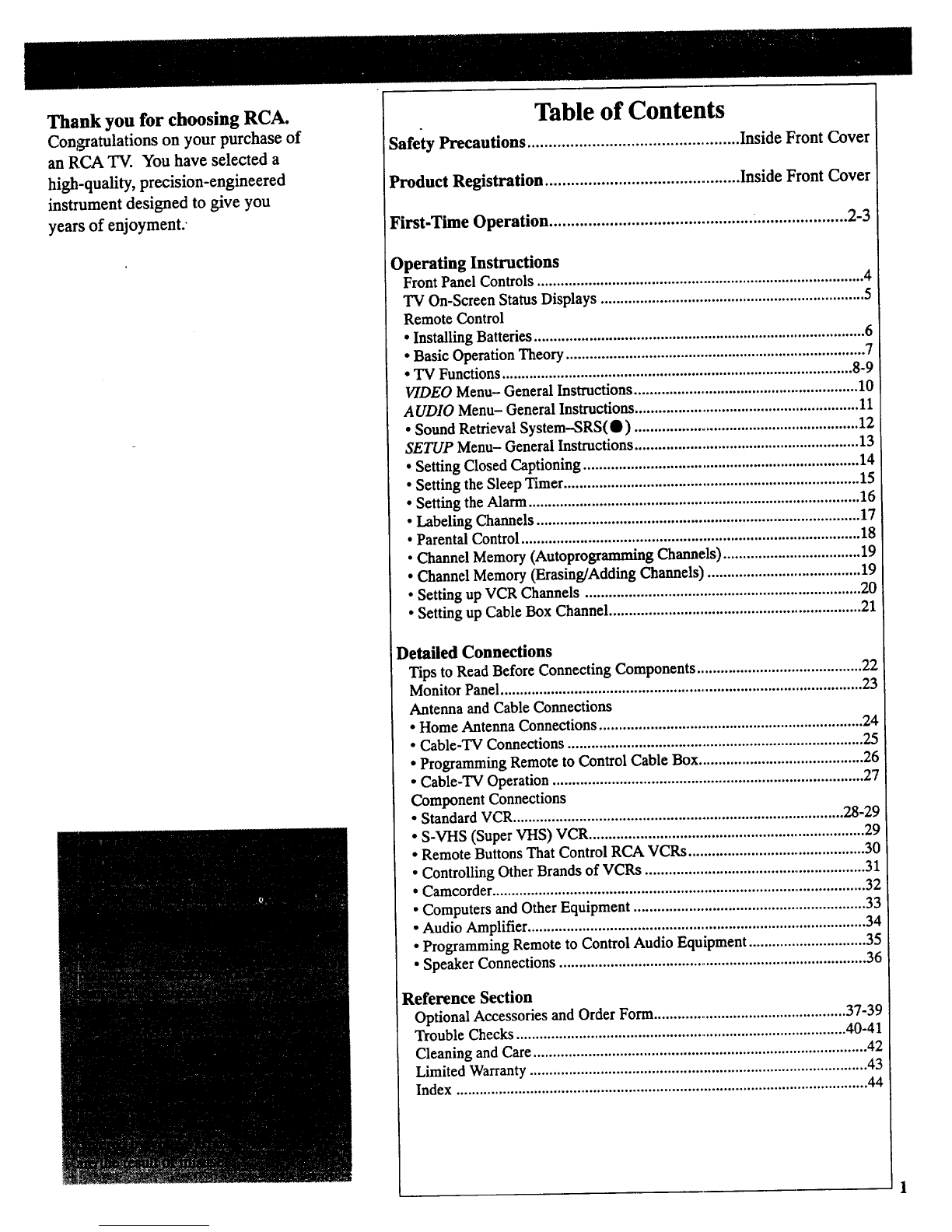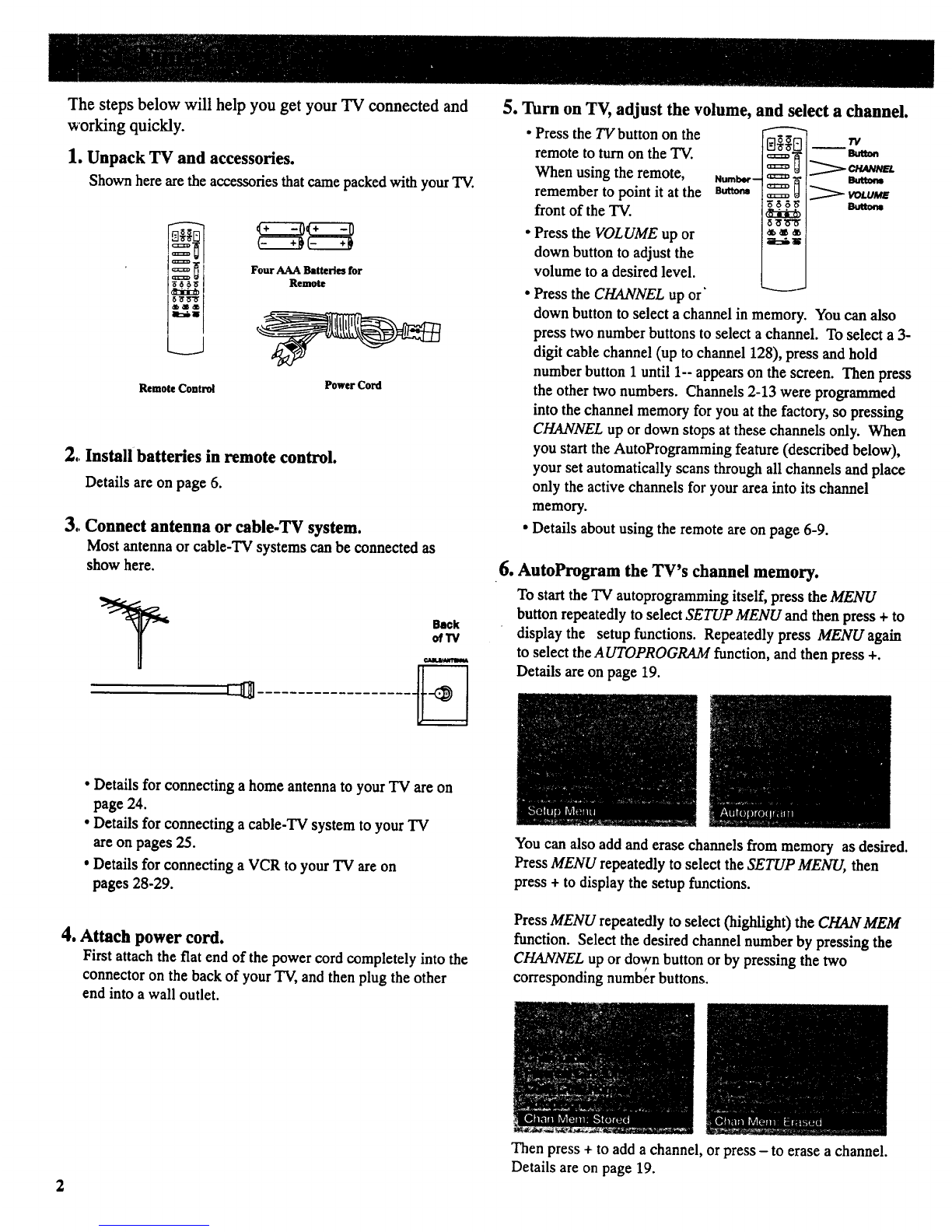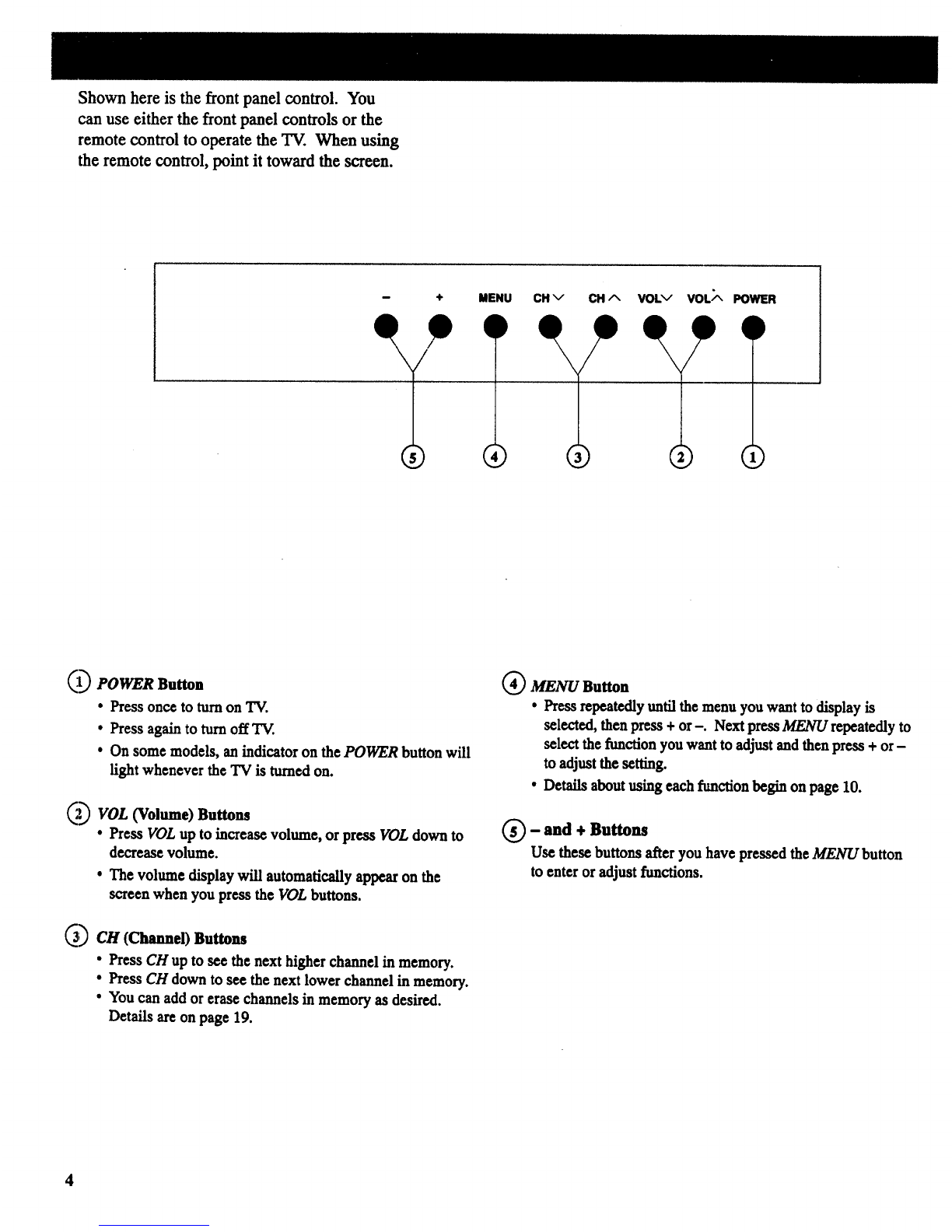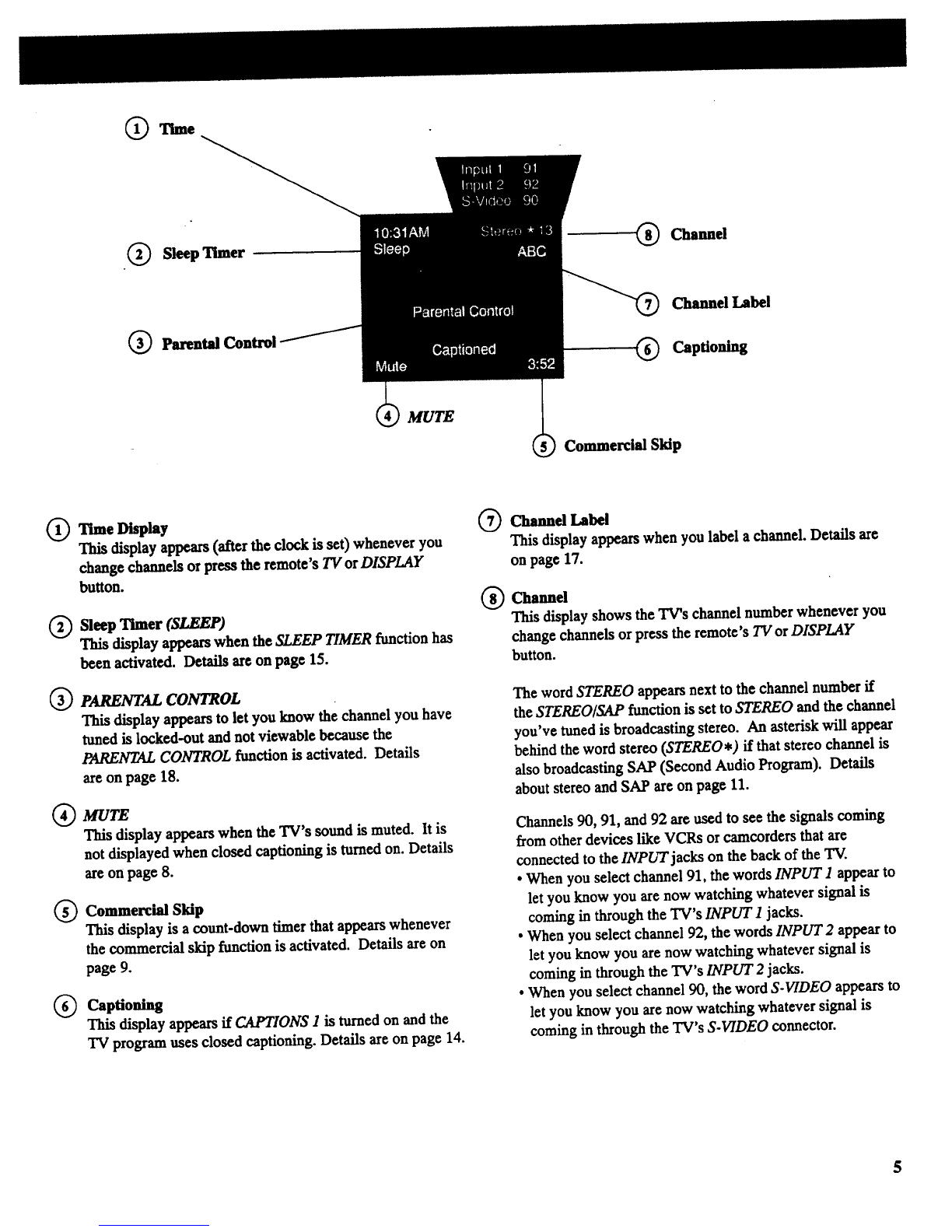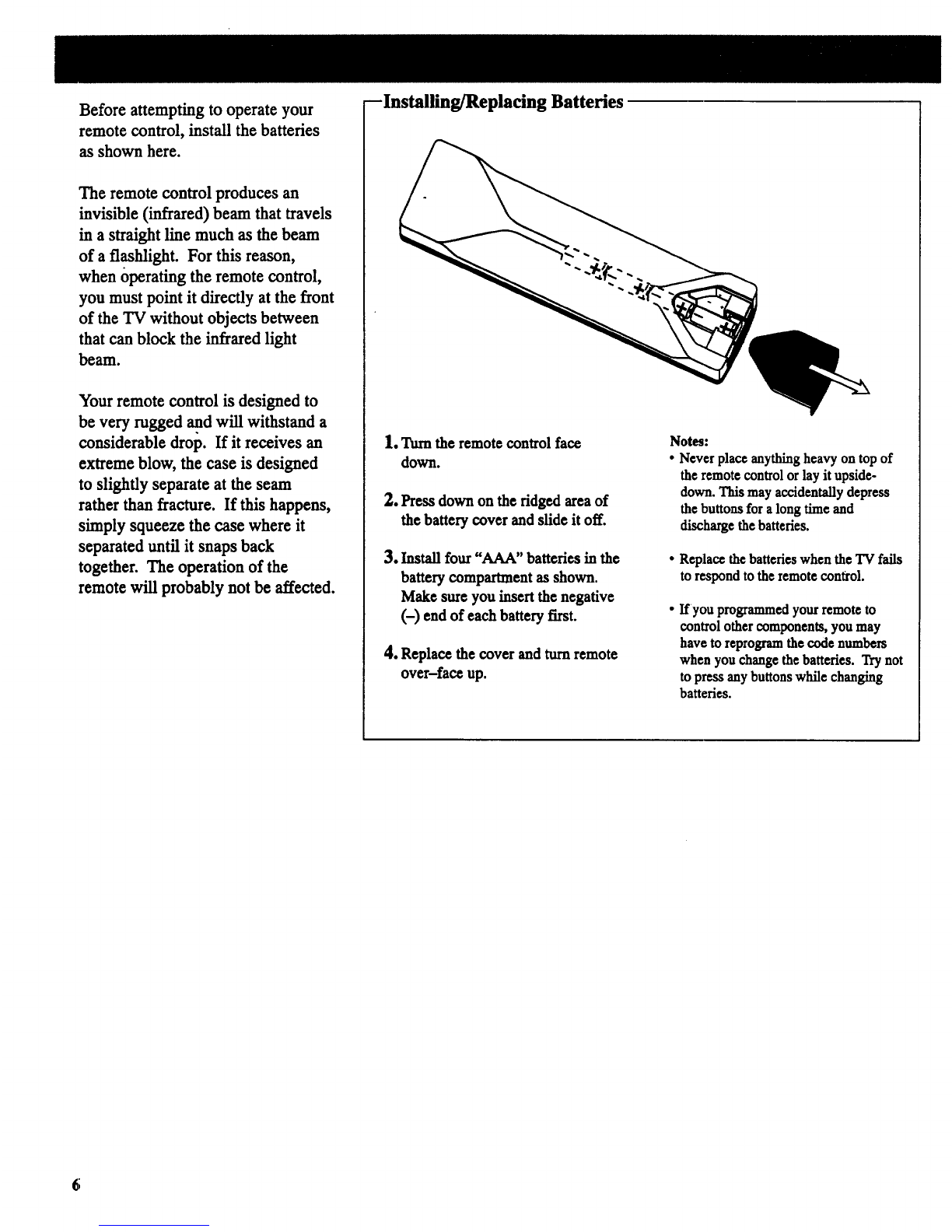IWARNING:
_ _tan_no _
am_m
wlth_ mo _
"o*ooemm
pr_xh_that
pcmoi_Bmd*k_
Toreducetheriskoffireorshockh_. I
donotexposethisTV torainormoisture.]
i
A
'fhom
peh_t_Otsbtho •
bl_nelobm
wm._ ,tp_
mlortlmlyeu_
l_amt.
Im*Is_tleN
__
CAUTION: Maintain electrical safety. Powerline-operated
equipment or accessories connected to this unit should bear the
UL listing mark or, ff purchased and used in Canada, the CSA
certification mark on the accessory itself and should not have
been modified so as to defeat the safety features. This will
help avoid any potential hazard from electric shock or fire. If
in doubt, contact qualified service personnel.
FCC Regulations state that unauthorized changes or
modifications to this equipment may void the user'sauthority
to operate it.
Mail Your Registration Card Today
Note to Cable 'IN Installer: This reminder is providedto call
your attention to Article 820-40 of the National Electrical
Code (Section 54 of the Canadian Electrical Code, Part 1)
which provides guidelines for proper grounding and, in
particular, specifies that the cable ground shall be connected to
the grounding system of the building as close to the point of
cable entry as practical.
• Your TV operates on 120 volts, 60 Hz AC power (normal
house power) and has a polarized AC plug. Because one
blade of the plug is wider than the other, the plug fits into the
wall socket only one way. Do not defeat the safety feature of
this plug. If you need an extrusion cord, make sure it is
polarized.
_ AUTION: To prevent electric shock, do not use
the polarized plug on this TV with an extension
cord, receptacle, or other outlet unless both blades
can be fully inserted to prevent blade exposure.
Match wide blade of plug to wide slot, fully insert.
MISE EN GARDE: Pour pr_venir les chocs
61ectriques, ne pas uti'iser la fiche polaris_e de cet
appareil avec nne rallonge, une prise de courant
ou nne autre sortie, _moins que les lames ne
puissent _tre ins_r_es _ fond sans qu'aucune partie ne soit
laiss_e _td_couvert. Introduirela lame la plus large de la
fiche dans la borne correspondante de la prise et pousser
jusqfi au fond.
• All operating controls and their functions are identified and
explained in this manual. For warranty service or routine
maintenance, contact the nearest Authorized "IV Servicenter.
All servicing and adjustments to electrical components
should be done by a qualified service technician.
• A Product Registration Card is packed with your set. Please
fill out the card and returnit immediately.
• Your prompt submission of this card confirms your right to
the protection available under the terms and conditions of the
warranty and also allows us to contact you should it ever
become necessary.
• With your card on file, we can also help you in the event of
loss or theft by verifying your ownership.
• If you did not receive aProduct Registration Card, please
contact your dealer.
Attach Your Sales Receipt Here and File at Home for
Future Reference
•To obtain warranty parts and service, you must show your
sales receipt (or evidence of purchase) to your Authorized "IV
Servicenter.
•Tape or staple your sales receipt to this manual so you will
have it handy should service ever be needed. File it at home
for future reference. Do not mall your sales receipt to us.
Record Vital Information Here
• No other set has the same serial number as yours. You will
find the serial number and the model number on the back of
your set.
• Make sure you record both numbers below so that you will
have them in case your set is stolen or if you need a complete
description for identification.
Model:
Serial:
Purchase Date:
Dealer Name/Address/Phone:,