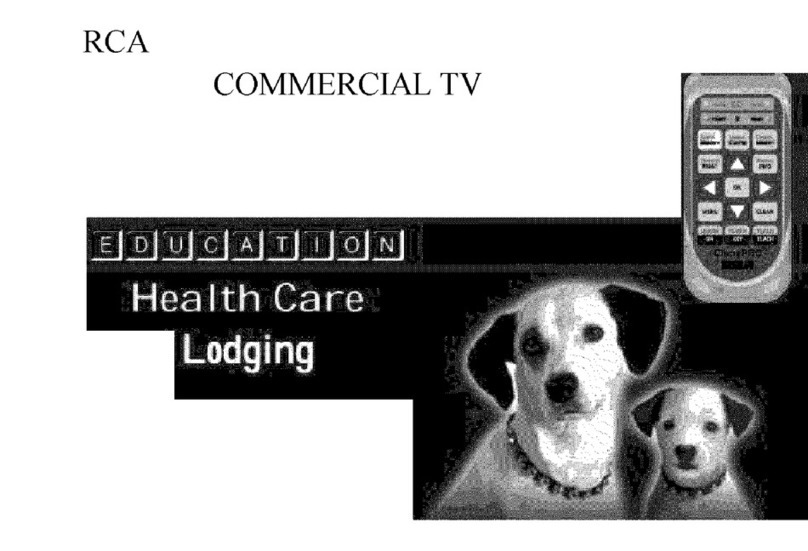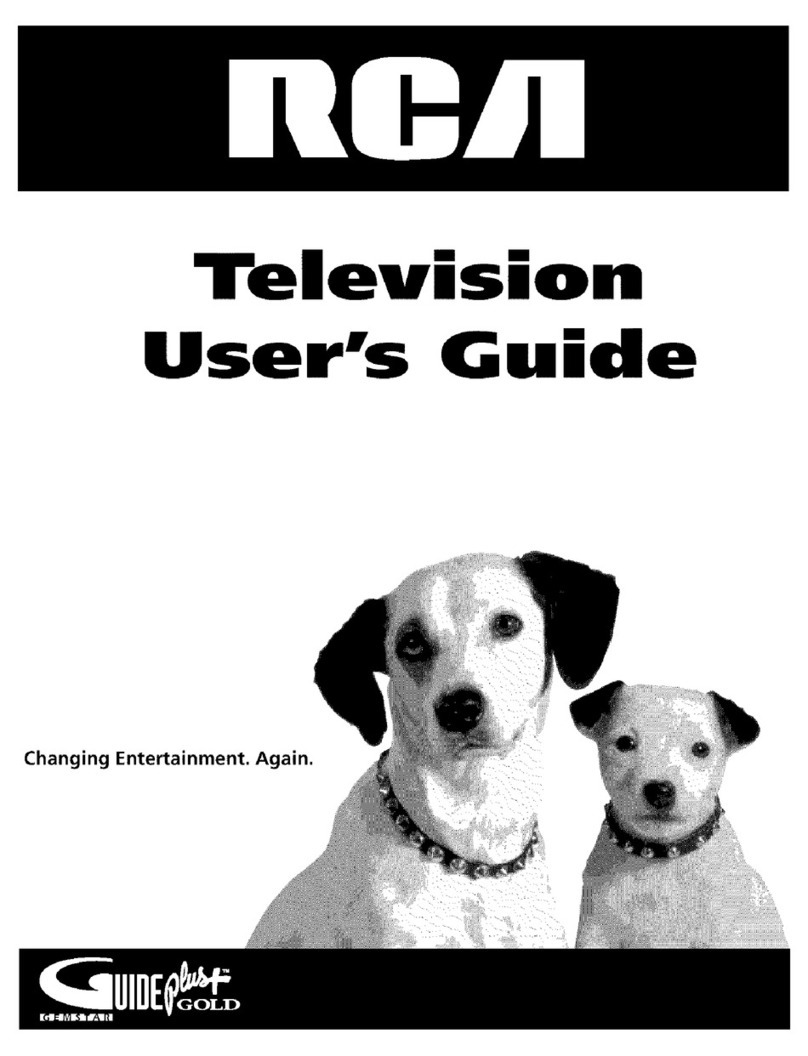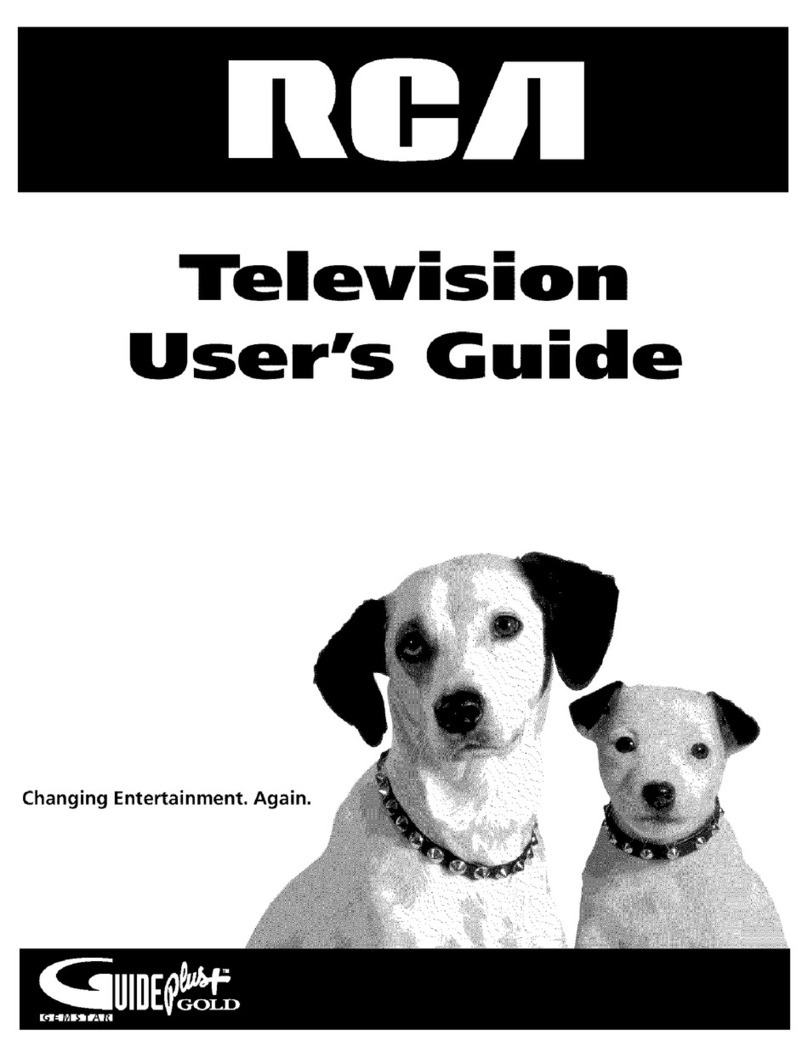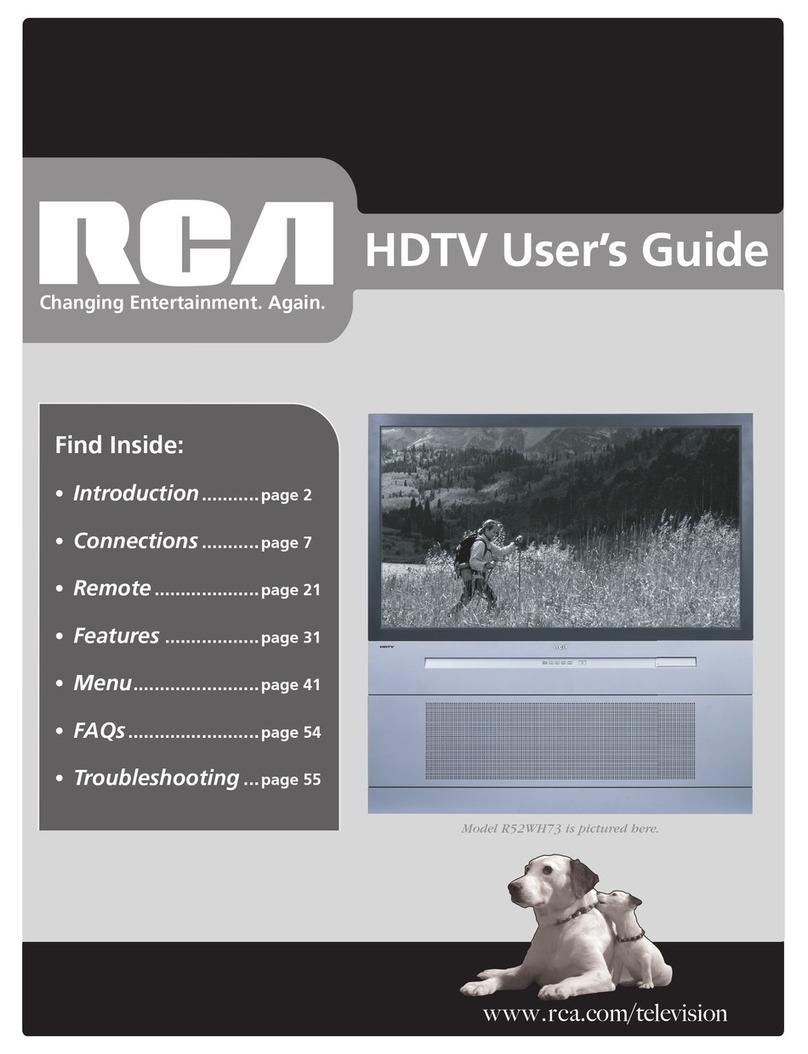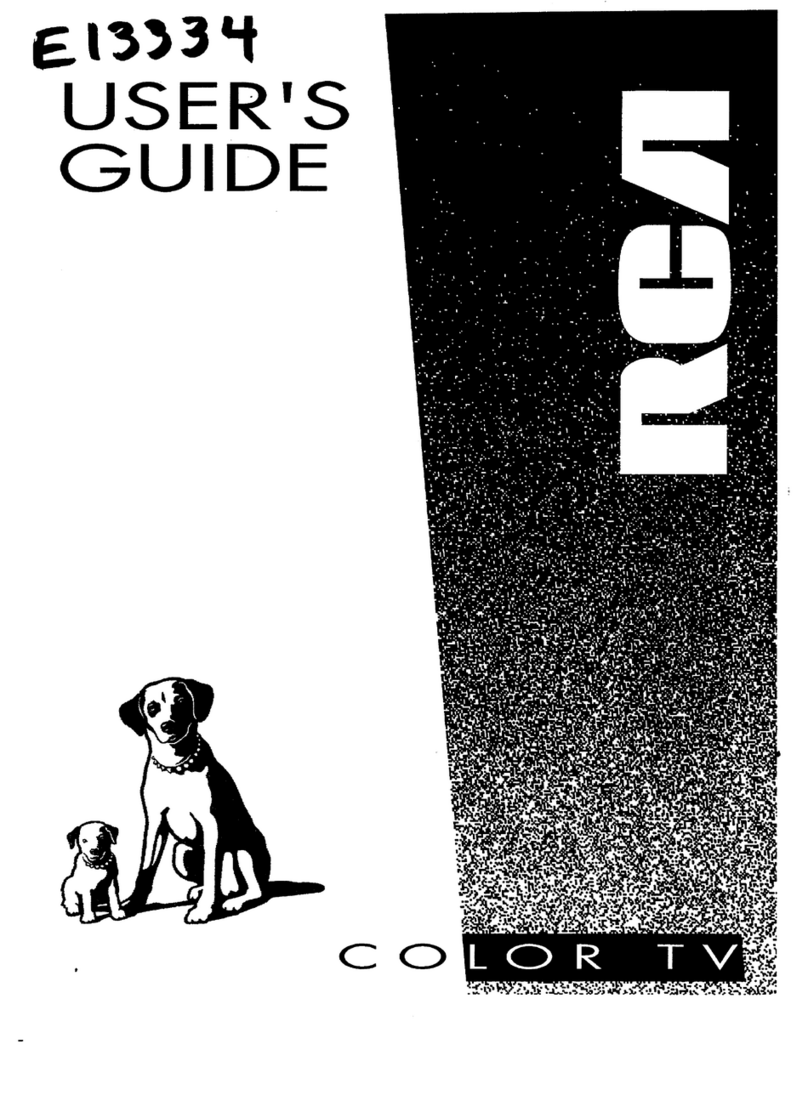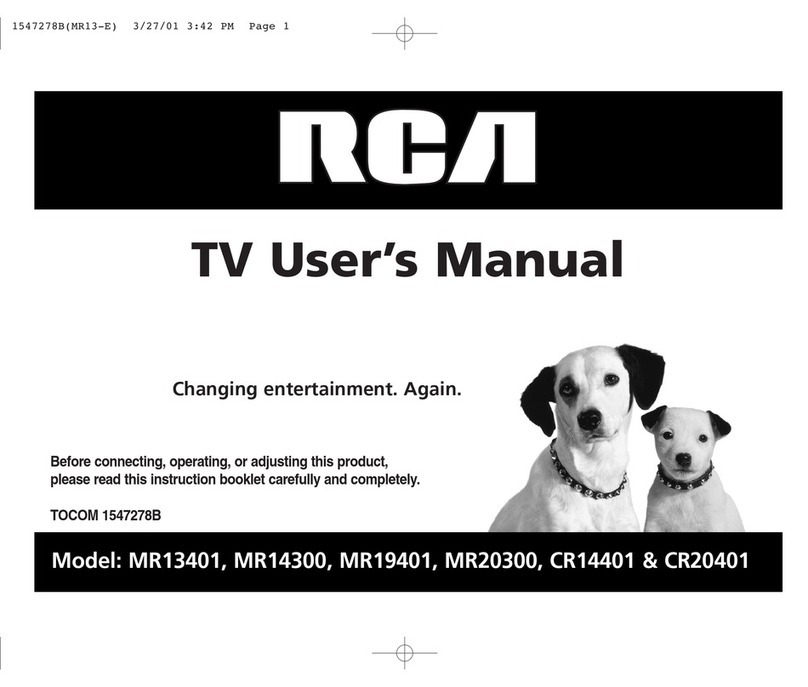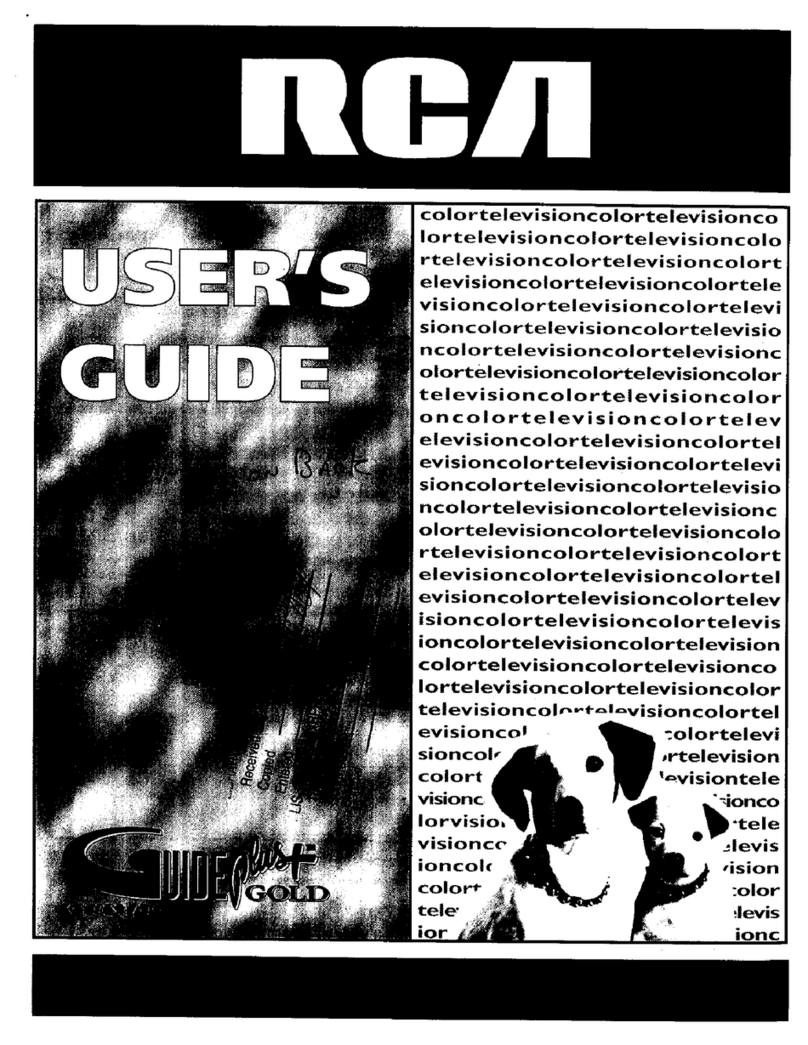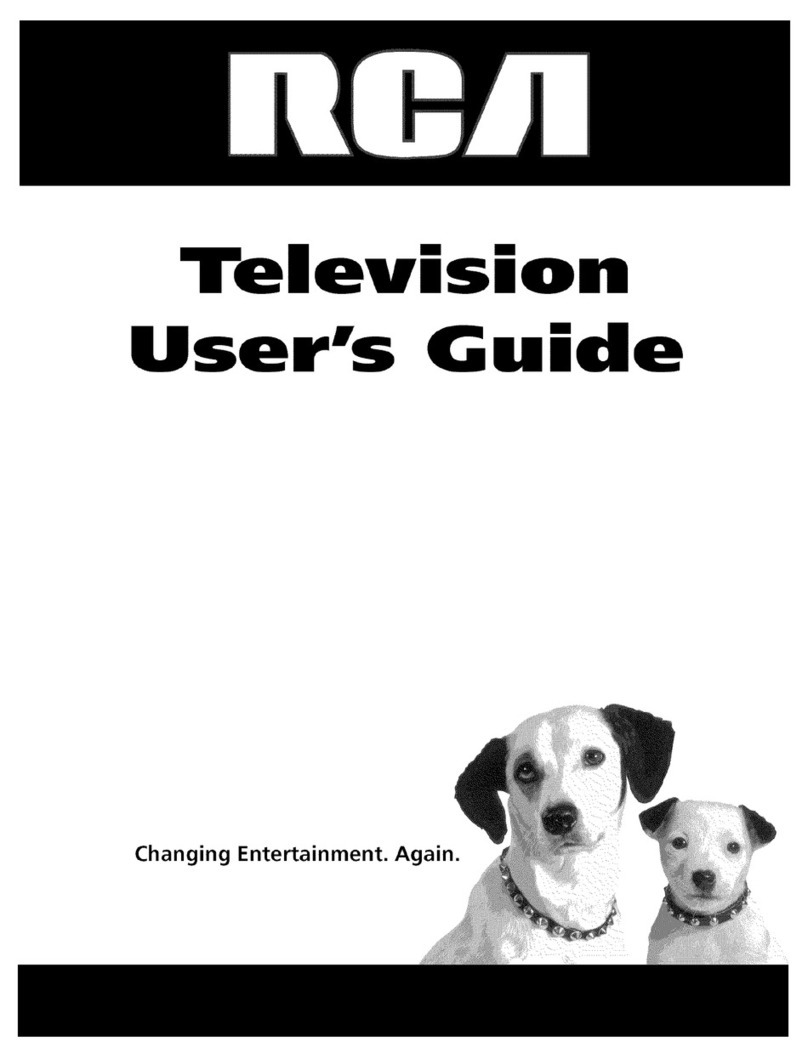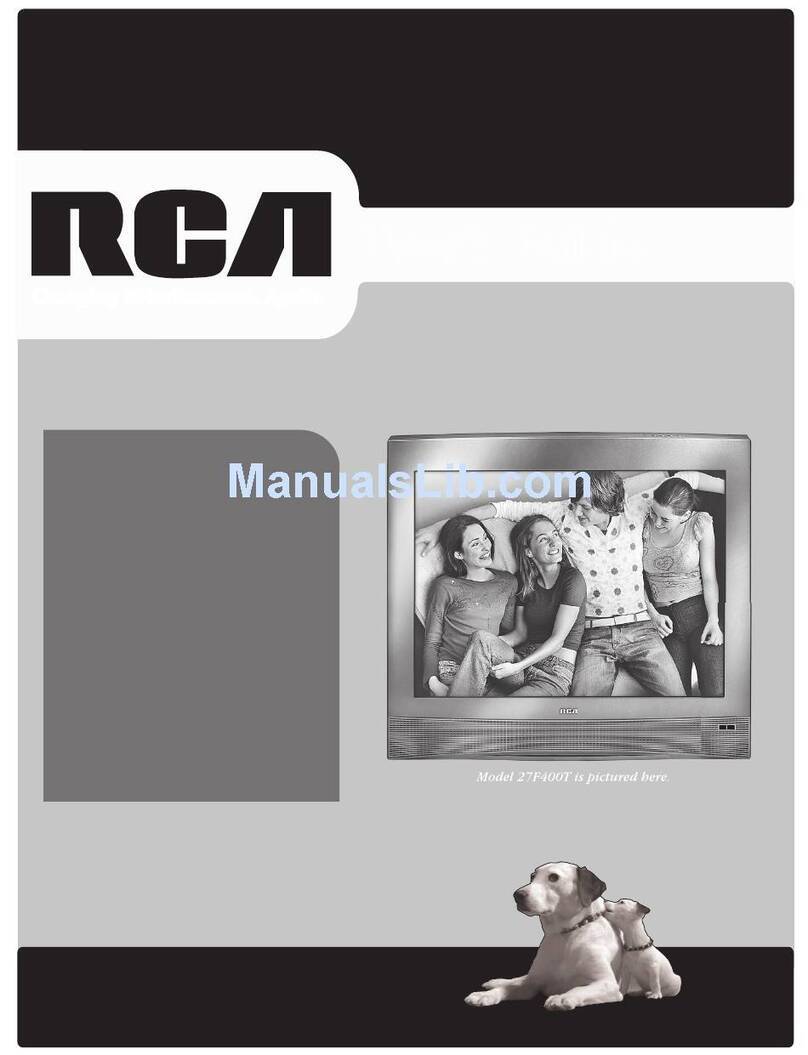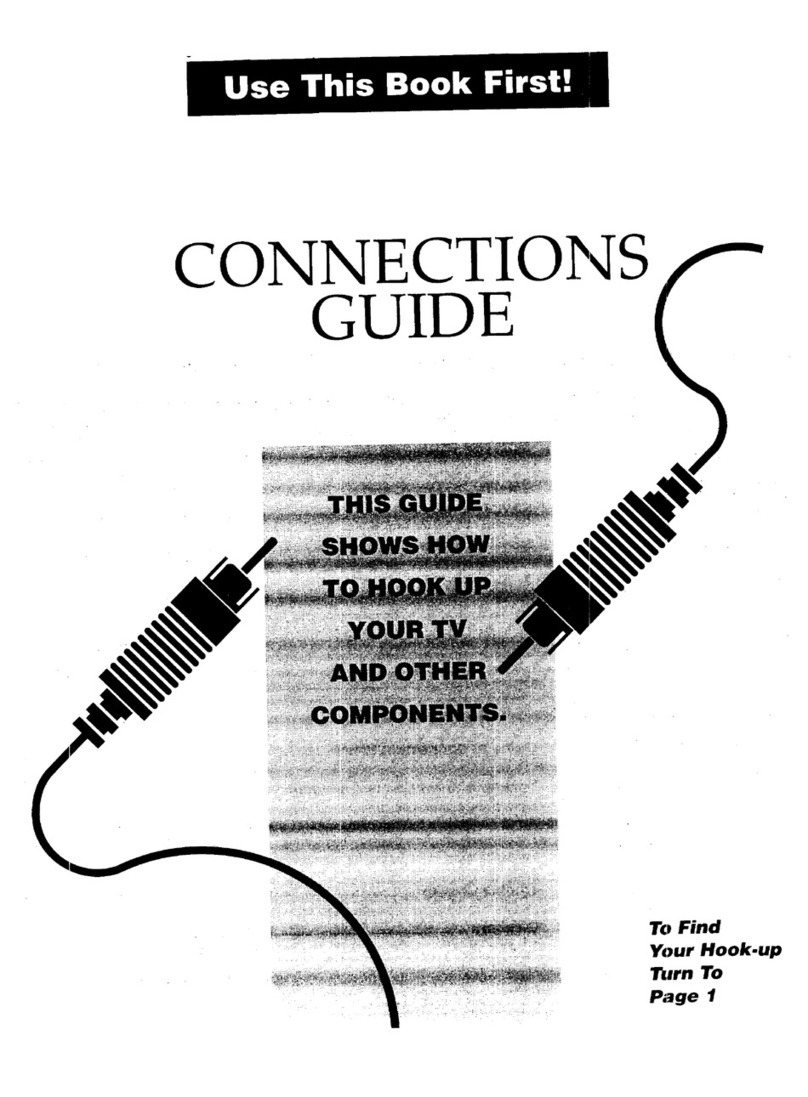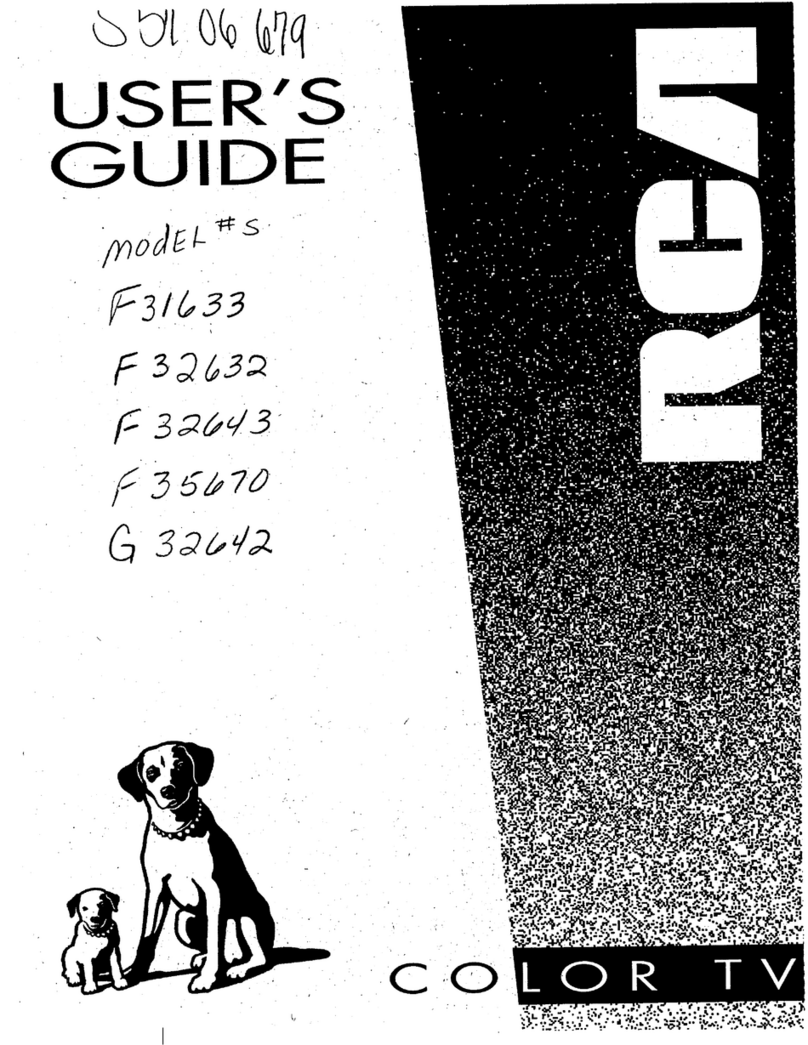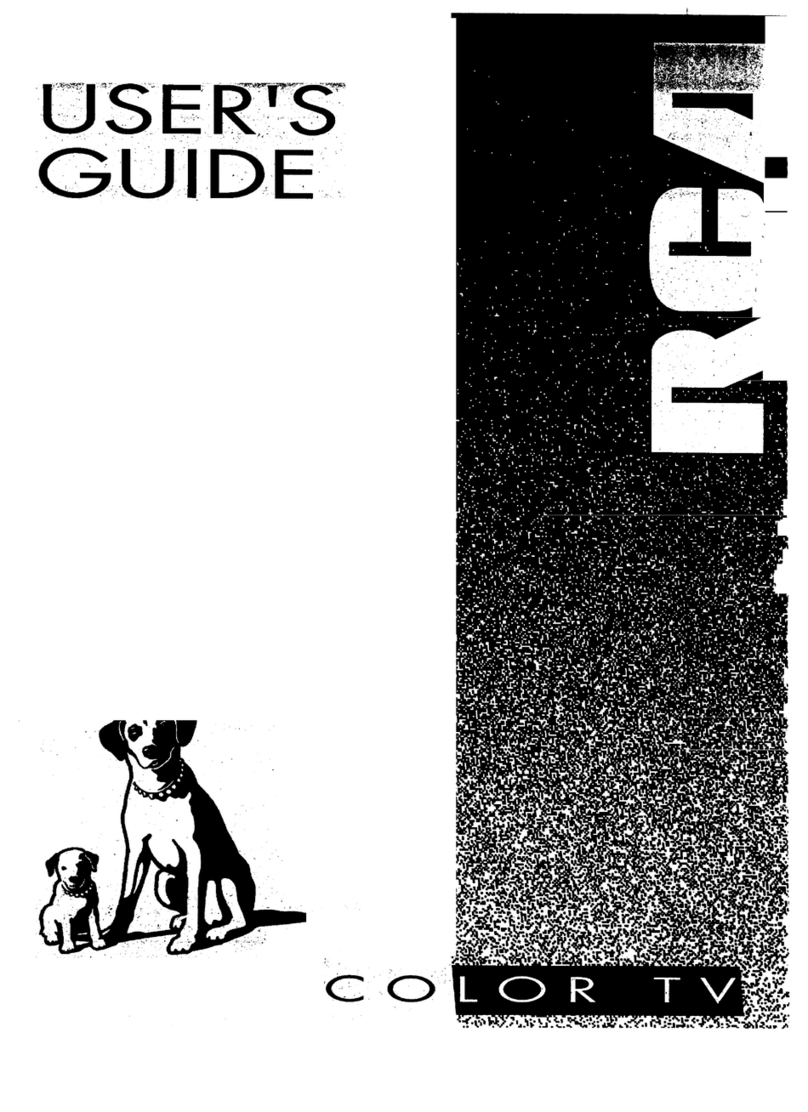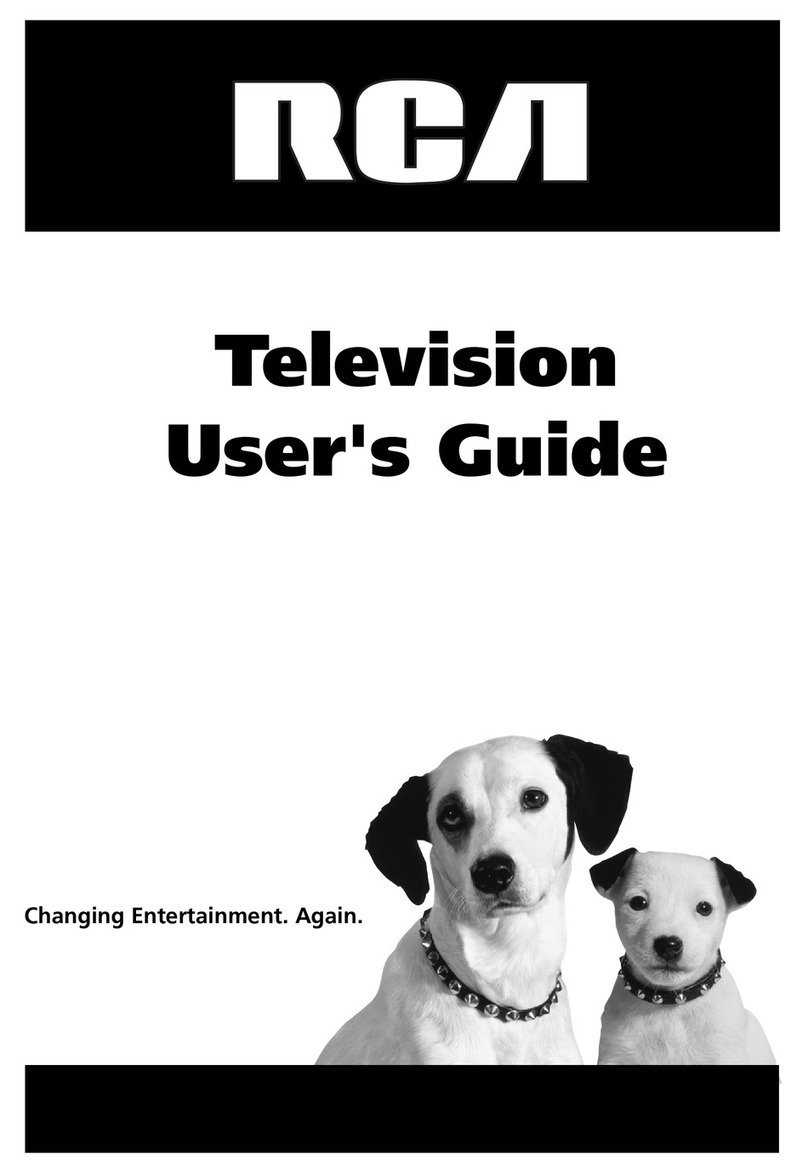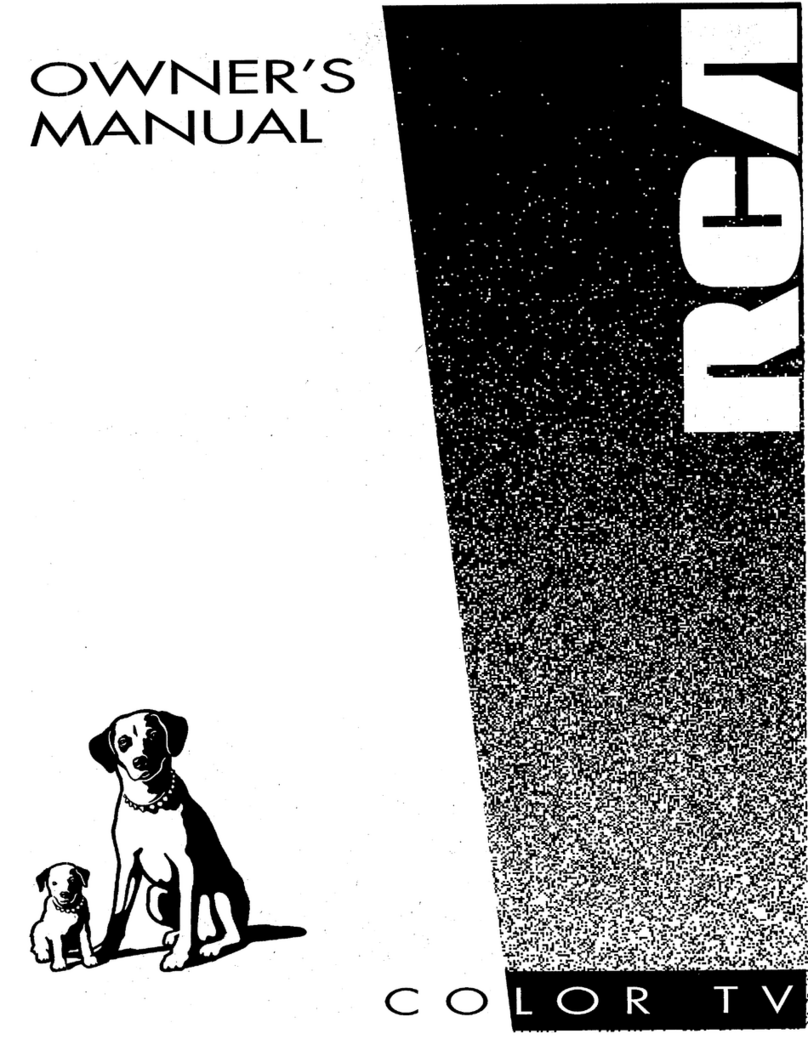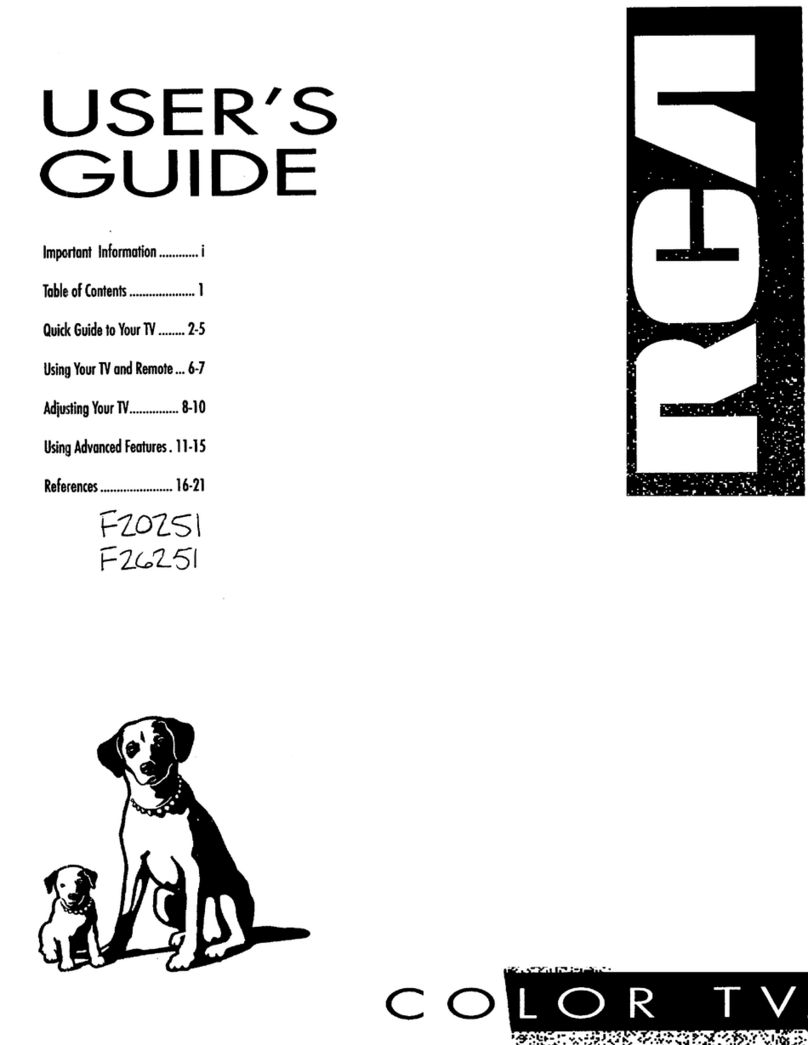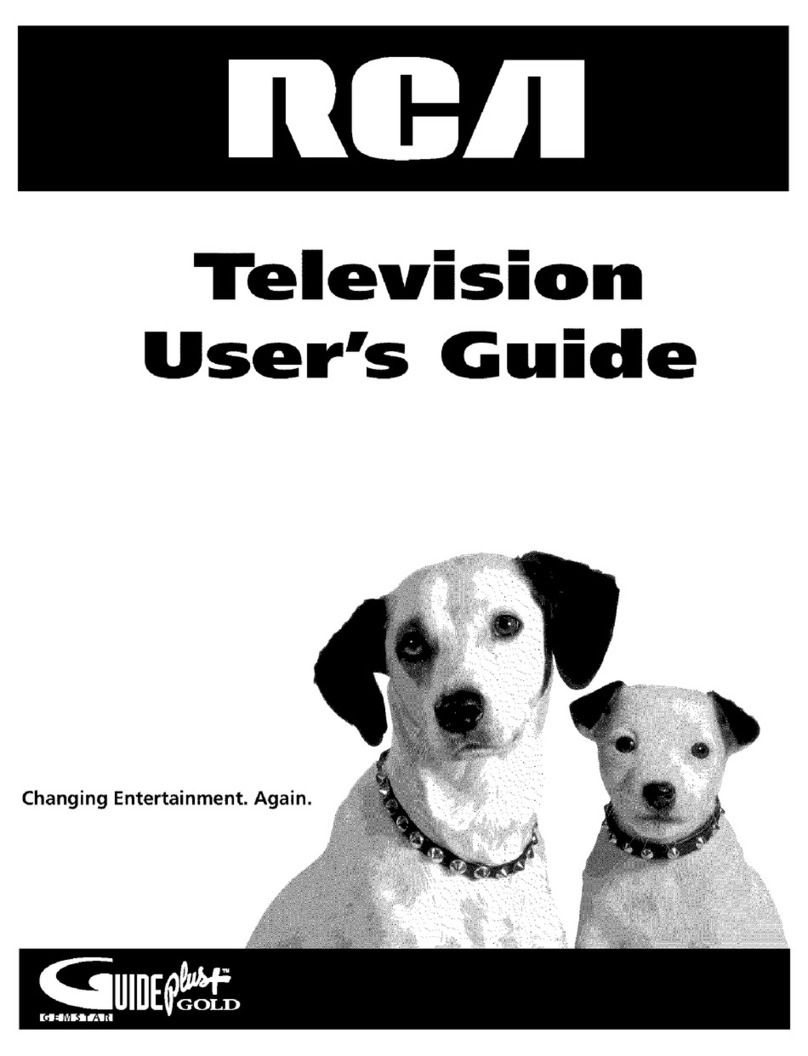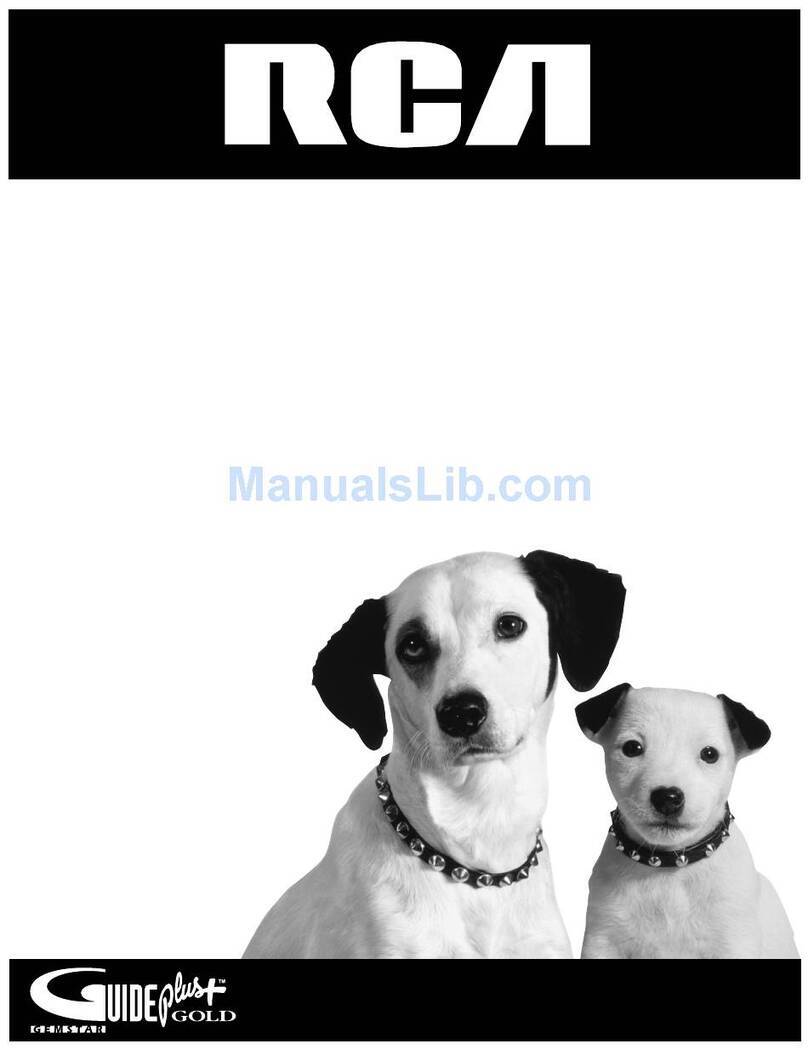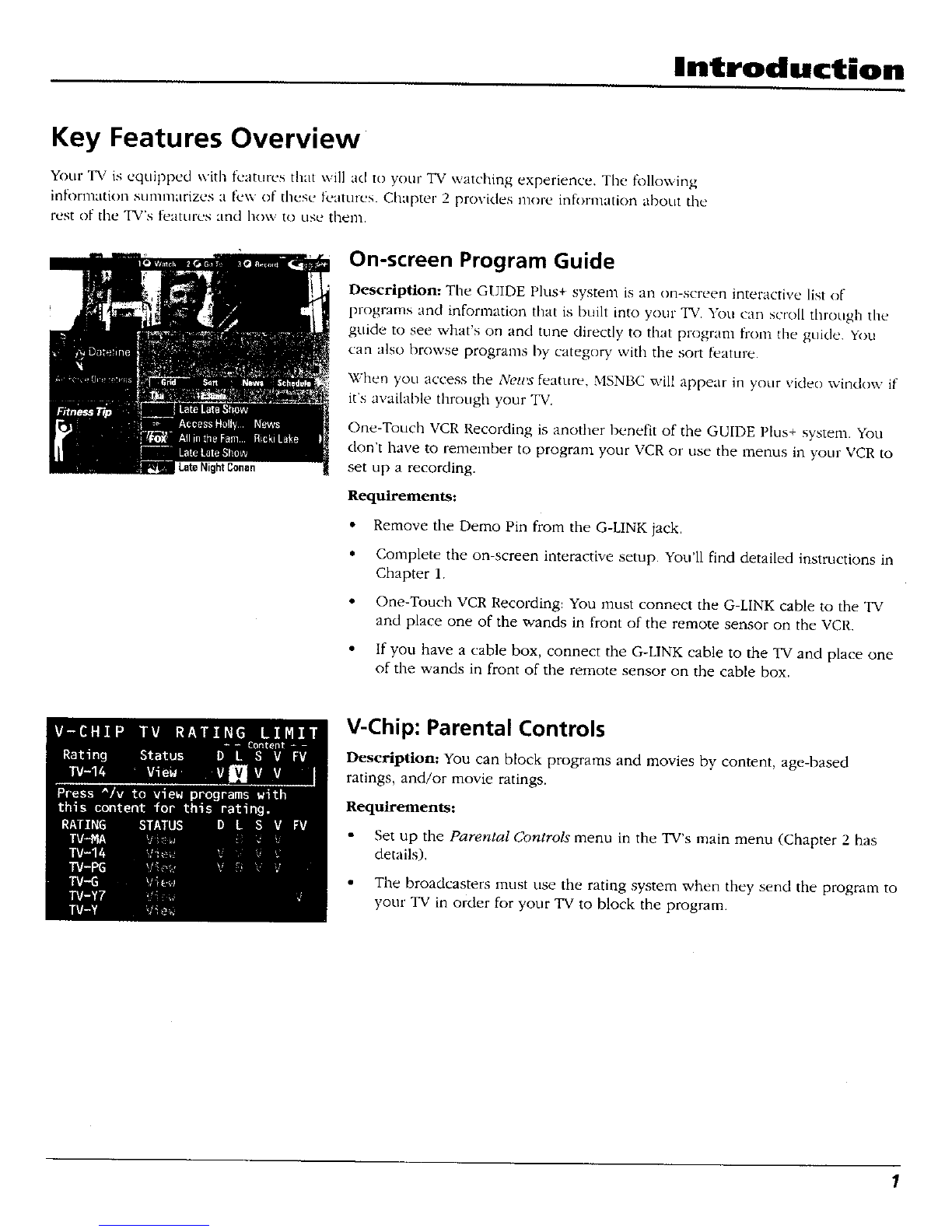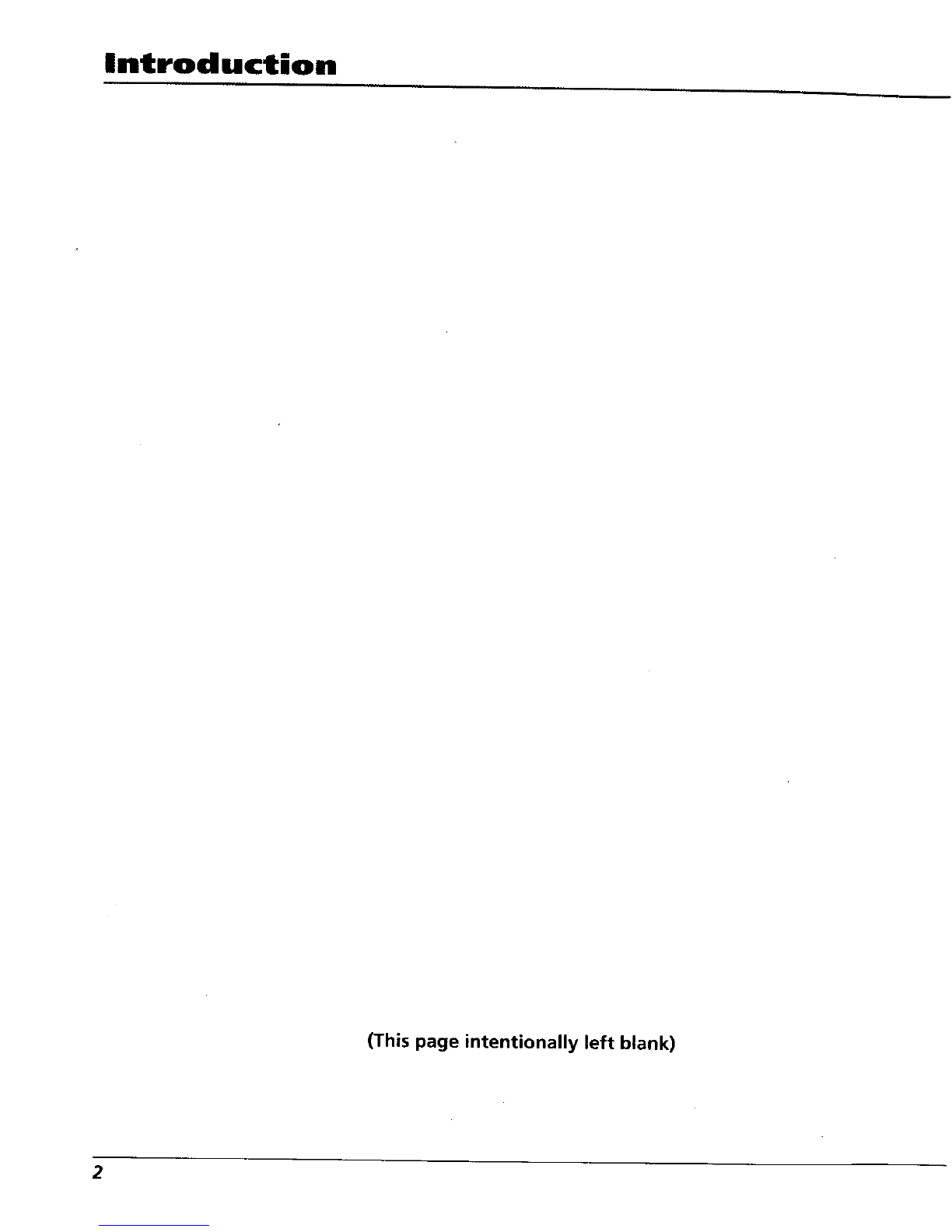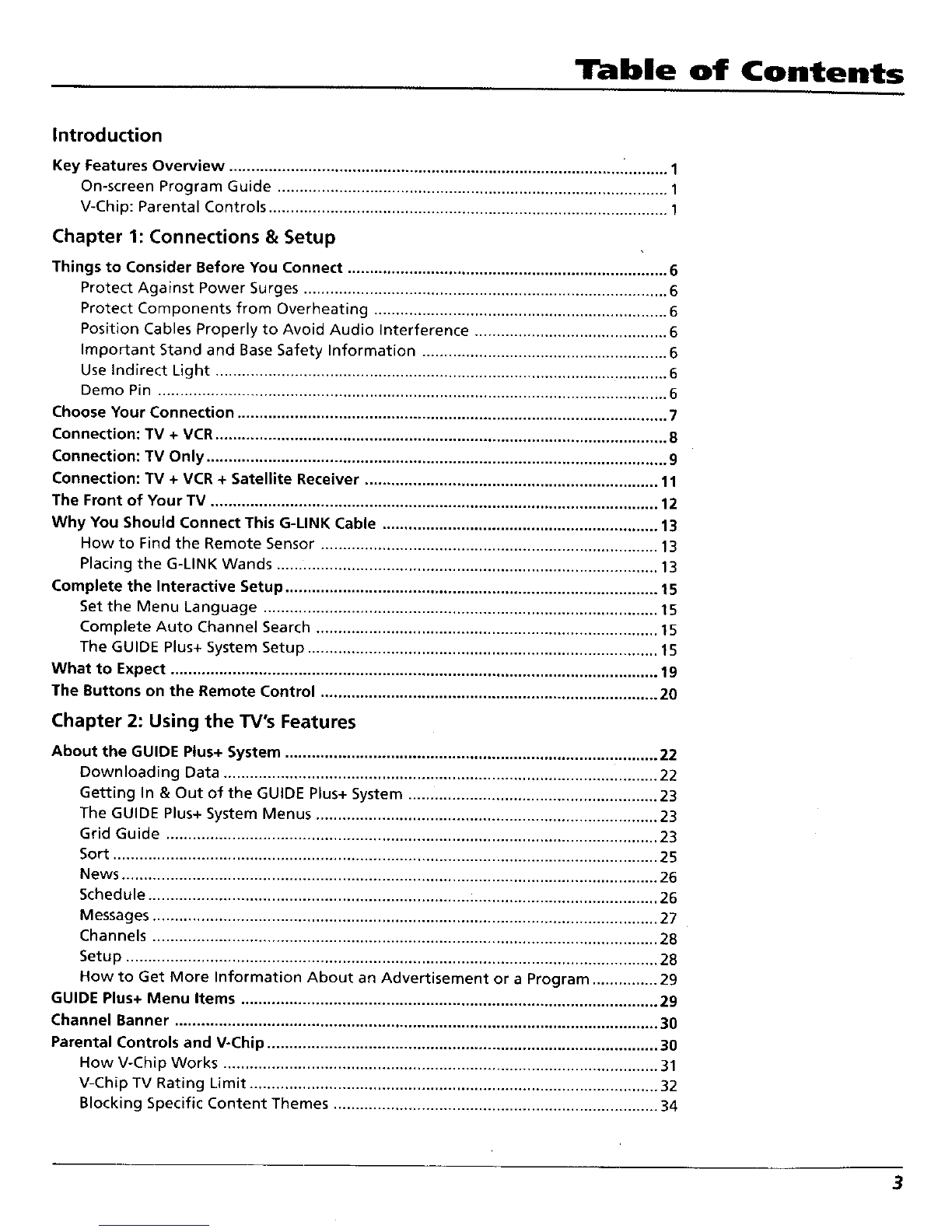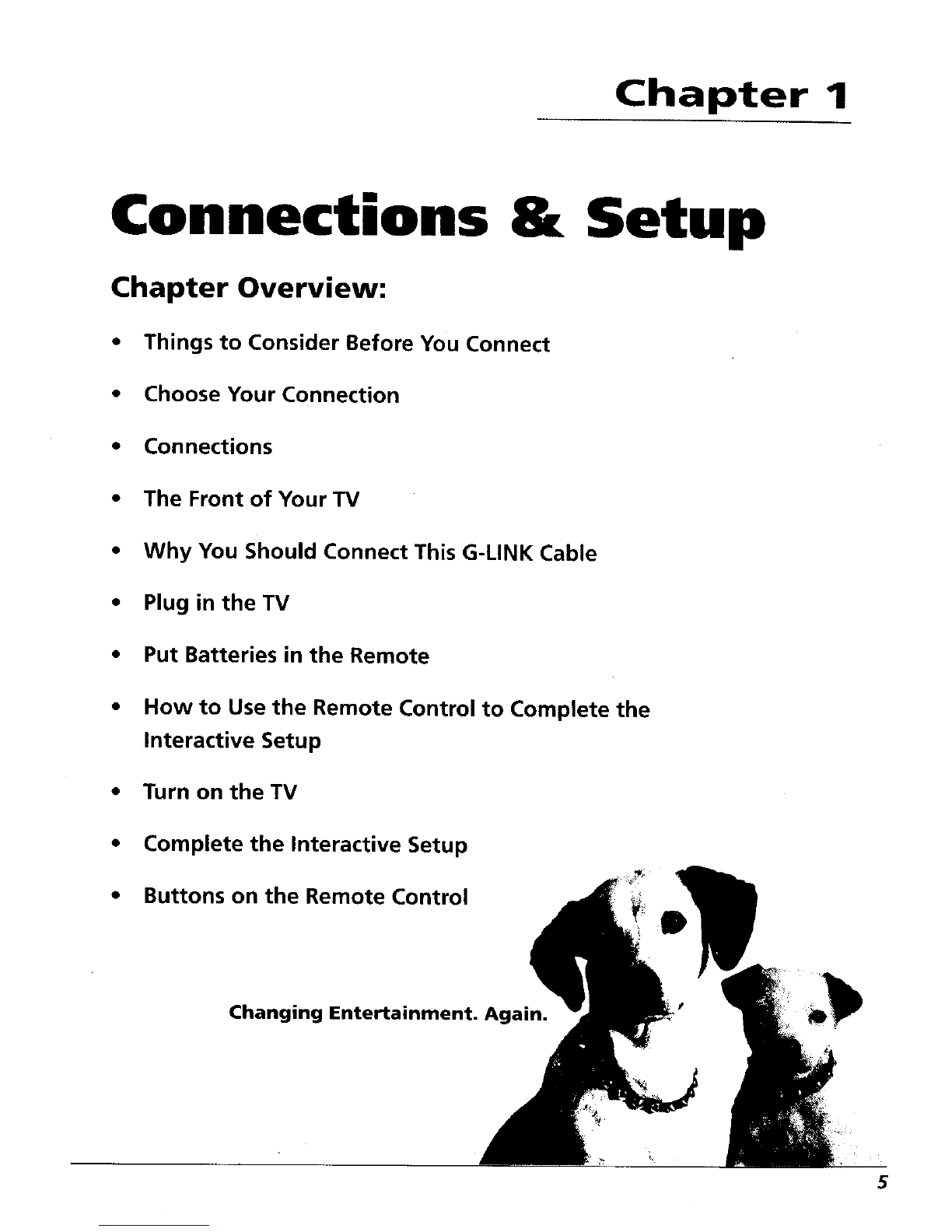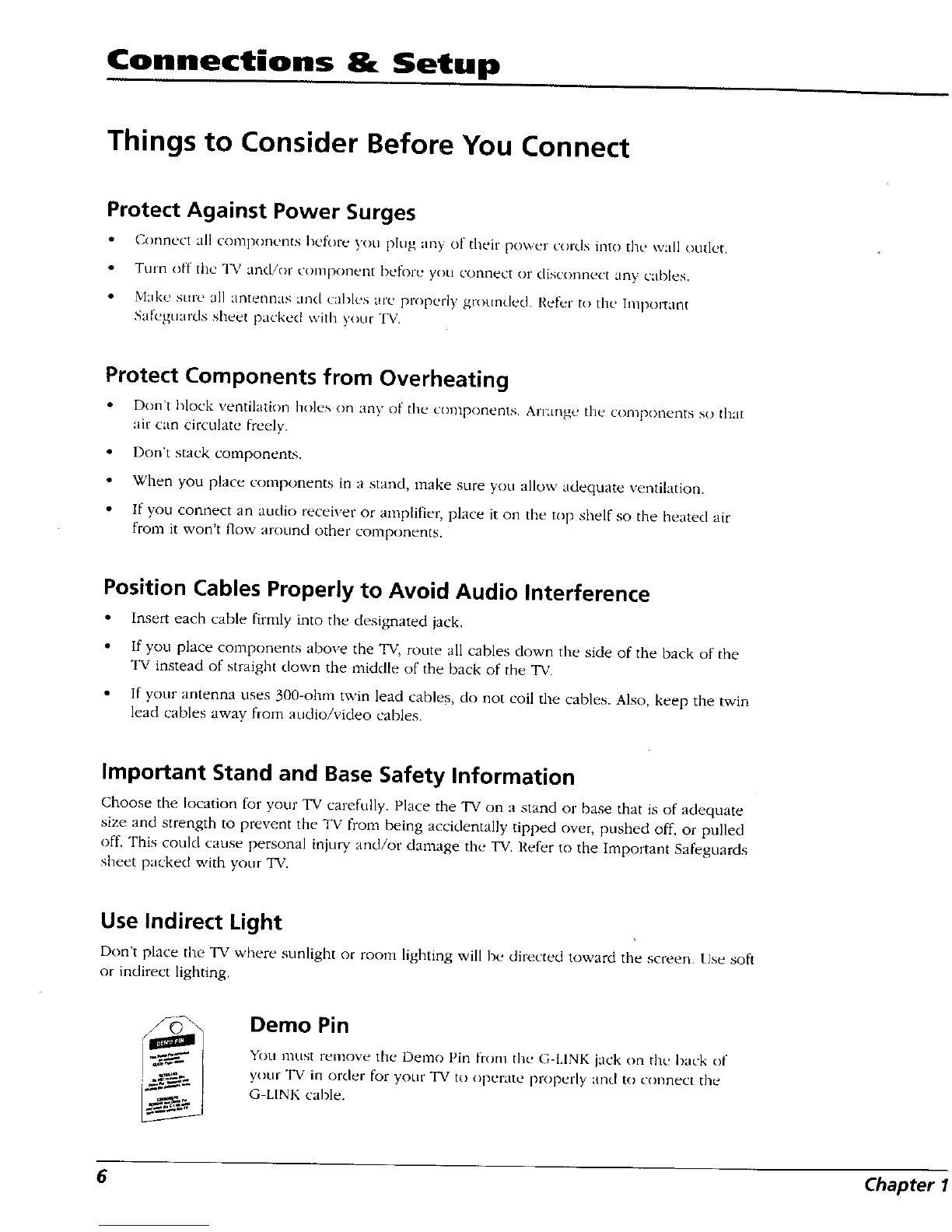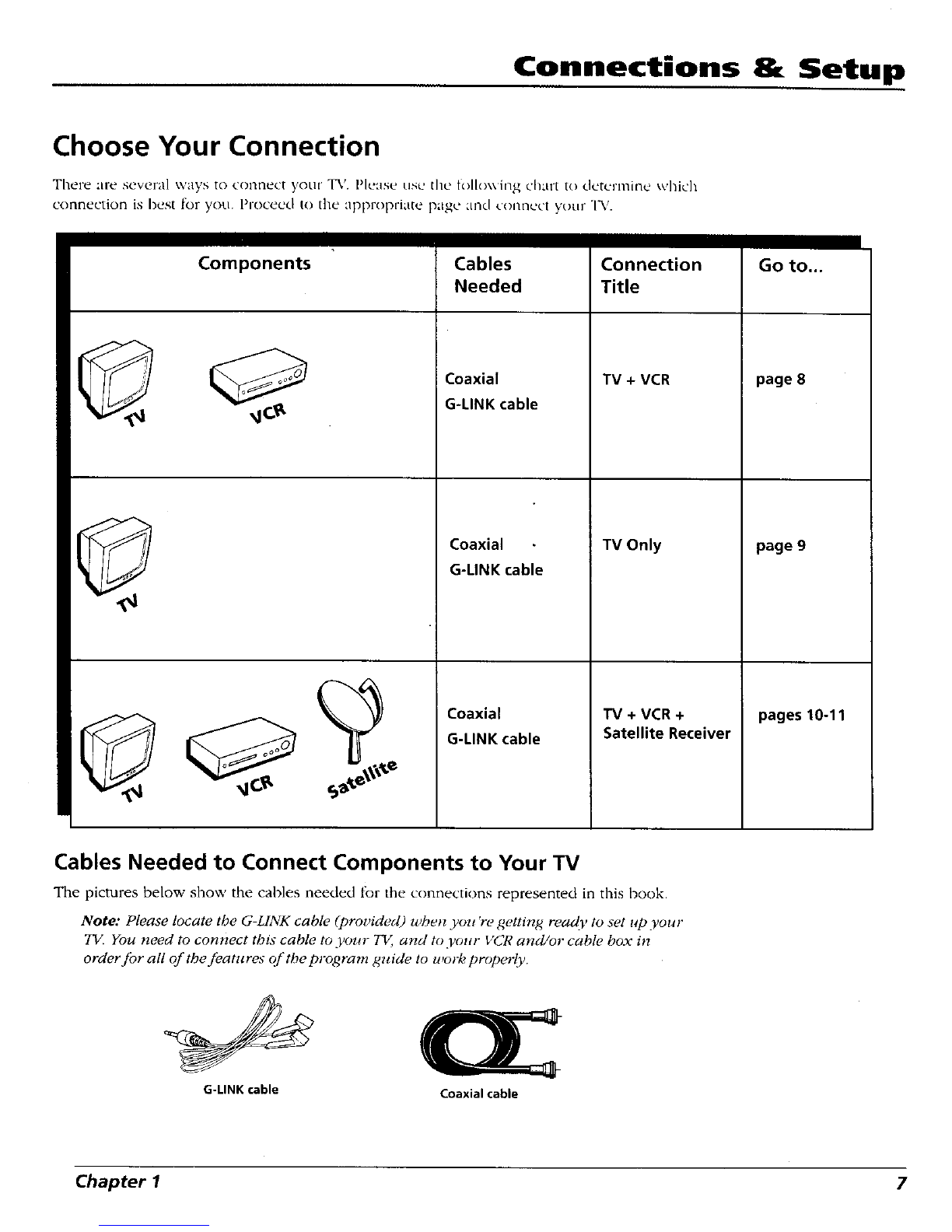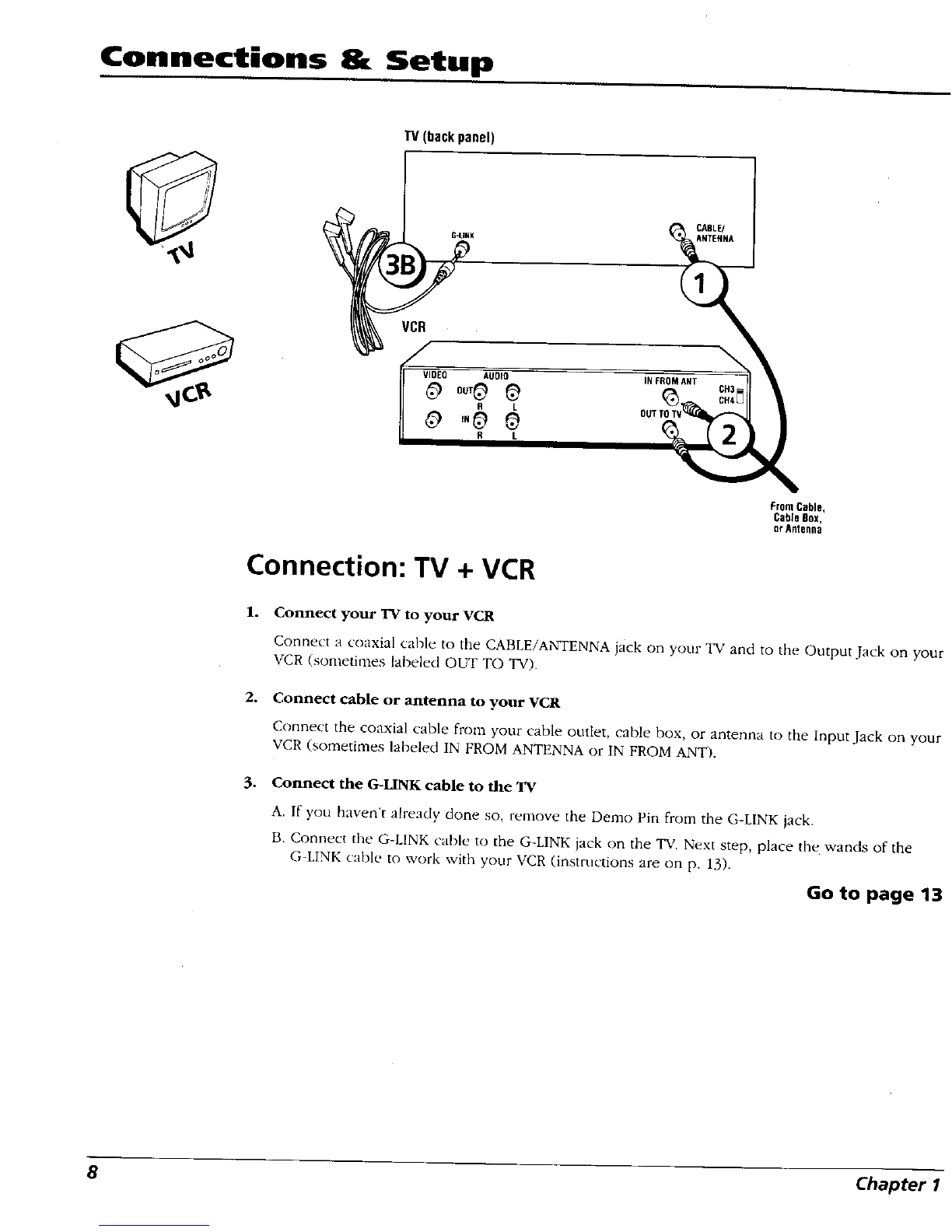Table of Contents
Introduction
Key Features Overview .......................................................................................... .......... 1
On-screen Program Guide ......................................................................................... 1
V-Chip: Parental Controls ........................................................................................... I
Chapter 1: Connections & Setup
Things to Consider Before You Connect ......................................................................... 6
Protect Against Power Surges ................................................................................... 6
Protect Components from Overheating ................................................................... 6
Position Cables Properly to Avoid Audio Interference ............................................ 6
Important Stand and Base Safety Information ........................................................ 6
Use Indirect Light ....................................................................................................... 6
Demo Pin .................................................................................................................... 6
Choose Your Connection .................................................................................................. 7
Connection: TV + VCR ....................................................................................................... 8
Connection: TV Only ......................................................................................................... 9
Connection: TV + VCR + Satellite Receiver ................................................................... 11
The Front of Your TV ...................................................................................................... 12
Why You Should Connect This G-LINK Cable ............................................................... 13
How to Find the Remote Sensor ............................................................................. 13
Placing the G-LINK Wands ....................................................................................... 13
Complete the Interactive Setup ..................................................................................... 15
Set the Menu Language .......................................................................................... 15
Complete Auto Channel Search .............................................................................. 15
The GUIDE Plus+ System Setup ................................................................................ 15
What to Expect ............................................................................................................... 19
The Buttons on the Remote Control ............................................................................. 20
Chapter 2: Using the TV's Features
About the GUIDE Plus+ System ..................................................................................... 22
Downloading Data ................................................................................................... 22
Getting In & Out of the GUIDE Plus+ System ......................................................... 23
The GUIDE Plus+ System Menus .............................................................................. 23
Grid Guide ................................................................................................................ 23
Sort ............................................................................................................................ 25
News .......................................................................................................................... 26
Schedule .................................................................................................................... 26
Messages ................................................................................................................... 27
Channels ................................................................................................................... 28
Setup ......................................................................................................................... 28
Now to Get More Information About an Advertisement or a Program ............... 29
GUIDE Plus+ Menu Items ............................................................................................... 29
Channel Banner .............................................................................................................. 30
Parental Controls and V-Chip ......................................................................................... 30
How V-Chip Works ................................................................................................... 31
V-Chip TV Rating Limit ............................................................................................. 32
Blocking Specific Content Themes .......................................................................... 34
3