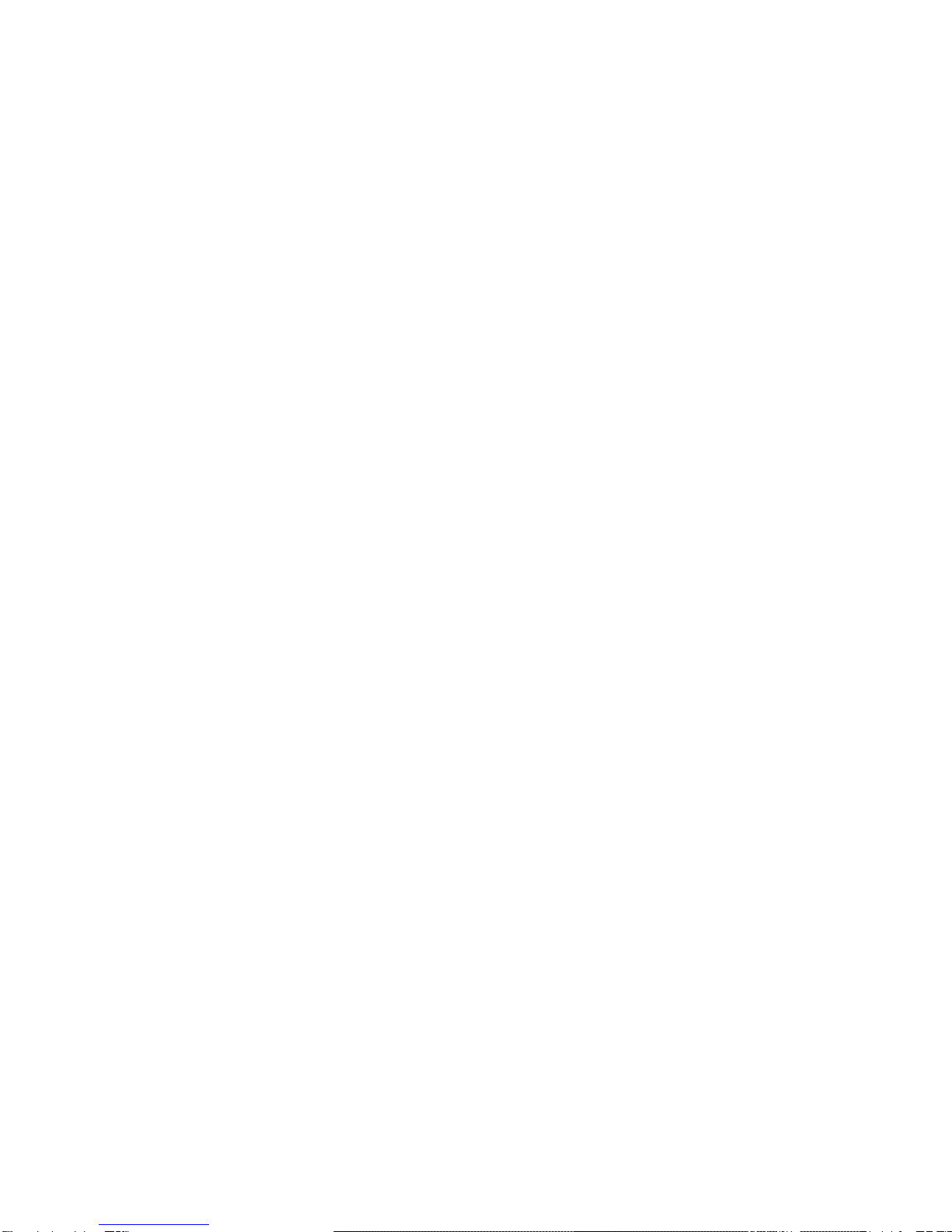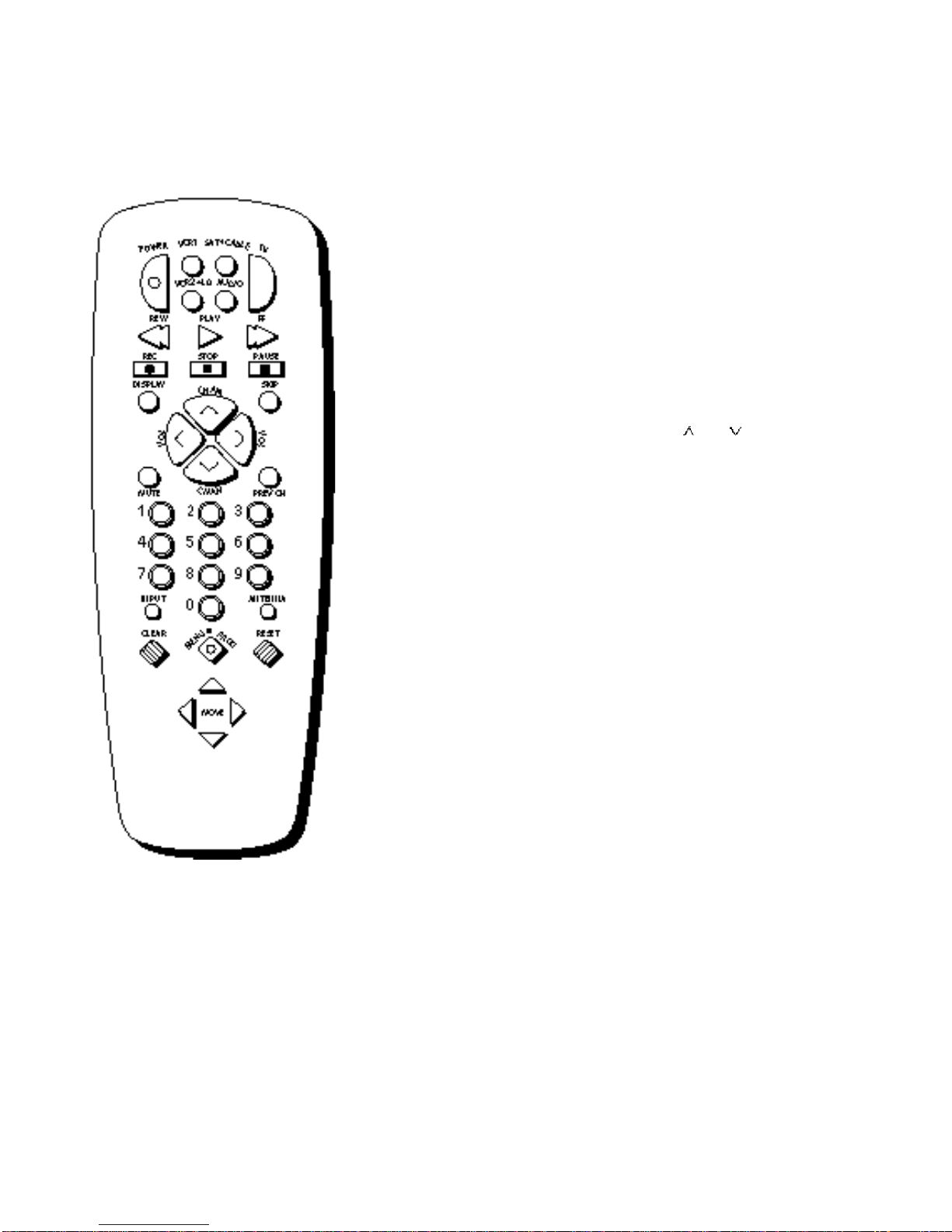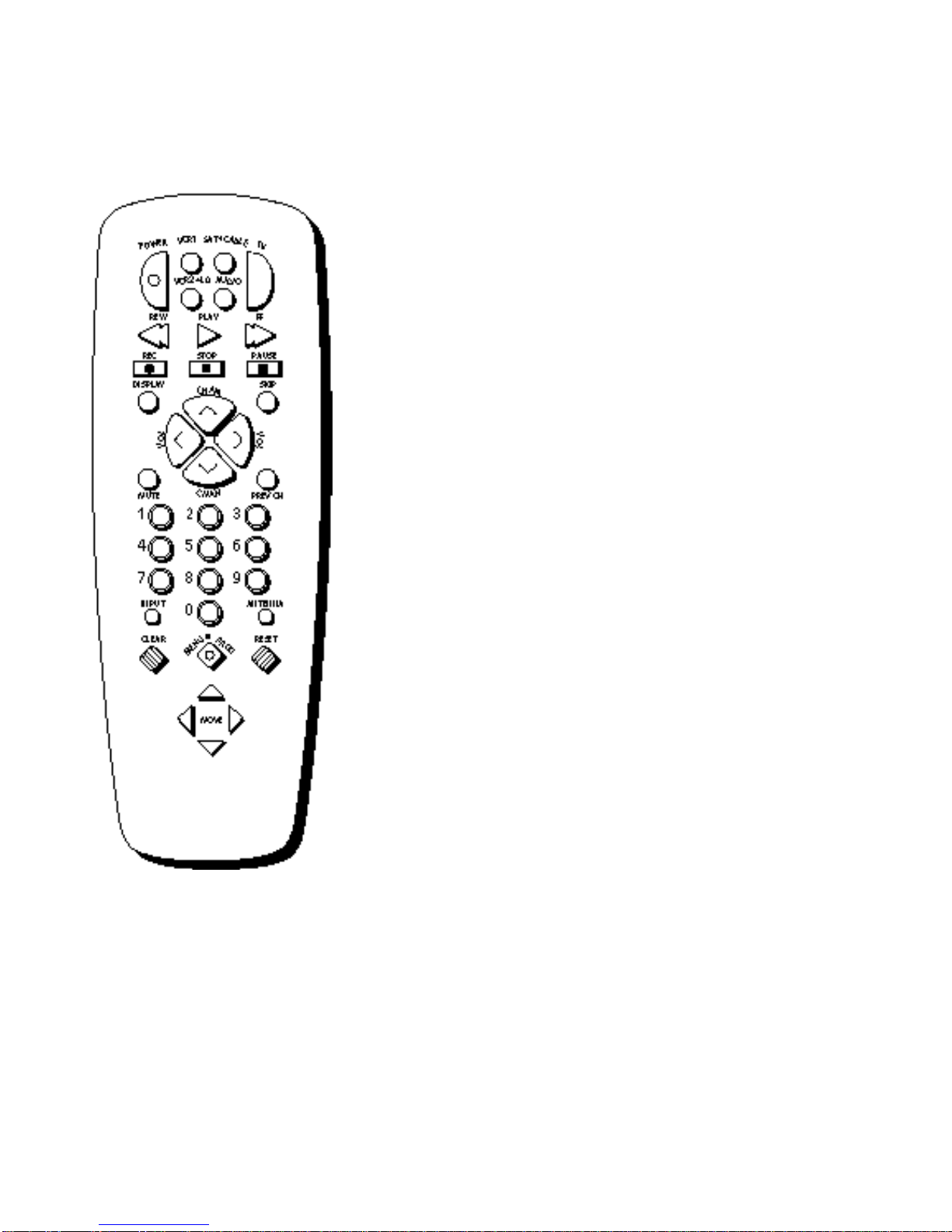1
Important Information Warning _____________________________________________________________________ i
Quick Guide to Your TV Startup ____________________________________________________________________ 2-3
Hook up, Plug in TV, Put Batteries in the Remote,
Turn on the TV, Place Channels into Memory, Set the Time
Basic Tour of the Remote ____________________________________________ 4
Basic Button Layout and Functions
Menu Basics ______________________________________________________________ 5
Colors, Menu Buttons, Moving through the Menus
Using Your TV and Remote With Remote Buttons ______________________________________________ 6-7
With VCRs ____________________________________________________________ 8-10
With a Satellite Receiver ___________________________________________ 11
With a Cable Box _________________________________________________ 12-13
With a Laserdisc Player ____________________________________________ 14
With Audio Equipment ____________________________________________ 15
Adjusting Your TV Overall Picture _________________________________________________________ 16
Picture Settings ________________________________________________________ 17
Color, Tint, Brightness, Sharpness, Autocolor, Picture Reset
Sound Settings ____________________________________________________ 18-19
Stereo, Expanded Stereo, SAP, Tone, Speakers
Using Advanced Features Placing Channels in Memory/Autoprogram ____________ 20
Adding and Deleting Channels in Memory ________________21
Naming the Channels ______________________________________________ 22
Setting the Sleep Timer _____________________________________________ 23
Setting the Alarm Clock ___________________________________________ 24
Selecting a Language _______________________________________________ 25
Watching Closed Captioning ____________________________________ 26
Setting Your TV for Antenna or Cable _______________________ 27
References Front Panel Buttons __________________________________________________ 30
Displays on the Screen _____________________________________________ 31
Trouble Checks ____________________________________________________ 32-33