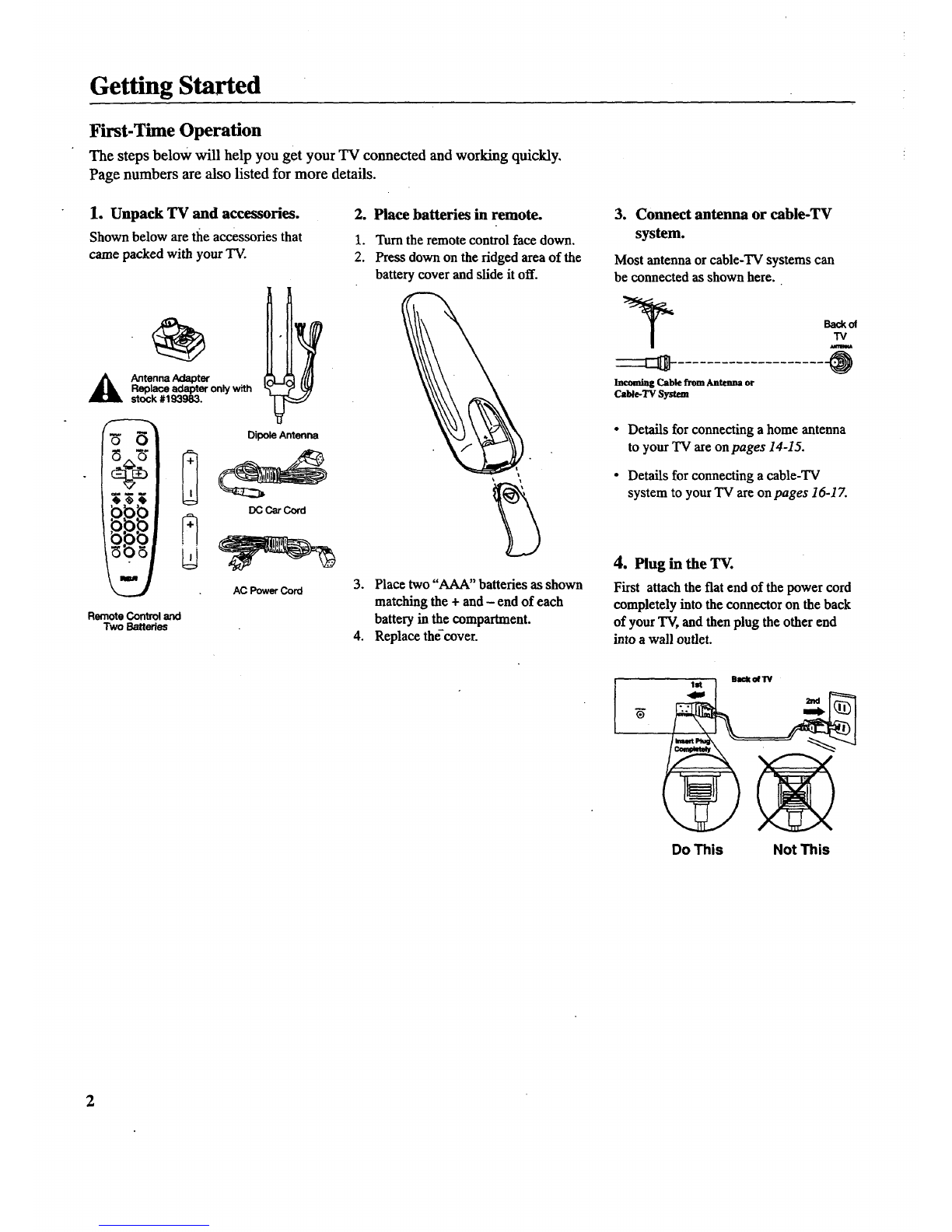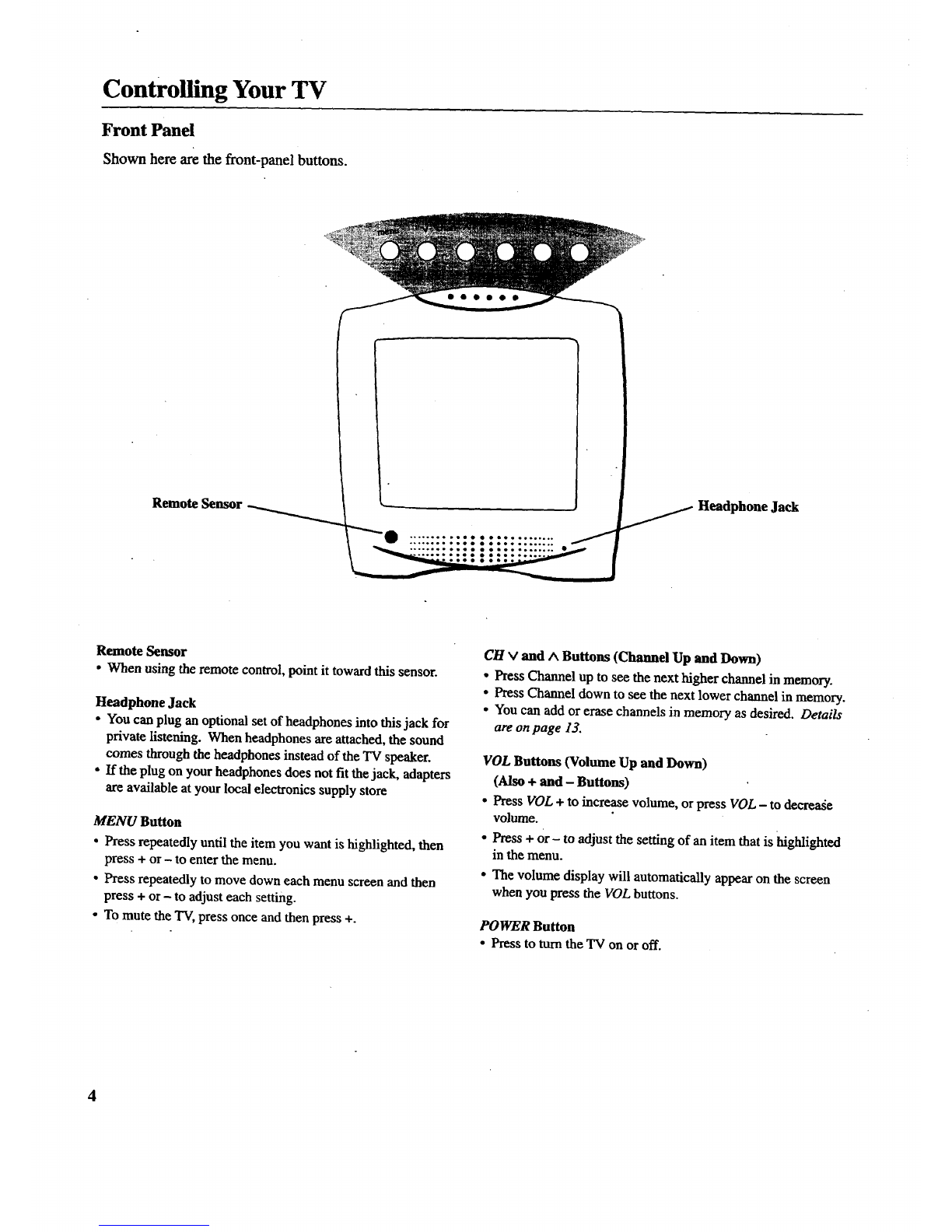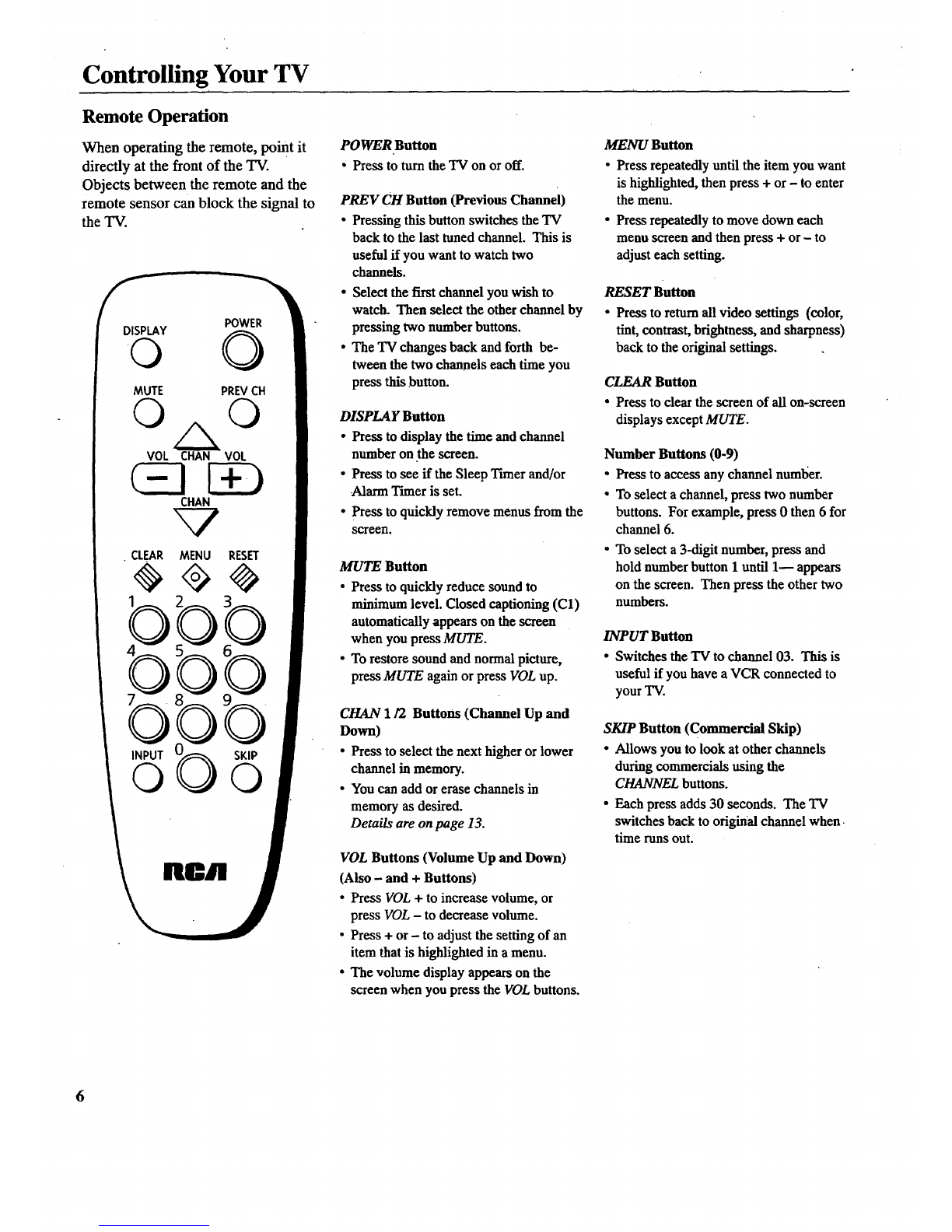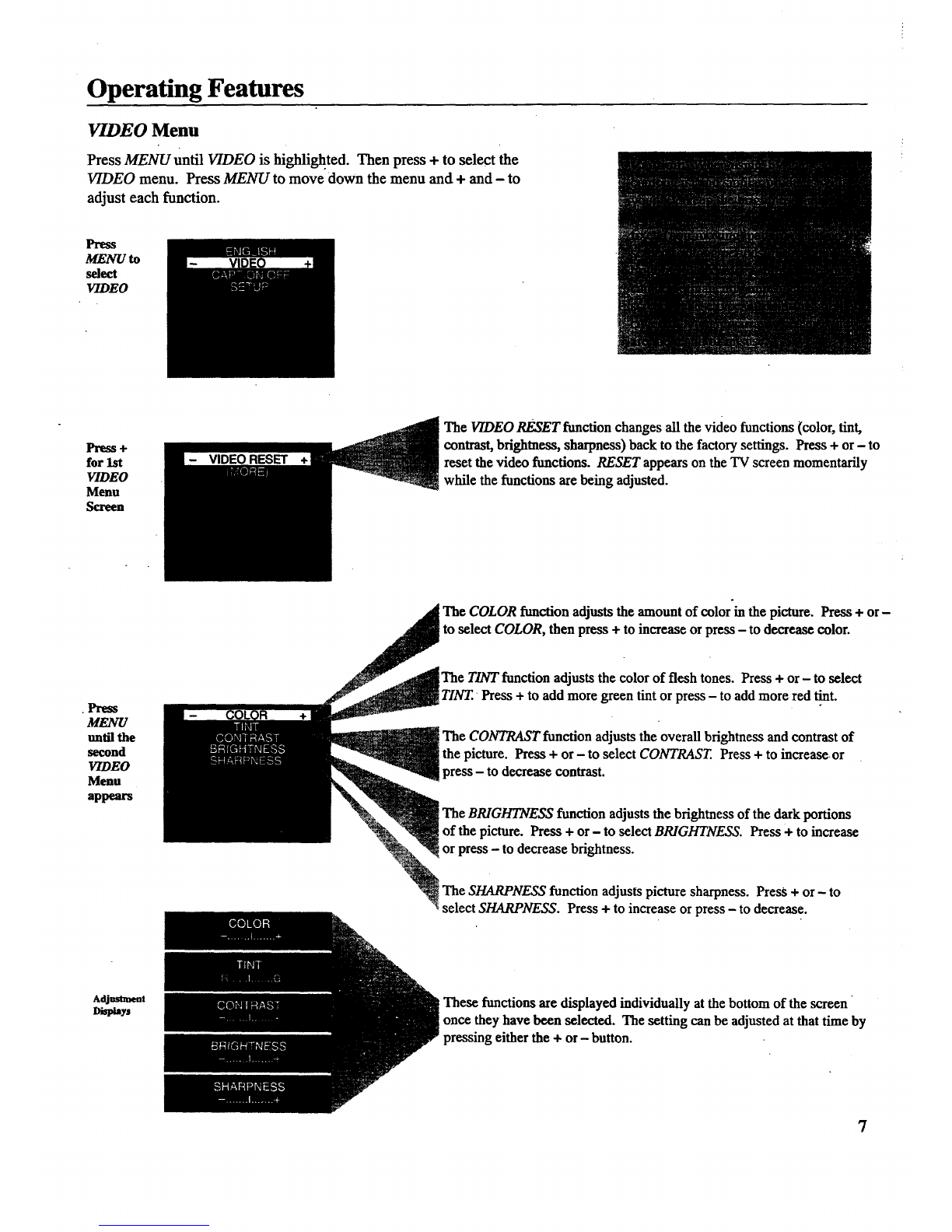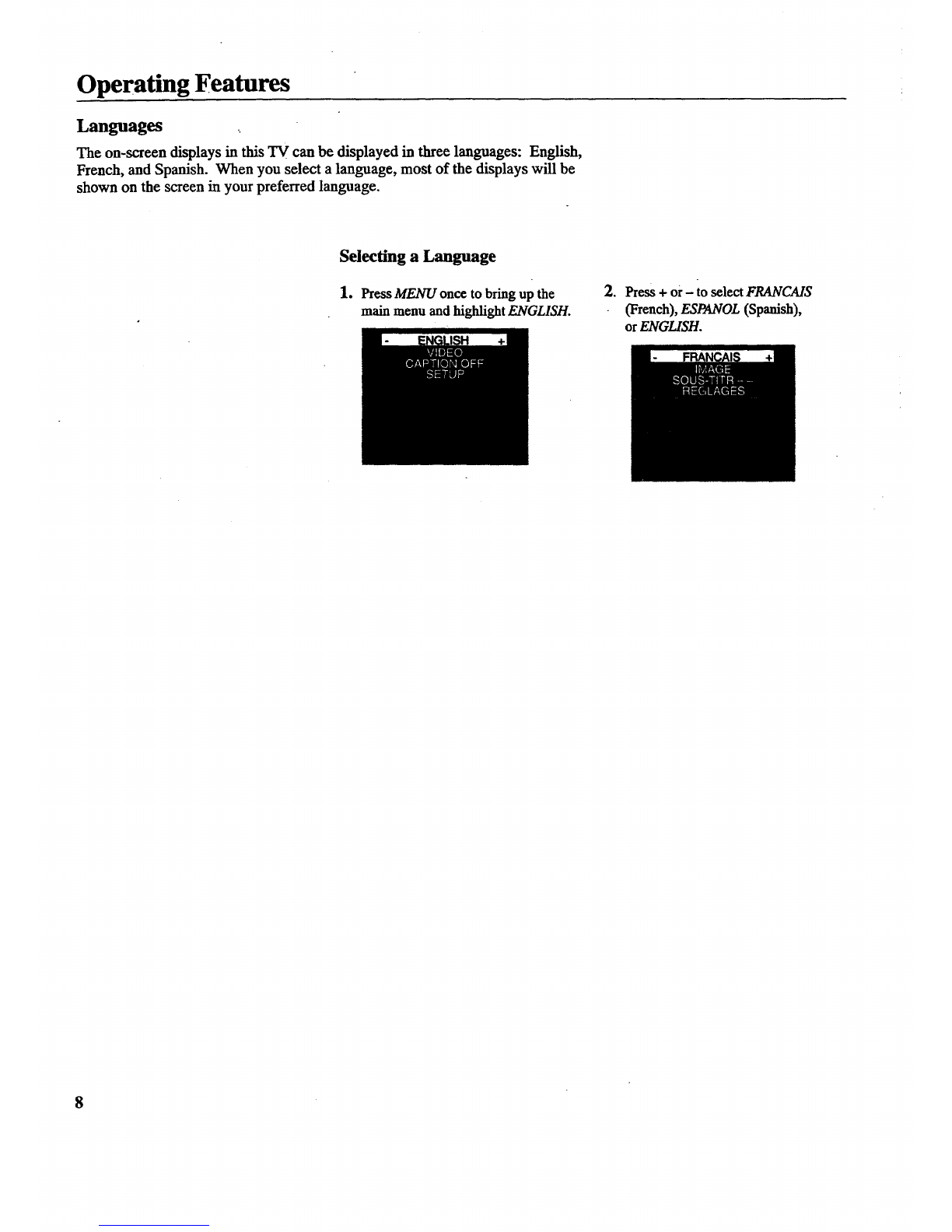Controlling Your TV
Remote Operation
When operating the remote, point it
directly at the front of the TV.
Objects between the remote and the
remote sensor can block the signal to
the TV.
f
POWER
©
MUTE PREVCH
O O
VOL CHAN VOL
•CLEAR
b
INPUT
O
CHAN
MENU RESET
3b
SKIP
neA
POWER Button
•Press to turn the TV on or off.
PREV CH Button (Previous Channel)
• Pressing this button switches theTV
back to the last tuned channel. This is
useful if you want to watch two
channels.
•Select the first channel you wish to
watch. Then select the otherchannel by
pressing two number buttons.
• The TV changes back and forth be-
tween the two channels each time you
press this button.
DISPLAY Button
• Press to display the time andchannel
number on the screen.
• Press to see if the Sleep Timer and/or
Alarm Timer is set.
• Press to quickly remove menus from the
screen.
MUTE Button
• Press to quickly reduce sound to
minimum level. Closed captioning (C1)
automatically appears on the screen
when you press MUTE.
• To restore sound and normal picture,
press MUTE again or press VOL up.
CHAN 1/2 Buttons (Channel Up and
Down)
• Press to select the next higher or lower
channel in memory.
•You can addor erase channels in
memory as desired.
Details are on page 13.
VOL Buttons (Volume Up and Down)
(Also - and + Buttons)
• Press VOL +to increase volume, or
press VOL - to decrease volume.
• Press + or - to adjust the setting of an
item that is highlighted in a menu.
• The volume display appears on the
screen when you press the VOL buttons.
MENU Button
•Press repeatedly until the item you want
is highlighted, then press + or-to enter
the menu.
• Press repeatedly to move down each
menu screen and then press + or - to
adjust each setting.
RESET Button
•Press to return all video settings (color,
tint, contrast, brightness, and sharpness)
back to the original settings.
CLEAR Button
•Press to clear the screen of all on-screen
displays except MUTE.
Number Buttons (0-9)
* Press to access any channel number.
• Toselect a channel, press two number
buttons. For example, press 0 then 6 for
channel 6.
• To select a 3-digit number, press and
hold number button 1 until 1-- appears
on the screen. Then press the other two
numbers.
INPUT Button
•Switches the TV to channel 03. This is
useful if you have a VCR connected to
your TV.
SKIP Button (Commercial Skip)
•Allows you to look at other channels
during commercials using the
CHANNEL buttons.
• Each press adds 30 seconds. The TV
switches back to original channel when
time runs out.
6