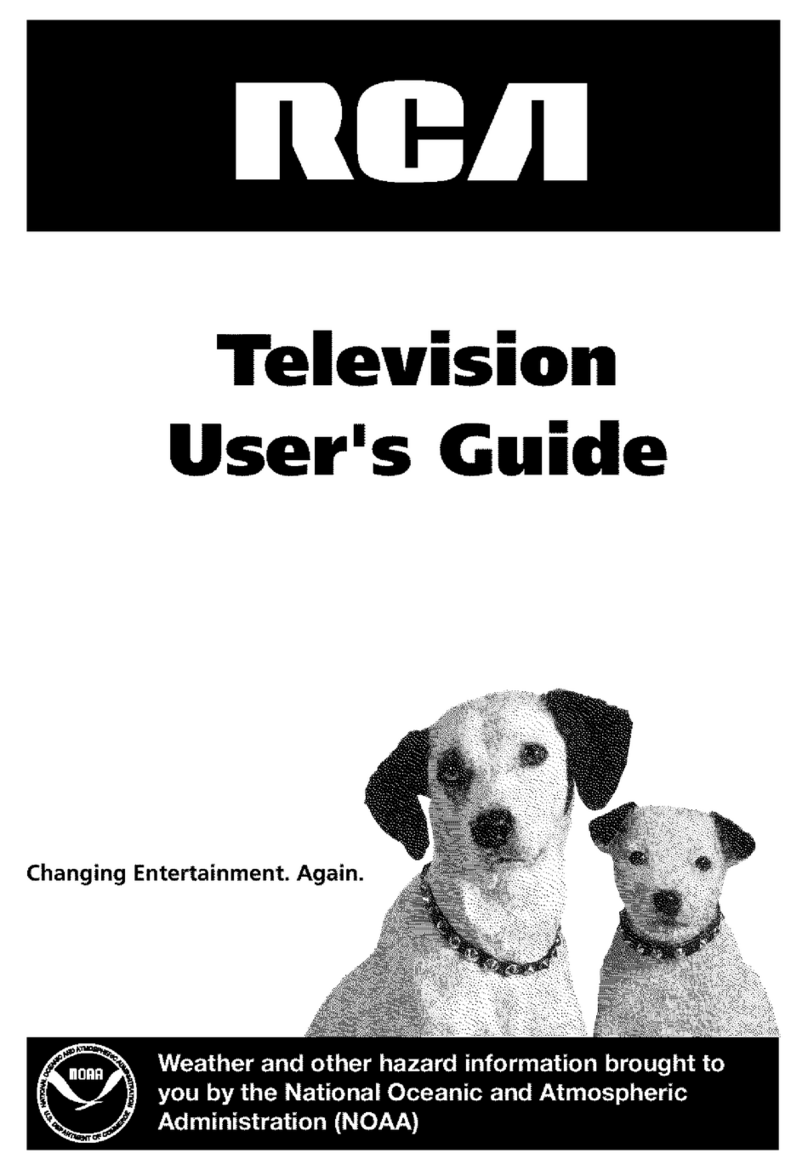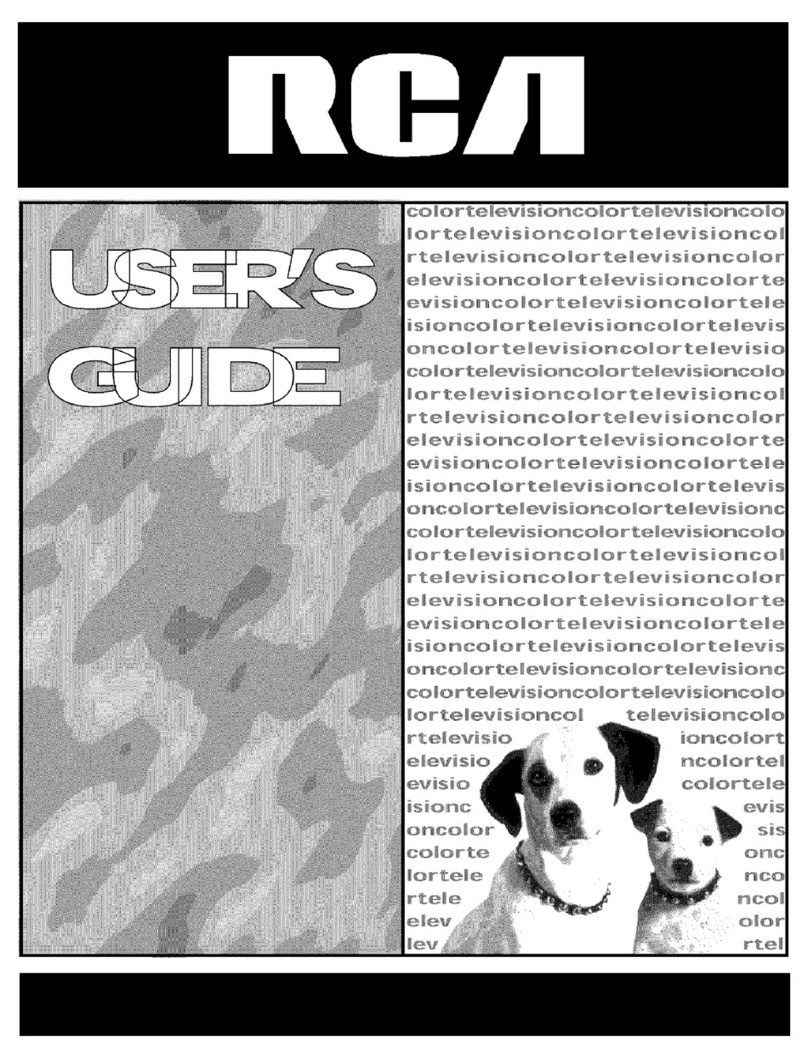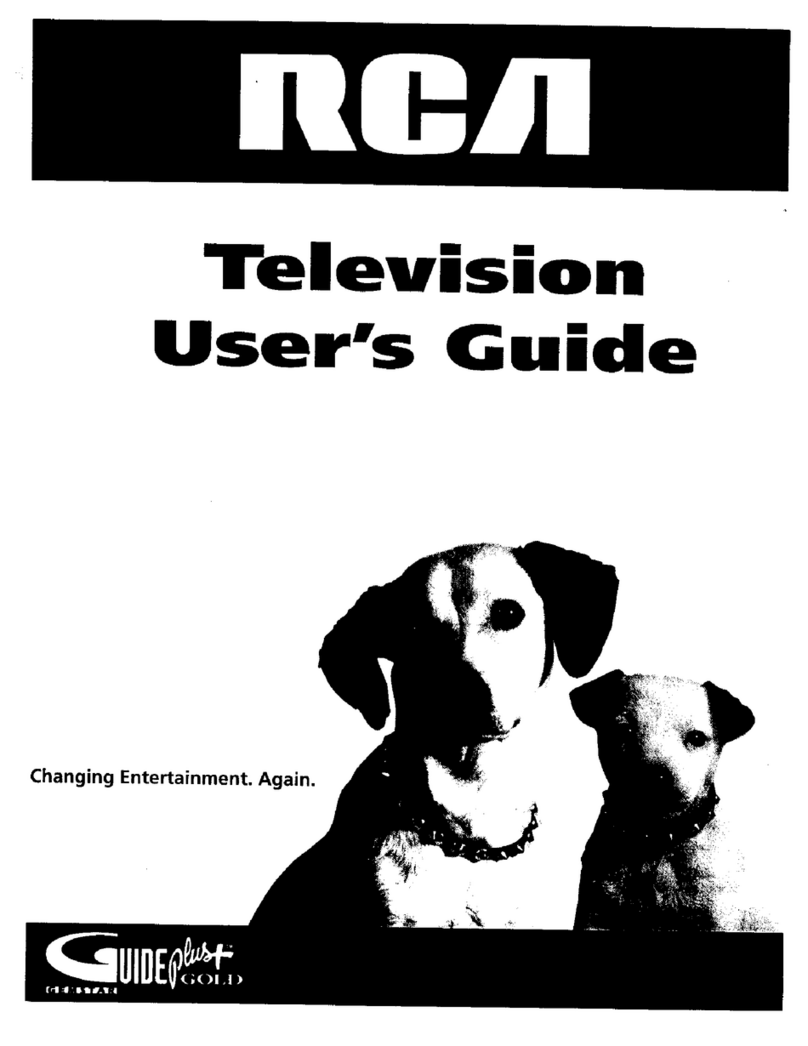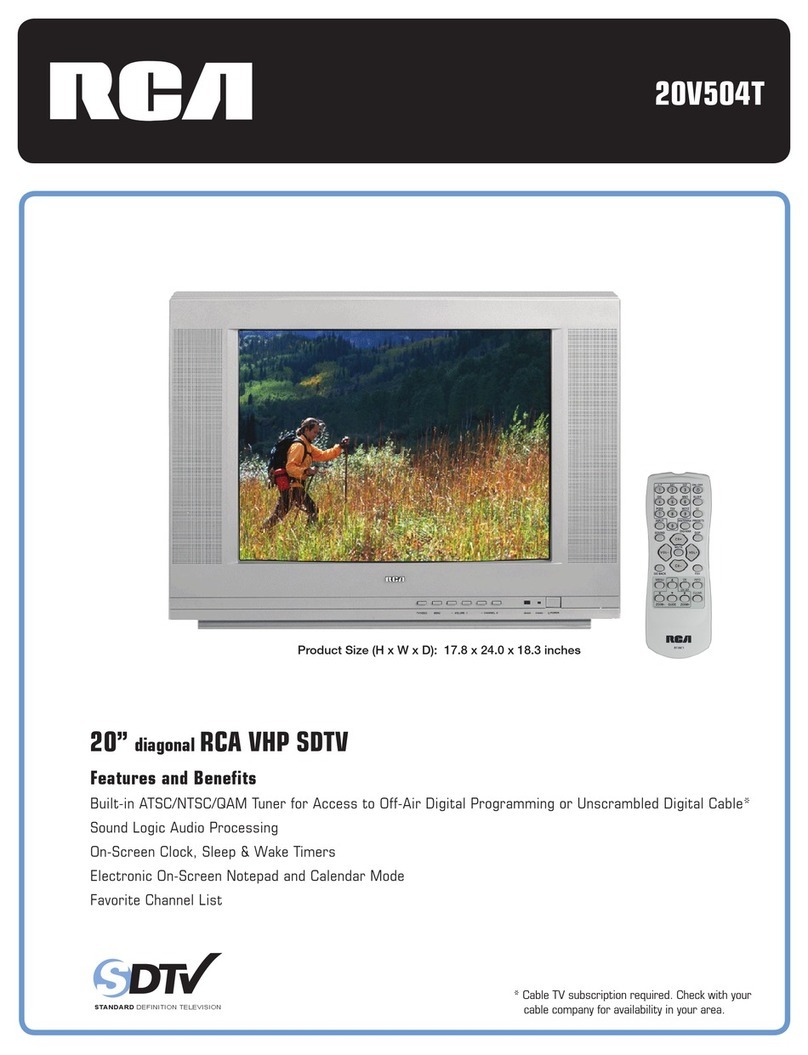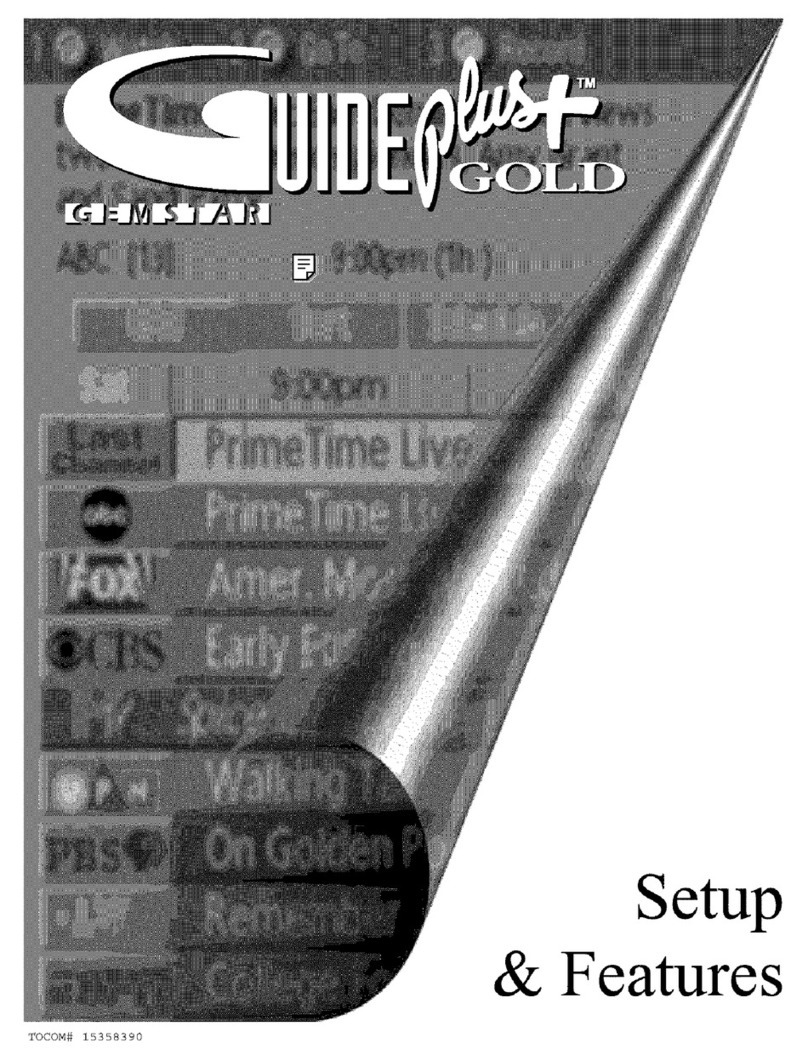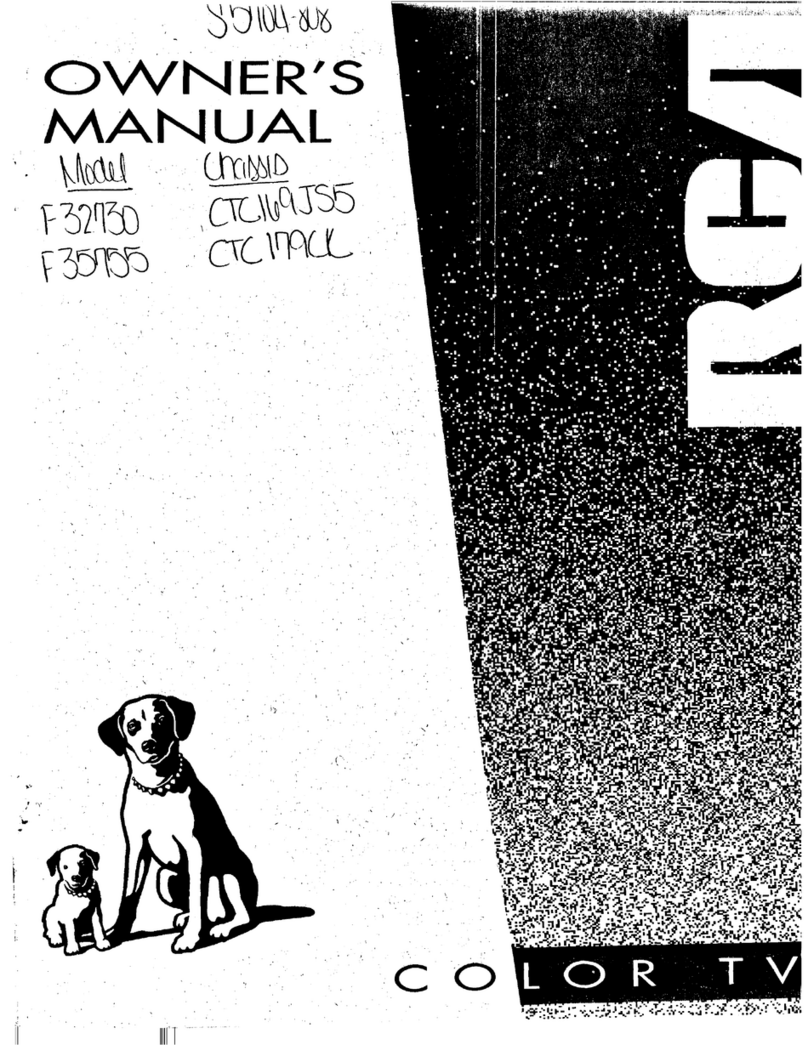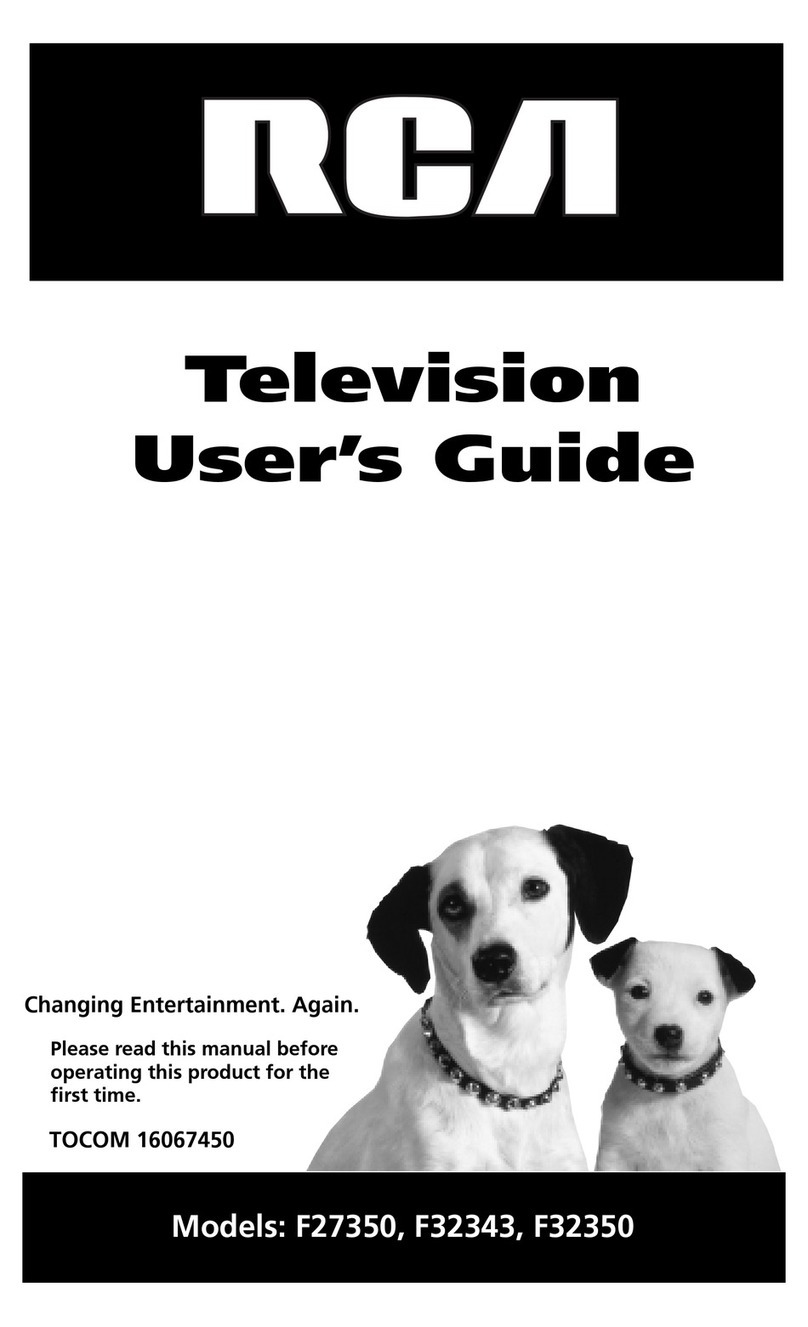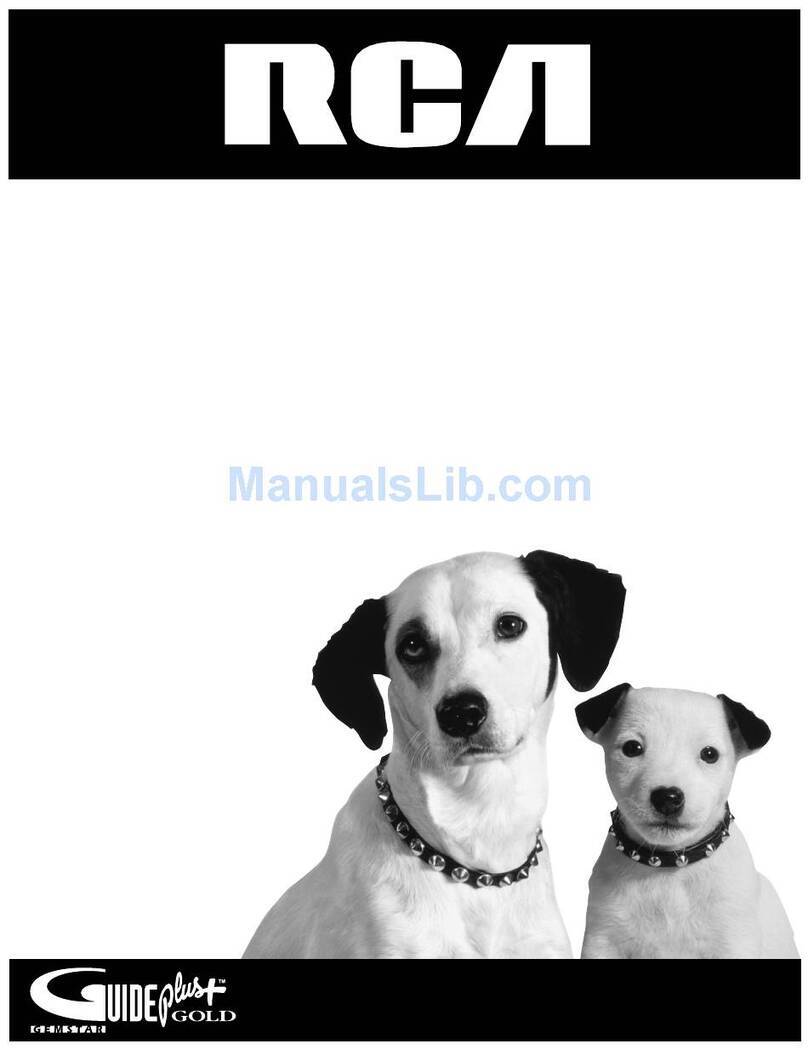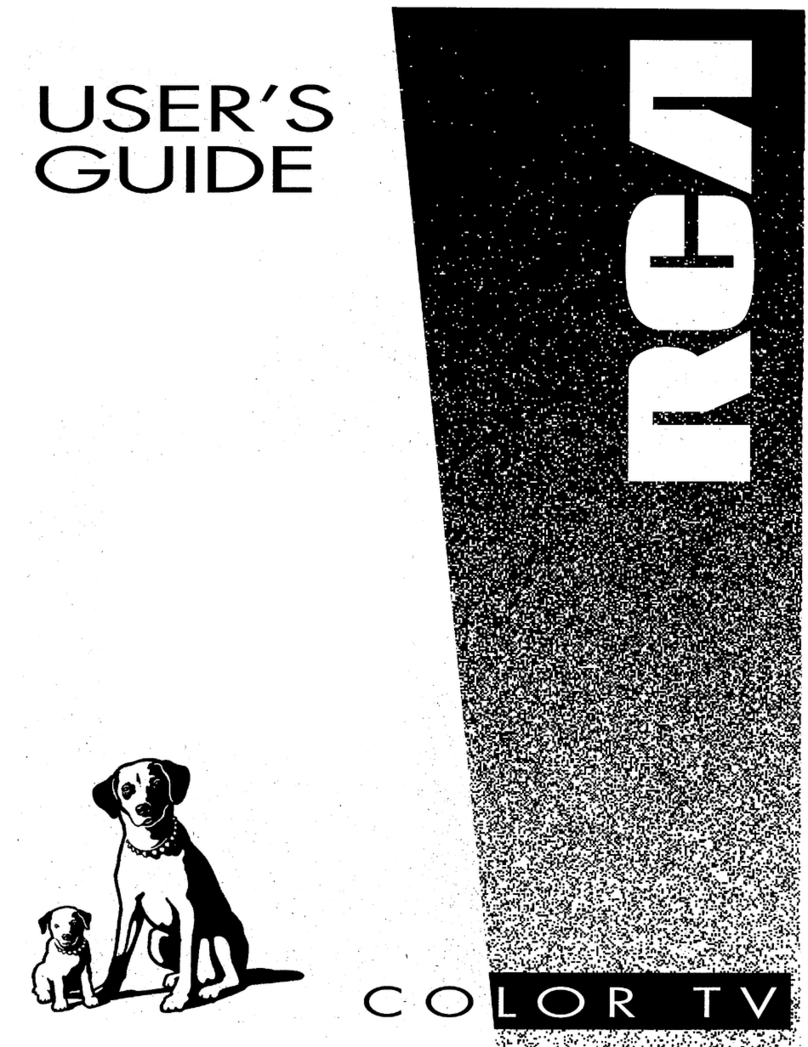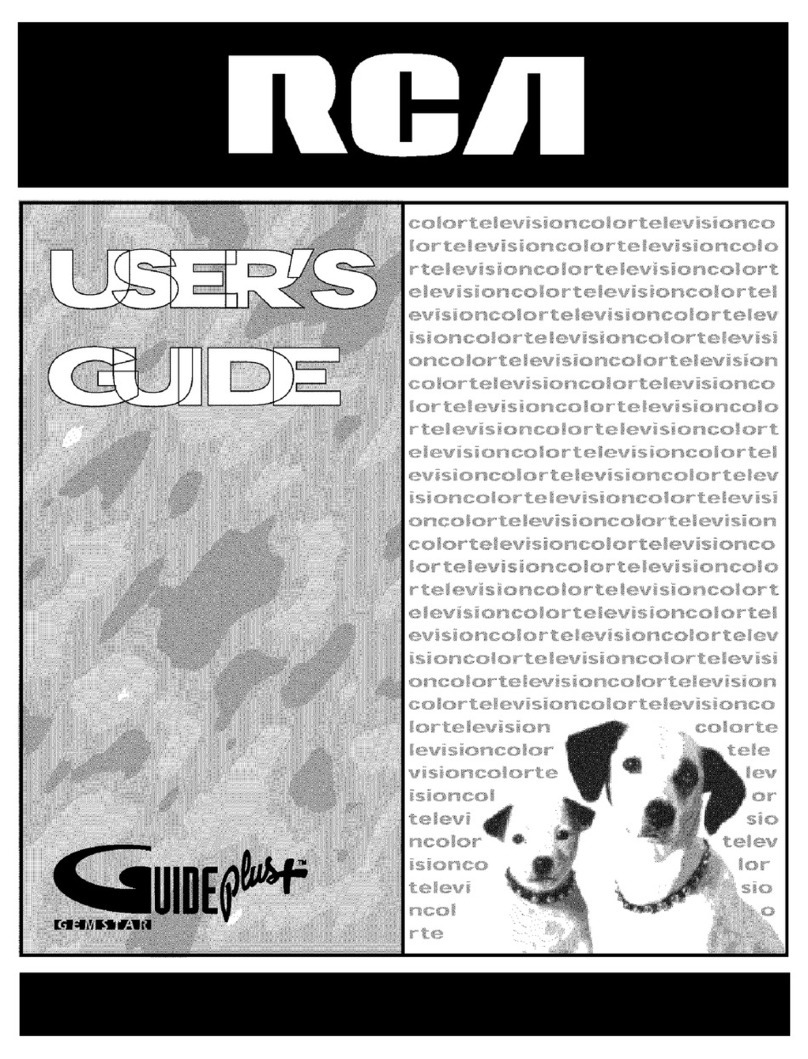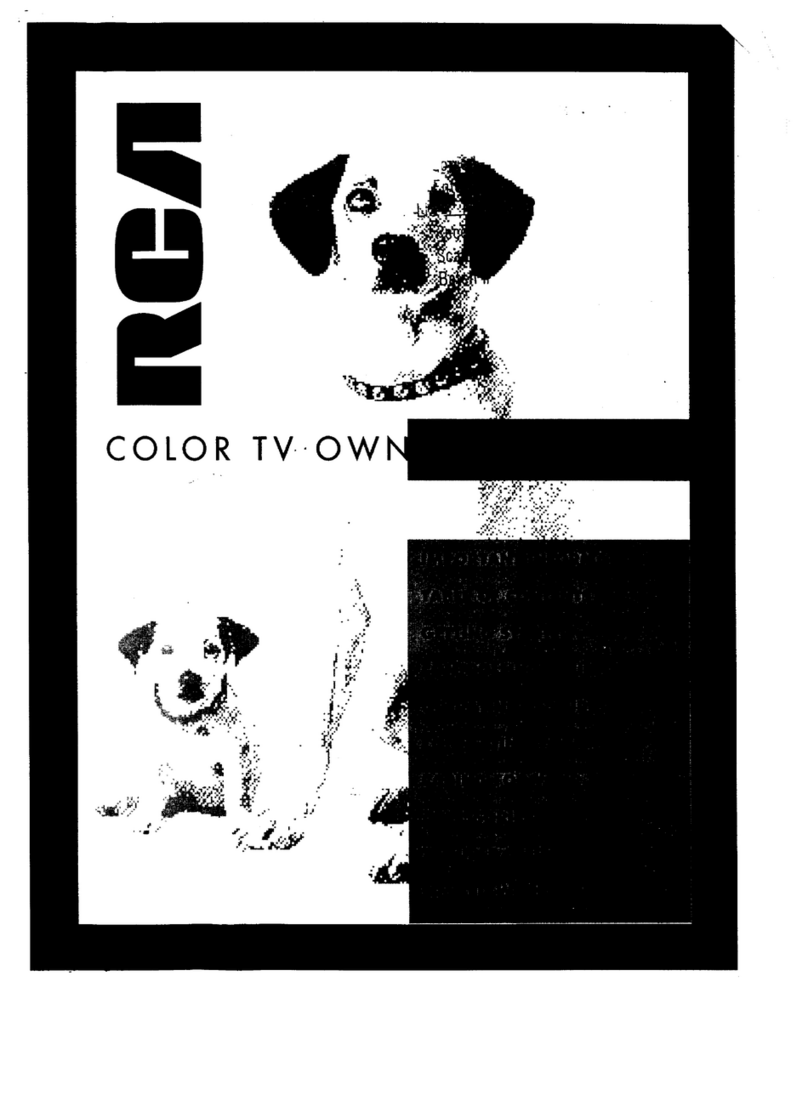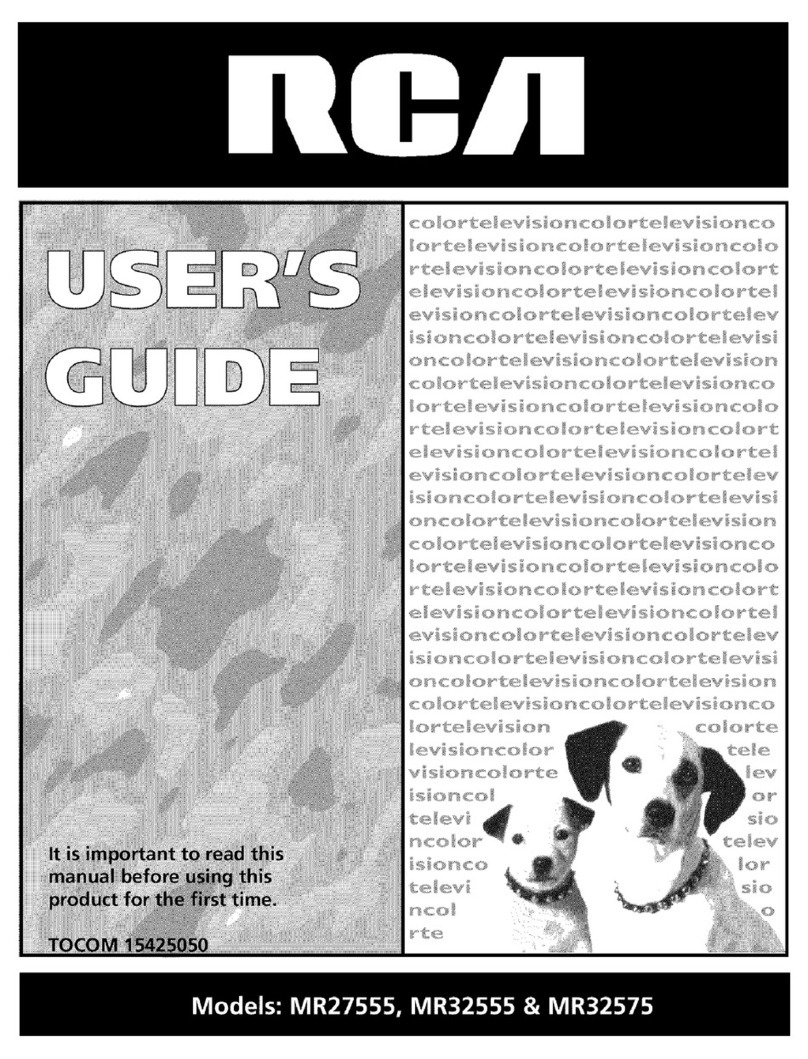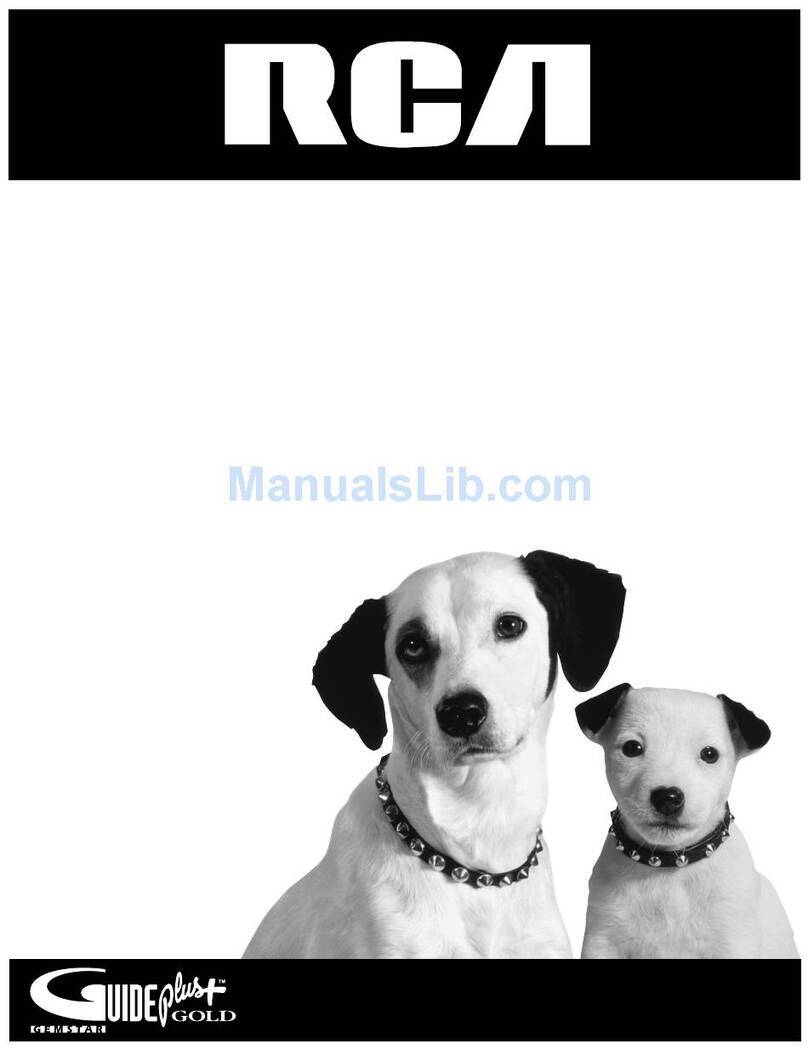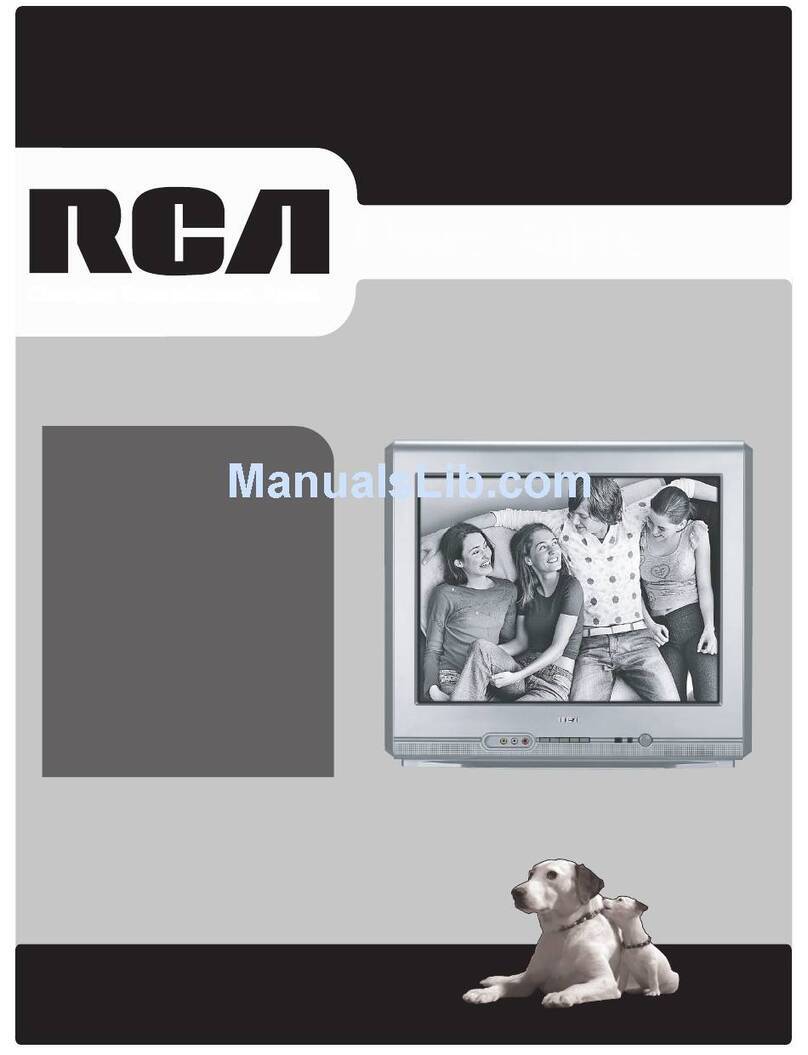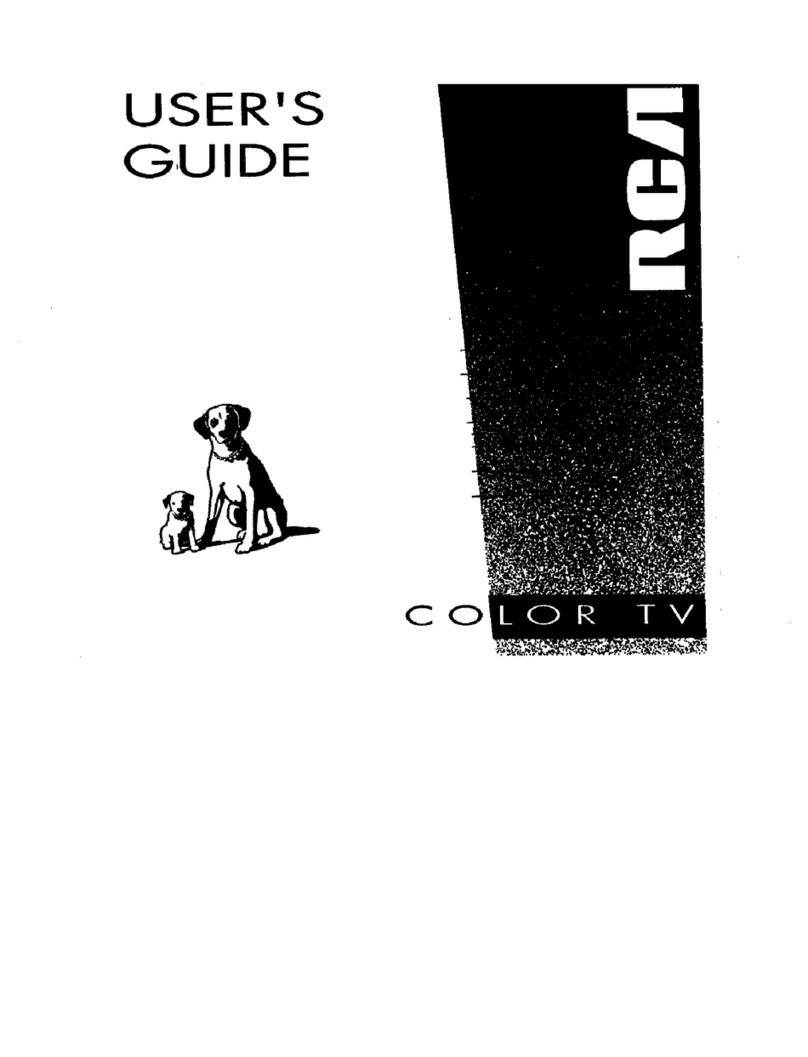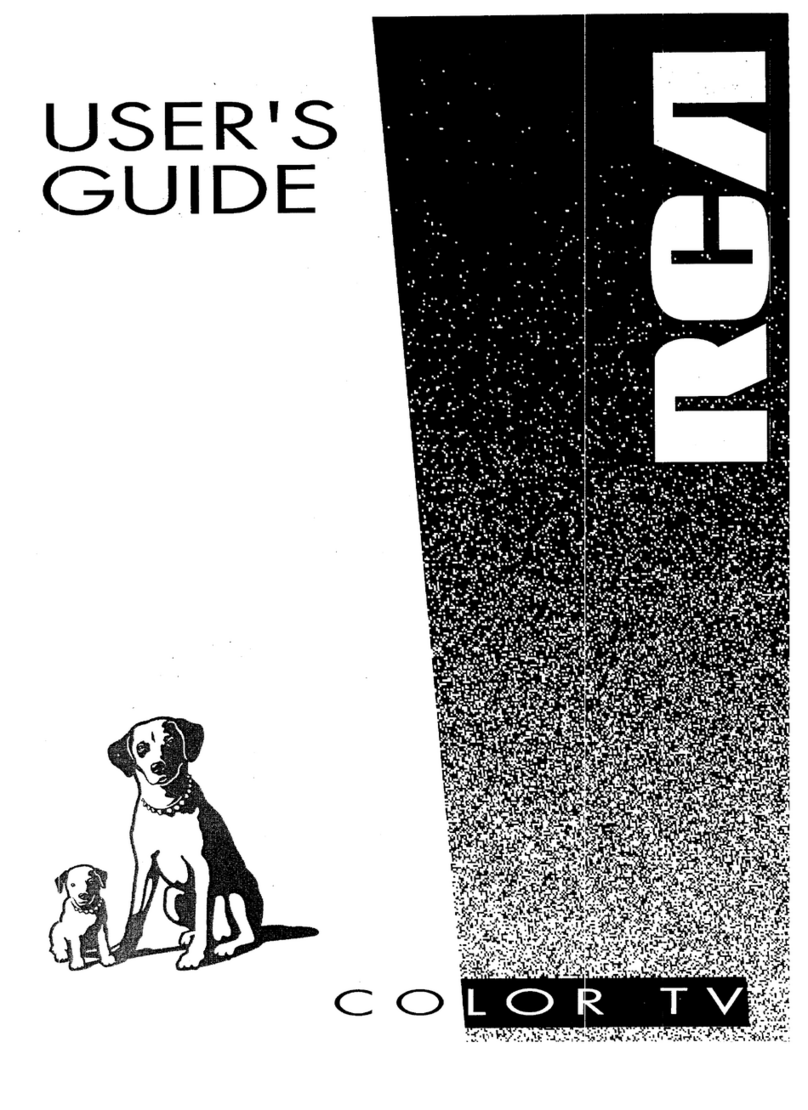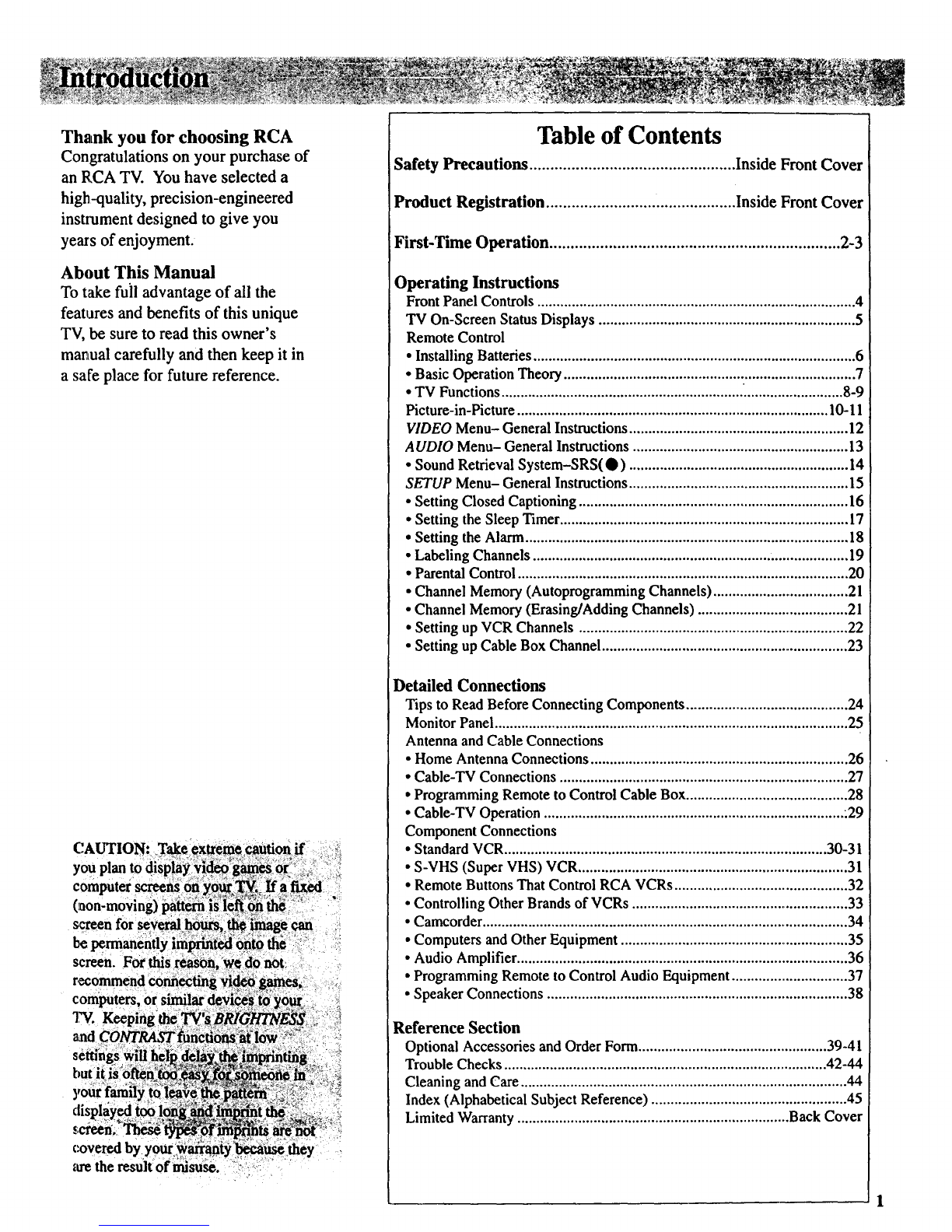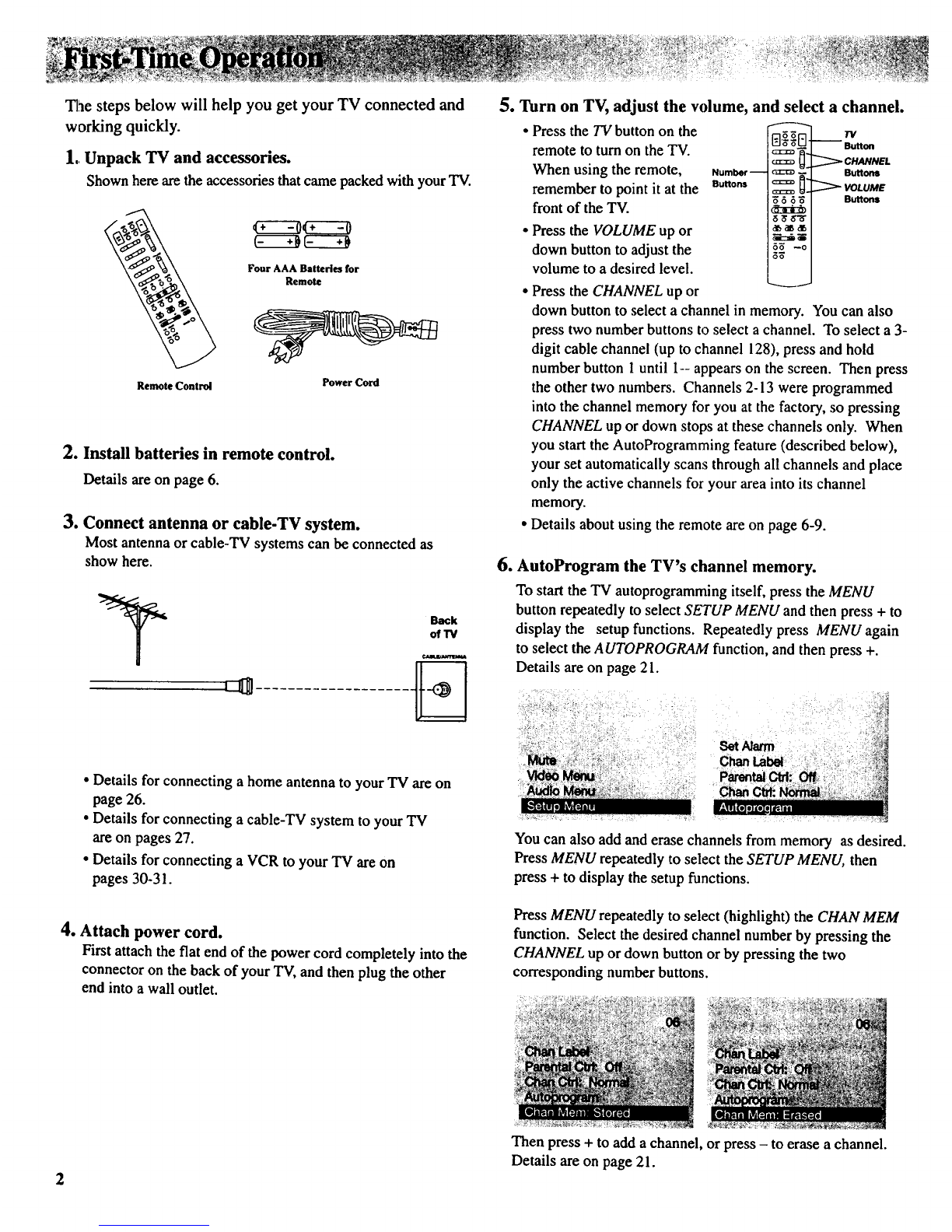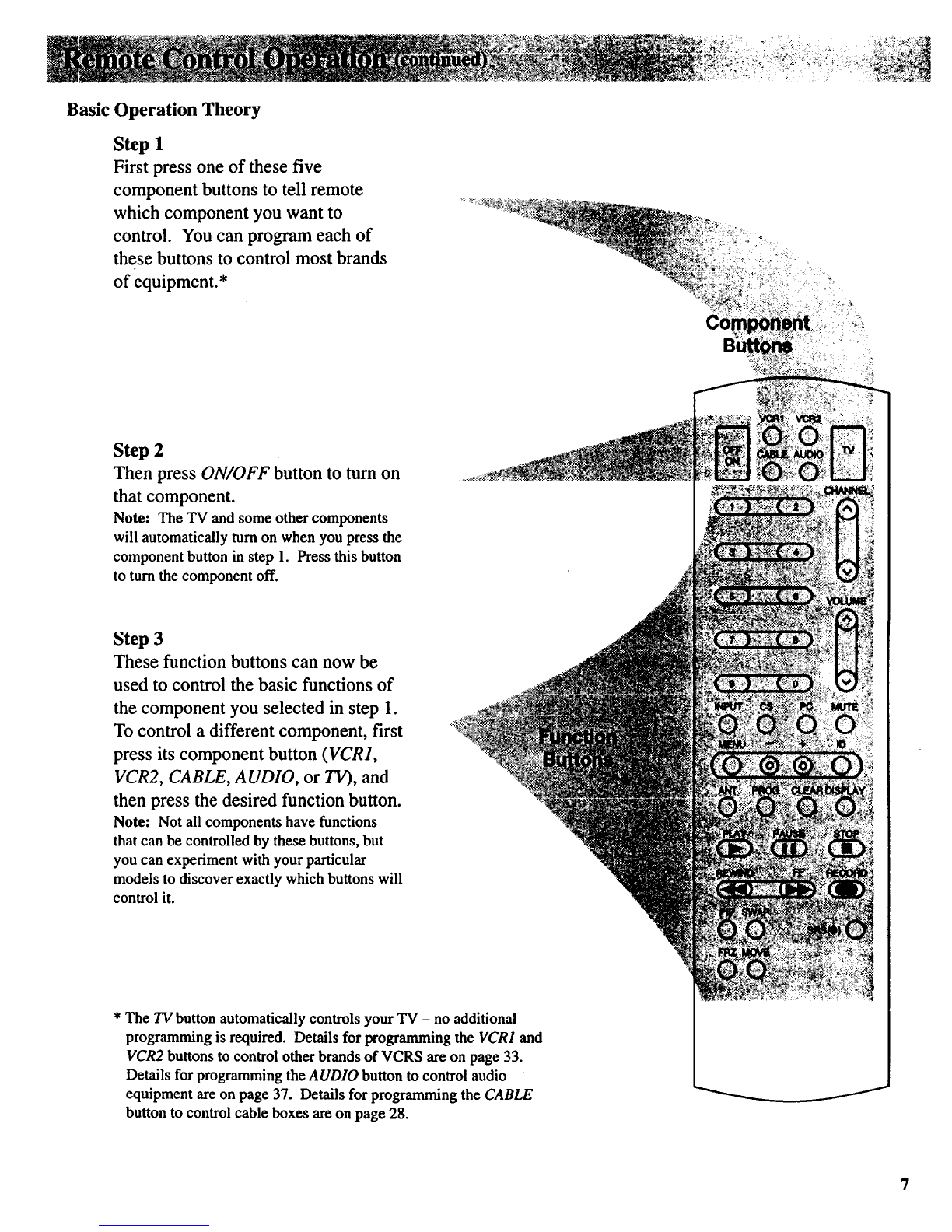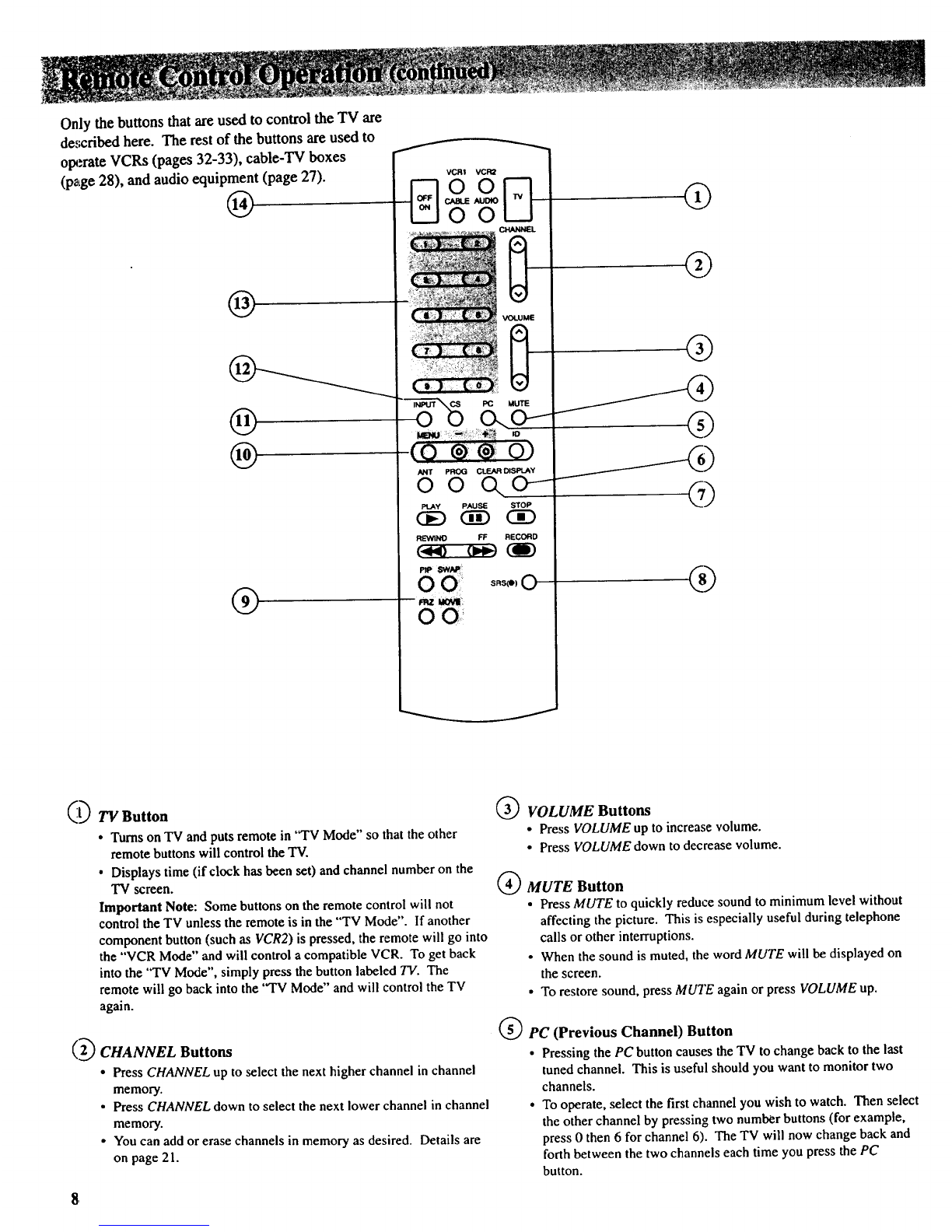WARNING: o prevent fire or shock hazard, do not
expose this TV to rain or moisture.
If you suspect that liquid has entered the TV, unplug it
imraediately and have it inspected by an Authorized TV
Servicenter. Turning it off is not enough-your TV has power
applied to some circuits even when the TV is turned off.
A
'r_ I_ing aata
,mr arrowhe_l
,,r,_Jnthetdlng_e
Isa warntngsign
,Je,'ti_l you of
"dsngwous
v_J_e" Inside the
_od_t t_t
presents a dsk of
ek,cb_ shock.
CAUTION; TO REDUCE THE
RISK OF ELECTRIC SHOCK,
DO NOT REMOVE COVER
SERVICEABLE PARTS
INSIDE. REFER SERVICING
TO QUALIFIEO SERVICE
PERSONNEL.
exclamallon
pointwtmtnthe
triangleIsa
alerting yml of
_nporumt
InstrucUons
accornpa_dn9the
pr0duct.
CAUTION: Maintain electrical safety. Powerline-operated
equipment or accessories connected to this unit should bear the
UL listing mark or, if purchased and used in Canada, the CSA
certification mark on the accessory itself and should not have
been modified so as to defeat the safety features. This will
he]Lpavoid any potential hazard from electric shock or fire. If
in doubt, contact qualified service personnel.
Note to Cable TV Installer: This reminder is provided to call
your attention to Article 820-40 of the National Electrical
Code (Section 54 of the CanadianElectrical Code, Part 1)
which provides guidelines forproper grounding and, in
particular, specifies that the cable ground shall be connected to
the grounding system of the building as close to the point of
cable entry as practical.
• Your TV operates on 120 volts, 60 Hz AC power (normal
house power) and has a polarized AC plug. Because one
blade of the plug is wider than the other, the plug fits into the
wall socket only one way. Do not defeat the safety feature of
this plug. If you need an extension cord, make sure it is
polarized.
_AUTION: To prevent electric shock, do not use
the polarized plug on this TV with an extension
cord, receptacle, or other outlet unless both blades
can be fully inserted to prevent blade exposure.
Match wide blade of plug to wide slot, fully insert.
MISE EN GARDE: Pour pr_venir les chocs
61ectriques, ne pas utiliser la fiche polarisre de cet
appareil avec une rallonge, une prise de courant
ou une autre sortie, h moins que les lames ne
puissent 8tre insrrres h fond sans qu'aucune partie ne soit
laissre _tdrcouvert. Introduire la lame la plus large de la
fiche dans la barne correspondante de la prise et pousser
jusqti au fond.
•All operating controls and their functions are identified and
explained in this manual. For warranty service or routine
maintenance, contact the nearest Authorized TV Servicenter.
All servicing and adjustments to electrical components
should be done by a qualified service technician.
:Product I
Mail Your Registration Card Today
• A Product Registration Card is packed with your set. Please
fill out the card and return it immediately.
• Your prompt submission of this card confirms your fight to
the protection available under the terms and conditions of the
warranty and also allows us to contact you should it ever
become necessary.
• With your card on file, we can also help you in the event of
loss or theft by verifying your ownership.
• If you did not receive a Product Registration Card, please
contact your dealer.
Attach Your Sales Receipt Here and File at Home for
Future Reference
,To obtain warranty parts and service, you must show your
sales receipt (or evidence of purchase) to your Authorized TV
Servicenter.
" Tape or staple your sales receipt to this manual so you will
have it handy should service ever be needed. File it at home
for future reference. Do not mail your sales receipt to us.
Record Vital Information Here
•No other set has the same serial number as yours. You will
find the serial number and the model number on the back of
your set.
• Make sure you record both numbers below so that you will
have them in case your set is stolen or if you need a complete
description for identification.
Model:
Serial:
Purchase Date:
Dealer Name/Address/Phone: