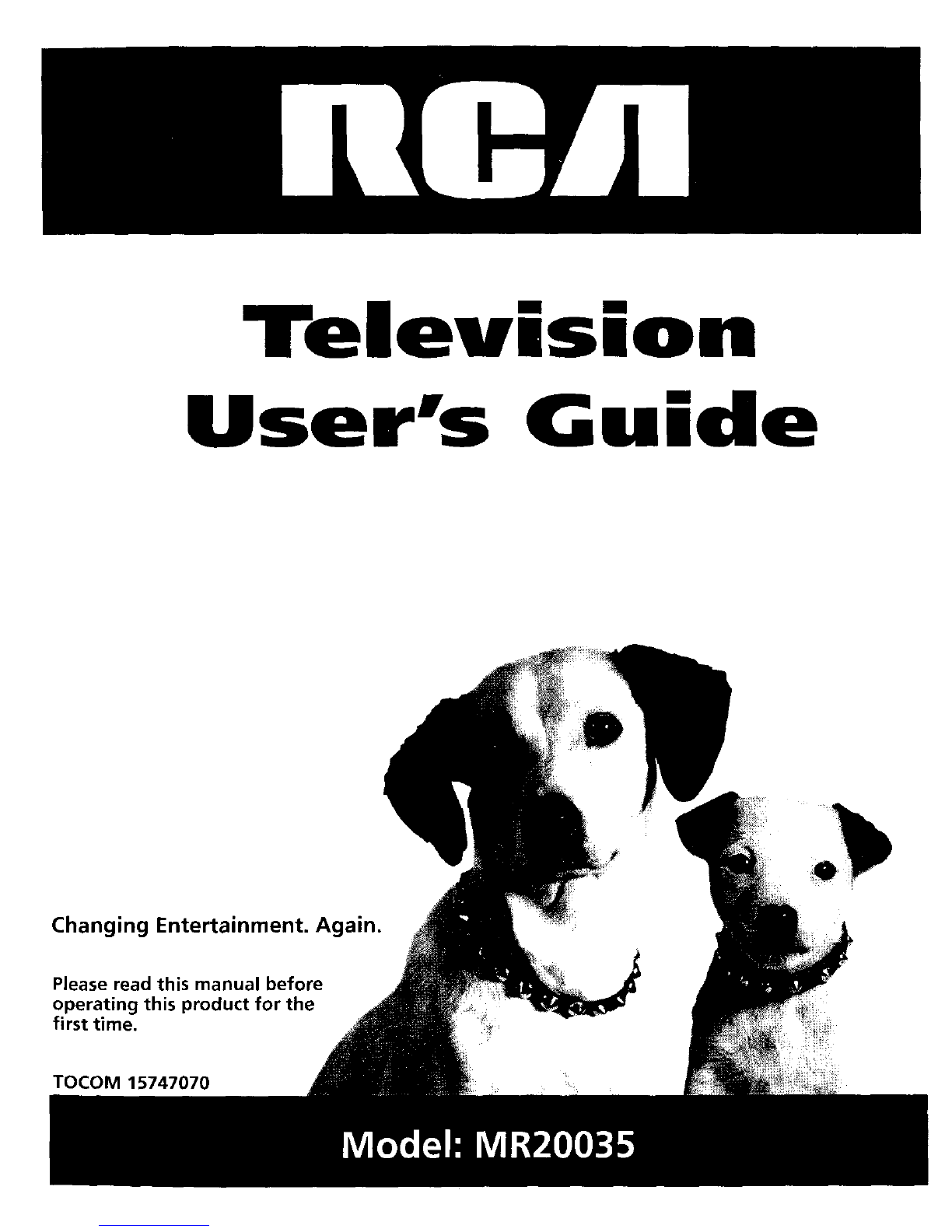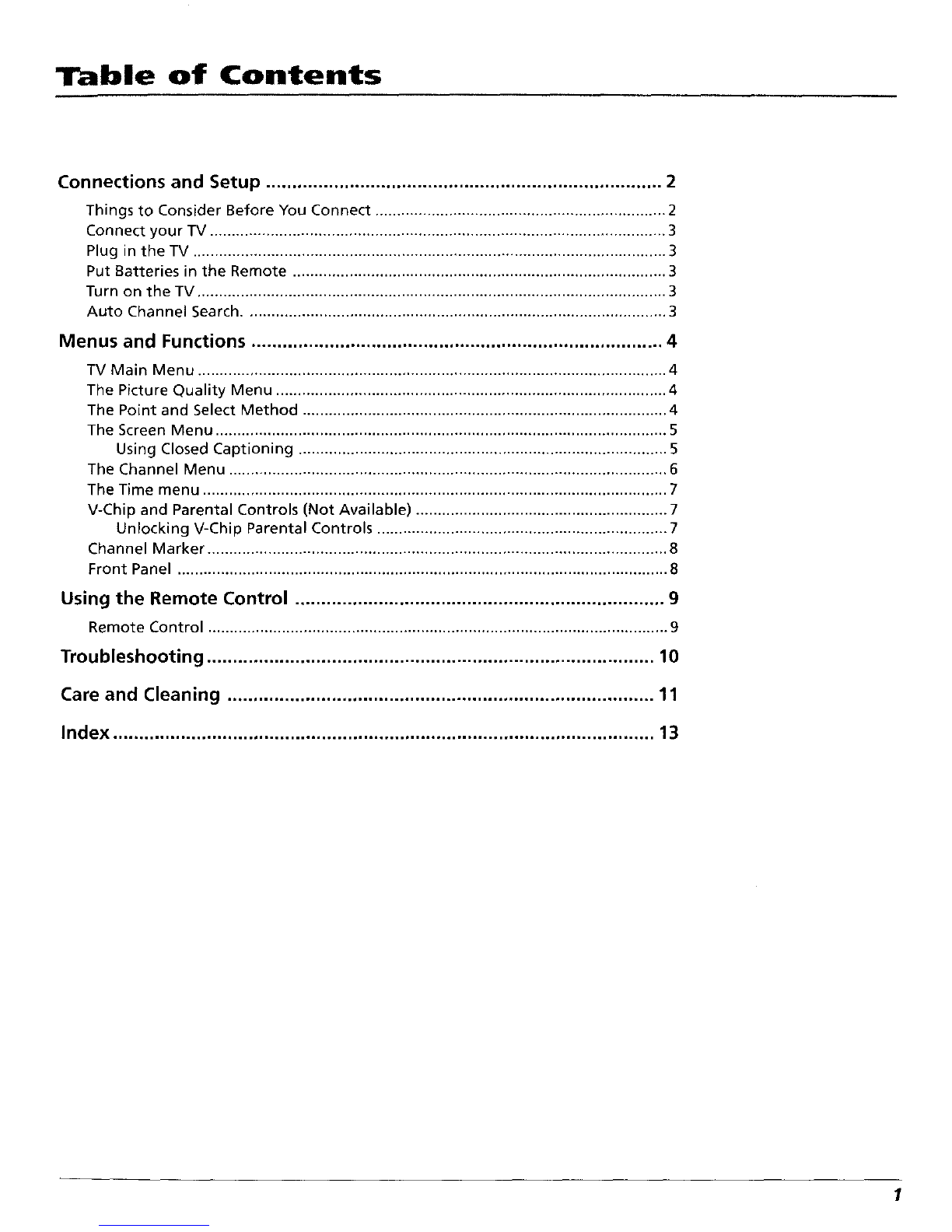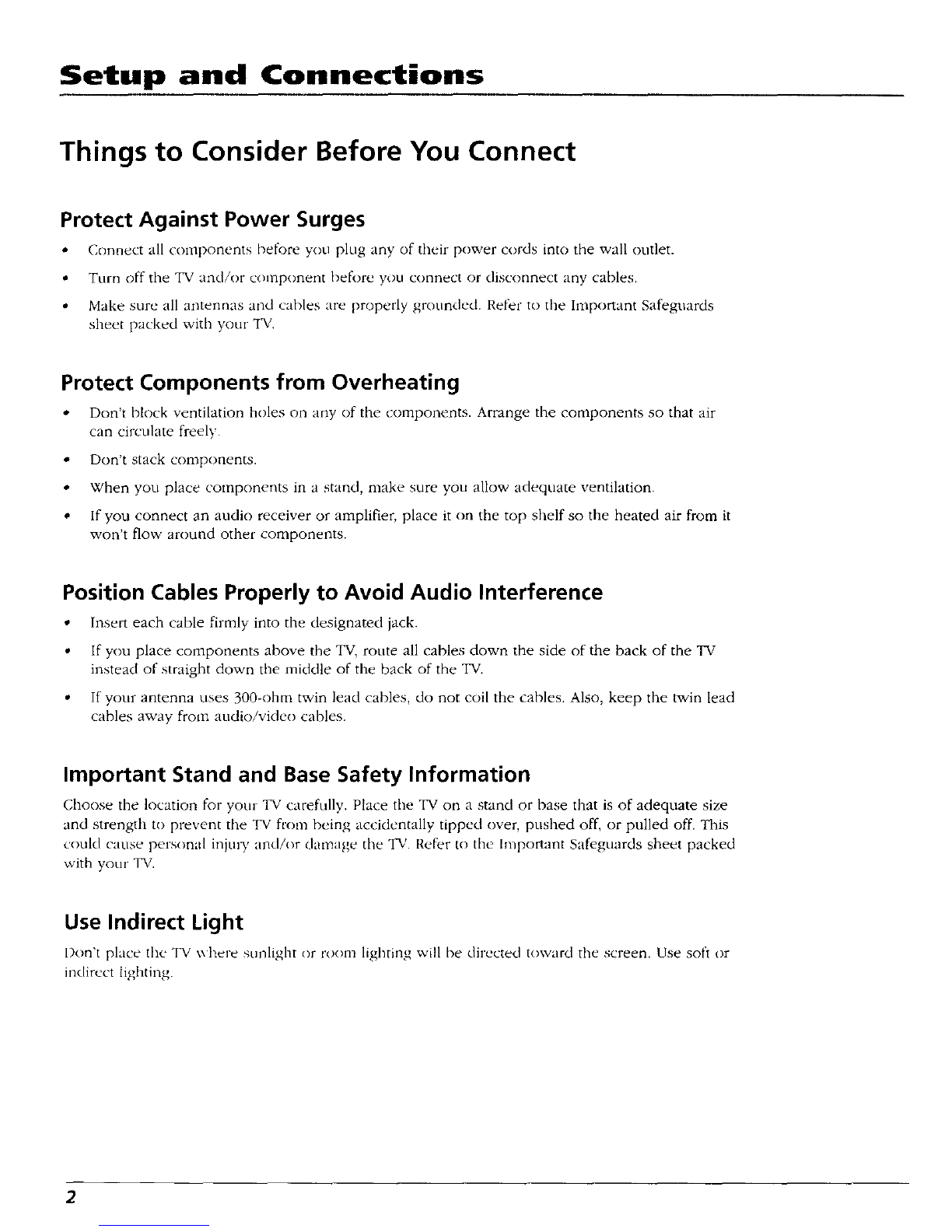Menus and Features
F---"
Use the CHAN ^/v and
VOL +/- buttons along
with the MENU button
to move through the
menu system
The Point and Select Method
_I()LI (>n]_ need [<) kn_)_ (>nL ILIIV t() U%L* [hL' OT)-'Cl,iJll IIIC[1LI% Jzld t_tJlltl()]
p,ulc[-, I_OUl[ dnd ',tied
])(_lllt [(I ,I InL'llLI I1121/1 Ll_-lng []/_: \(-)I. + - 1() I1/()%t2 lull I)I r]_'[l[ ,rod th(:
CH f' x t)Lltto[l', t() [llc)%c Lip ()1 dOWI1
2 St'lect a[ncnu item h\ pJe_,h][tg t]lc MEN[, I'Juttot-_
,,electing .in 11(2nl tells the "IV s t/lenLi %Vb[t21n ill U.(J <the<tO dnd lll.lke tile
ch.inge c>1 go t_ .t plLi(c _()LI [/_l_e 1nO[Limited "_l)t[ can _t[_) _C[L_t mL'nu
ite[n_ Ll'_lrlg the nLillll_er [)LI[[O[I', C)il _,()UI tell/( )[L'
TV MareMenu
1 Picture Quality
2 Screen
3 Channel
4 V-Ch_pParemal Controls
5 T_me
0Exit
The TM Main Menu
TV Main Menu
The Maul menu is your g.ltex_.t} 10 controlhng tile TX." I1 l¢'t__,ou otdltlat the
TV'_ [_ictu[e qu.l[lt\ _cleen, _h.tntle[ _etting.s, parent_Ll co[ltrol_, LIn_l time
ILIFILtlOI1_,
To be[_c[ _{ IDe[_u itein
1 Pte>s MENU to hiing tip the TX '. Mare merlu
2 Point to '.l lnenu item tl.,ltlg the CHAN VOL button> (>n the teillo[e
Select that itetn t)_ pressmg MENU on the rein<)te
3 To exit ail_. incnu screen pOIllt t13EXit and pie,_ MENU o[ pies _,
CLEAR
Picture Quahty
1 Contrast <.... I..... >
,:'(_.'olor
3 T_nt >
,t Bl_.ck Levez I .>
5 Sharpr:ess < ! >
,_ AdlO t3OEa _ C.[.J
rRecet :)l(qlJr_ (_r-q,t-o[5
0 Ex,t
The P_cture Quahty Menu
Tip
You can also use the RESET button on
the remote at any t_me to reset the
p_cture controls to their original settings
The Picture Quality Menu
Tile Pl,_tu[e QuaJlt x, lnenLi cont_tms t[_ e 8[idel L()iltlO[., th.l[ acIitt.t the T_'1}
l_iCtule [i_e the VOL ÷ - Ailc] ('H ,\ [_tittt)i_. [i) Jdlu_t [[/c cl_[itI<_l_
Contrast A_]lLl_t_ t[l_ _[[[|c[e]_c })_t_ccn []_[lt Llll_[ _l.tik dtC.L_ ,,1 t[/C
pLLtUte
Color AC[lU_t_ the lic[/i_e_ oI the _[<)i
Tint Acllu-,t,,the b.il.mcc betx\ccn the lecl and glecn Iv\el,
Black Level -\dltl'_P. the [_[ightnes., i)l the p],.tu]c
Sharpness _c[Itl'_t', the Cllhp[len_ t)I edge', in the [)I_.[LIIL
Auto _'olor I)]',pkt,,', .t cltot(.¢ Ip, t that let'. _,t)tt ttnn o13 the it.little [hAt
,IClttllllJ[1_.,t[[\ ct,tlec[-_ thu volot ot the plCELIR' (Thin t_ c',pc'utdll\ tt-,c/ul [t)[
[l_lCkln_ Iu.Lh%IIL [les[I t()[le _()hll _-,l', \t)tl _\\ltu]/ fit)ill __Jl.lllnc] [(> (.h.llllld)
g[1(1_1",¢' ()It (}1 ()// .l'- ptck'tled
Reset Pict_r_" Controls I(cst.ts the pt_tutc c(_]lt[_)['_ 1_>thc]l _li_,ltl.l]
"_cttttl_',
4