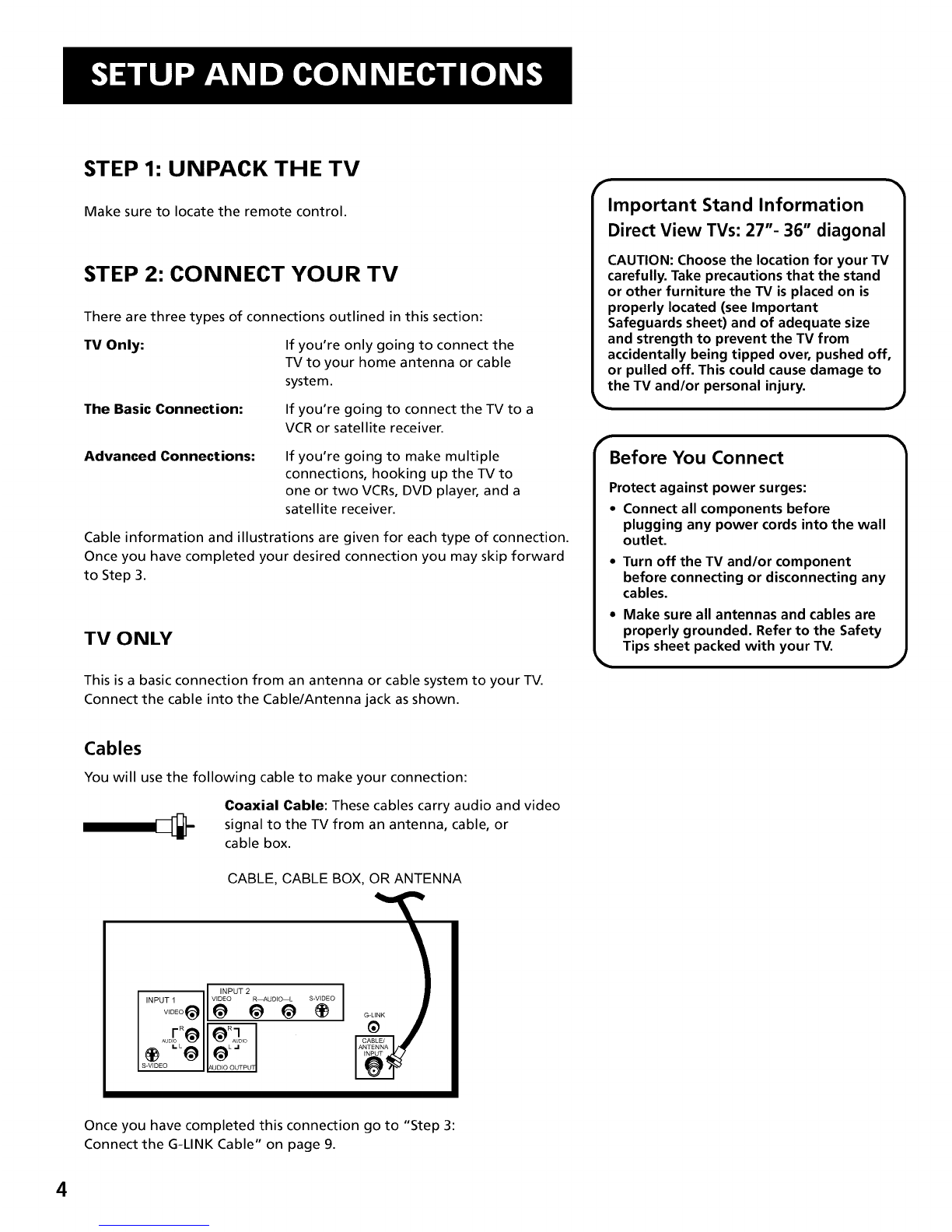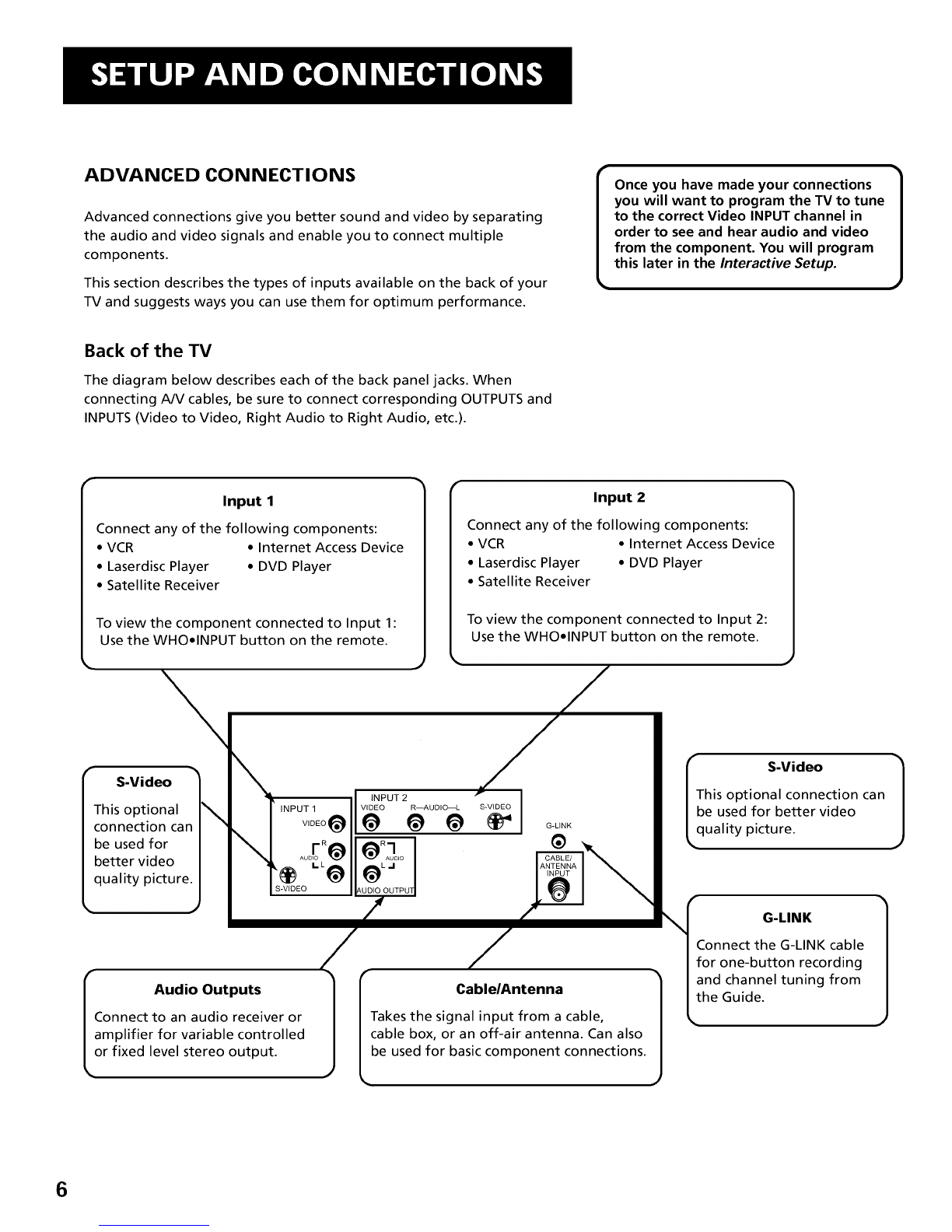IWARNING
To reduce the risk of fire or
electric shock, do not expose
this product to rain or moisture.
To reduce the risk of electric shock, do not remove
RISKOFELECTRIC cover (or back). No user serviceable parts inside.
SHOCKDONOTOPEN Refer servicing to qualified service personnel.
This symbol indicates
"dangerous voltage" inside
the product that presents a
risk of electric shock or
personal injury.
This symbol indicates
important instructions
accompanying the product.
Caution: To prevent electric shock, match wide blade of plug to wide slot, fully insert.
Attention: Pour eviter les chocs electriques, introduire la lame la plus large de la fiche dans la borne
correspondante de la prise et pousser jusq_ au fond.
Refer to the identification/rating label located on the back panel of your product for its proper operating voltage.
FCCRegulations state that unauthorized changes or modifications to this equipment may void the user's authority
to operate it.
If fixed (non-moving) images are left on the screen for long periods, they may be permanently
imprinted on the picture tube (or ProJection TV picture tubes). Such images include network Iogos,
phone numbers, and video games. This damage is not covered by your warranty. Extended viewing
of channels displaying these images should be avoided.
Cable TV Installer: This reminder is provided to call your attention to Article 820-40 of the National Electrical
Code (Section 54 of the Canadian Electrical Code, Part 1) which provides guidelines for proper grounding and, in
particular, specifies that the cable ground shall be connected to the grounding system of the building asclose to
the point of cable entry as practical.
Product Registration
Please fill out the product registration card and return it immediately. Returning the card allows us to contact
you if needed.
Keep your sales receipt to obtain warranty parts and service and for proof of purchase. Attach it here and record
the serial and model numbers in case you need them. The numbers are located on the back of the product.
Model No.
Serial No.
Purchase Date:
Dealer/Add ress/Phone:
G-LINK, VCR Plus+, C3, PlusCode, GUIDE Plus+ and GUIDE Plus+ Gold are trademarks of Gemstar Development Corporation.
The VCR Plus+ and GUIDE Plus+ systems are manufactured under license from Gemstar Development Corporation and VCR Index Systems B.V.,
respectively.
VCR required for recording.
THOMSON CONSUMER ELECTRONICS AND GEMSTAR ARE NOT IN ANY WAY LIABLE FOR THE ACCURACY OF THE PROGRAM
INFORMATION PROVIDED BYTHE GUIDE PLUS+ SYSTEM. IN NO EVENT SHALL THOMSON CONSUMER ELECTRONICS OR
GEMSTAR BE LIABLE FOR ANY AMOUNT REPRESENTING LOSS OF PROFITS, LOSS OF BUSINESS, OR INDIRECT, SPECIAL, OR
CONSEQUENTIAL DAMAGES IN CONNECTION WITH THE PROVISION OR USE OF ANY INFORMATION, EQUIPMENT, OR
SERVICESRELATING TO THE GUIDE PLUS+ SYSTEM.