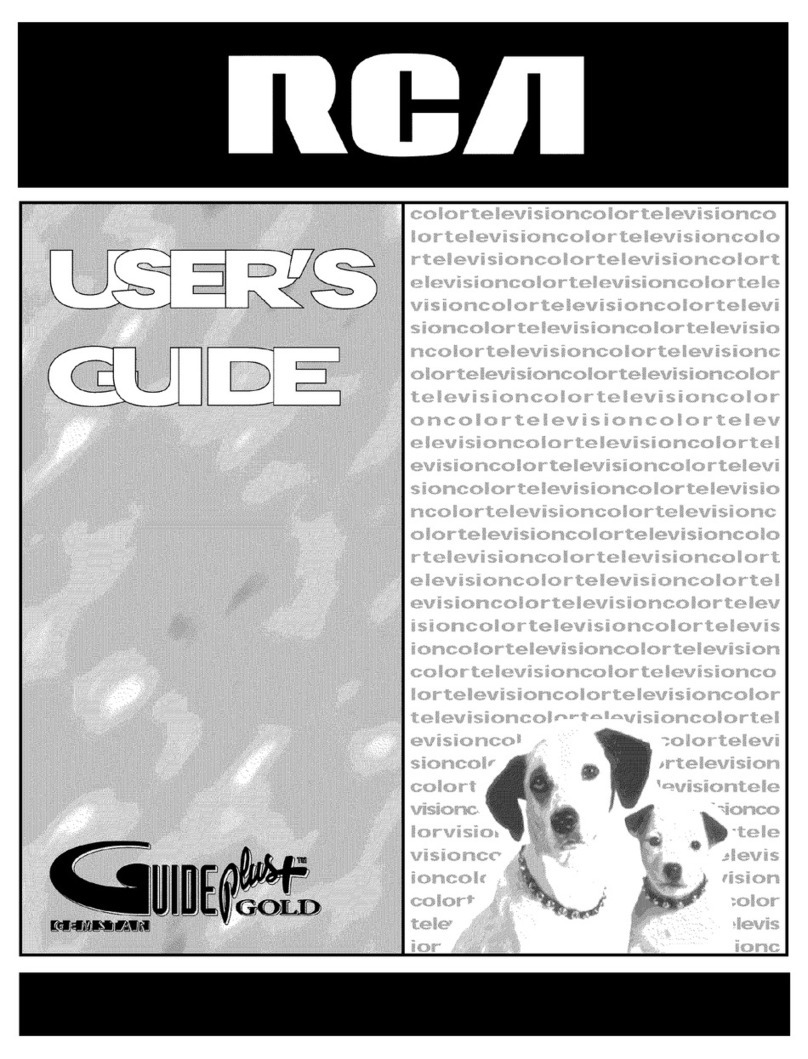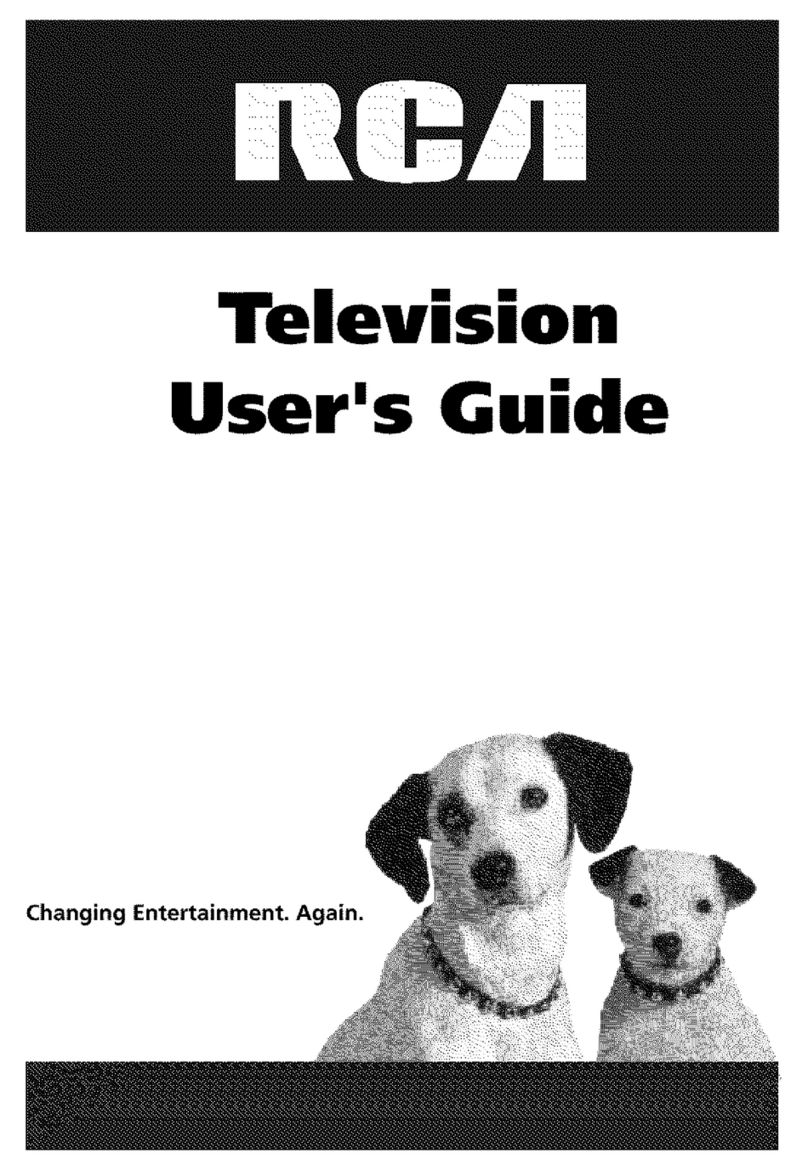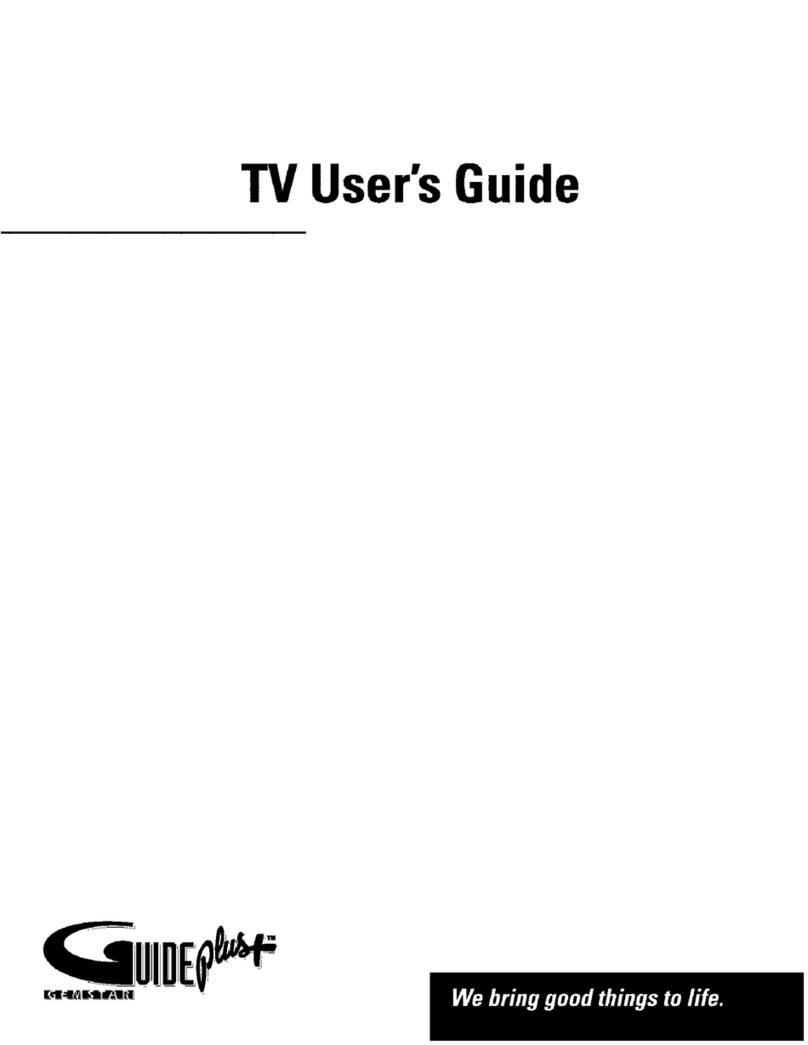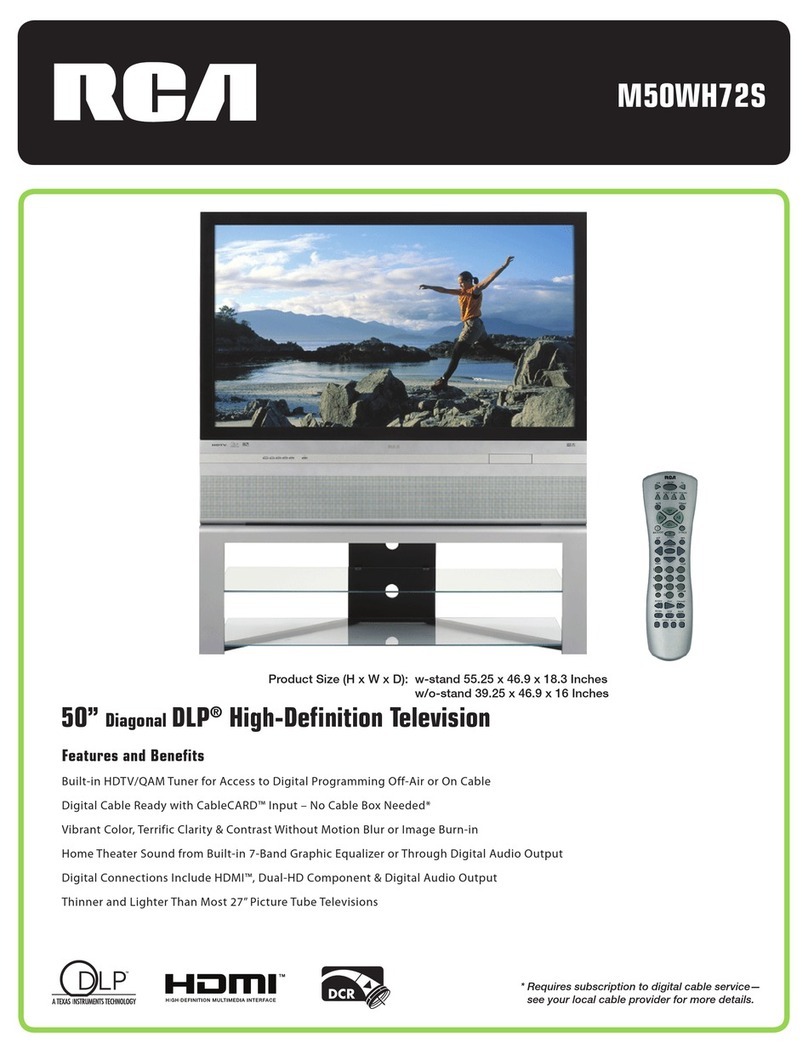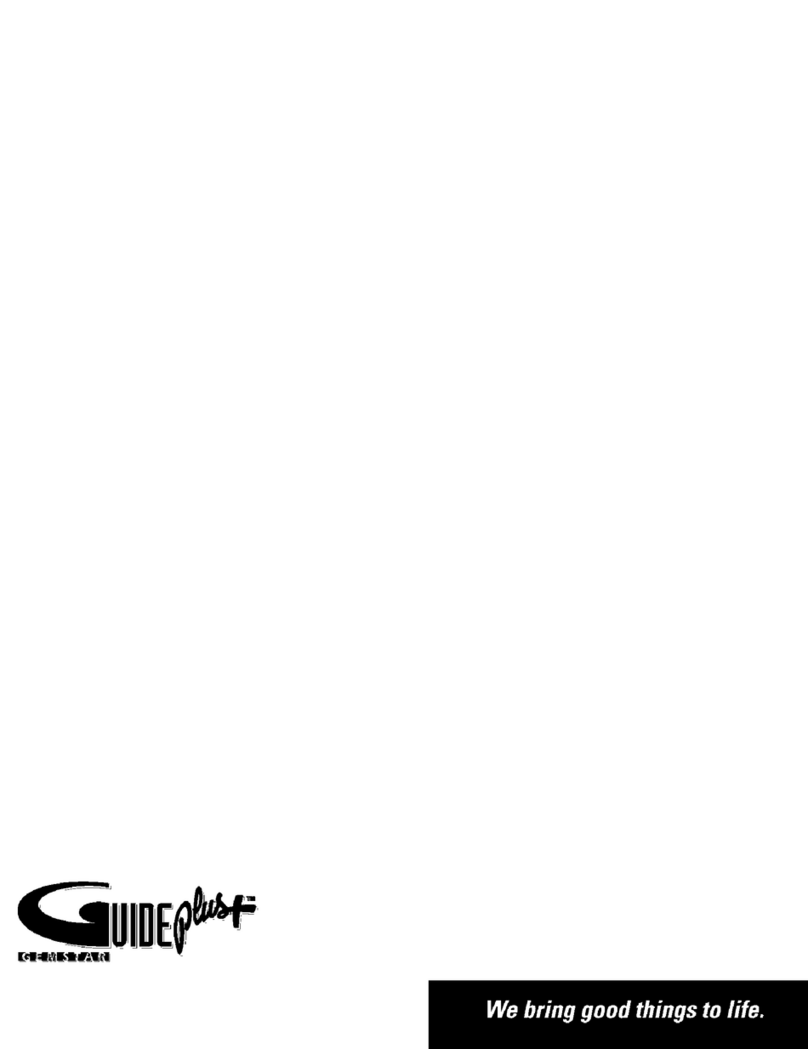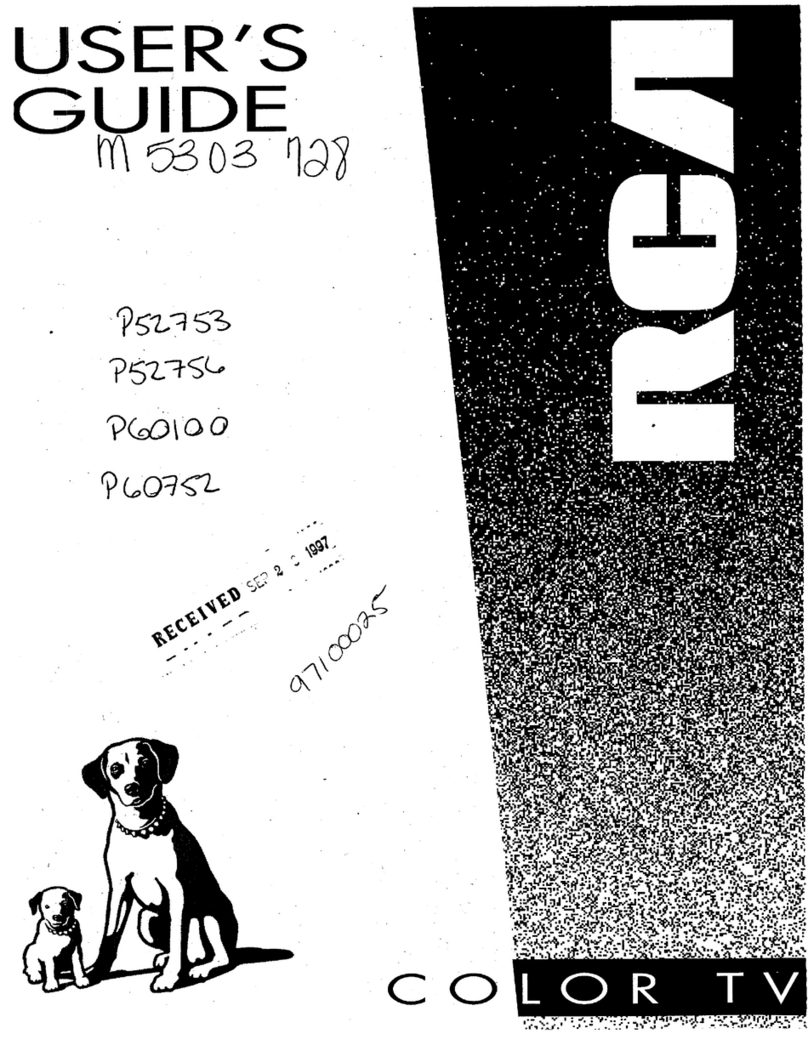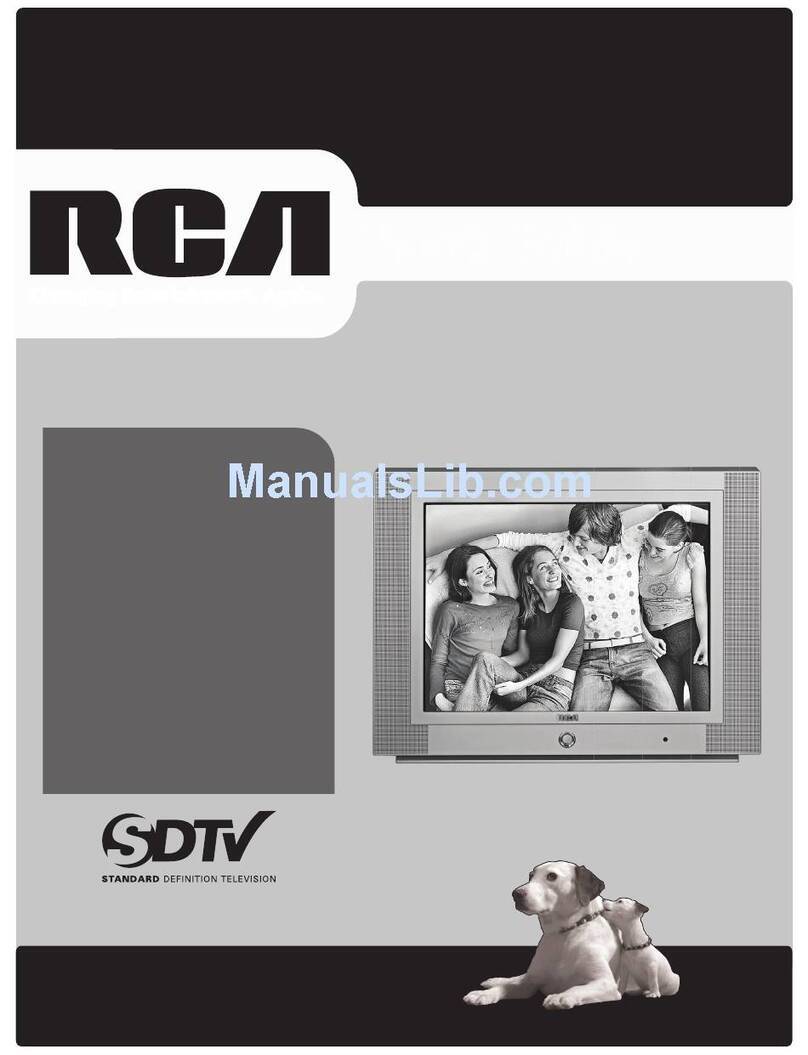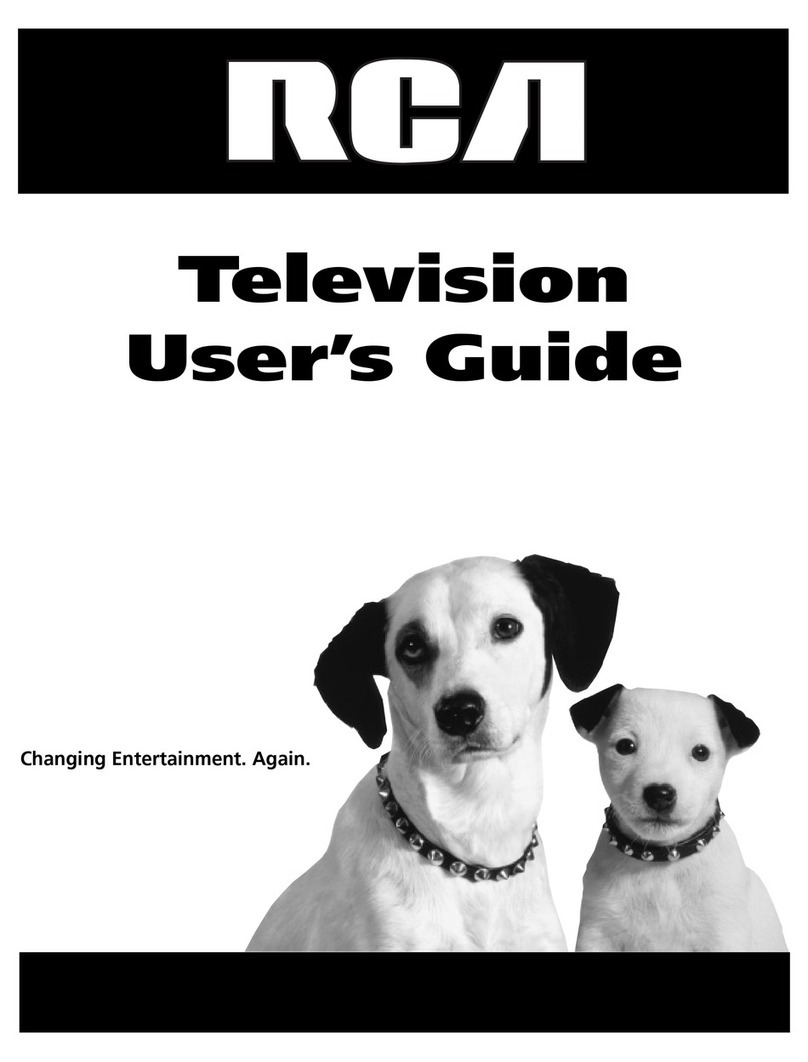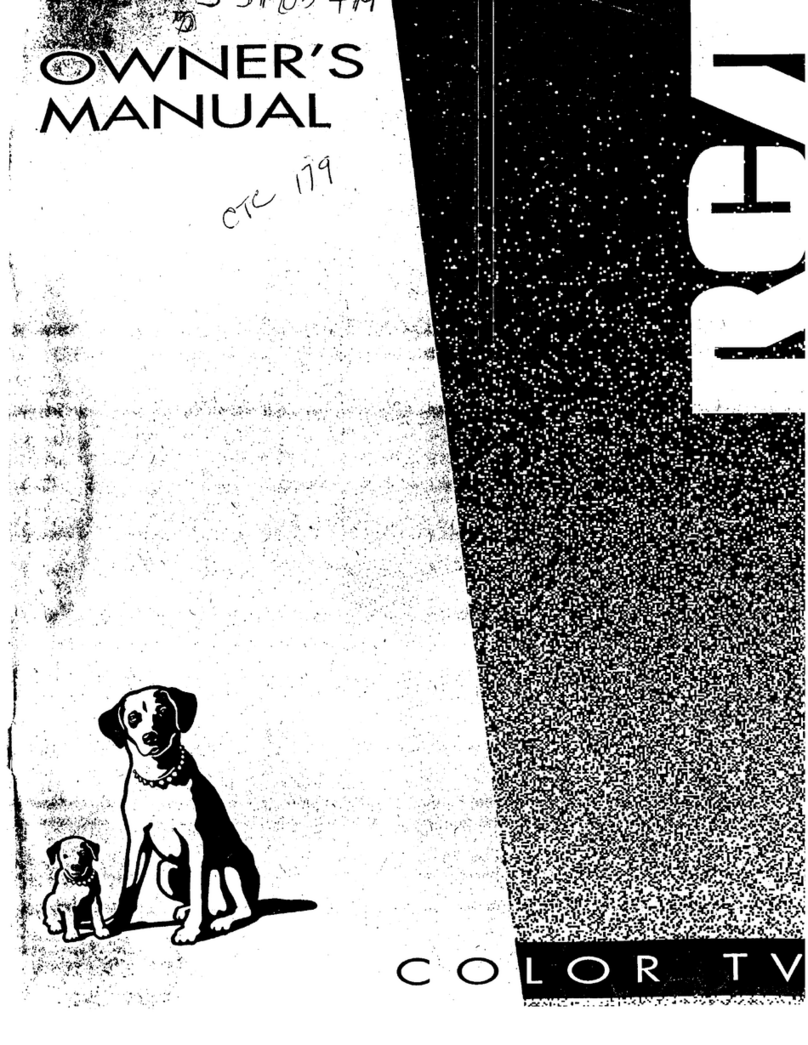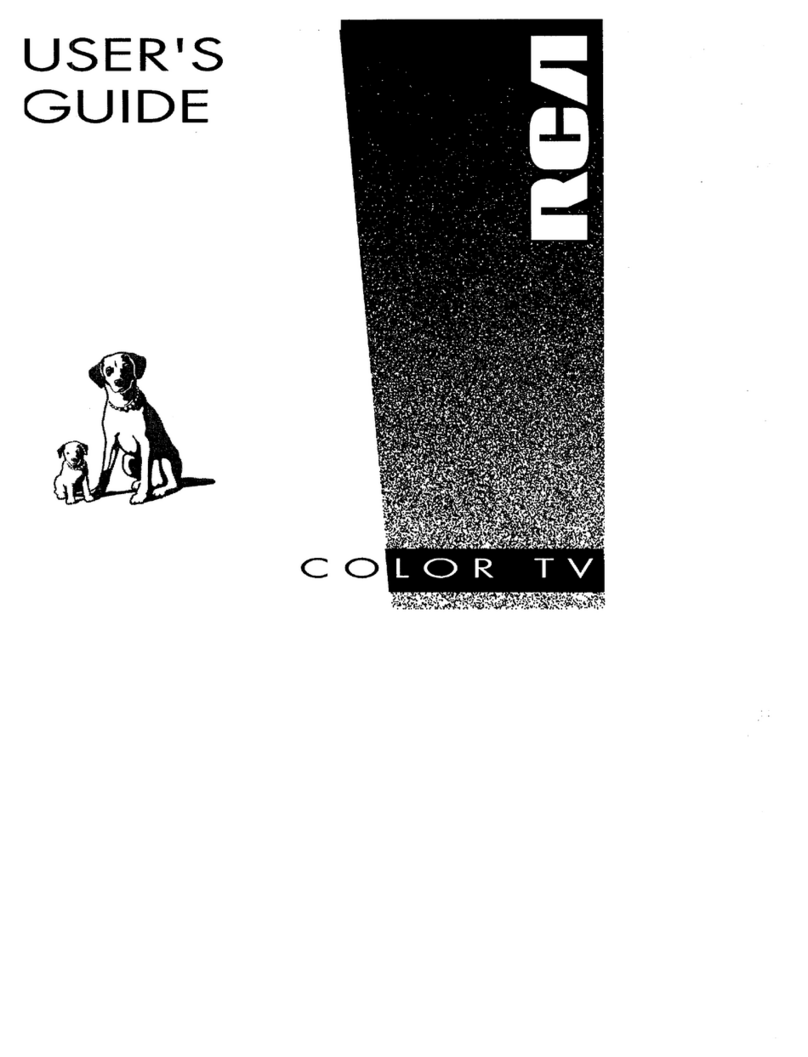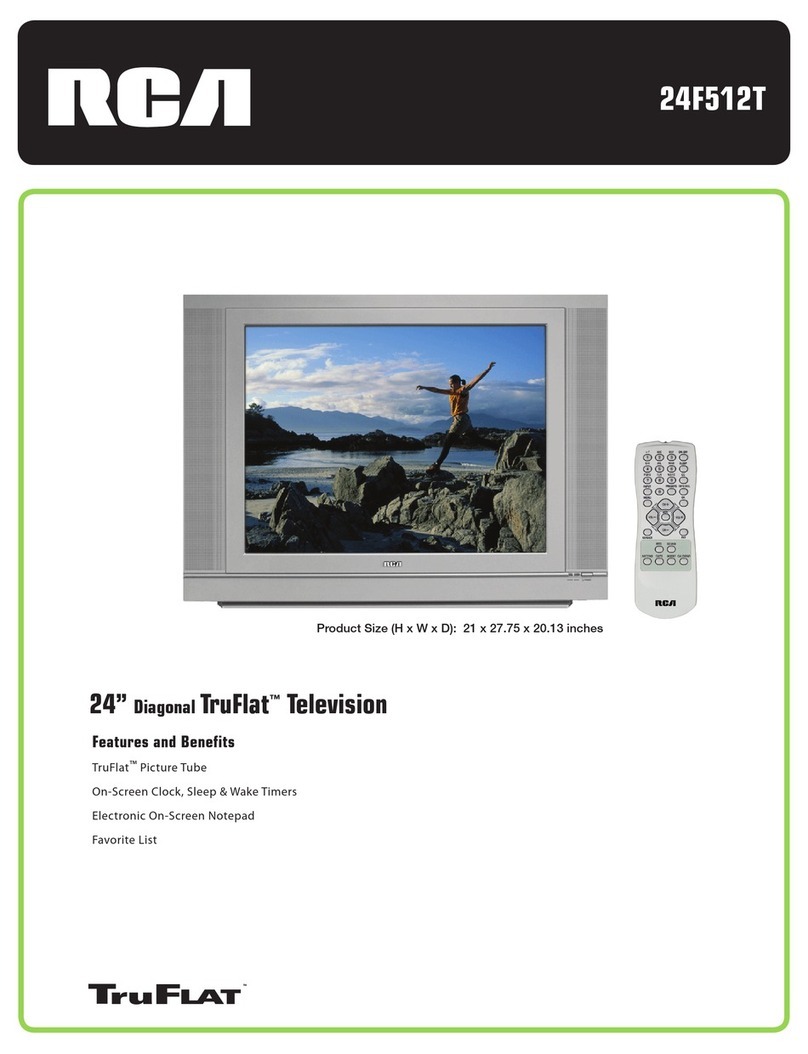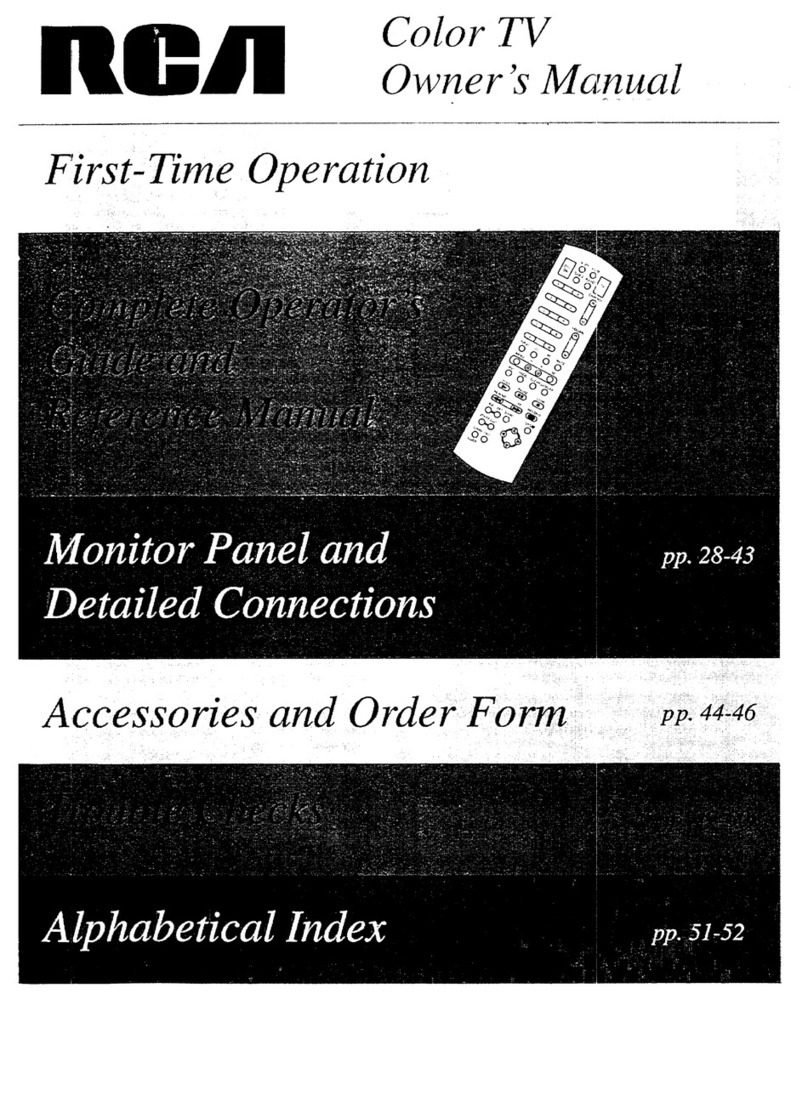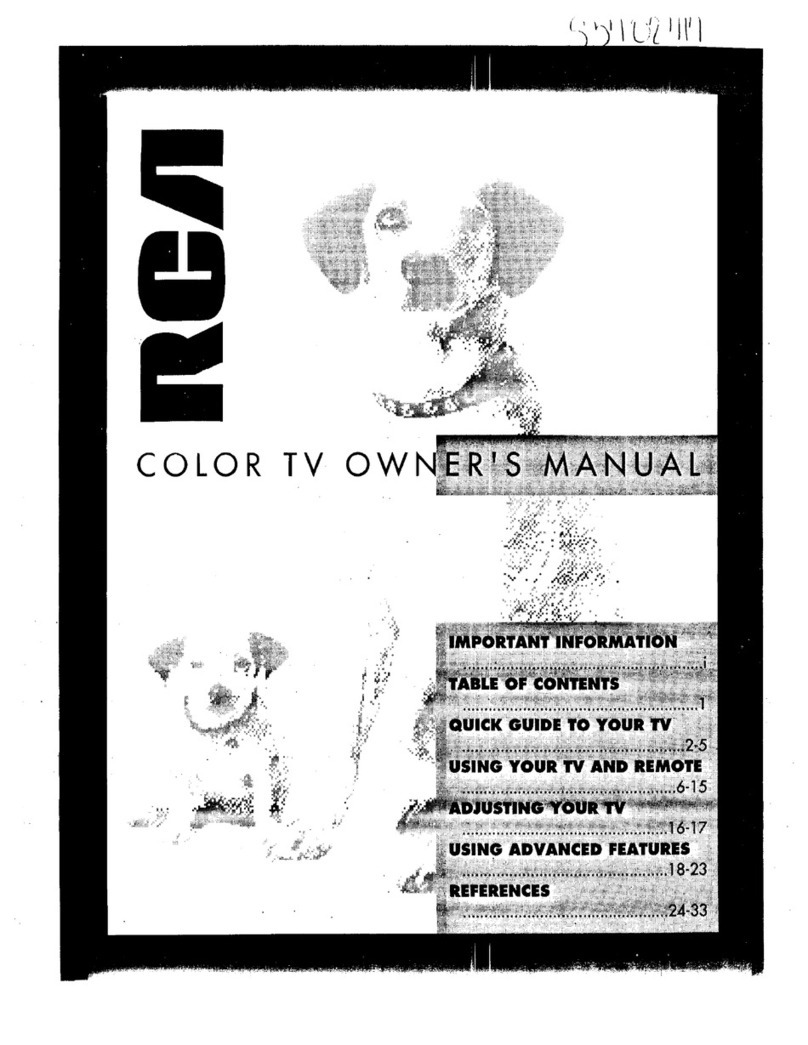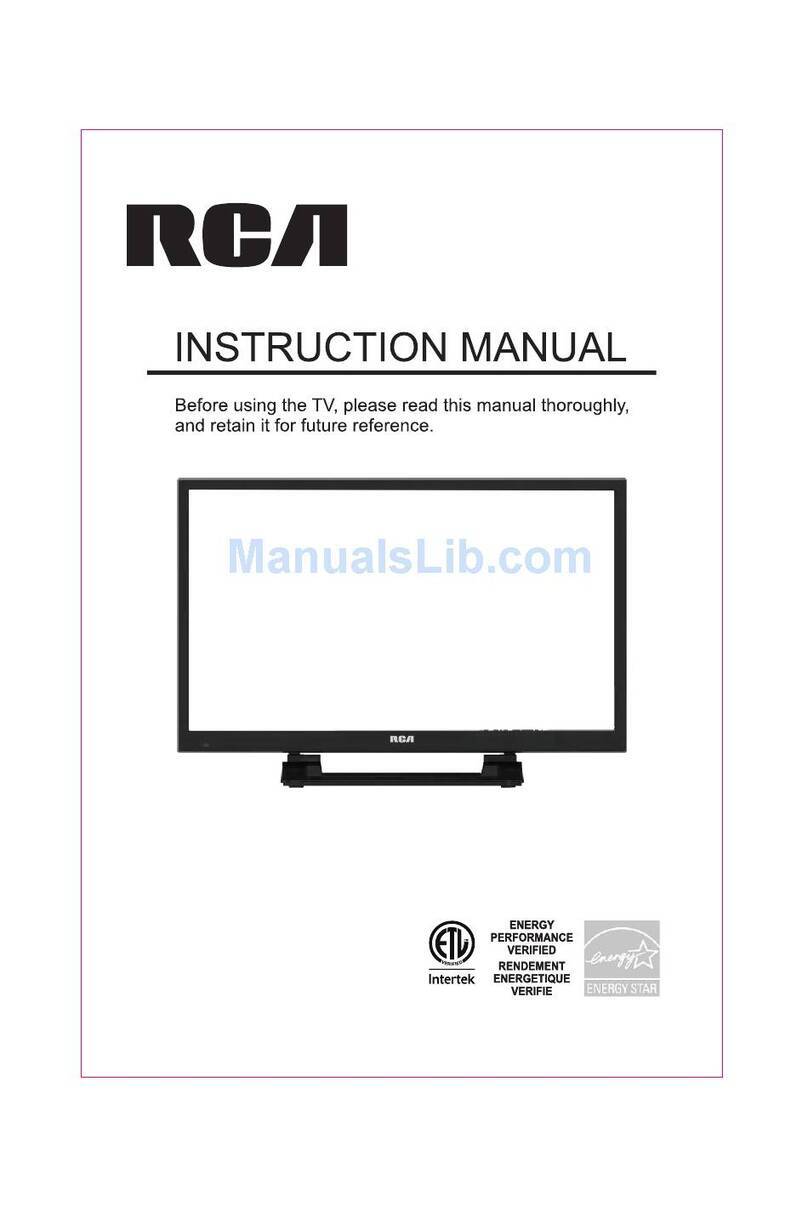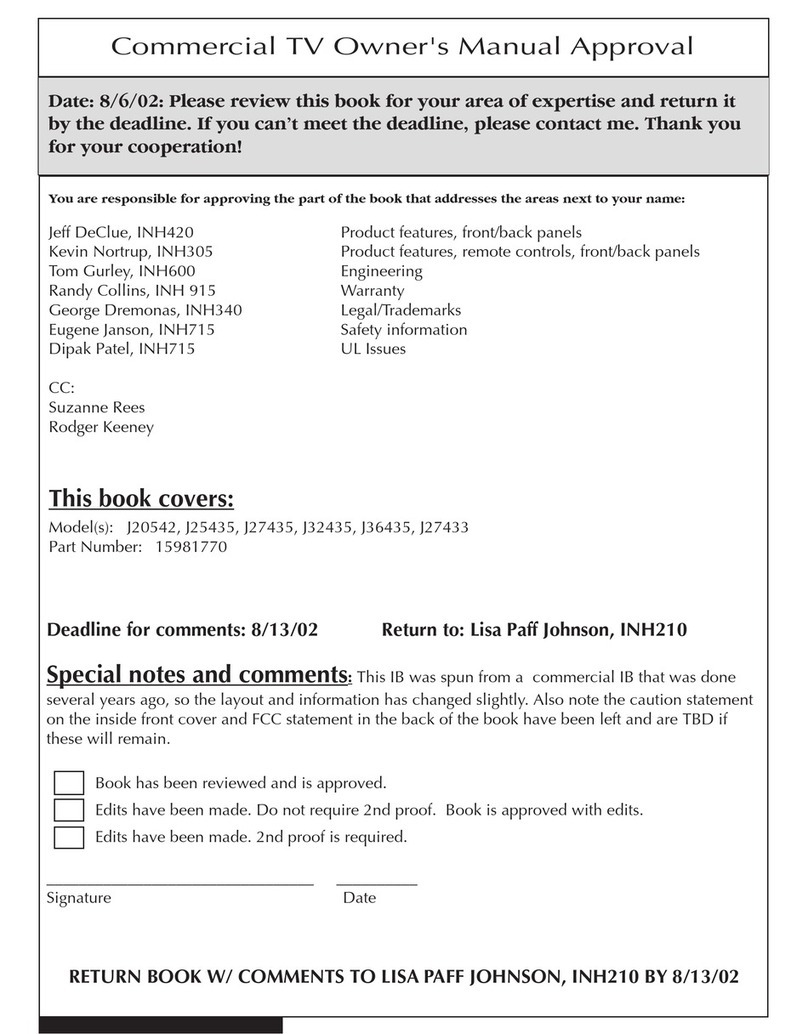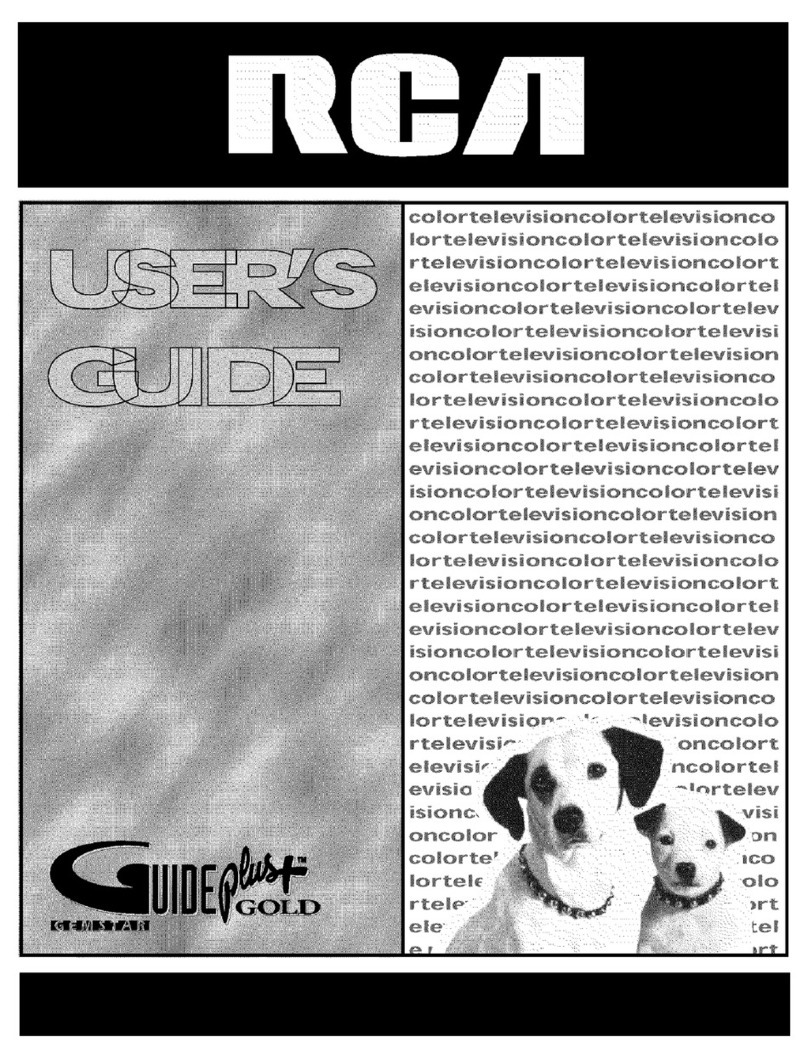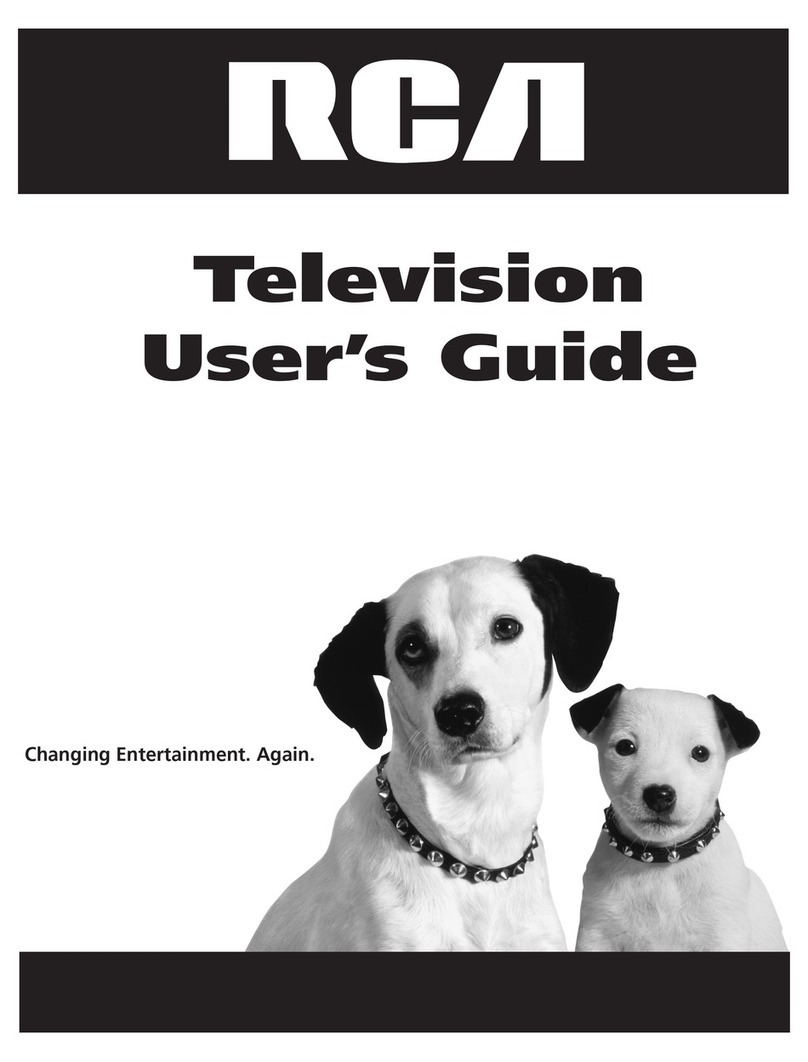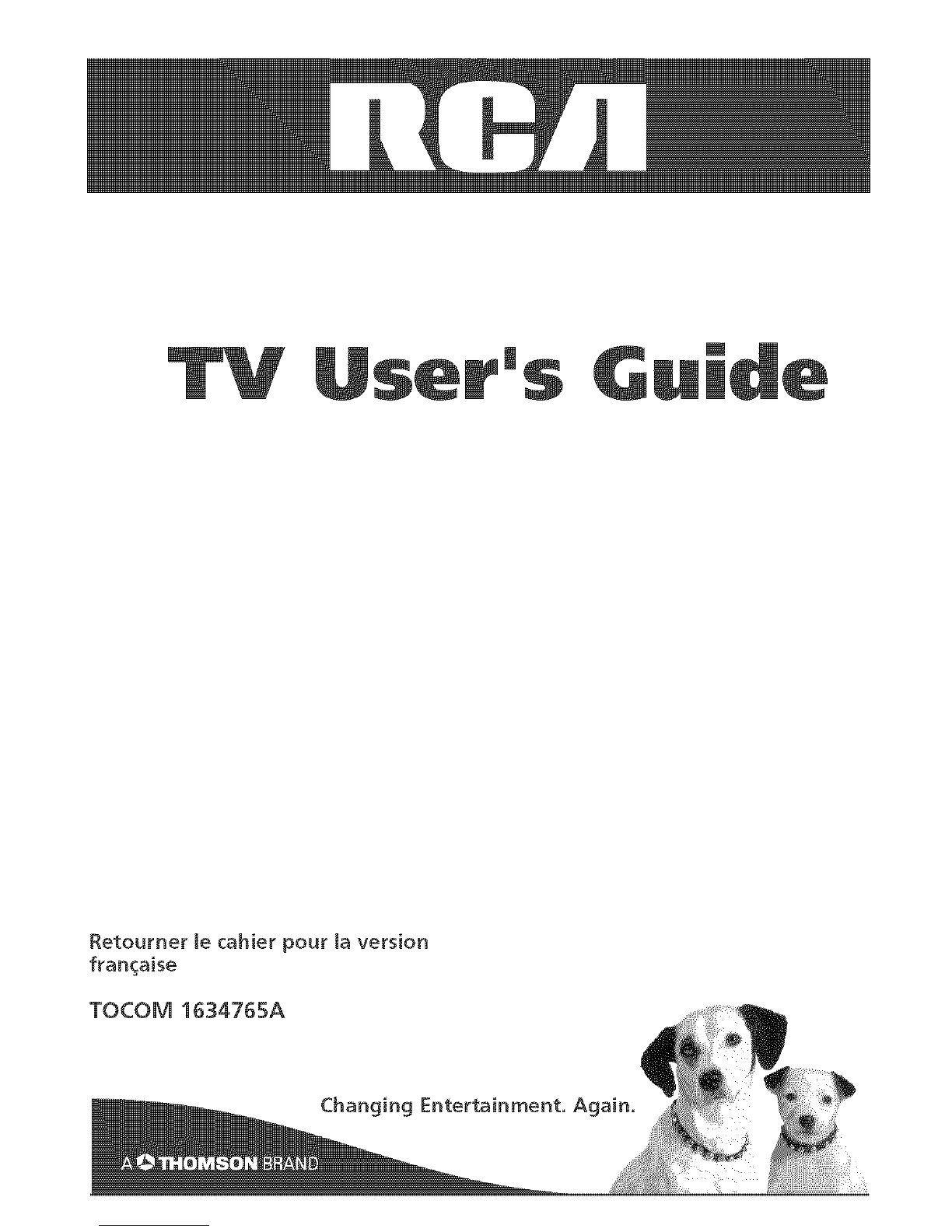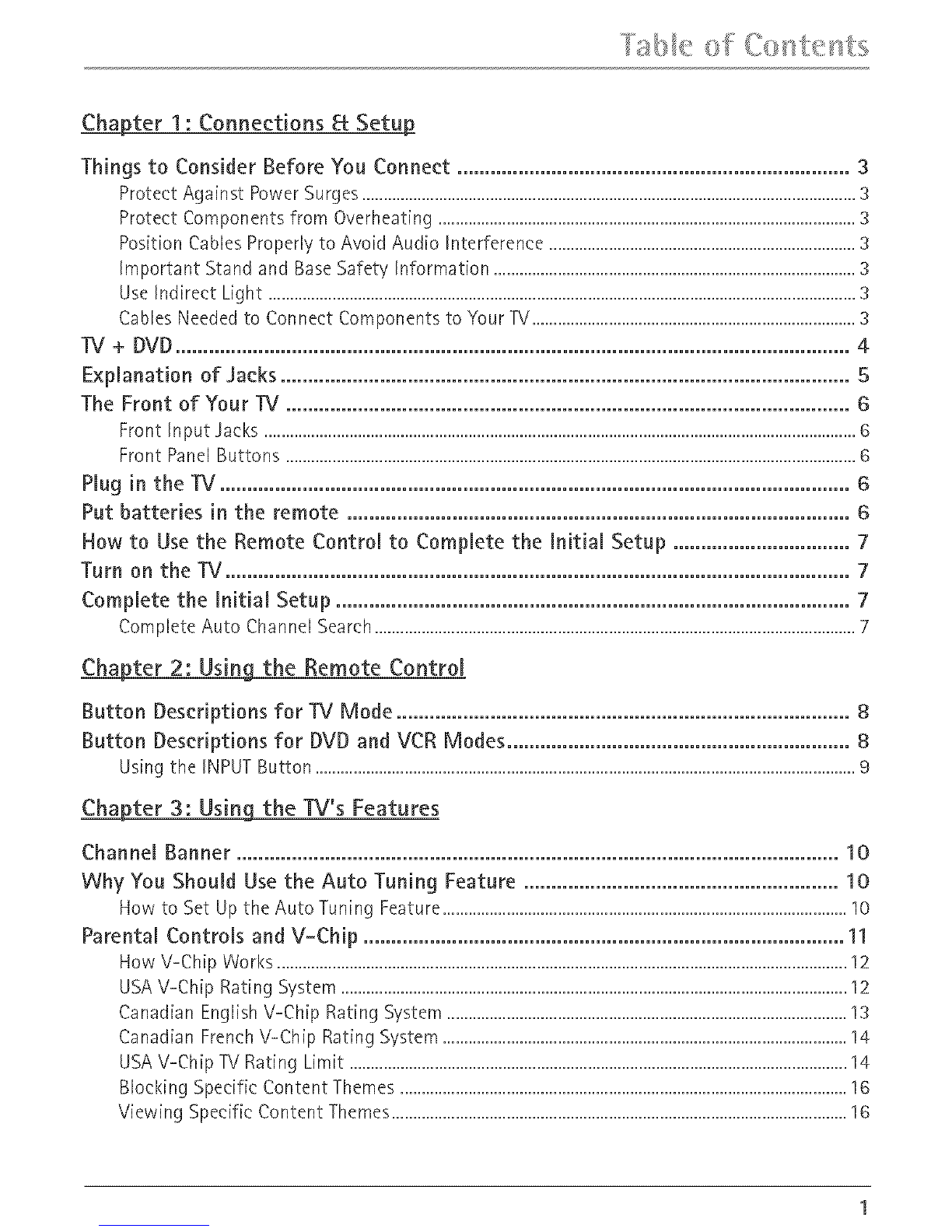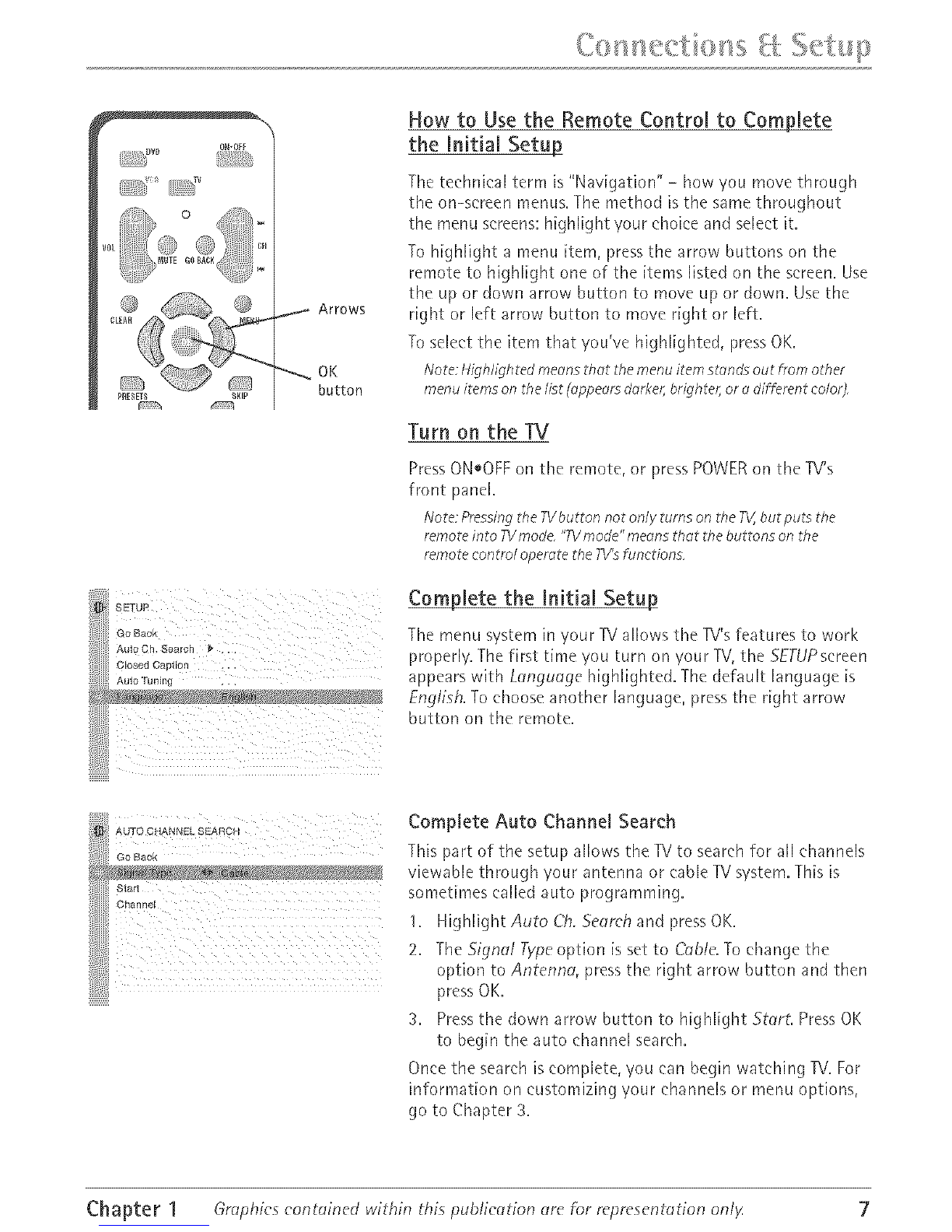_ _ _l _ _ _ ...... _ ,,, 4....
Chapter I : Connections _€Setu_
Things to Consider Before You Connect ....................................................................... 3
ProtectAgainst PowerSurges....................................................................................................................3
ProtectComponentsfrom Overheating..................................................................................................3
PositionCablesProperlyto AvoidAudio Interference ........................................................................3
Important Standand BaseSafety Information .....................................................................................3
UseIndirect Light ..........................................................................................................................................3
CablesNeededto ConnectComponentsto Your TV............................................................................3
TV + DVD.......................................................................................................................... 4
Exphnation of Jacks ....................................................................................................... 5
The Front of Your TV ...................................................................................................... 6
Front Input Jacks...........................................................................................................................................6
Front PanelButtons ......................................................................................................................................6
Hug in the TV .................................................................................................................. 6
Put batteries in the remote ........................................................................................... 6
How to Use the Remote Control to Complete the Initial Setup ................................ 7
Turn on the TV ................................................................................................................. 7
Complete the initial Setup ............................................................................................. 7
CompleteAuto ChannelSearch.................................................................................................................7
_ter 2: Using the Remote Control
Button Descriptions for TV Mode .................................................................................. 8
Button Descriptions for DVD and VCR Modes .............................................................. 8
Usingthe INPUTButton ...............................................................................................................................9
_ter 3: Using the ]Ii's Features
Channel Banner ............................................................................................................. 10
Why You Should Use the Auto Tuning Feature ......................................................... 10
How to Set Up the Auto Tuning Feature ...............................................................................................10
Parental Controls and V-Chip ....................................................................................... 11
How V-Chip Works ......................................................................................................................................12
USAV-Chip Rating System .......................................................................................................................12
Canadian English V-Chip Rating System ..............................................................................................13
Canadian French V-£h[p Rating System ...............................................................................................14
USAV-Chip TV Rating Limit .....................................................................................................................14
Blocking Specific Content Themes .........................................................................................................16
Viewing Specific Content Themes...........................................................................................................16