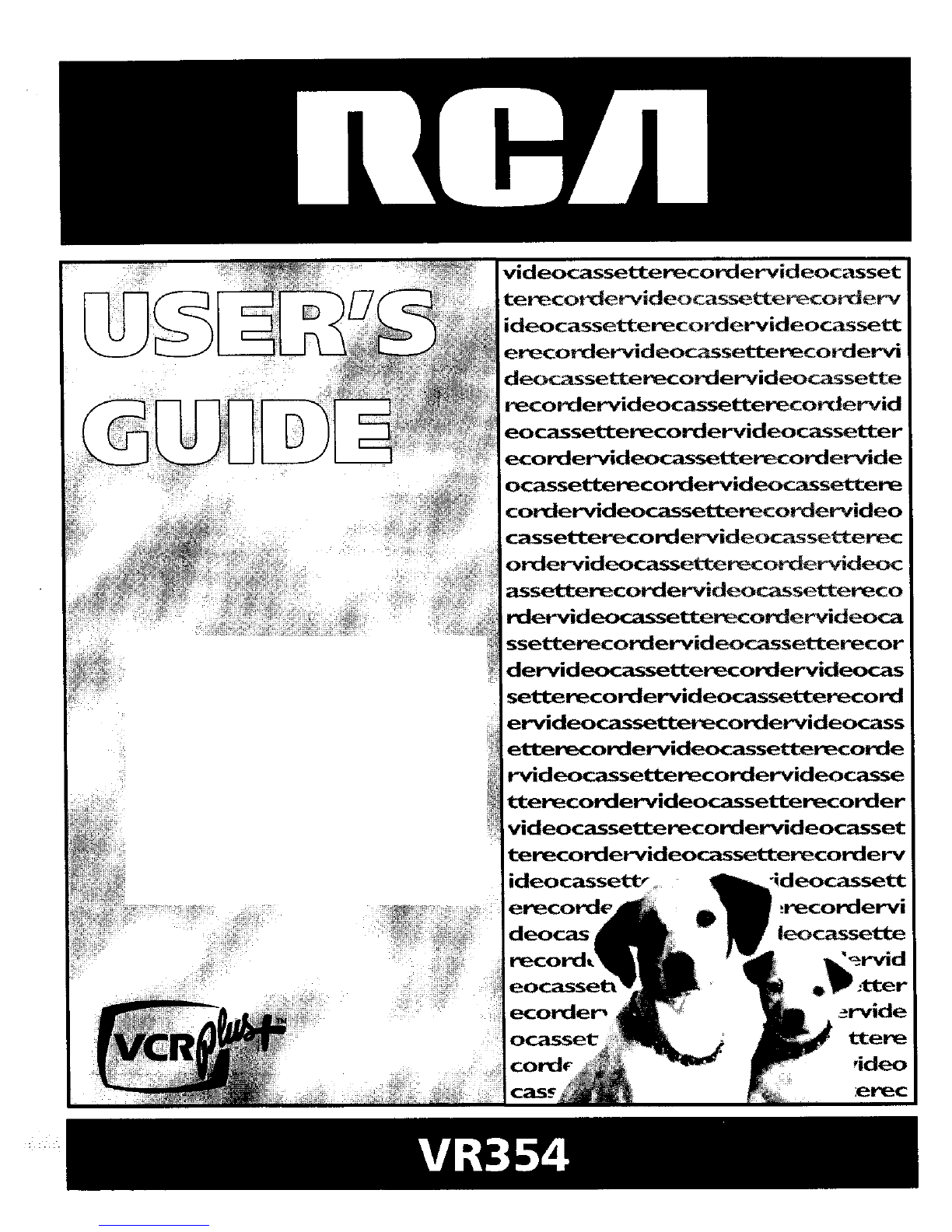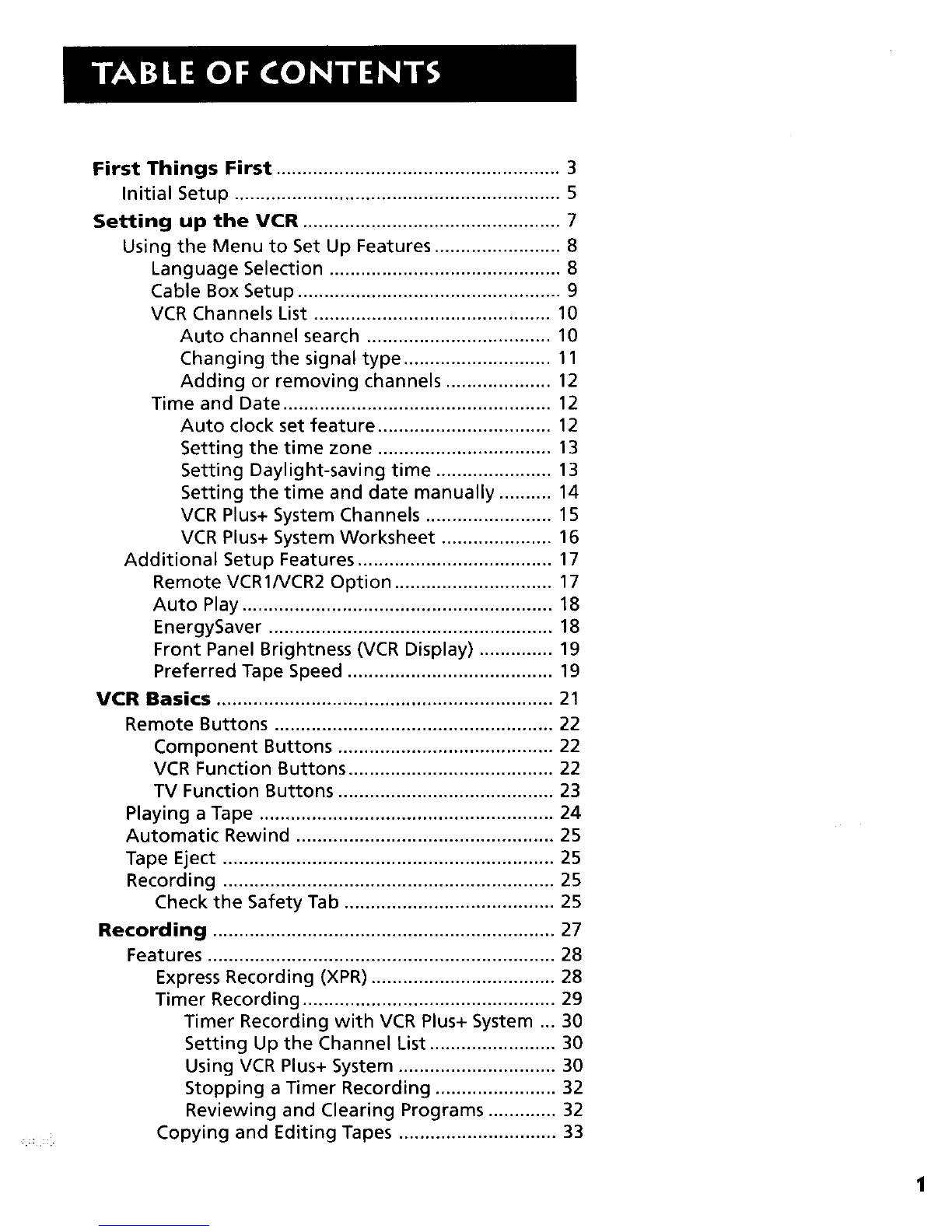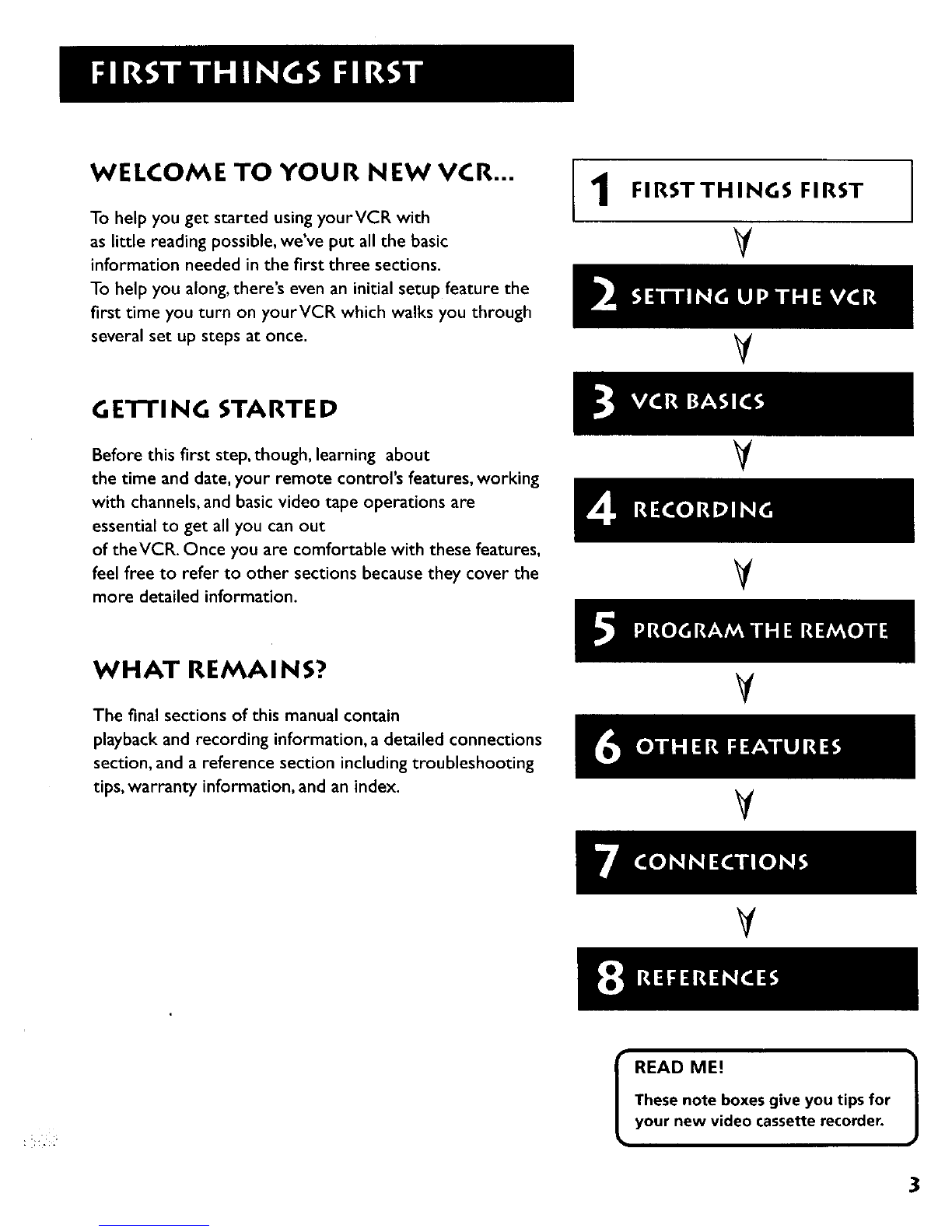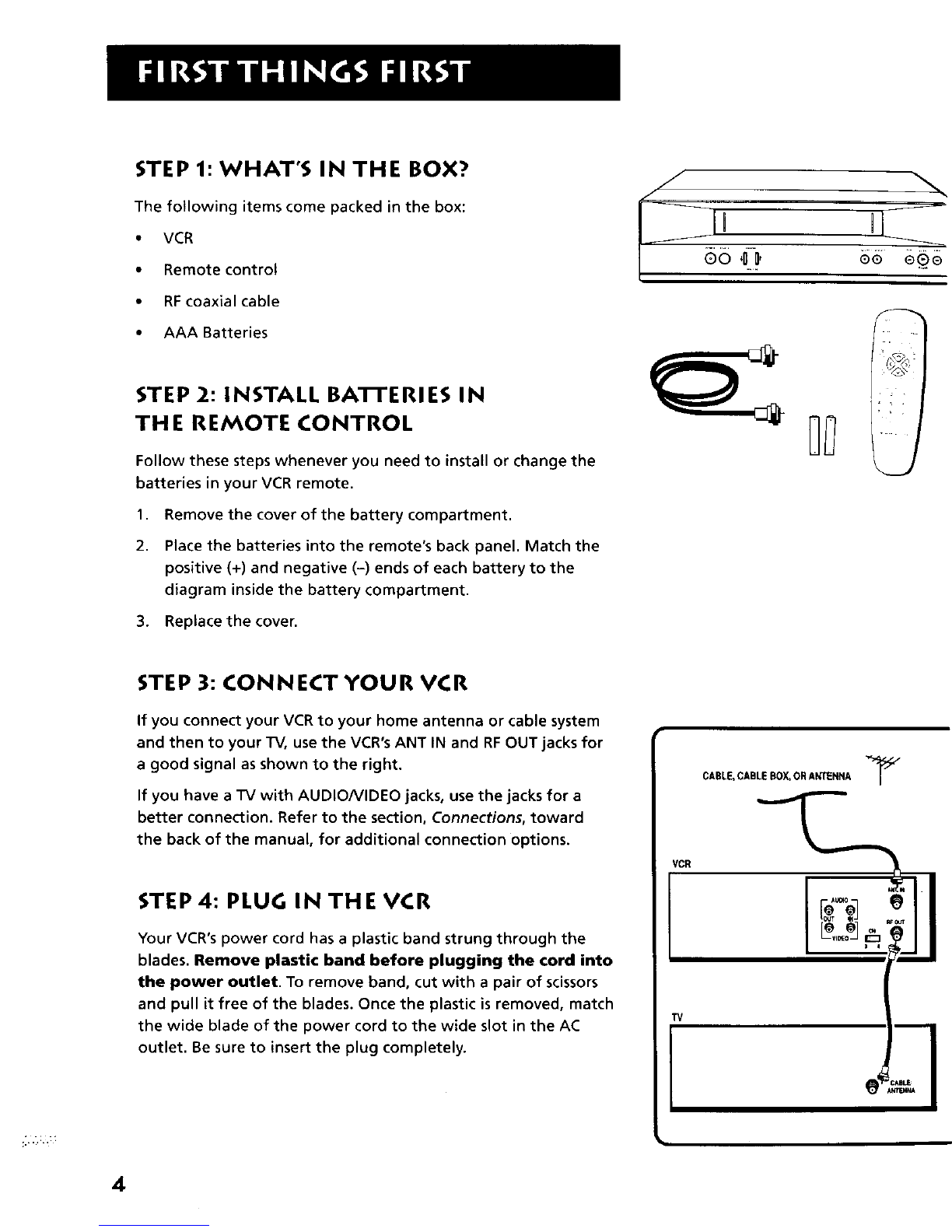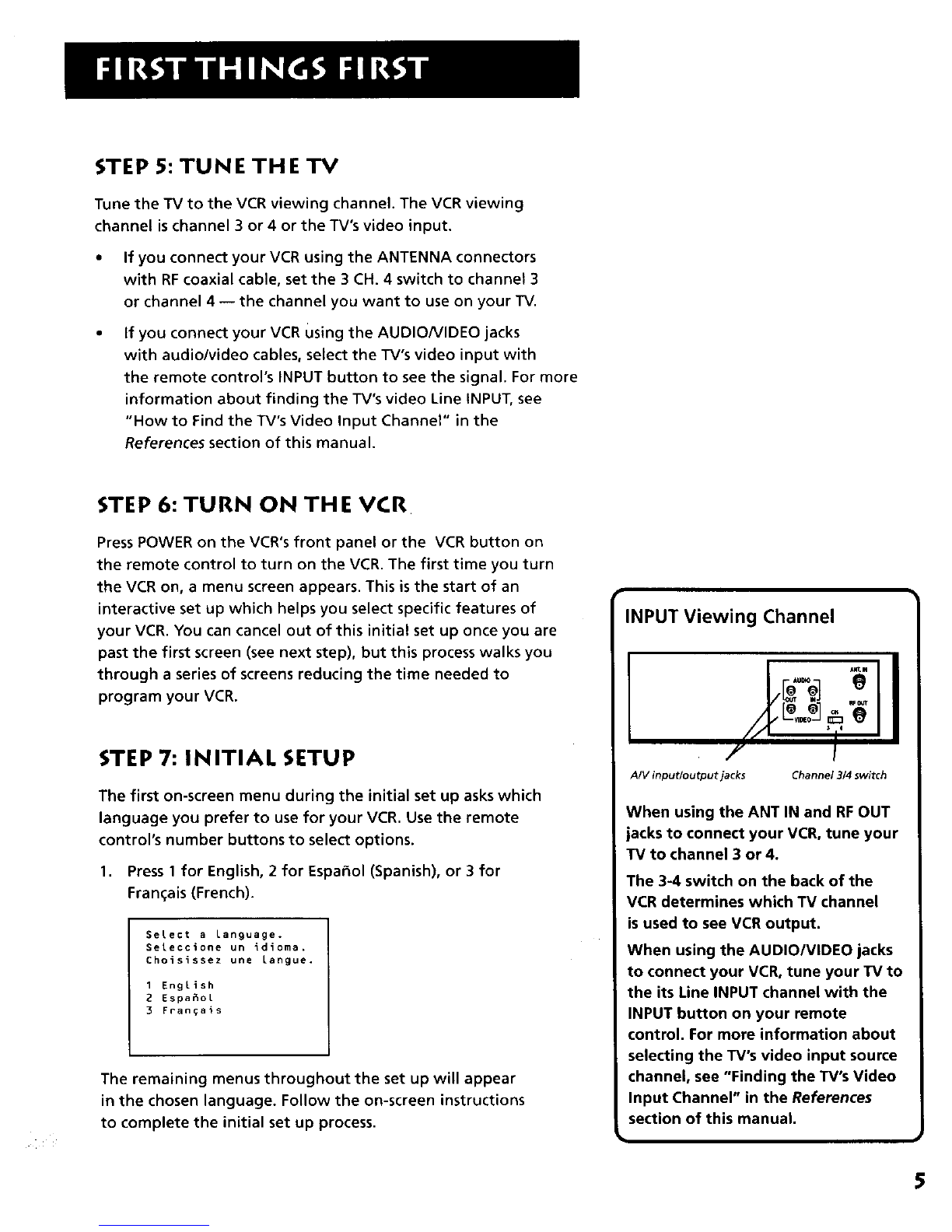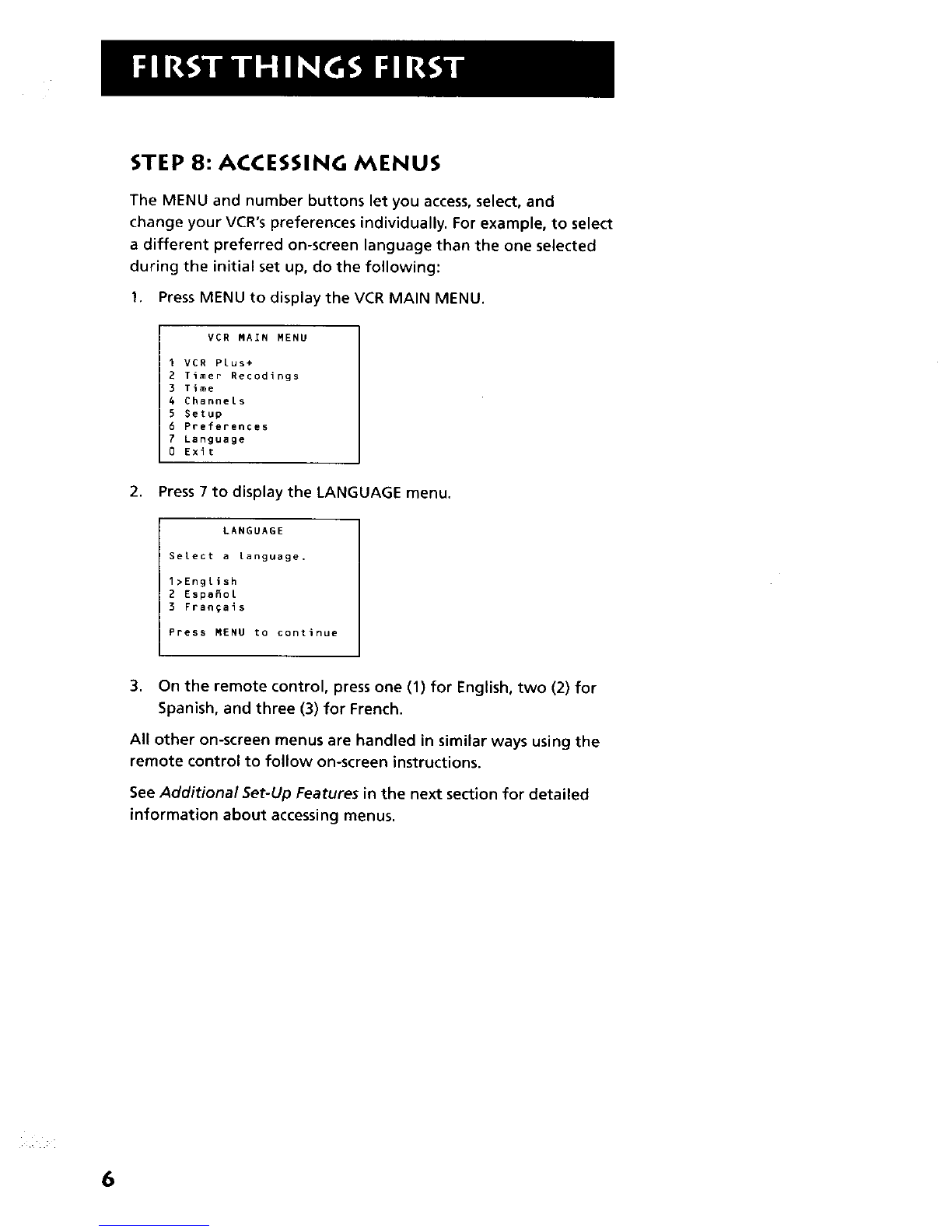First Things First ...................................................... 3
Initial Setup .............................................................. 5
Setting up the VCR ................................................. 7
Using the Menu to Set Up Features ........................ 8
Language Selection ............................................ 8
Cable Box Setup .................................................. 9
VCR Channels List ............................................. 10
Auto channel search ................................... 10
Changing the signal type ............................ 11
Adding or removing channels .................... 12
Time and Date ................................................... 12
Auto clock set feature ................................. 12
Setting the time zone ................................. 13
Setting Daylight-saving time ...................... 13
Setting the time and date manually .......... 14
VCR Plus+ System Channels ........................ 15
VCR Plus+ System Worksheet ..................... 16
Additional Setup Features ..................................... 17
Remote VCR1/VCR2 Option .............................. 17
Auto Play ........................................................... 18
EnergySaver ...................................................... 18
Front Panel Brightness (VCR Display) .............. 19
Preferred Tape Speed ....................................... 19
VCR Basics ................................................................ 21
Remote Buttons ..................................................... 22
Component Buttons ......................................... 22
VCR Function Buttons ....................................... 22
TV Function Buttons ......................................... 23
Playing a Tape ........................................................ 24
Automatic Rewind ................................................. 25
Tape Eject ............................................................... 25
Recording ............................................................... 25
Check the Safety Tab ........................................ 25
Recording ................................................................. 27
Features .................................................................. 28
Express Recording (XPR) ................................... 28
Timer Recording ................................................ 29
Timer Recording with VCR Plus+ System ... 30
Setting Up the Channel List ........................ 30
Using VCR Plus+ System .............................. 30
Stopping a Timer Recording ....................... 32
Reviewing and Clearing Programs ............. 32
Copying and Editing Tapes .............................. 33