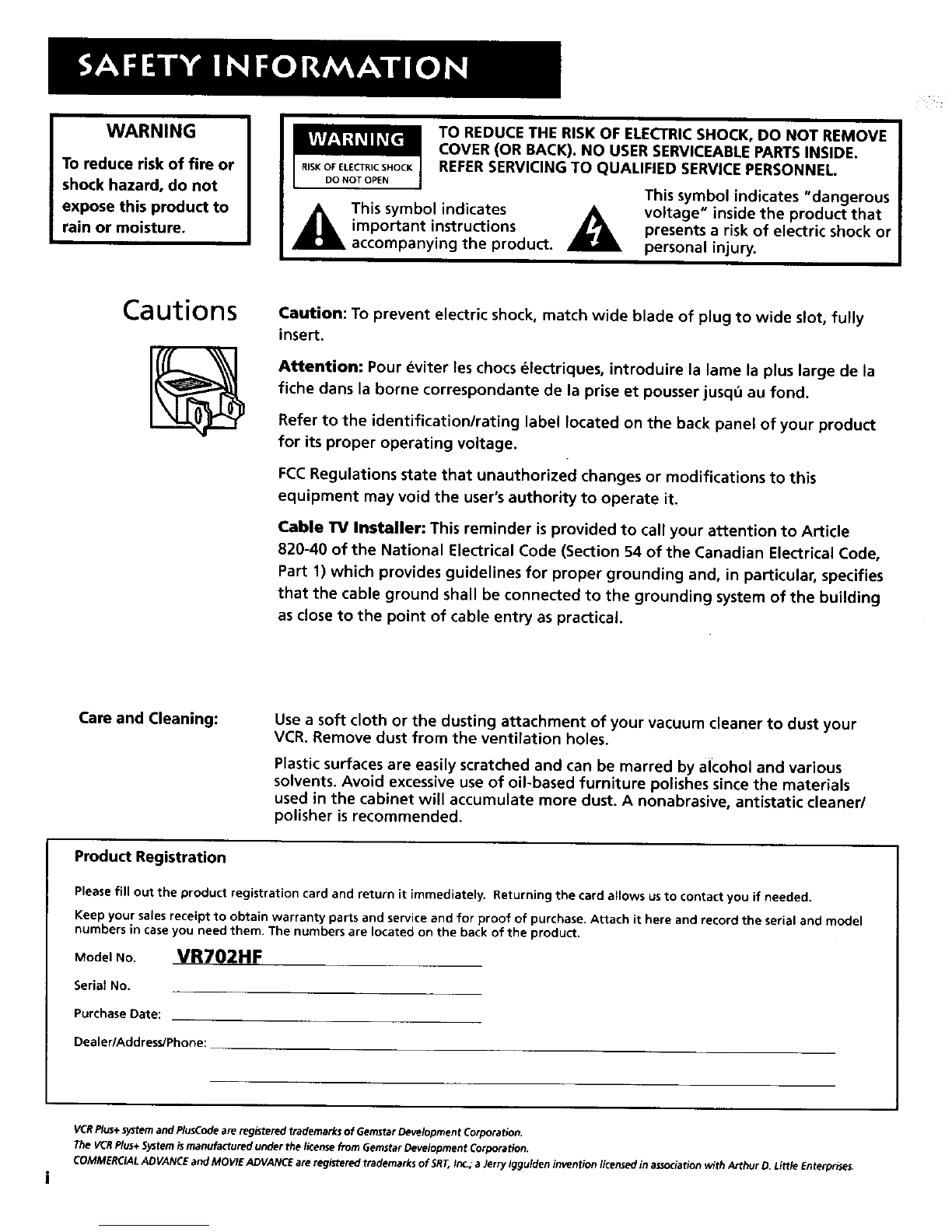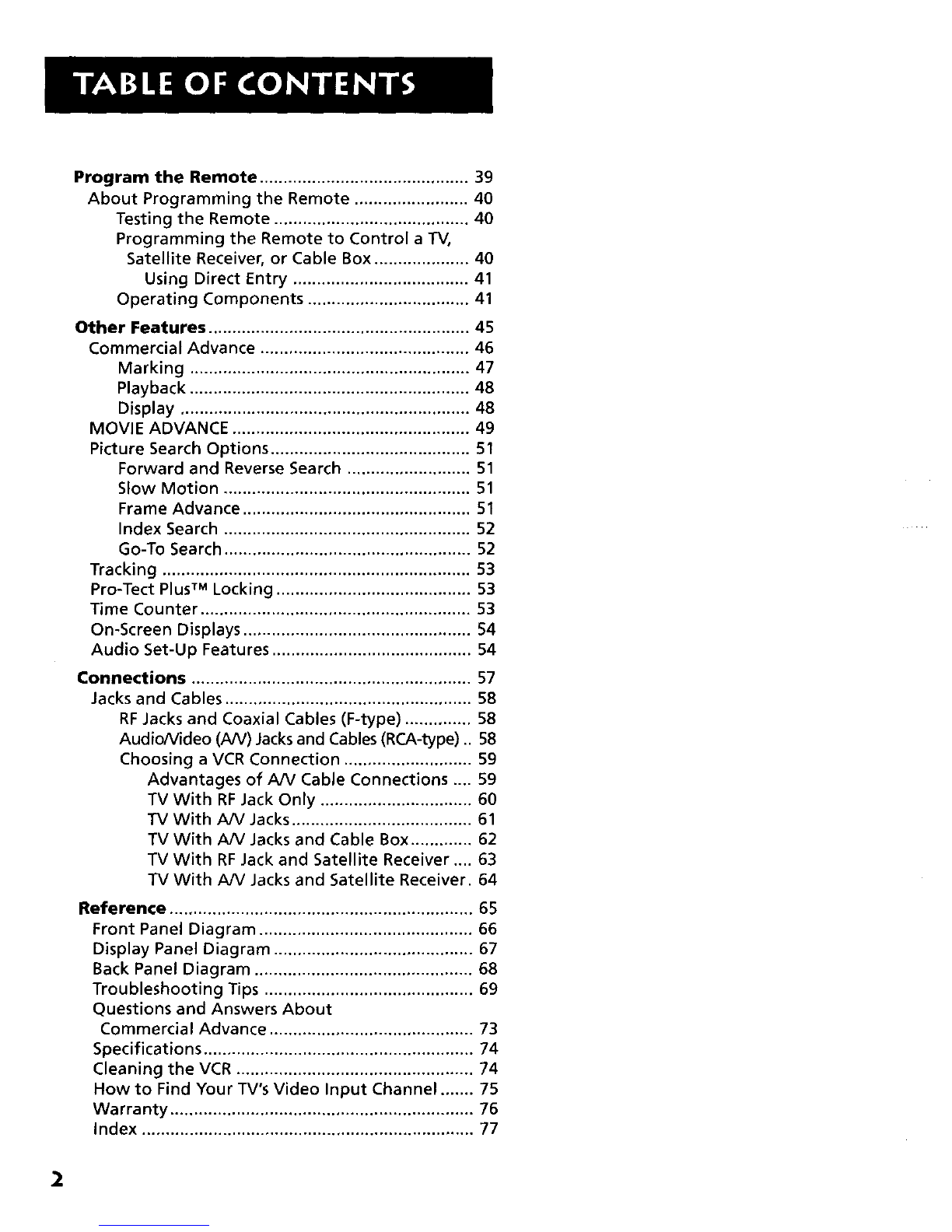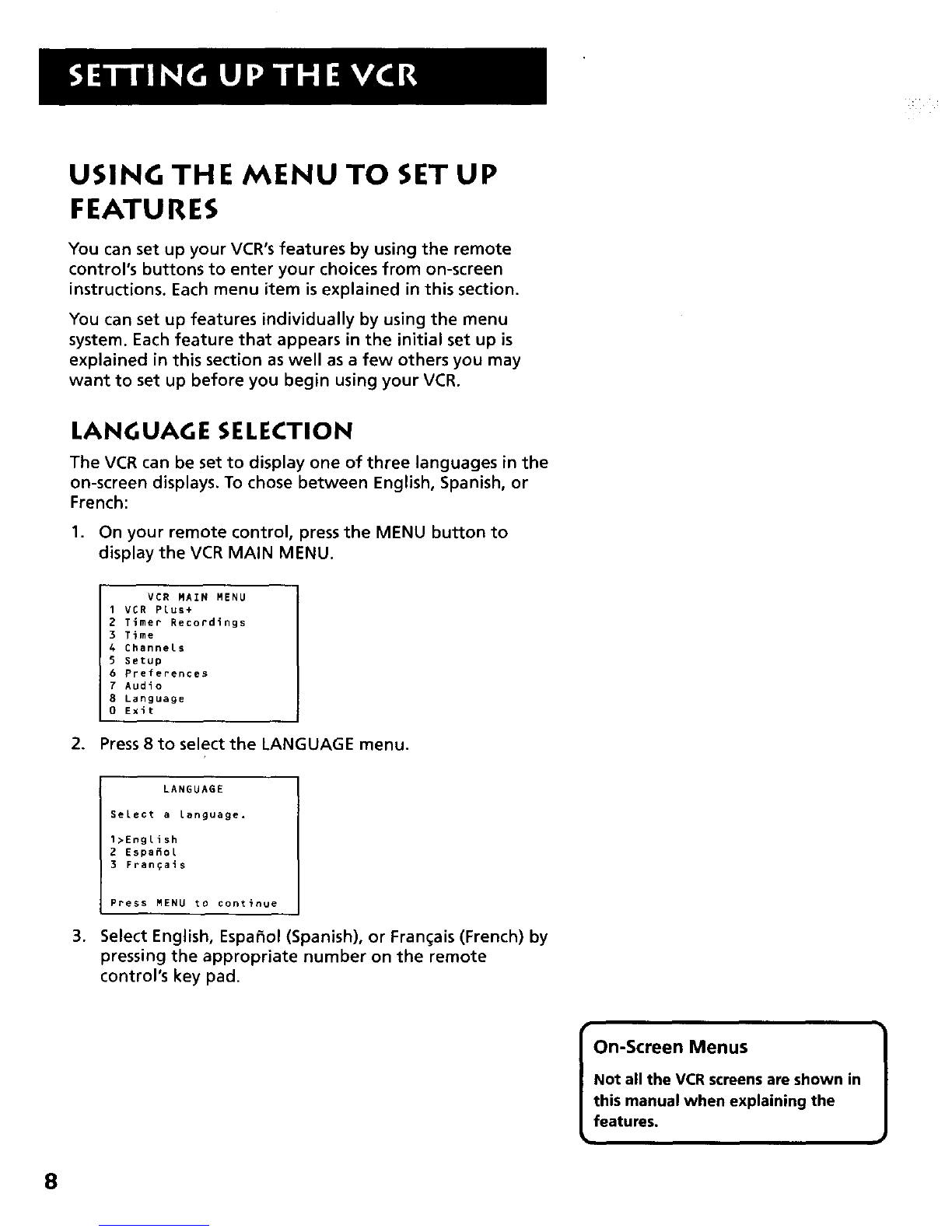First Things First ..................................................... 3
Initial Setup ............................................................. 5
Setting Up the VCR ................................................. 7
Using The Menus to Set Up Features ..................... 8
Language Selection ........................................... 8
Cable Box Setup ................................................ 9
VCR Channels List ............................................ 10
To Auto Channel Search ........................... 10
Changing the Signal Type ......................... 11
Adding or Removing Channels ................. 11
Time and Date ................................................. 12
Auto Clock Set Feature ............................. 12
Setting the Time Zone ........................... 12
Setting Daylight-Saving Time ............... 13
VCR Plus+ SILVER Guide System ..................... 14
Auto VCR Plus+ download ........................ 15
Mapping VCR Plus+ Channels Manually .. 16
VCR Plus+ System Worksheet ................ 17
Additional Setup Features .............................. 18
Remote VCR1/VCR2 Option ...................... 18
Auto Play ................................................... 19
Auto I-V/VCR .............................................. 19
EnergySaver ............................................... 19
Front Panel Brightness (VCR Display) ....... 20
Preferred Tape Speed ................................ 20
Set Auto Repeat ........................................ 20
VCR Basics ............................................................... 23
Remote Buttons .................................................... 24
Component Buttons ........................................ 24
VCR Function Buttons ..................................... 25
TV Function Buttons ....................................... 26
Playing a Tape ....................................................... 27
Automatic Rewind .......................................... 27
Tape Eject ......................................................... 27
Recording .............................................................. 28
Check the Safety Tab ....................................... 28
Recording ................................................................ 29
Recording Features ............................................... 30
Express Recording (XPR) ................................. 30
Timer Recording .............................................. 31
VCR Plus+ Programming System .............. 32
Setting Up the Channel List .................. 32
Using the VCR Plus+ System .................. 32
Stopping a Timer Recording ..................... 34
Reviewing and Clearing Programs ........... 34
Recording Broadcast Stereo TV Or SAP
(Second Audio Program) Programming ...... 35
Recording Audio Only ............................... 35
Playing Back Audio Only ........................... 36
Copying and Editing Tapes ............................. 36
Using Dual Remote with AutoEdit ................. 37