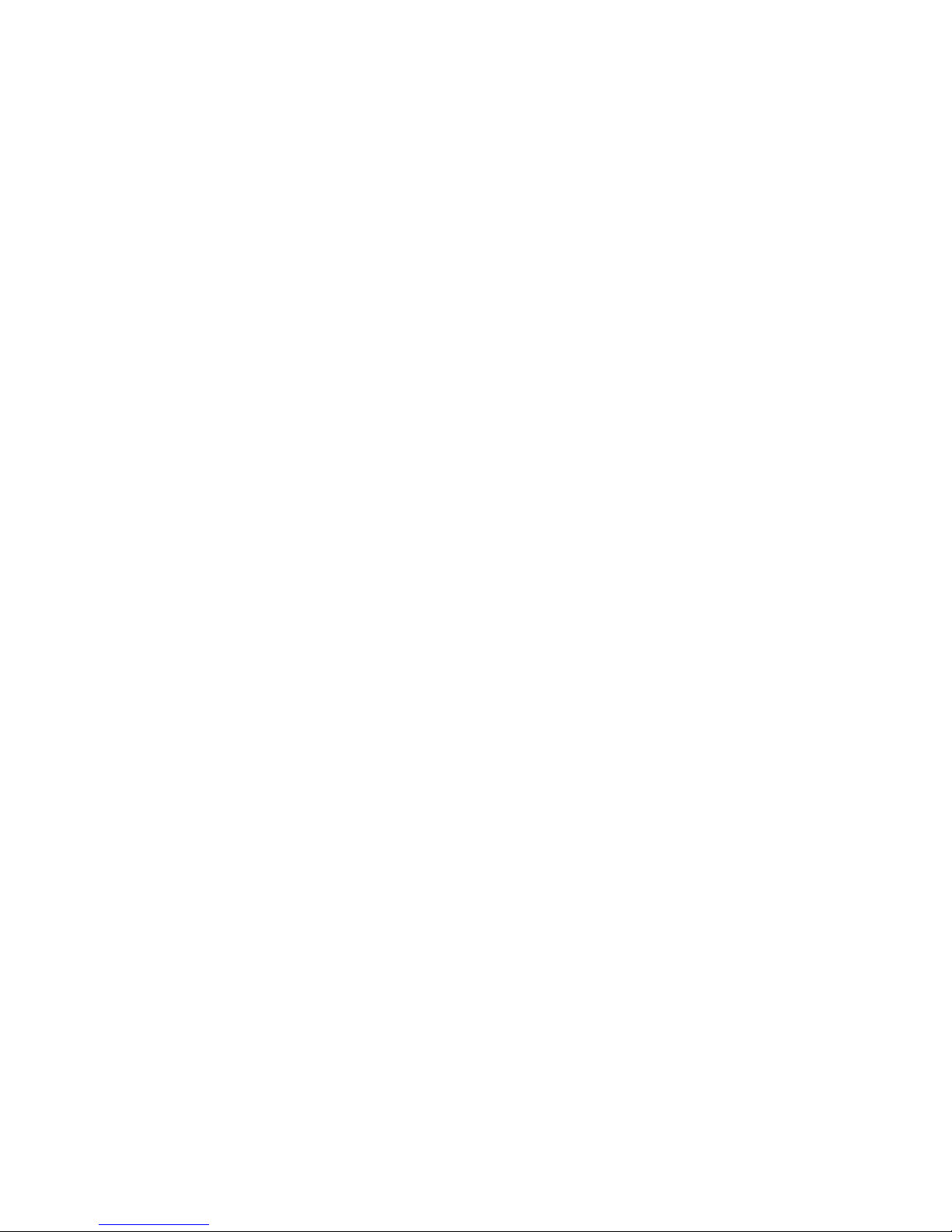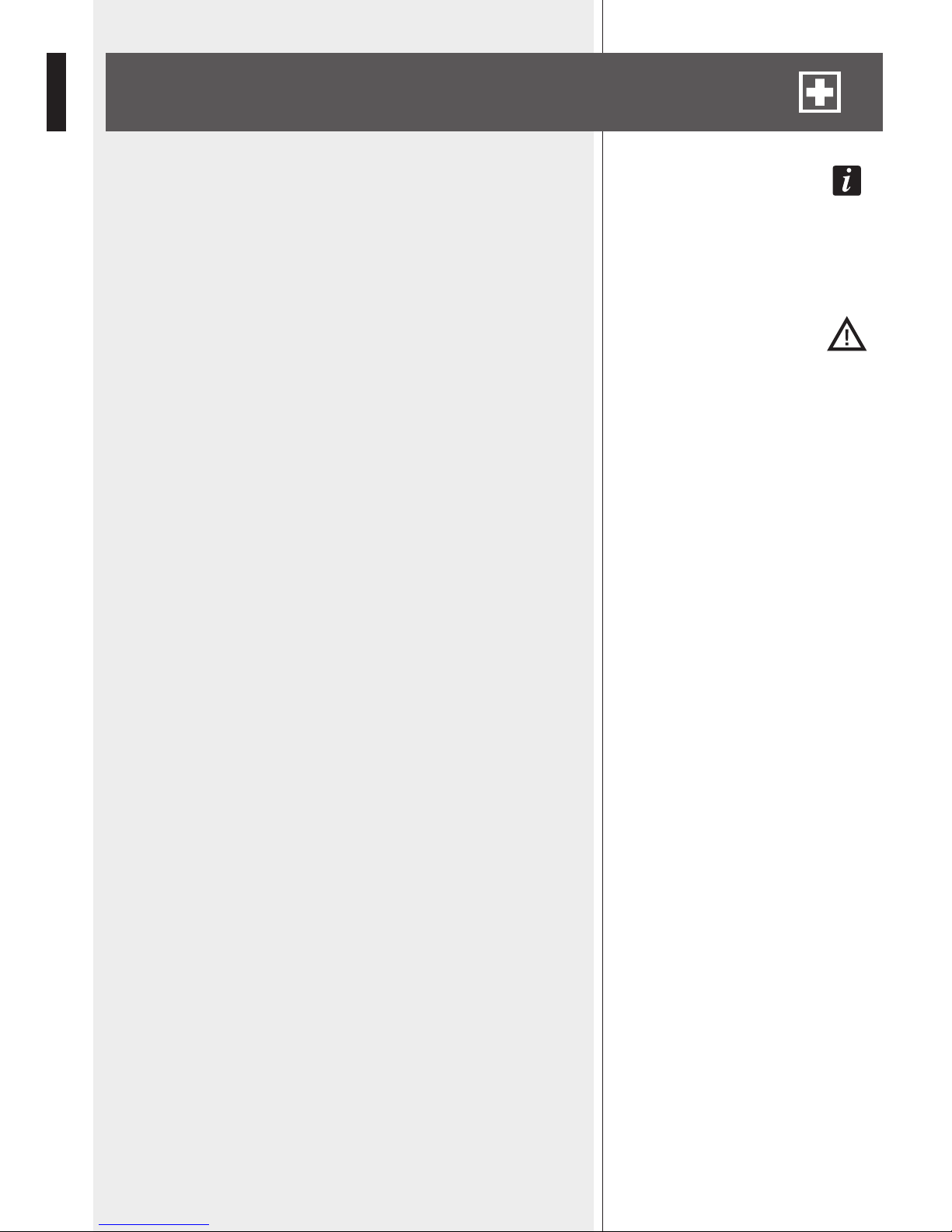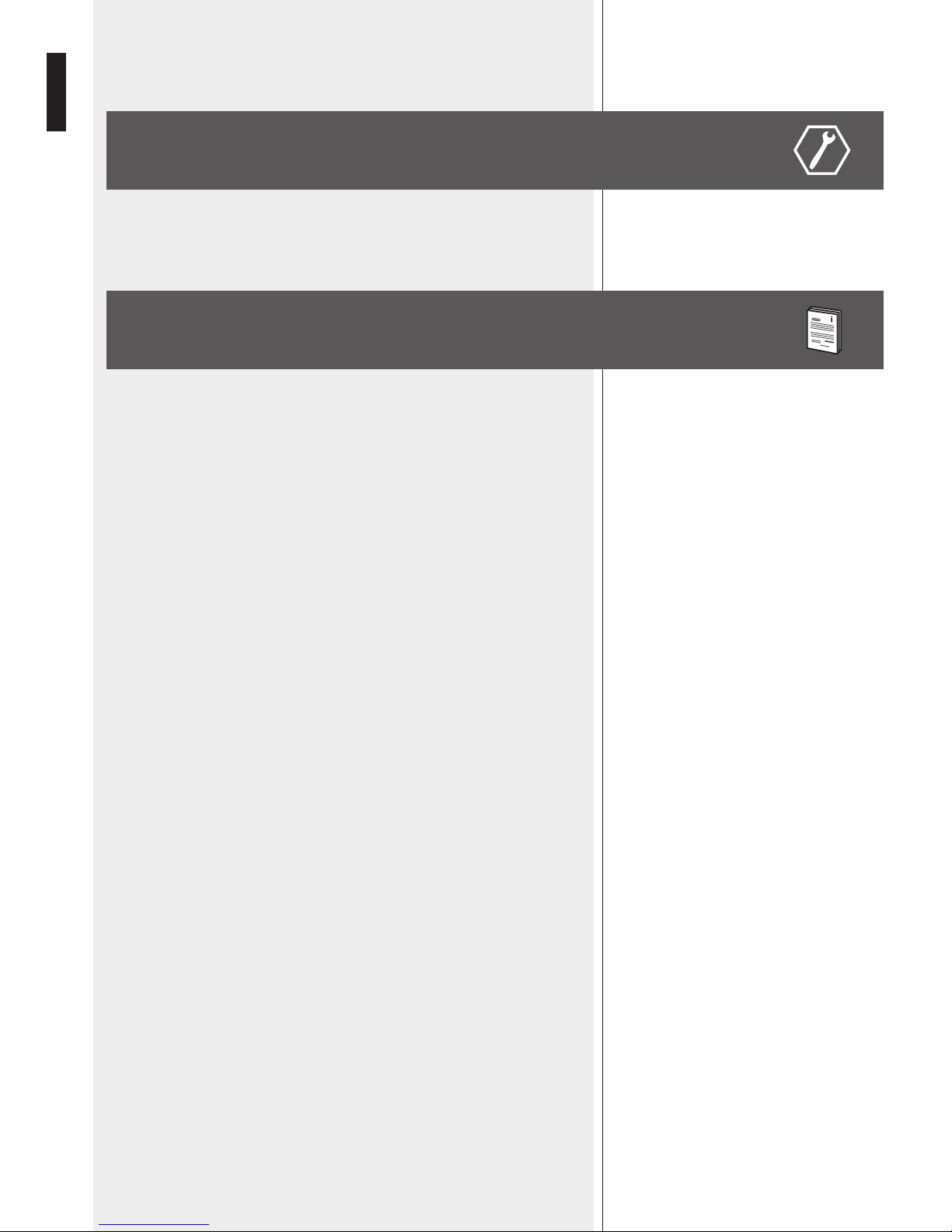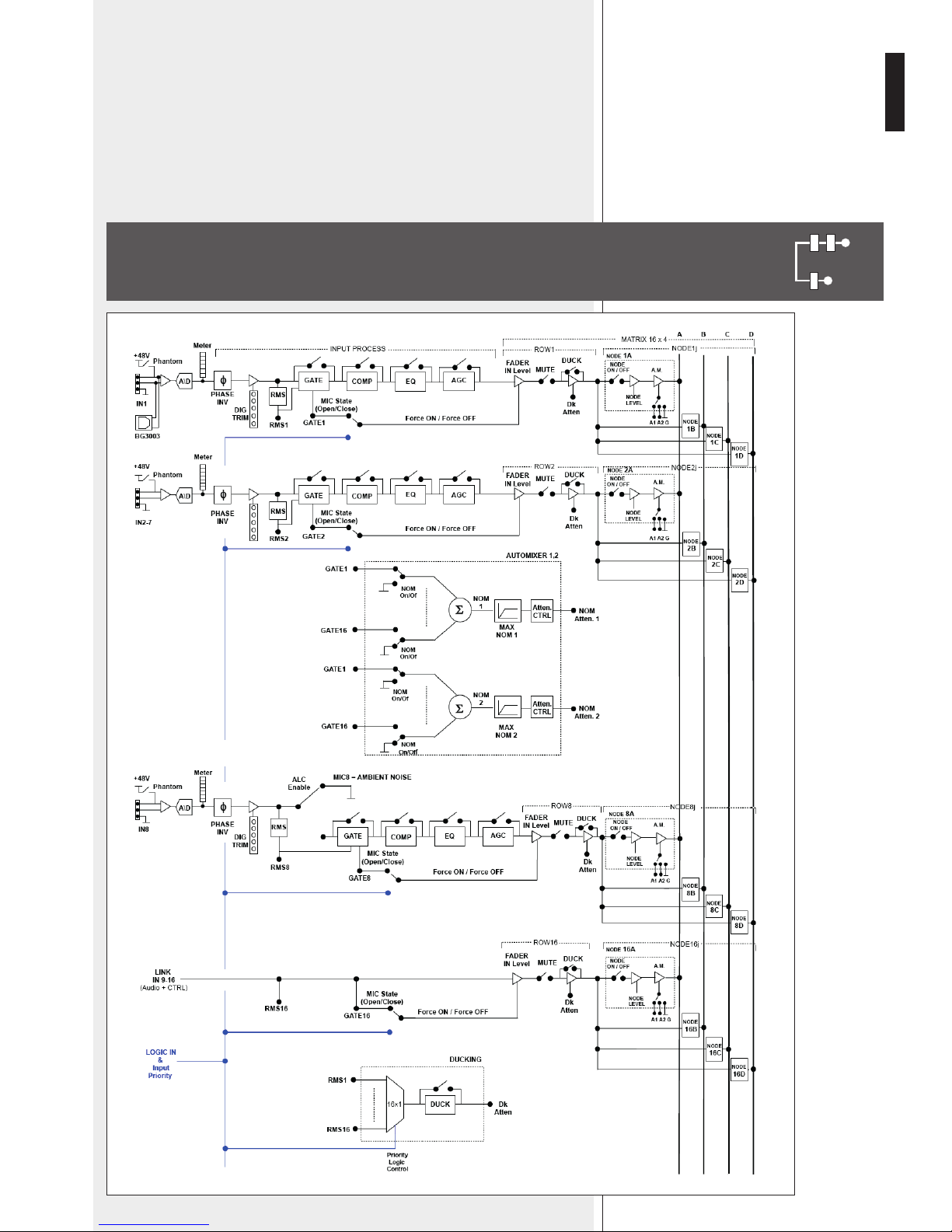IMPORTANT NOTES
Before connecting and using this product, please read this instruction manual carefully and
keep it on hand for future reference.
The manual is to be considered an integral part of this product and must accompany it
when it changes ownership as a reference for correct installation and use as well as for the
safety precautions.
RCF S.p.A. will not assume any responsibility for the incorrect installation and / or use of
this product.
WARNING: To prevent the risk of re or electric shock, never expose this product to rain
or humidity (indoor use only).
SAFETY PRECAUTIONS
1. All the precautions, in particular the safety ones, must be read with special attention, as
they provide important information.
2. POWER SUPPLY FROM MAINS
-The mains voltage is sufciently high to involve a risk of electrocution: never install or
connect this product when its power cord is plugged in.
-Before powering up, make sure that all the connections have been made correctly and
the voltage of your mains corresponds to the voltage shown on the rating plate on the
unit, if not, please contact your RCF dealer.
-The metallic parts of the unit are earthed by means of the power cord.
-An apparatus with CLASS I construction shall be connected to a mains socket outlet
with a protective earthing connection.
-Protect the power cord from damage. Make sure it is positioned in a way that it cannot
be stepped on or crushed by objects.
-To prevent the risk of electric shock, never open this product: there are no parts inside
that the user needs to access.
-The mains plug is used as the disconnect device and it shall remain readily operable.
3. Make sure that no objects or liquids can get into this product, as this may cause a short
circuit.
This apparatus shall not be exposed to dripping or splashing.
No objects lled with liquid (such as vases) and no naked sources (such as lighted candles)
shall be placed on this apparatus.
4. Never attempt to carry out any operations, modications or repairs that are not expressly
described in this manual.
Contact your authorized service centre or qualied personnel should any of the following
occur:
-The product does not function (or functions in an anomalous way).
-The power supply cord has been damaged.
-Objects or liquids have got in the unit.
-The product has been subject to a heavy impact.
5. If this product is not used for a long period, disconnect the power cord.
6. If this product begins emitting any strange odours or smoke, switch it off immediately
and disconnect the power cord.
7. Do not connect this product to any equipment or accessories not foreseen.
For suspended installation, only use the dedicated anchoring points and do not try to hang
this product by using elements that are unsuitable or not specic for this purpose.
Also check the suitability of the support surface to which the product is anchored (wall,
ceiling, structure, etc.), and the components used for attachment (screw anchors, screws,
IMPORTANT
WARNING
SAFETY PRECAUTIONS