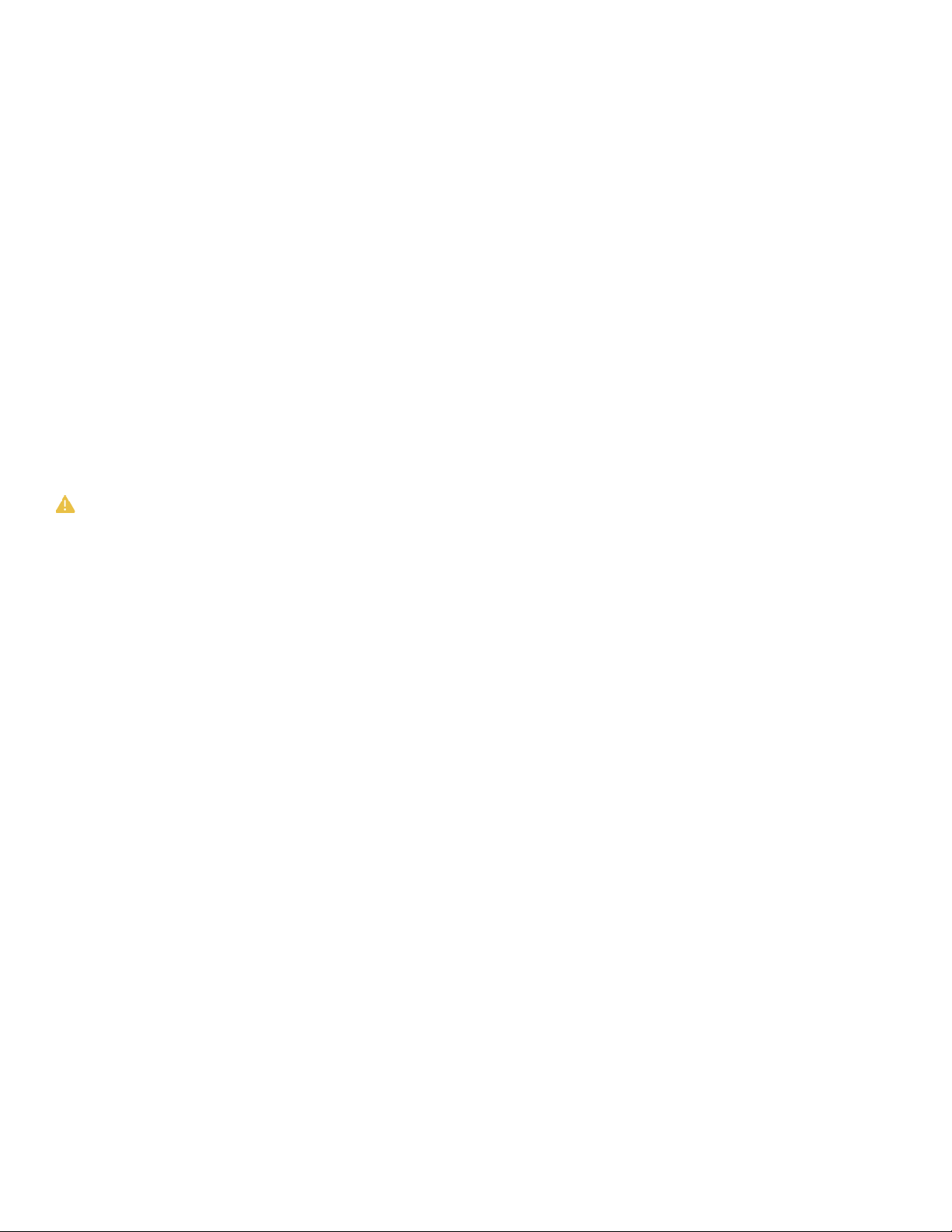3
1 Terms and Condition
You agree to follow RealmFive Terms and Conditions by
using RealmFive devices and material.
Contact customer support for all the end devices that can
be used with the Data Gateway.
Read and follow all the instructions for installing Data
Gateway so it will function and perform properly. A best
practice is to test the Data Gateway and the end devices
before going out to the eld to ensure that everything
operates correctly.
Site selection of the Data Gateway can impact the speed
and reliability of the data that is collected.
Disclaimer: RealmFive is not responsible for poor site
selection of Data Gateway and is not held responsible for
consequences that result from poor site selection.
Data Gateway is water resistant but not waterproof. Avoid
subjecting Data Gateway to direct spray. Install Data Gate-
way only in an approved mounting orientation.
Data Gateway should not be immersed in liquid or buried.
Improper installation, product misuse, and unsuitable pro-
tection may cause damage to the Data Gateway and void
the warranty.
Do not dispose of the Data Gateway in re.
1.1 PrecautionaryStatements
CAUTION, WARNING, and DANGER along with specic
instructions are safety practices to reduce risks to you,
other people, property, and equipment. Read and follow
all the instructions for Using the Data Gateway.
DANGER
Danger indicates an imminently hazardous situation, which,
if not avoided, will result in
death or serious injury.
WARNING
Warning indicates a potentially hazardous situation, which,
if not avoided, could result in death or serious injury.
CAUTION
Caution indicates a potentially hazardous situation, which,
if not avoided, may result in minor or moderate injury.
DANGER
You should read, understand, and follow the entire manual
before installing the tower monitoring system. Failure to
follow the manual may result in death or serious injury.
Make certain there are no children in the installation area.
You should be ready for emergencies such as having a re
extinguisher and rst aid kit with you. Use the pivot service
disconnect to turn off the pivot and use a lock out, tag out
procedure before installation. Read and follow your pivot
manufacturer’s safety instructions and guidelines when
turning off the pivot.
CAUTION
The area needs to be free of any obstacles or objects that
may impact the installation. All power to the pivot and
towers must be disconnected before installation.
RealmFive will not be held responsible for any personal
injury and damage to equipment and property. RealmFive
will also not be held responsible for the spread of any
pests due to not following sanitary and quarantine practic-
es; improper footwear, tool, or equipment cleaning; or any
other negligent practices. Below is a list of recommended
practices (but certainly not an all-inclusive list):
Avoid injuries by practicing good ergonomics such as
• Not carrying too heavy of a load like all the equip-
ment into the eld at once.
• Avoid awkward positions and/or overextending your
body or muscles.
• All equipment and footwear should be cleaned after
use taking care to remove all soil residue in the instal-
lation eld. Store equipment in dry, enclosed place.
• Read and follow all manufacturer’s safety instructions
and guidelines for each installation tool.
• Use hand protection such as suitable gloves to pro-
tect your hands during installation.
• Use suitable eye protection.
Working safely around pivots includes:
• Reading and following all safety instructions and
guidelines from the pivot manufacturer.
• Not parking a vehicle in the path of the irrigation
pivot towers.
• Using a harness to tether to a solid point that could
hold your weight while working up high on a pivot.
• Take care to avoid injury from sharp corners and edges.
Working safely around ladders includes:
• Reading and following all safety instructions from the
ladder manufacturer.
• Not using a ladder under overhead power wires.
• Not exceeding the weight rating of the ladder.
• Setting the ladder on rm surface with both legs
touching the ground where they will not slip or sink.
• Setting the ladder at the proper angle.
• Ensuring that both sides of the top of the ladder rest
rmly against a solid surface.
• Having a second person hold the base of the ladder.