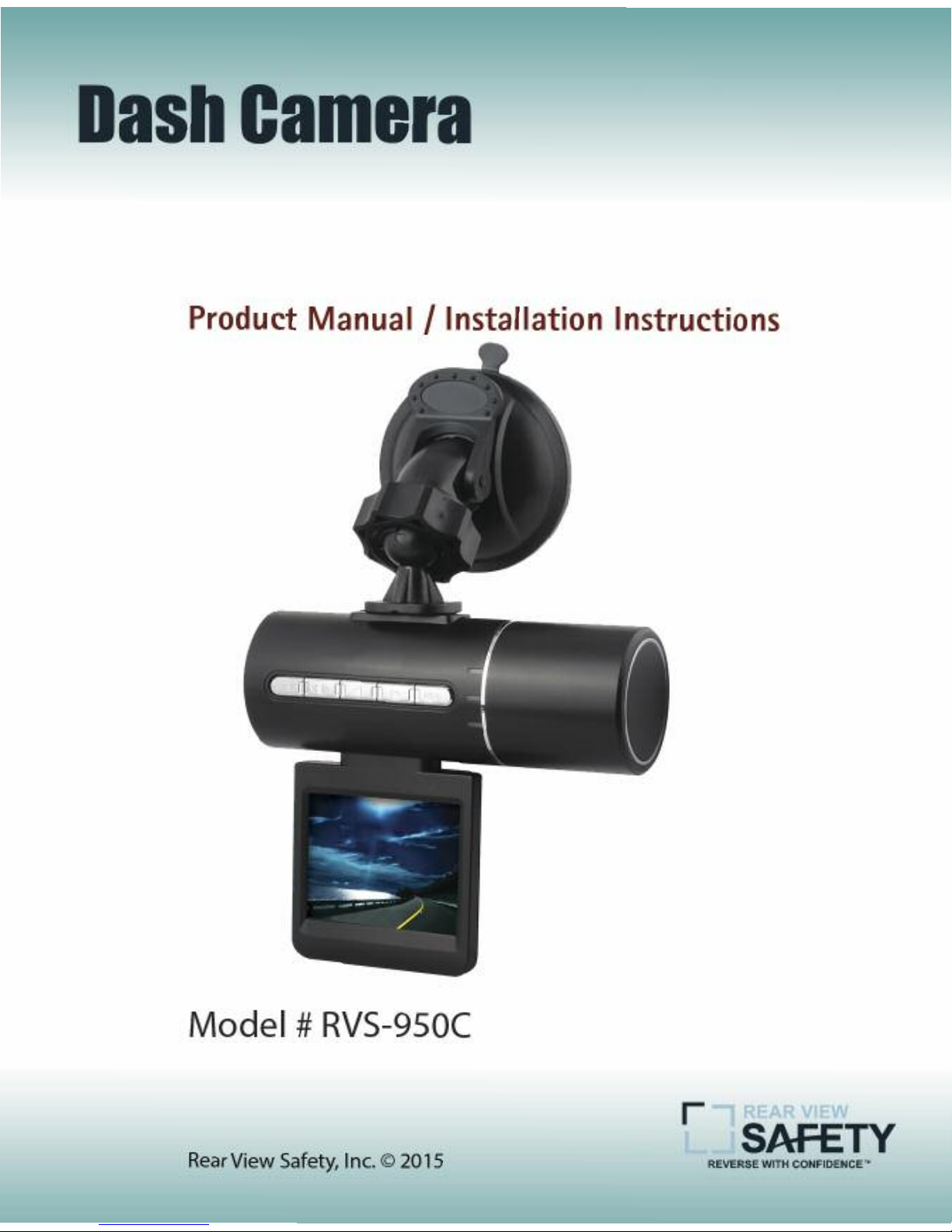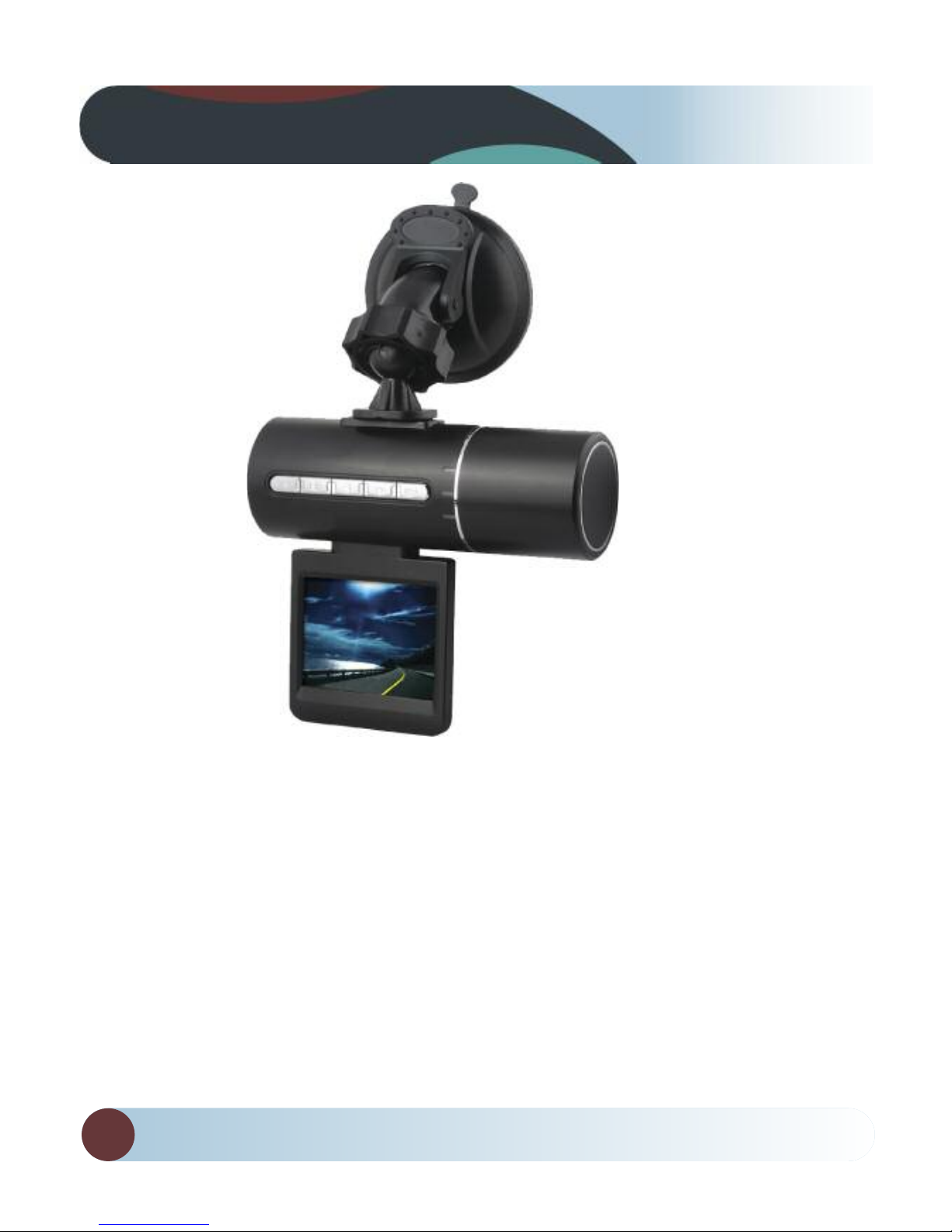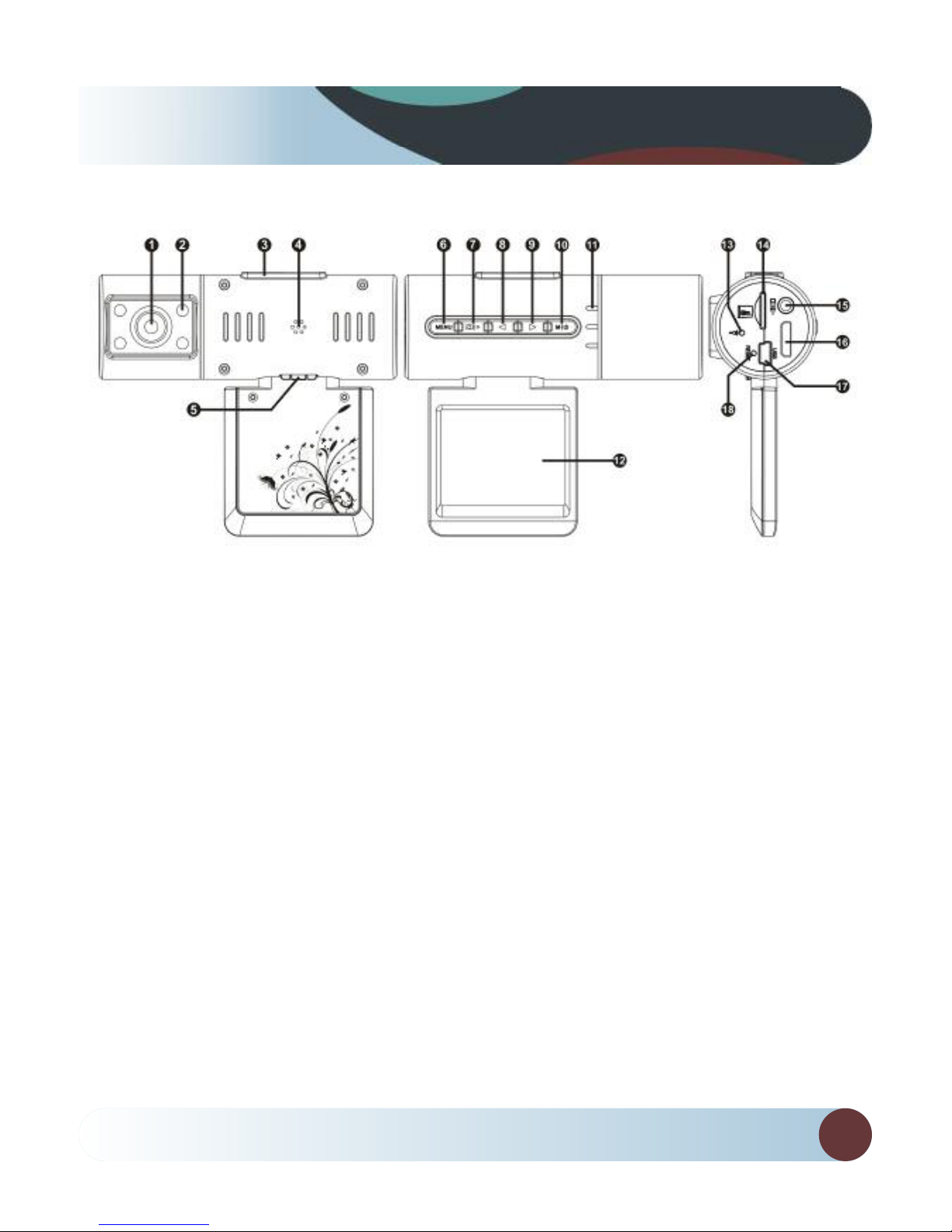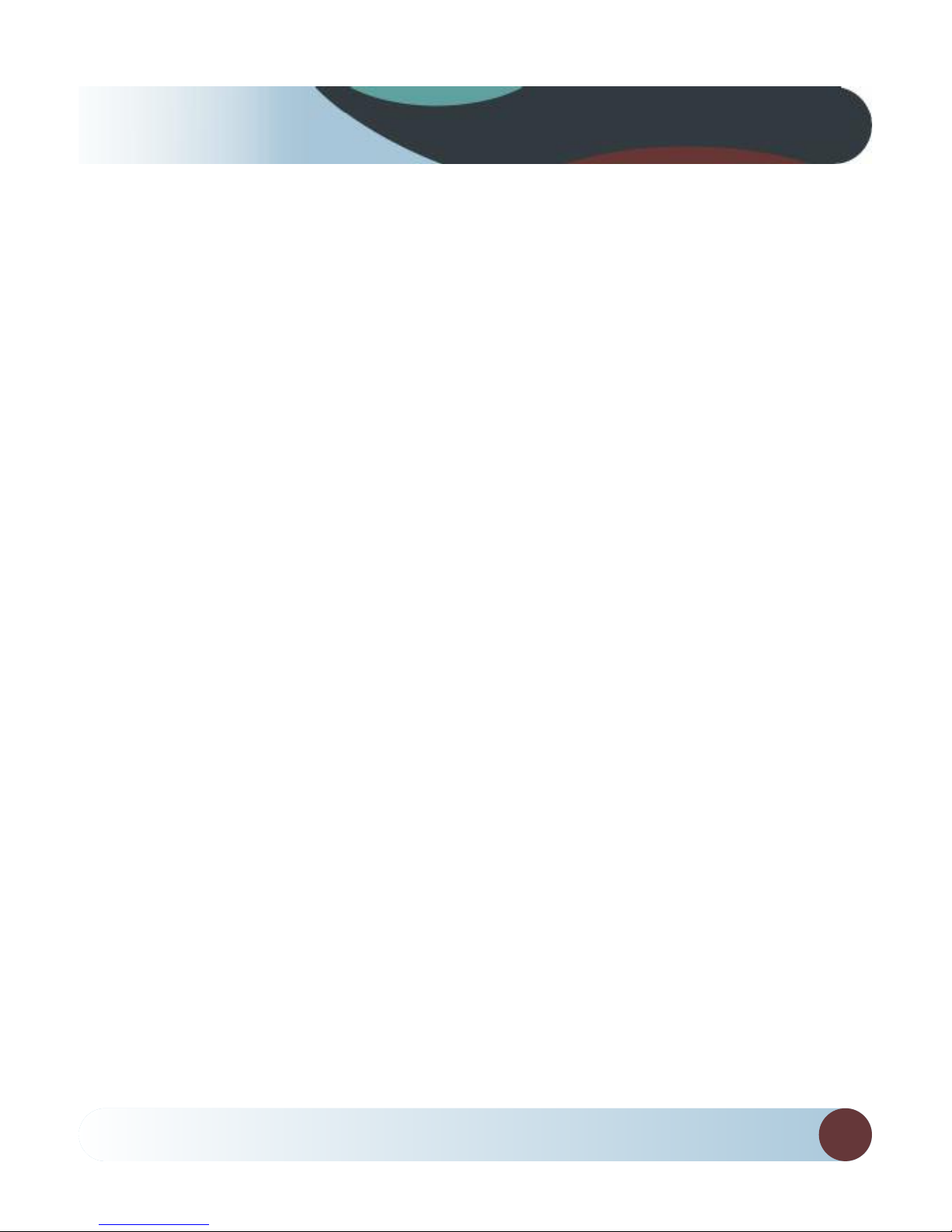Rear view safety RVS-950C User manual
Other Rear view safety Dashcam manuals
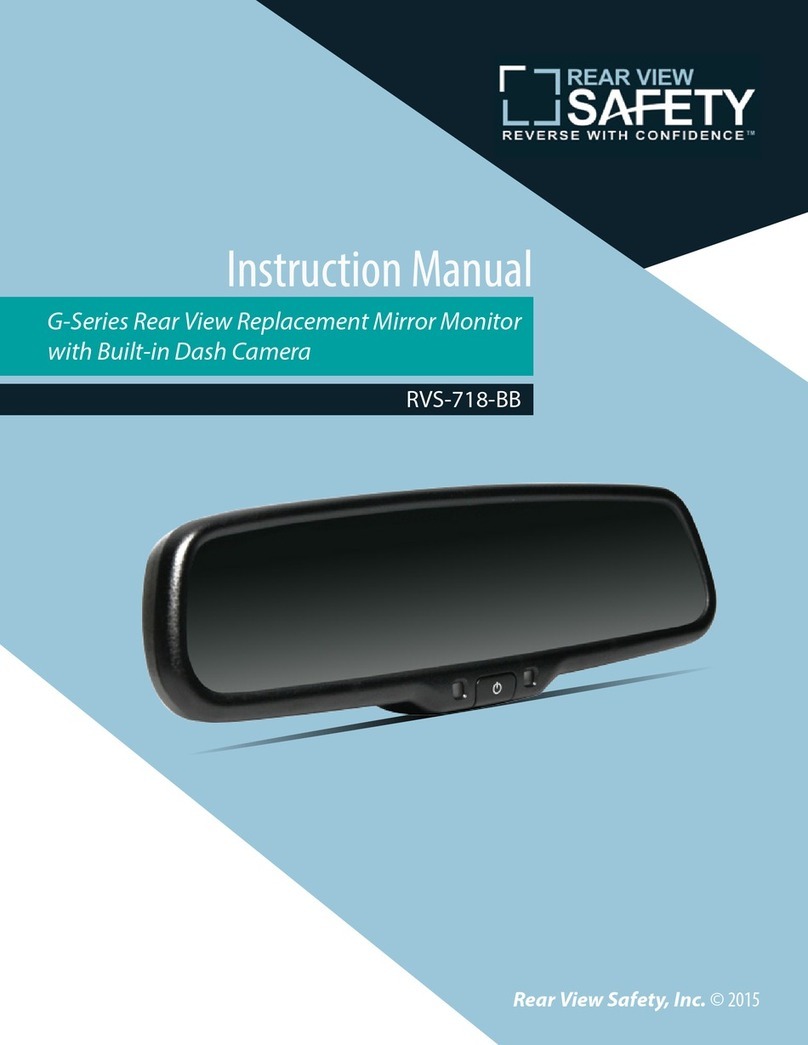
Rear view safety
Rear view safety RVS-718518-04 User manual
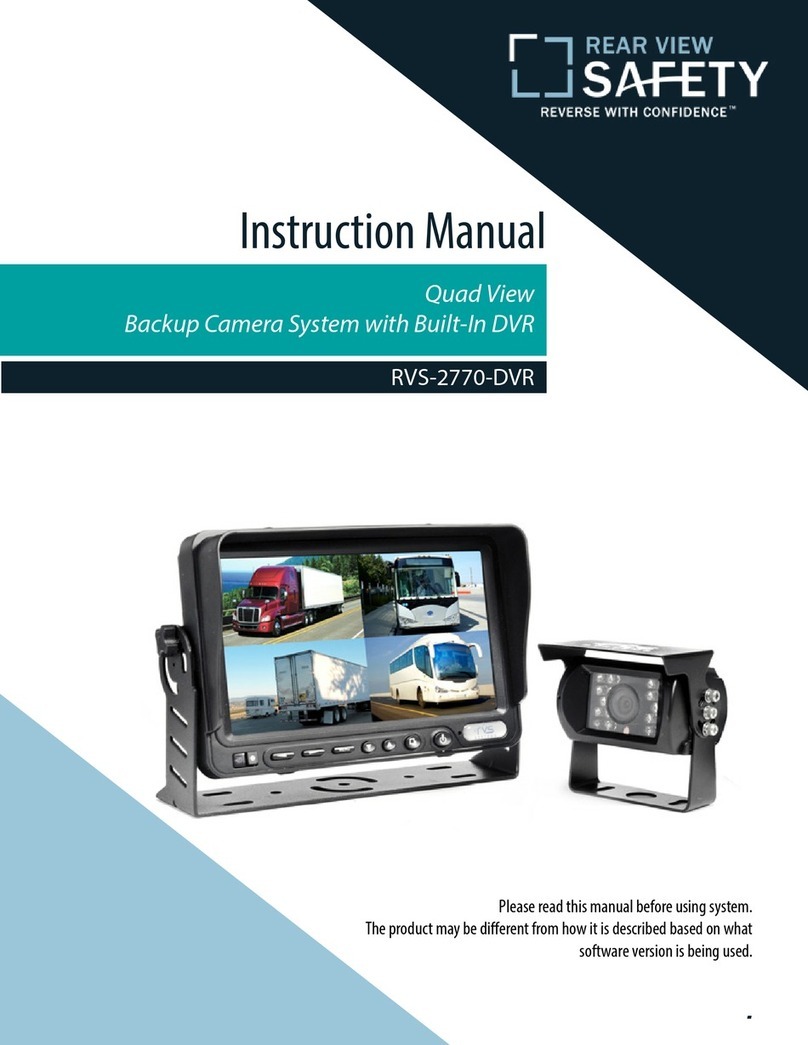
Rear view safety
Rear view safety RVS-2770-DVR User manual
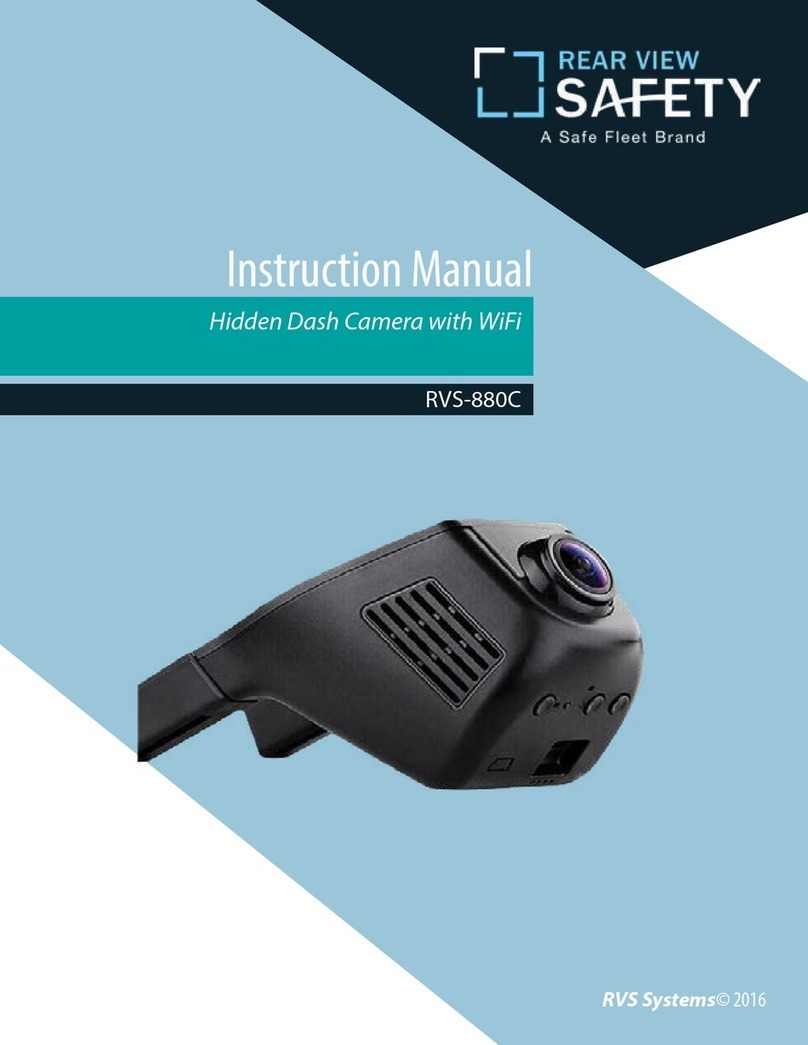
Rear view safety
Rear view safety RVS-880C User manual
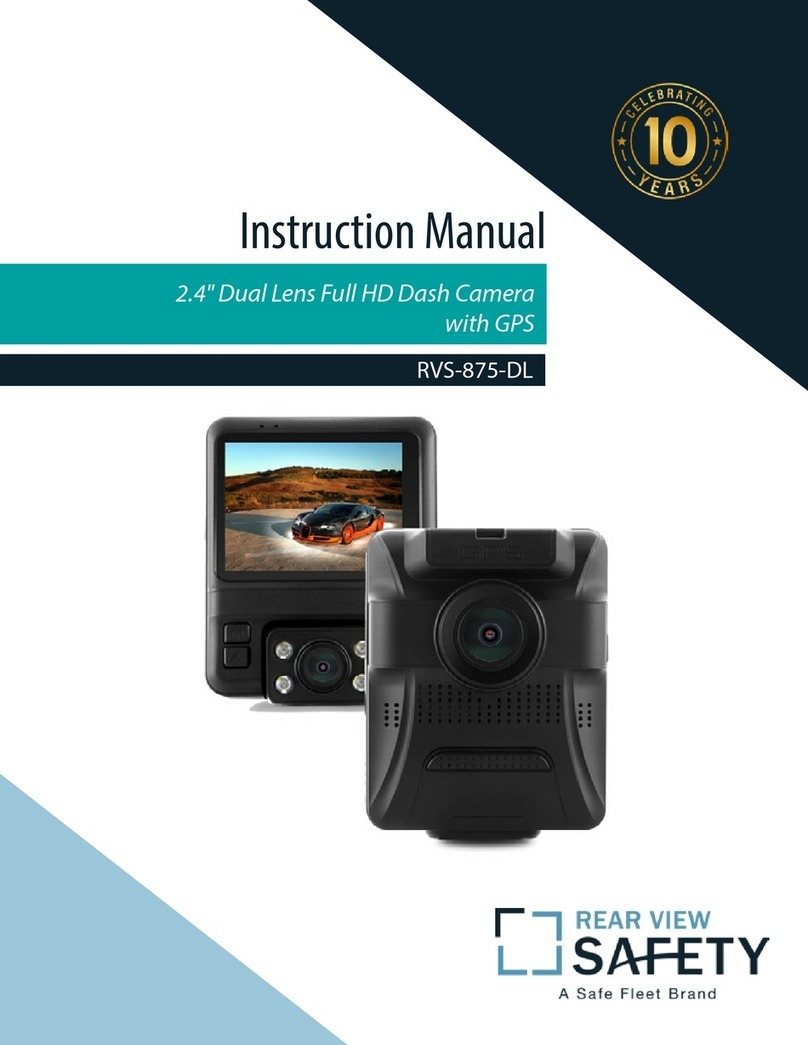
Rear view safety
Rear view safety RVS-875-DL User manual
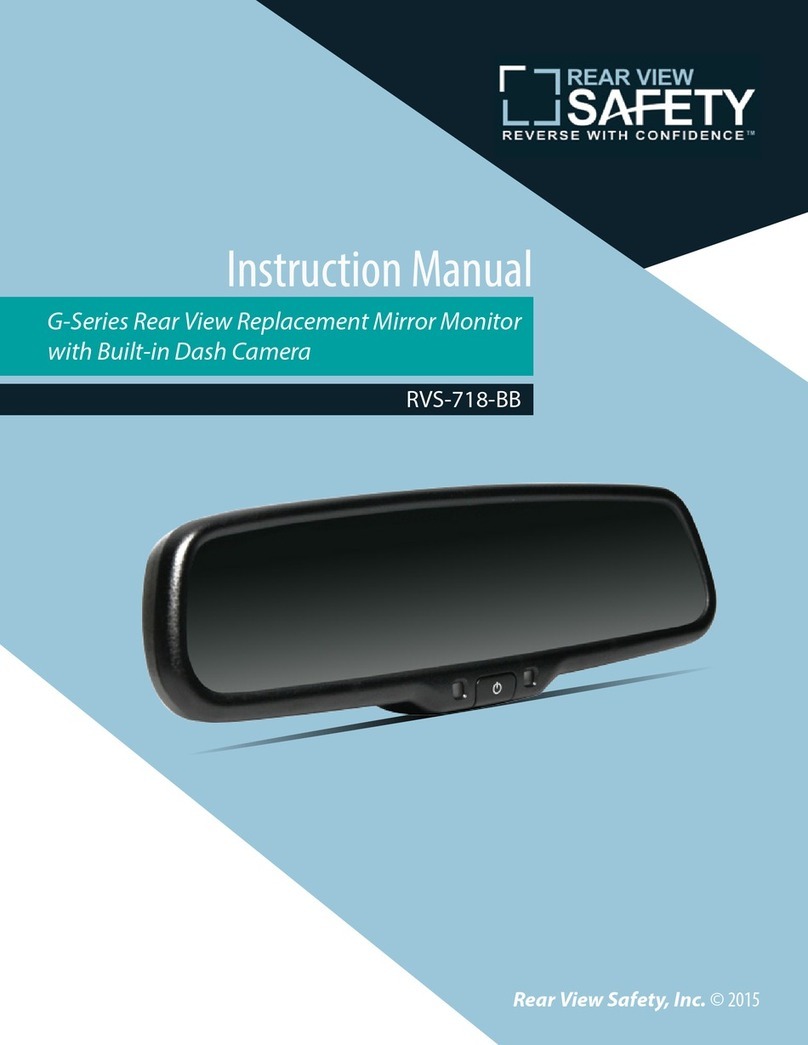
Rear view safety
Rear view safety RVS-718-BB User manual
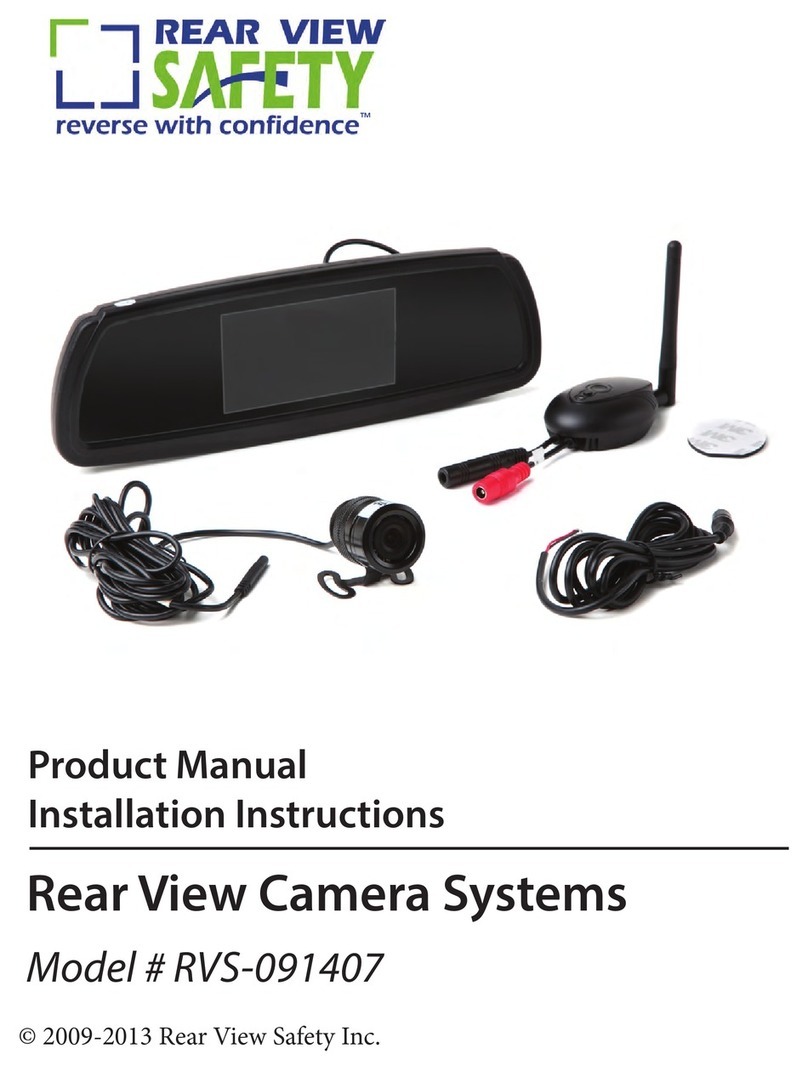
Rear view safety
Rear view safety RVS-091407 User manual

Rear view safety
Rear view safety RVS-778607 User manual
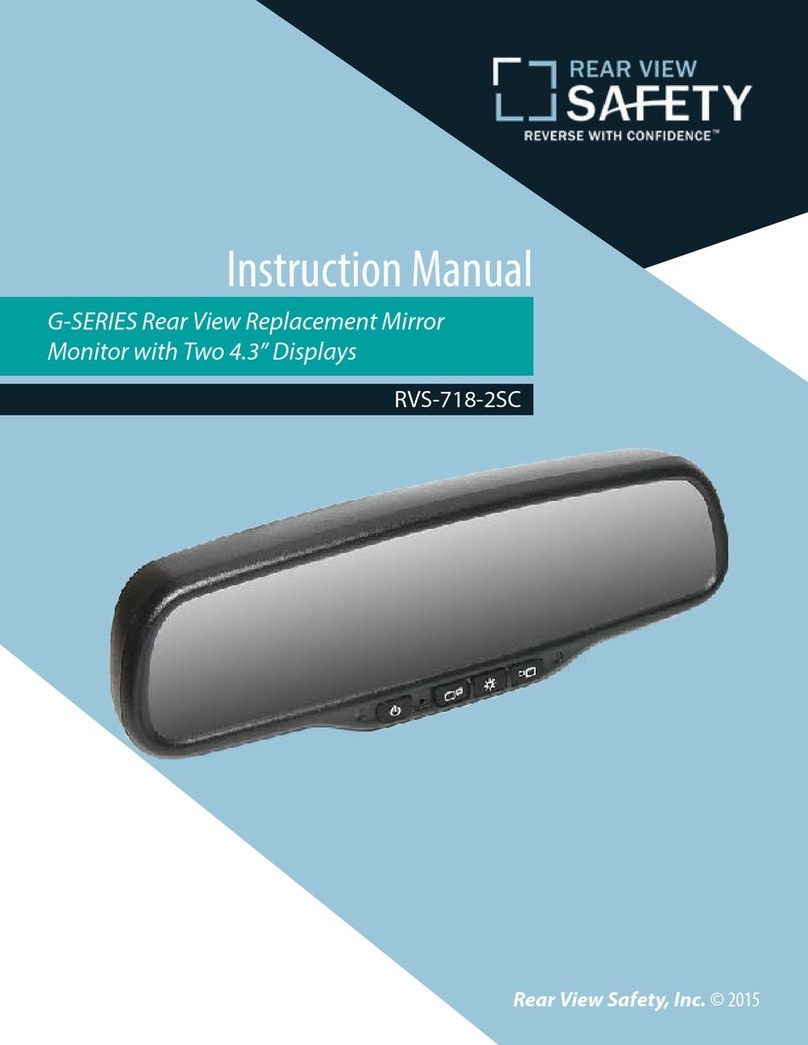
Rear view safety
Rear view safety RVS-718-2SC User manual

Rear view safety
Rear view safety LK-9390 AD User manual
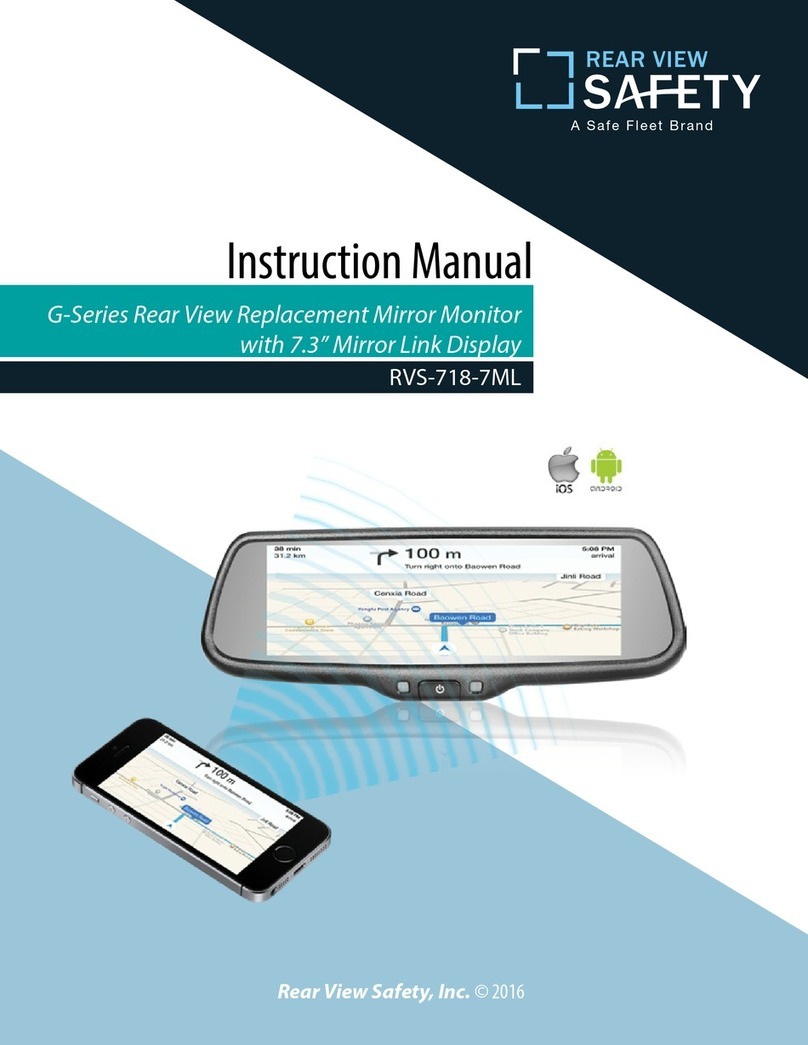
Rear view safety
Rear view safety RVS-718-7ML User manual