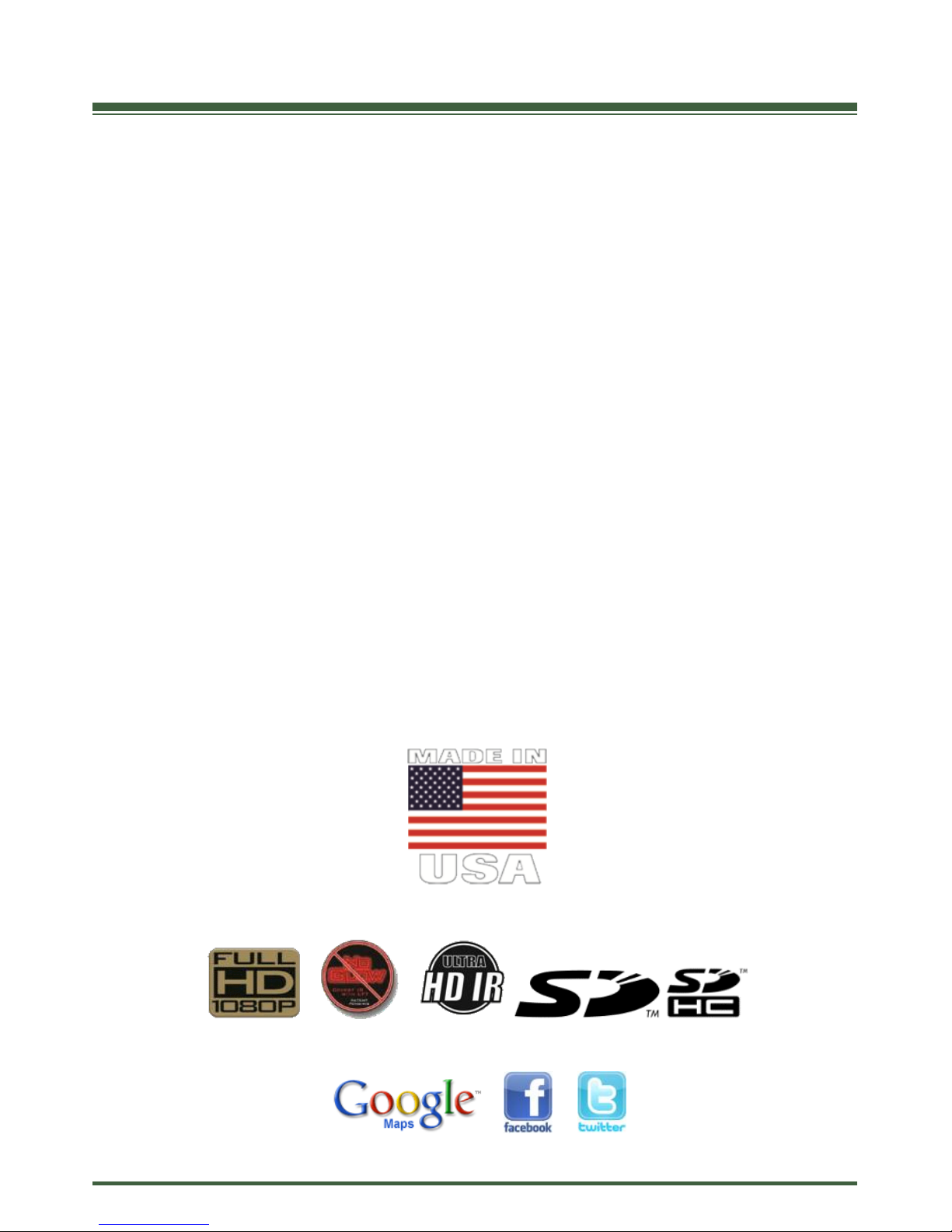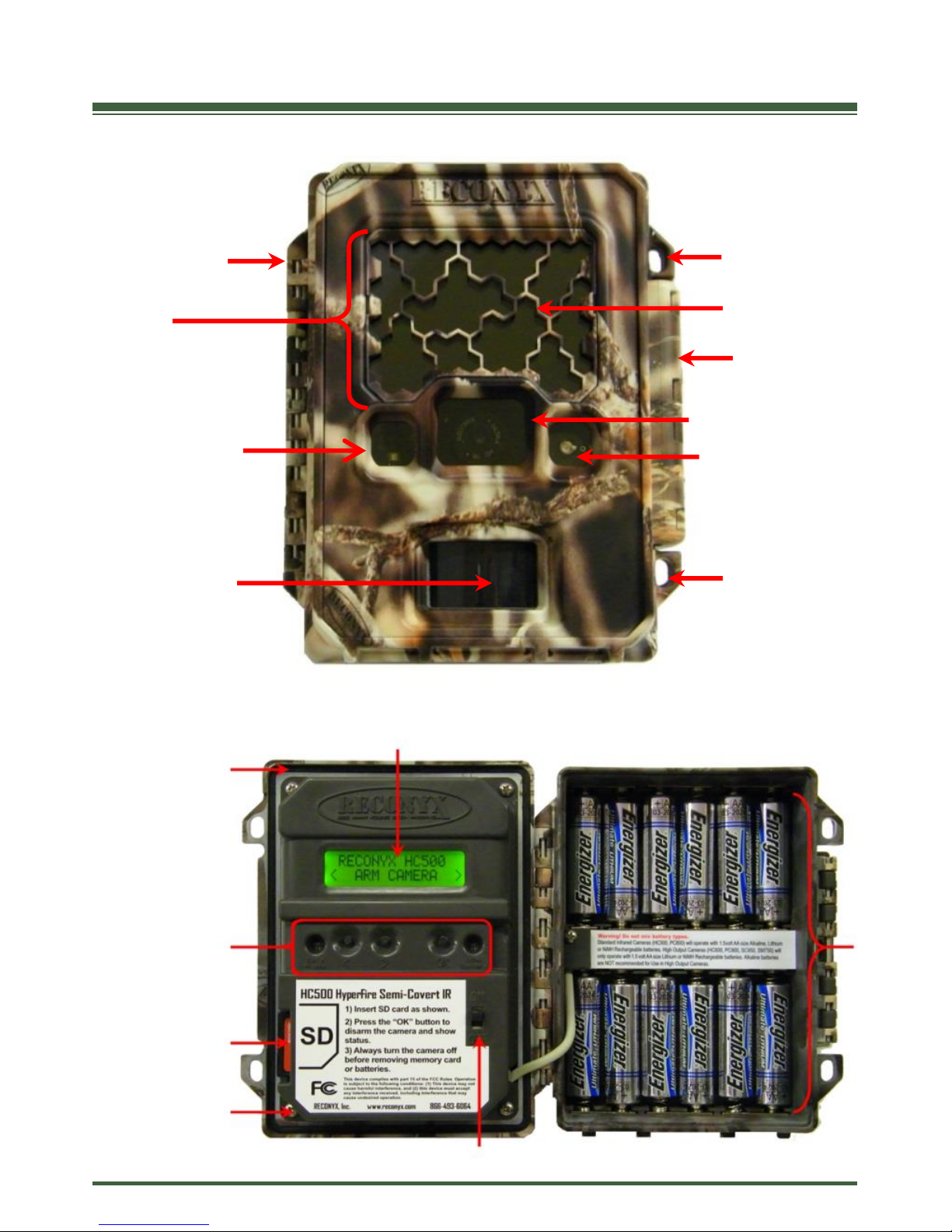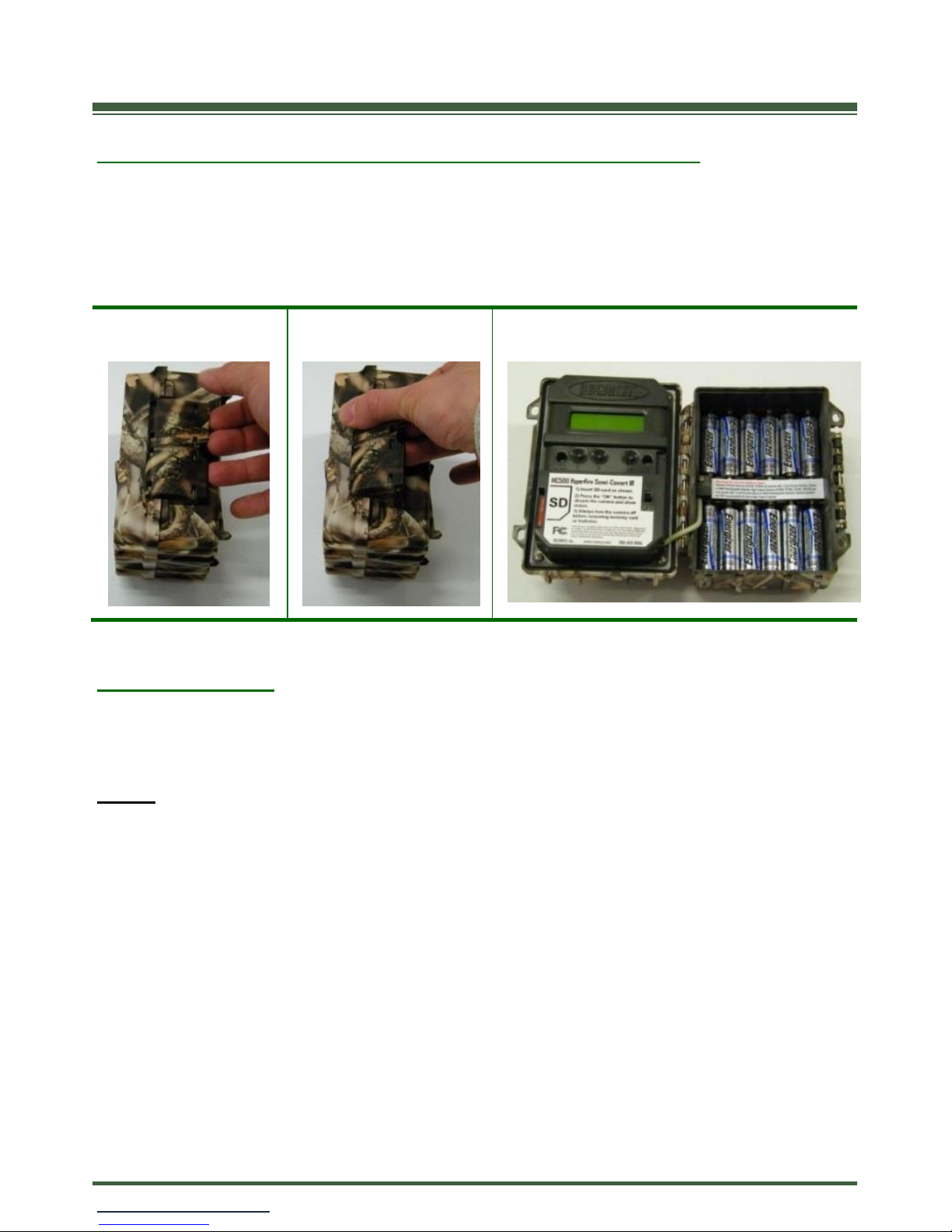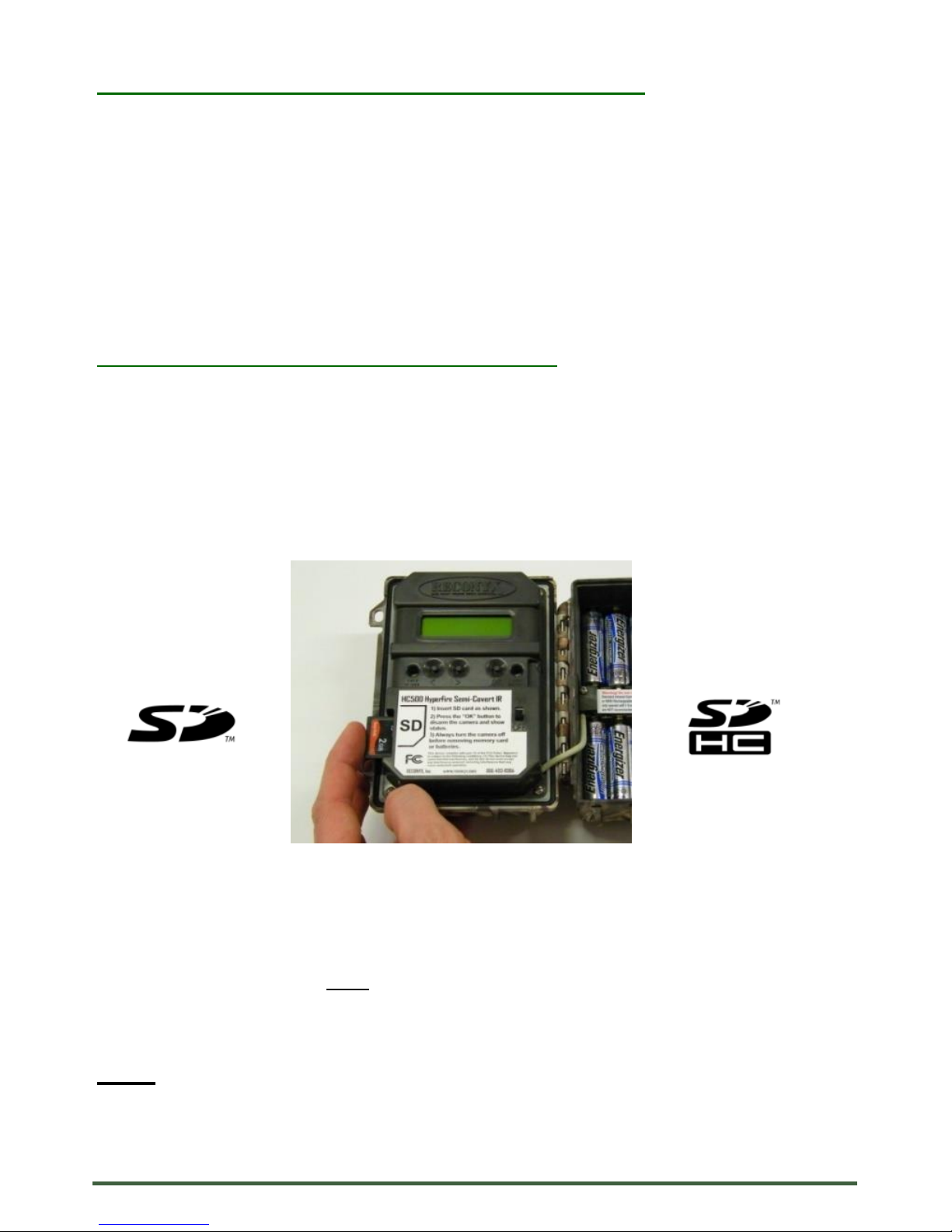www.reconyx.com 4
BuckView™ADVANCED
The HC500 and HC600 HyperFire™Cameras include the new BuckView™
Advanced mapping and image management software with Google Maps®
technology. This allows you to geographically organize and access your images,
and helps you to pattern and understand animal movements and behaviors. In
addition to camera locations, you can add food plots, tree stands and more. Our
exclusive "quick tag" will allow you to tag specific bucks and add them to your
"Hit List". BuckView™Advanced also enables you to easily upload and share
your RECONYX™photos to Facebook® and Twitter®.
Refer to the BuckView User Guide, accessible within the software, for more
information. BuckView™requires a personal computer running Windows XP®,
Windows Vista®, or Windows 7®.
MapView™Professional
The PC800 and PC900 HyperFire™Cameras include the latest MapView™
Professional mapping and image management software with Google Maps®
technology; allowing you to geographically organize and access your images,
and helping you to pattern and understand animal movements and behaviors. In
addition to camera locations, you can add nesting sites, bait stations, food
sources and more. Our exclusive "power tagging" will allow you to easily define
metadata and tag your images with data specific to your research project. Once
your image data is specified you can easily export your data for further analysis
using other software systems. In addition, the “RECONYX™Professional
Configuration software” allows advanced programming of your Professional
Series camera, with a near infinite combination of settings available.
For more information, refer to the MapView™Professional User Guide,
accessible within the software. MapView™Professional requires a personal
computer running Windows XP®, Windows Vista®, or Windows 7®.