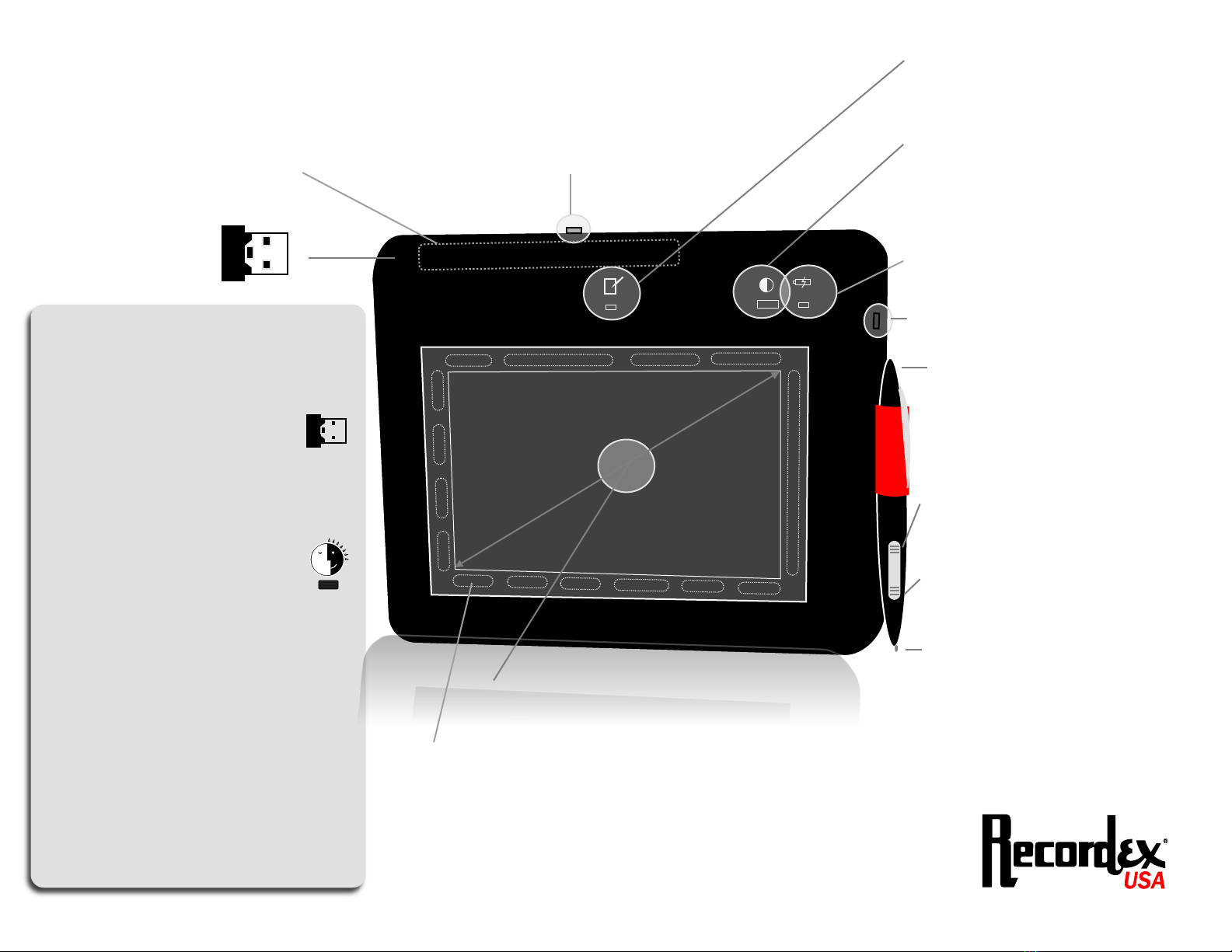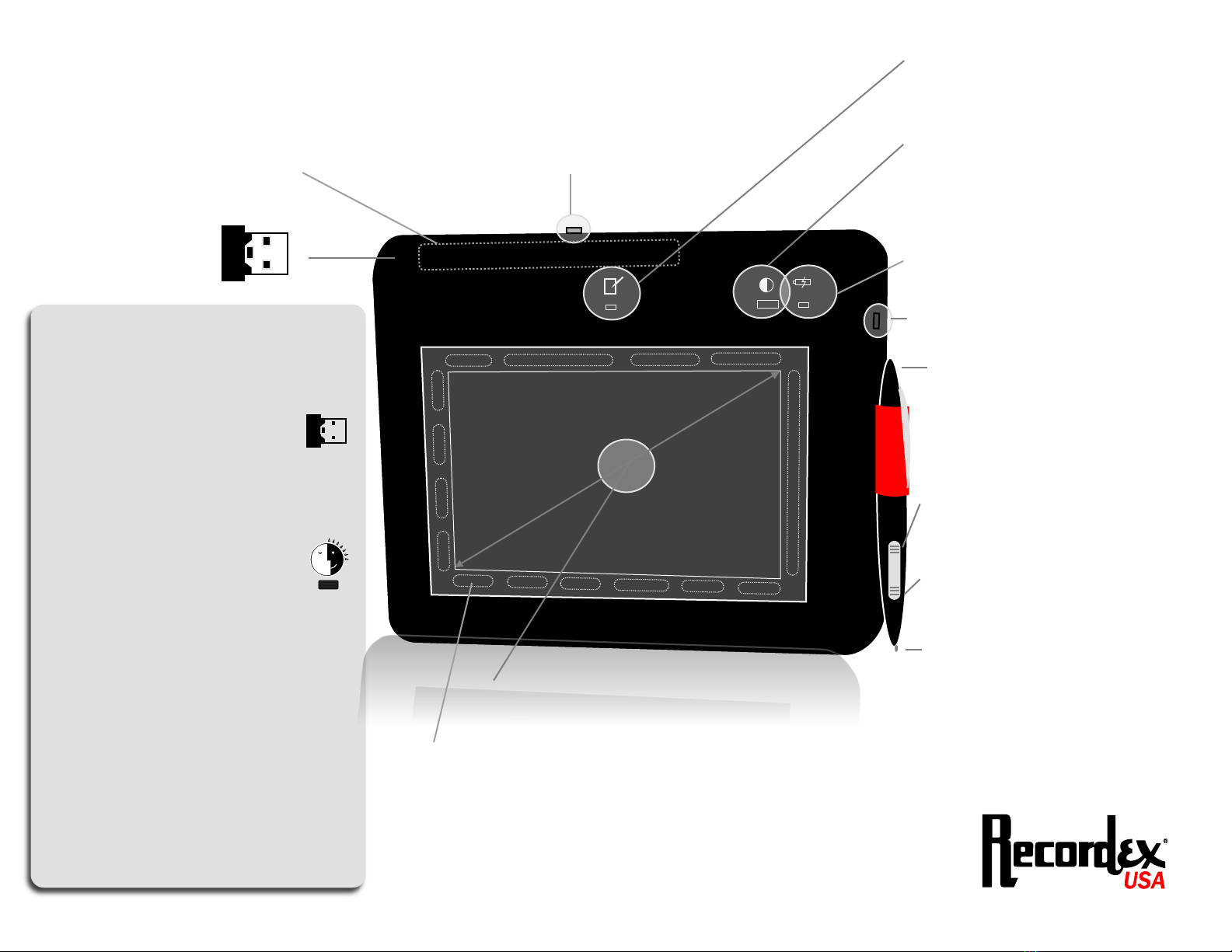
iMMPad SE Quick Start Guide Active/Write Status LED
The blue LED will flash when the
table is actively communicating with
the computer and ready to be used.
Sleep/Settings Button
The tablet will go into sleep mode after
several minutes of inactivity. Press this
button to wake up the tablet. Also use
this button to connect the tablet to the
USB receiver.
Low Battery LED
The red LED will light when battery
power is too low to use the tablet.
USB Plug (for wired power)
The tablet can be used even when the
batteries are drained by plugging the
tablet into a USB port on your computer.
NiMH Rechargeable Batteries
The tablet ships with pre-charged
NiMH rechargeable batteries (2xAA).
These provide many hours of use
between charges.
Battery Compartment (underside of tablet)
Power Switch
Pen
Use the pen as a pointing
device by writing with it over
the active area of the tablet.
Active Writing Surface
Using the pen on the active area will allow for wireless
control of your computer's pointer.
Media Shortcuts
Tap the media shortcuts with the pen tip to easily, scroll,
adjust volume, play, stop or skip audio or video tracks, and more.
USB Receiver
The USB receiver is
stored in the battery
compartment.
USING TABLET FOR FIRST TIME
1. Plug USB Receiver into Computer.
The drivers for the tablet will be installed
automatically. Just wait 15-45 seconds for
installation to complete.
battery compartment.
2. Insert the NiMH batteries.
The batteries are pre-charged and ready
to use.
3. Hold Down the Settings Button
Press the Setting Button and keep
holding down the button while
you switch on the tablet power..
zz
4. Switch on the Tablet.
Turn on the power swtich and the tablet
will connect to the USB Receiver and your
computer. The ACTIVE/WRITE LED will
start to blink blue.
5. Install Annotation Software
You can use your tablet now without
installing any additional software. For
maximum performance, however, we
recommend installing the InfoPen soft-
ware included on the iMMPad SE
software CD.
ENJOY!
Upper Pen Switch
XP - Scroll
Vista - Left Click
Win7 - Left Click
Lower Pen Switch
XP - Right Click
Vista - N/A
Win7 - Right Click (press & tap)
Pen Nib
XP - Tap to click
Vista - Tap to click
Tap & Hold to Right Click
Win7- Tap to click
Tap & Hold to Right Click