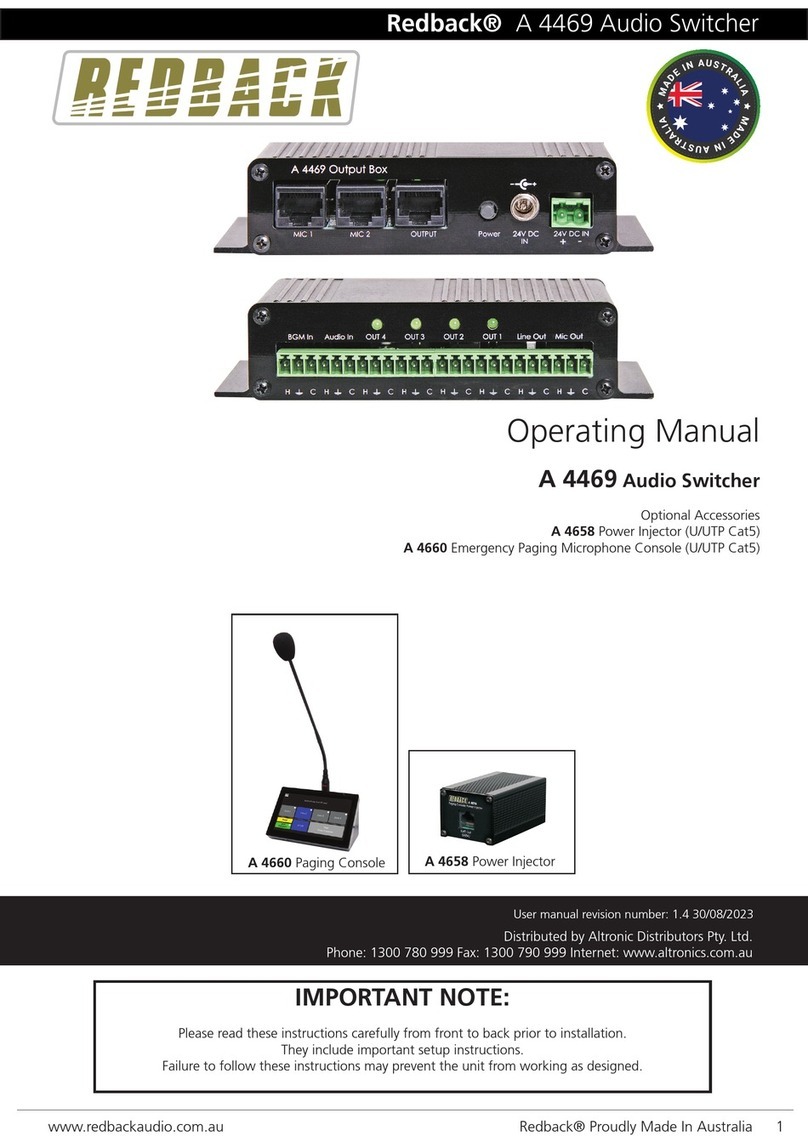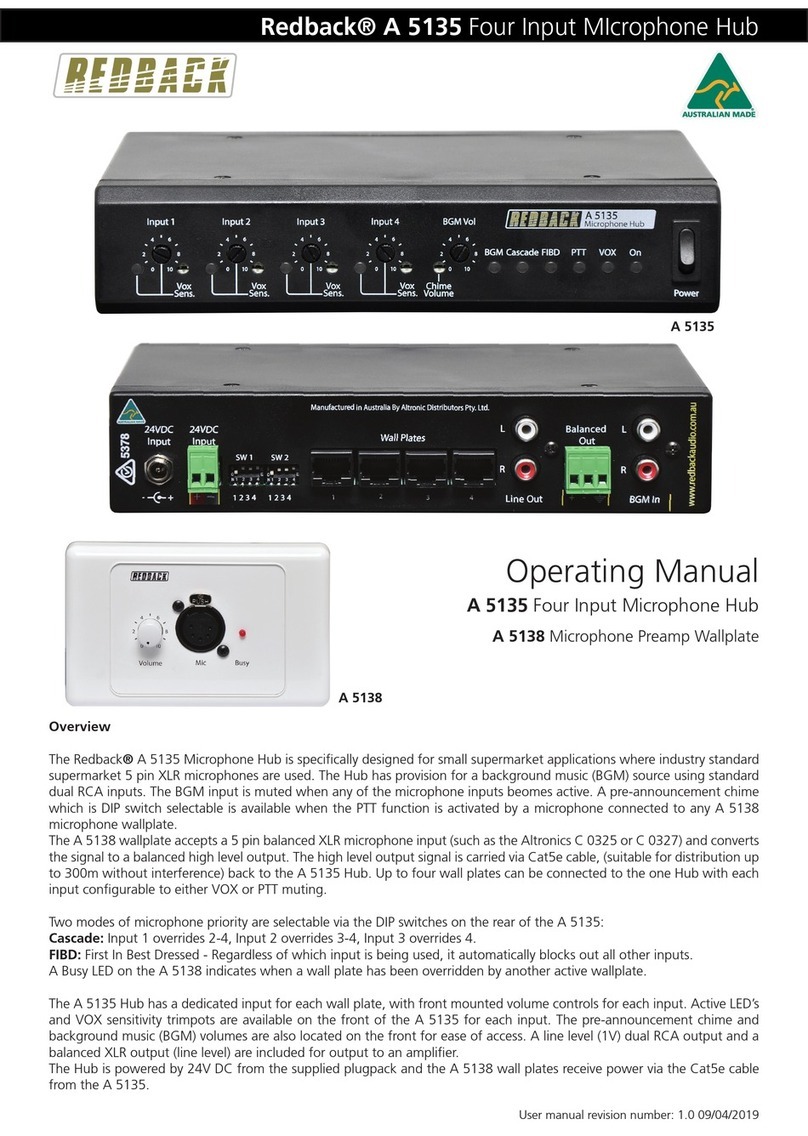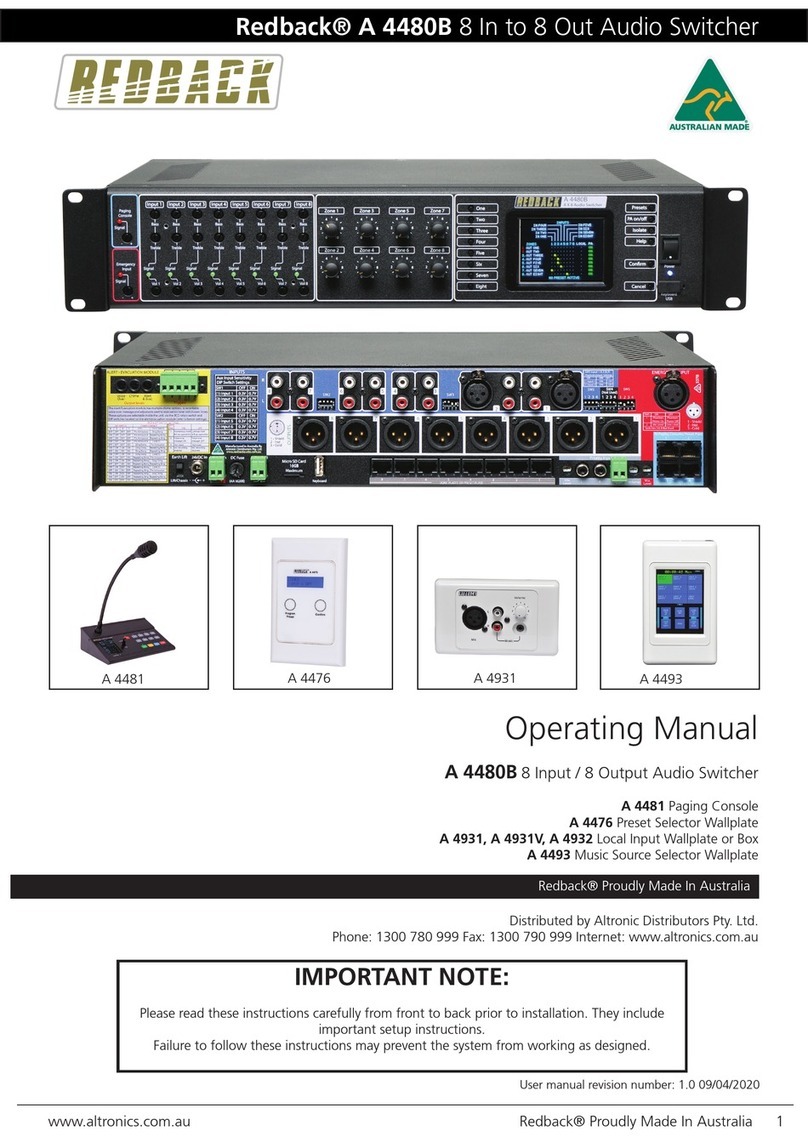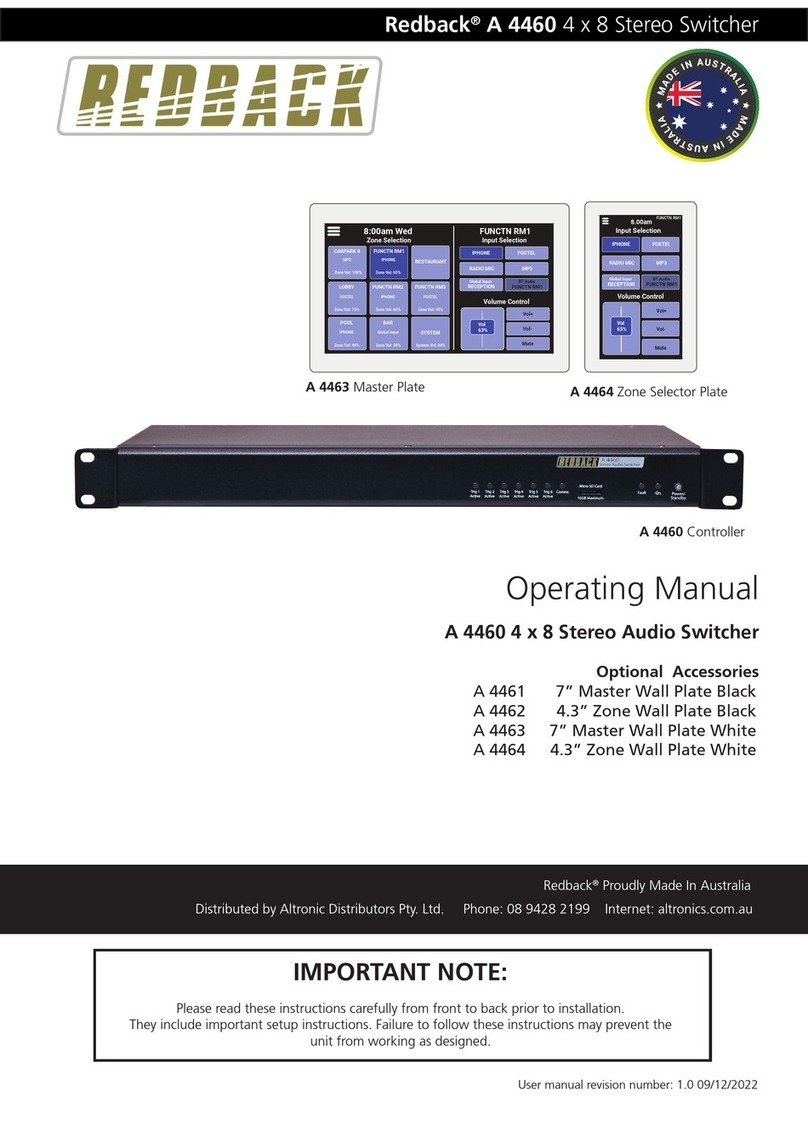www.redbackaudio.com.au Redback® Proudly Made In Australia 7
Redback®A 4450 4 x 4 Audio Matrix/Switcher
6.0 FRONT PANEL OPERATION
The LCD lists the inputs on the left side, the output zones on the right side and displays the volume level in the centre. The
labels for the inputs and outputs can be customised by the user (see section 7.0 for details).
When the A 4450 is in Matrix Mode (Refer to DIP switch setings) any or all of the four inputs can be mixed independently
into any or all of the four output zones of the Matrix. The inputs are selected by the switches on the front panel, which are
grouped together under each of the output zone labels. This is represented by numbers 1- 4 of gure 1.
When the A 4450 is in Switcher Mode (Refer to DIP switch setings) only one input can be selected per output.
To select an input, press the corresponding numbered button. Once selected the switch will ash and the LCD will display
the status of this switch.
For example if Input 3 of the Output zone 2 group (i.e. button 3 from the input 2 group) is selected, the corresponding
switch will ash and the Input 3 and Output zone 2 labels on the LCD will be highlighted as illustrated in gure 3. The
switch will ash for about 10 seconds (unless another switch is activated) and the volume level of Input 3 for Output zone
2 will be displayed on the LCD. While the switch is ashing the volume can be adjusted using the volume control on the
front of the unit.
Note: adjusting the volume adjusts only the volume for the input and output zone combination displayed on the LCD.
Fig 3
Once the switch stops ashing, the switch will stay illuminated to indicate this input is on. To deselect the input, press and
hold the button until the switch light turns off.
If another input is required for output zone 2, then the corresponding input switch can be pressed and the process repeat-
ed.
If the unit is in Matrix Mode all four inputs can be switched on and mixed into output zone 2 if required. The same process
can be repeated for the other input/output congurations.
7.0 INPUT & OUTPUT LABELS
The inputs and outputs which are displayed on the LCD, can be easily customised by making changes to the text les on
the supplied Micro SD card or alternatively use the master wallplate control (see section 13.0). To change the labels via SD
card follow the steps outlined below:
1. Disconnect power from the A 4450.
2. Remove the Micro SD card from the rear of the A 4450 by pushing it in until it clicks, and then releasing it.
3. Insert the Micro SD card into a PC or Laptop with a Micro SD slot. (If the computer doesn’t have this, a compatible
Micro SD card reader will be required).
4. Navigate to and select the Micro SD card.
5. Inside the card will be folders labelled “Inputs” and “Outputs”.
6. To change the Input labels, select the Inputs folder and open the relevant text le. I.e. The “Label2.txt” le to change
the Input 2 label. Once the le is opened with a text editor, change the label to something meaningful to
a maximum of 10 characters (only standard keyboard characters are accepted).
7. Repeat step 6 for the output labels.
8. Once complete, follow windows safe removal procedures for ejecting the Micro SD card.
9. With power still disconnected from the A 4450, insert the Micro SD card. Push it in until it clicks.
10. Reconnect power to the A 4450 and press the “Power/Standby” switch to turn the unit on.
11. The new labels should now be displayed on the LCD.
12. Remove the Micro SD card from the rear of the A 4450 by pushing it in until it clicks, and then releasing it.
(Note: Do not leave the micro SD card inside the A 4450.
On
Standby
Power/
Signal
Present
-12dB -9dB -6dB -3dB 0dB-15dB
Volume
Input/Output Selection
Inputs
Output 1
1 2 34
Output 2
1 2 34
Output 3
1 2 34
Output 4
1 2 34Inputs
Outputs
Inputs
4
3
2
1
4
3
2
1
24 Hour 7 Day Timer
A 4500
4 x 4 Audio Switcher
A 4450
DAB RADIO
DAB RADIO 2
MP3 PLAYER
MAIN BAR
COURTYARD
FOYER
PAY TV
ALFRESCO
VOLUME
52