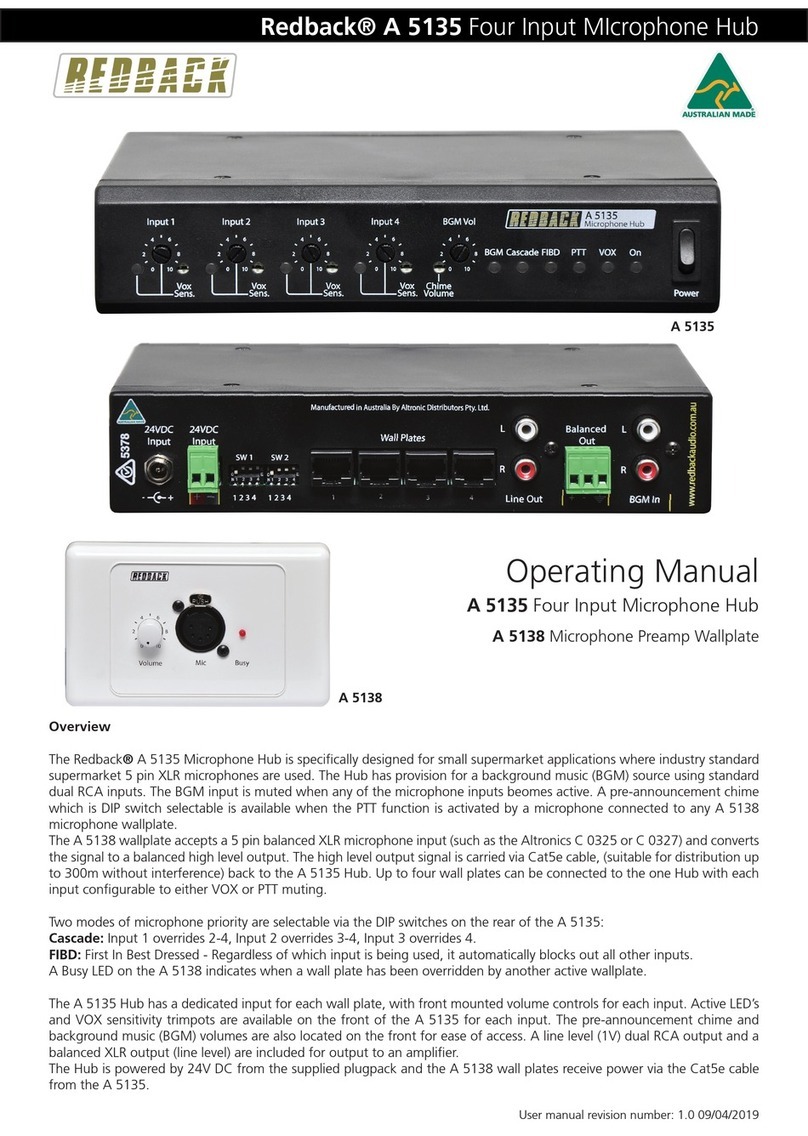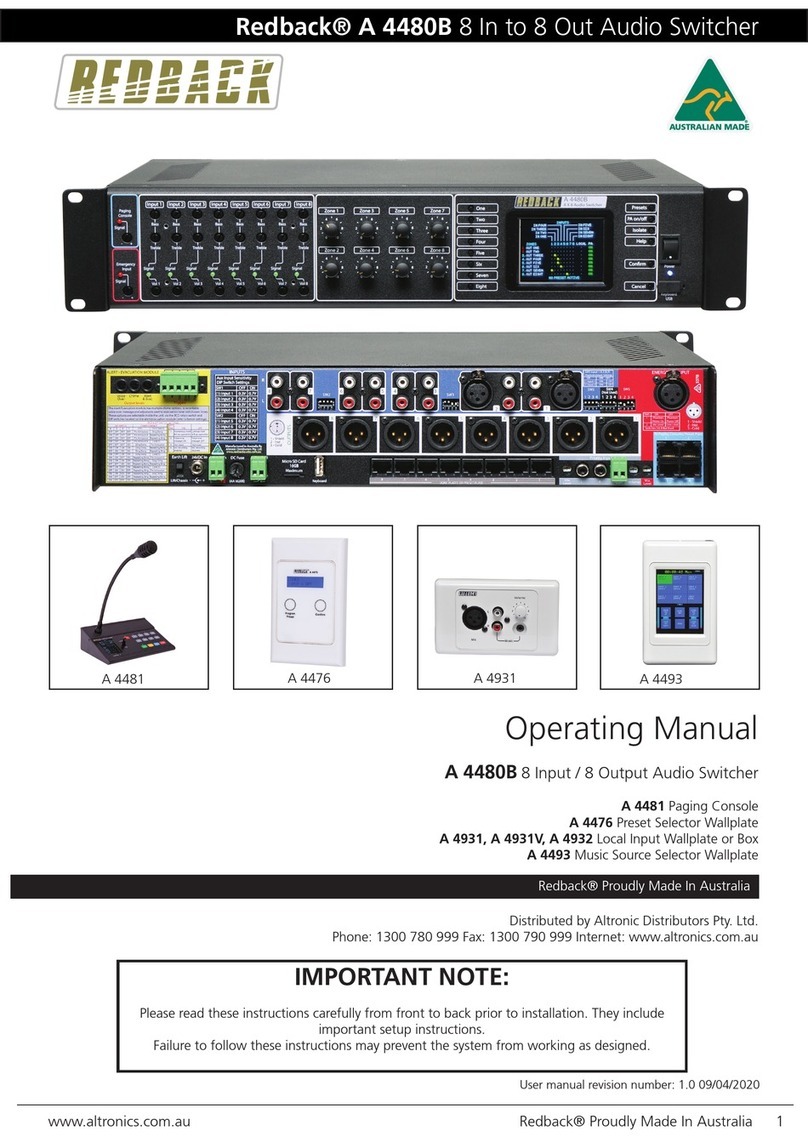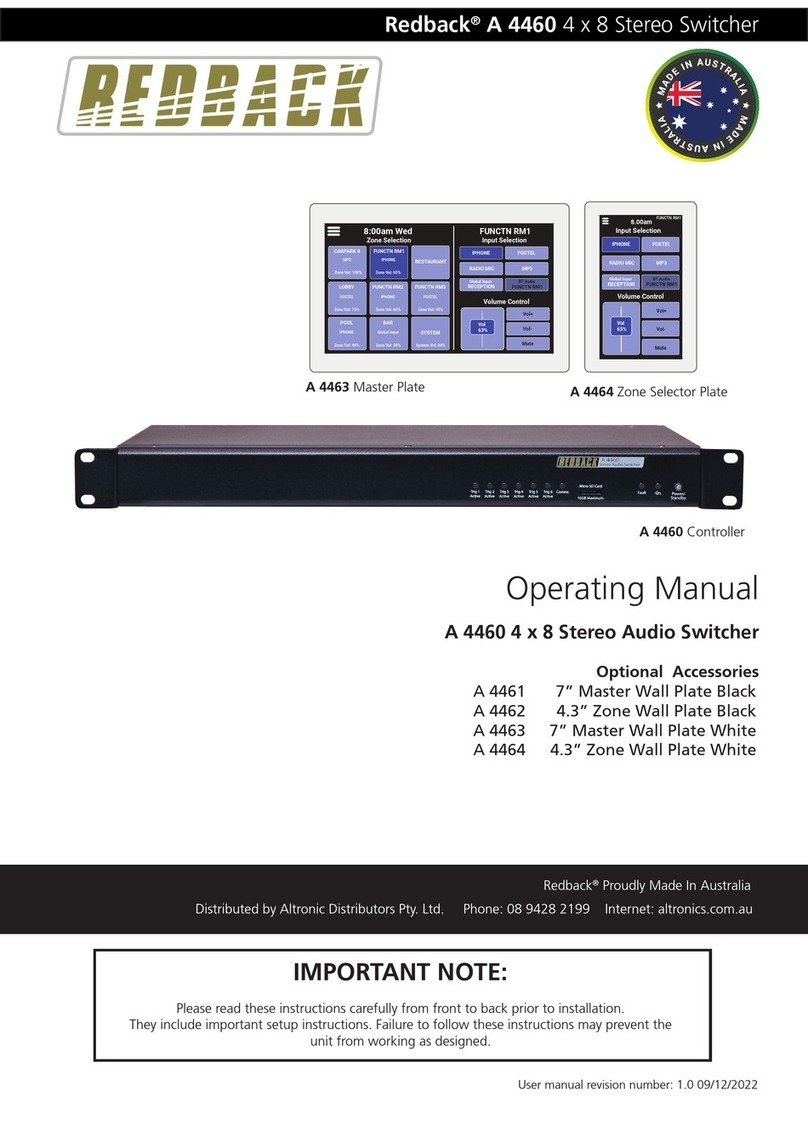www.redbackaudio.com.auRedback® Proudly Made In Australia8
Redback® A 4469 Audio Switcher
6.0 A 4660 PAGING CONSOLE OVERVIEW
The A 4660 paging consoles allows for paging to any of the four switcher
output zones. This is achieved by selecting the zones required, or by press-
ing the all call button if all zones are required, and then simply pressing
the page button. General paging will override the background music to all
zones.
At the completion of the announcement, background audio will be restored
to previously selected zones.
If two consoles are connected, they operate on a rst in, rst served basis,
activating a system busy indicator on the inoperative console.
A maximum of 2 paging consoles can be connected back to the A 4469.
The consoles must be cascaded back to the A 4469 via Cat5e/6 cabling to
only one of the RJ45 ports on the rear of the unit (Refer to gure 6).
Note: A maximum of two paging consoles can be connected to the A 4469
and they must be cascaded off one Rj45 port.
Each unit must be assigned an address which is set when the A 4660 is rst
initialised, or it can be re-assigned by accessing the Factory Reset option
(see page 11). The address when connecting to the A 4469 must be 1 or 2.
The paging console can also be used as a secondary local source of back-
ground music (BGM).
6.1 Connecting the paging console
The console is connected to the A 4469 via standard Cat5e/6 cabling as
shown in gure 6.
Fig 6
There are two RJ45 ports on the back of the A 4469 either of which can be used to connect an A 4660 paging console.
The maximum distance between the A 4469 and a paging console is 200m.
Note: External power injectors (Redback ® A 4658) may be required if power problems are encountered from long cable
runs. This is shown connected to the console in the example of gure 7.
Mic Out
MIC 1
OUT 3OUT 4BGM In
24V DC
IN
+
MIC 2 OUTPUT Power 24V DC IN
+ -
Model: A 4660
To Main Unit To 2nd Console
Manufactured in Australia By
Altronic Distributors Pty. Ltd.
www.redbackaudio.com.au
A 4660 Paging Console
Either Mic1 or Mic2 RJ45 port can be used.
CAT5e/6 cable
(Max 200 Metres)