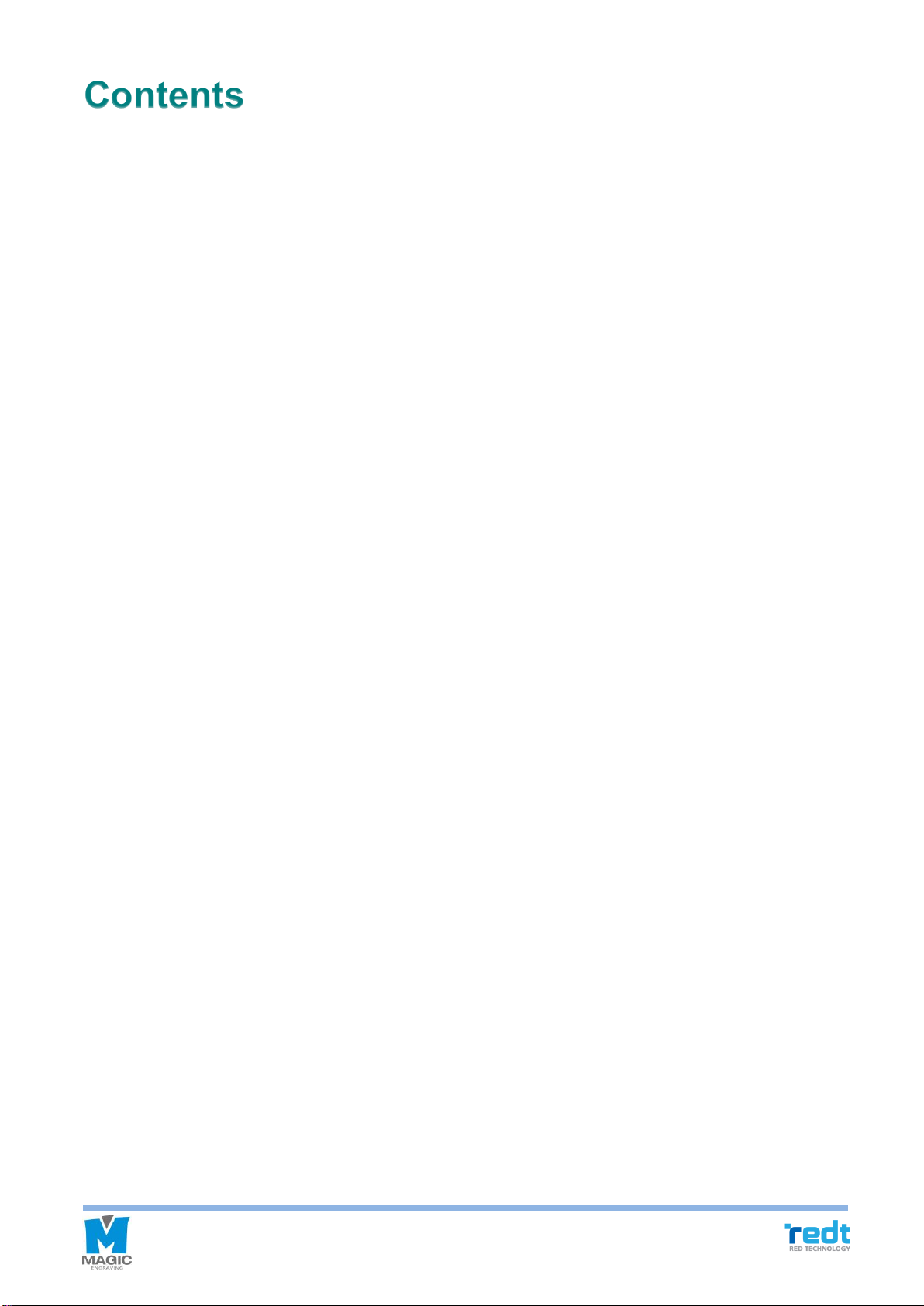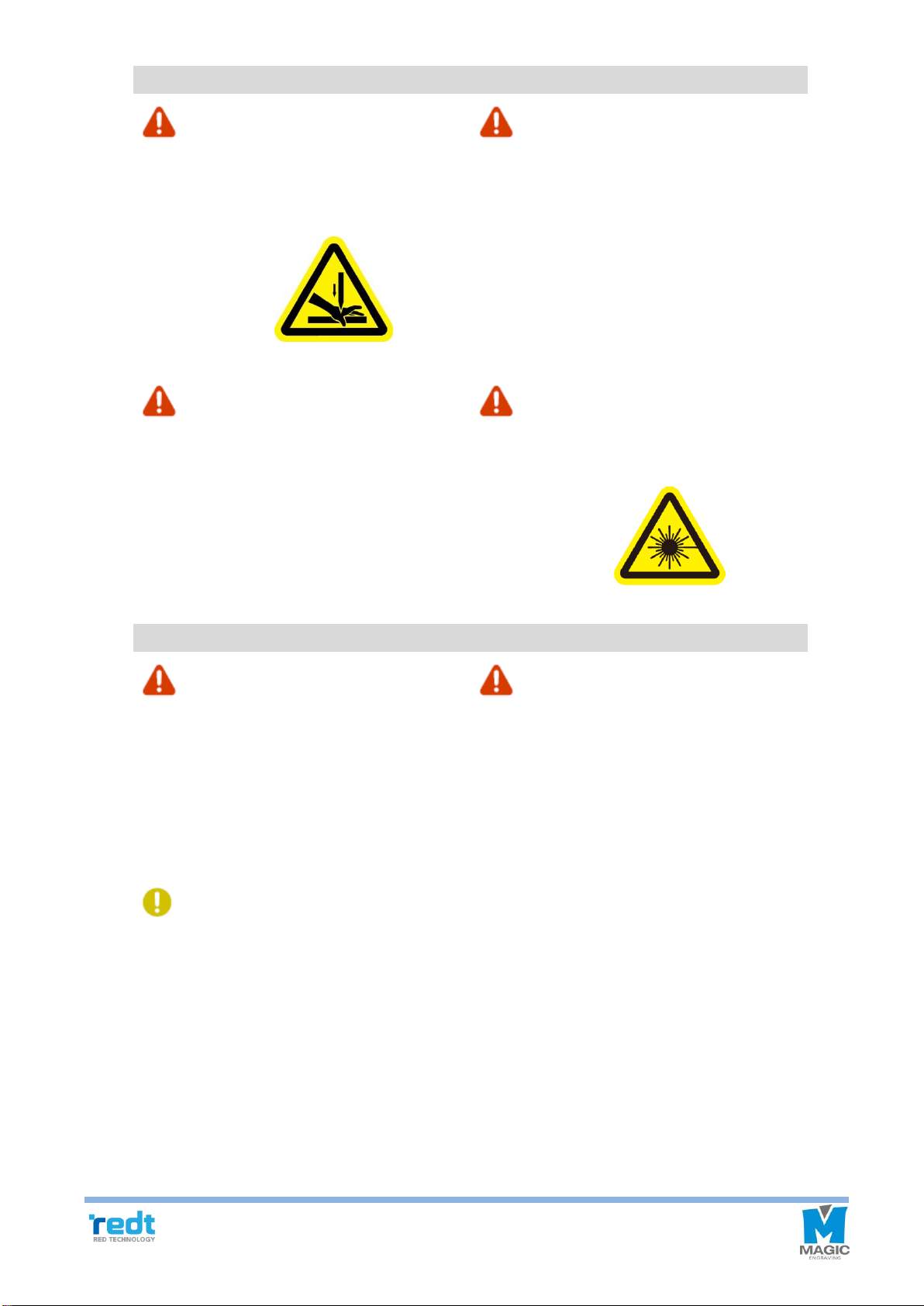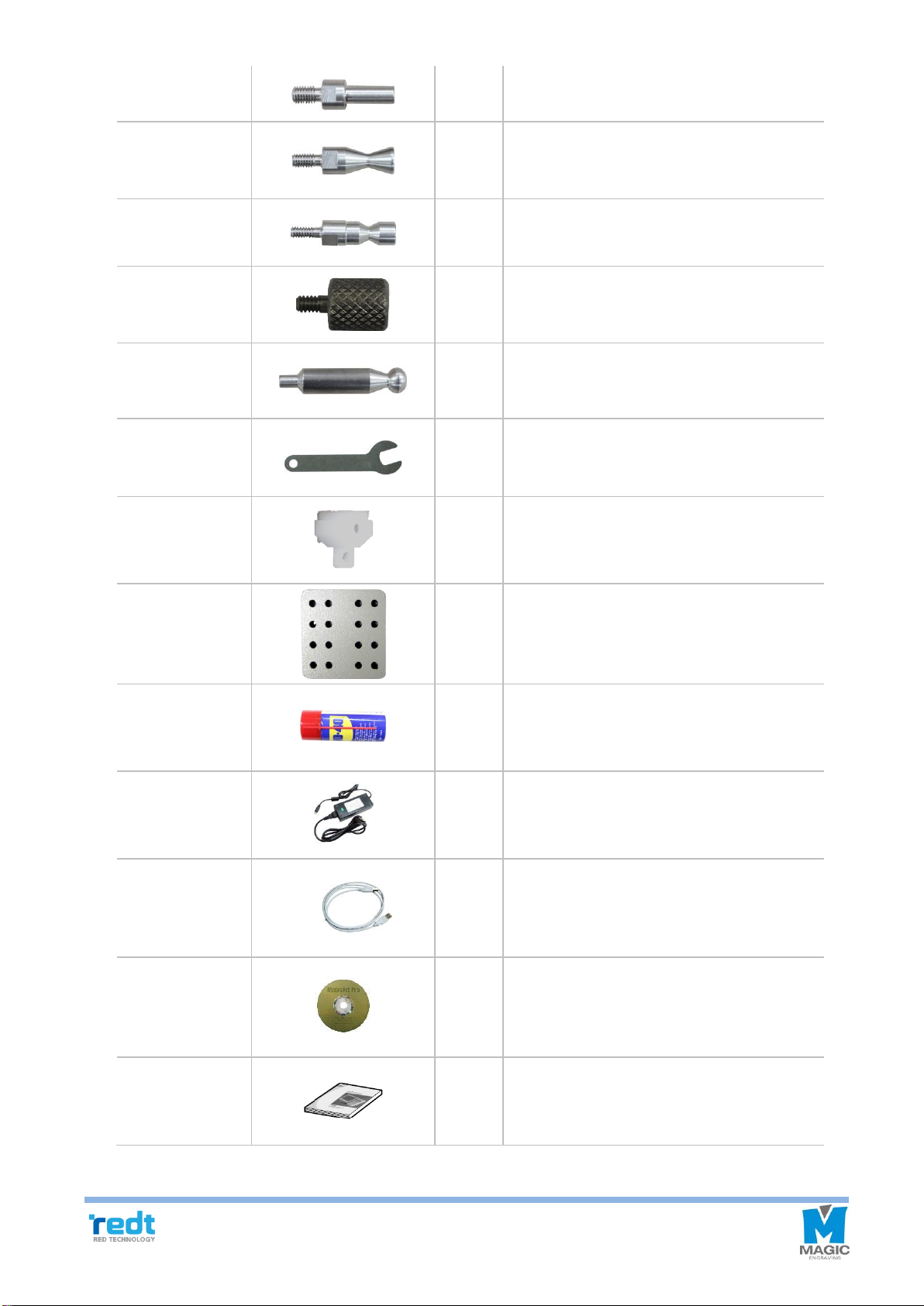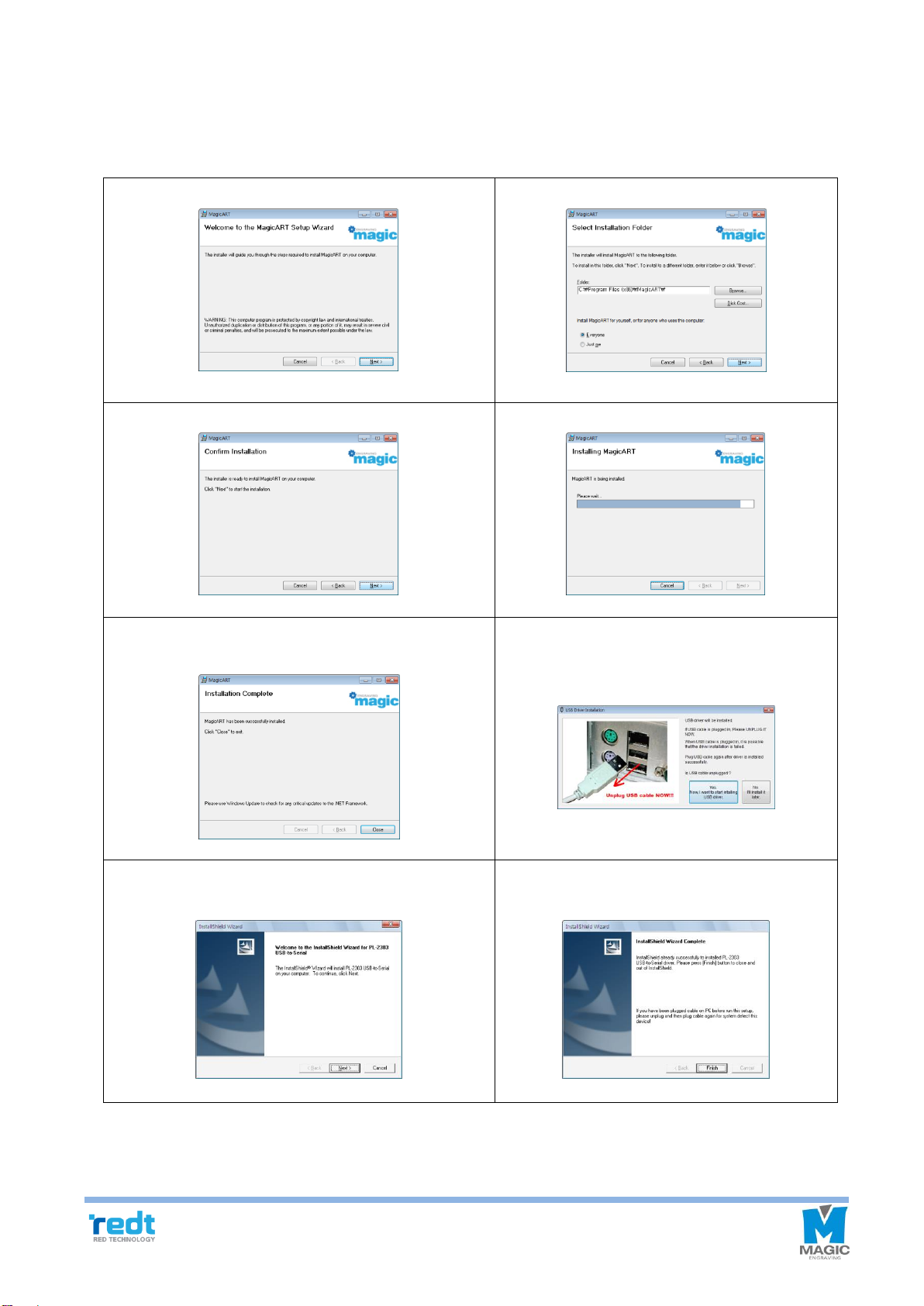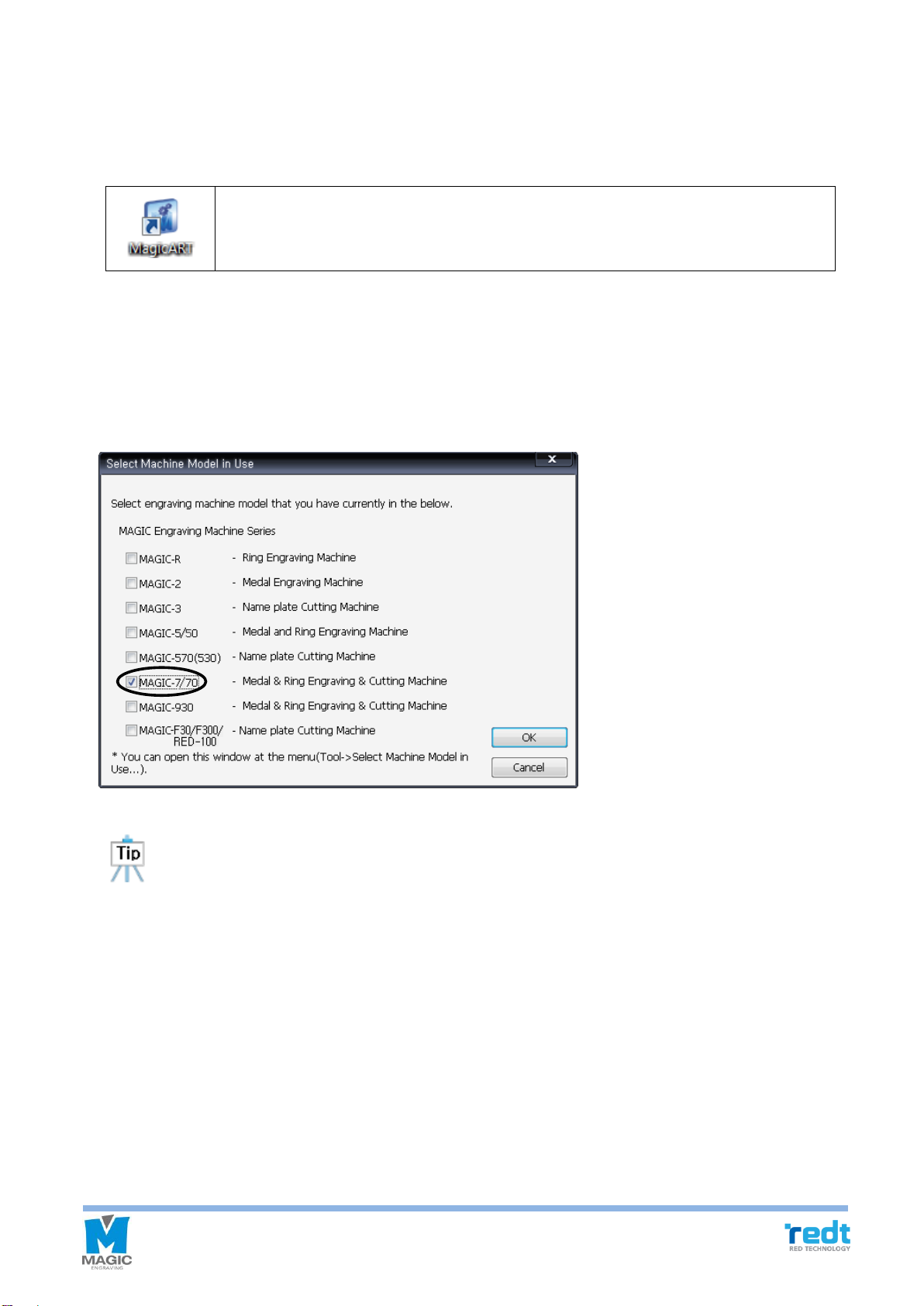Contents
Cautions for Use 3
Product Parts and Installation 5
1) Parts and Accessories........................................................................................ 5
2) Specifications ..................................................................................................... 7
3) MagicArt S/W Program Installation .................................................................... 8
4) MAGIC-70 Installation ......................................................................................10
5) Description of MAGIC-70 ..................................................................................11
6) How to Use the Clamp ..................................................................................... 18
7) Changing Tools.................................................................................................25
8) Replacing the Spindle Belt ...............................................................................27
9) Tension .............................................................................................................27
Program Usage Description 29
1) Toolbar..............................................................................................................32
2) Registration information of Character object....................................................47
3) Registration information of rotation ..................................................................52
4) How to engrave for each tool path ...................................................................53
5) Create tool path................................................................................................54
5-1) Engraving option: Add/Delete/Edit ...........................................................56
5-2) Add/Delete/ Edit tool ................................................................................57
6) Registration information of tool path ................................................................ 58
7) Transfer NC data.............................................................................................. 59
Engraving Process 61
Engraving Process of Ring inner/outer Diameter
67
Character Cutting Process 77
Engraving by Using Nose 84
Drilling 87
Image Engraving 91
Pen Engraving Process 94
Curved Materials Engraving 98
Entering Characters placed in a Circle 99
Entering Characters in a Curve 102
Preview Font 103
Change Texts 104
Create Template 105
Saving as Design Sample 107
Auto Change of Serial Number 109
Add and Edit Picture 111
1) Add picture .................................................................................................111
2) Convert and edit picture file .......................................................................113