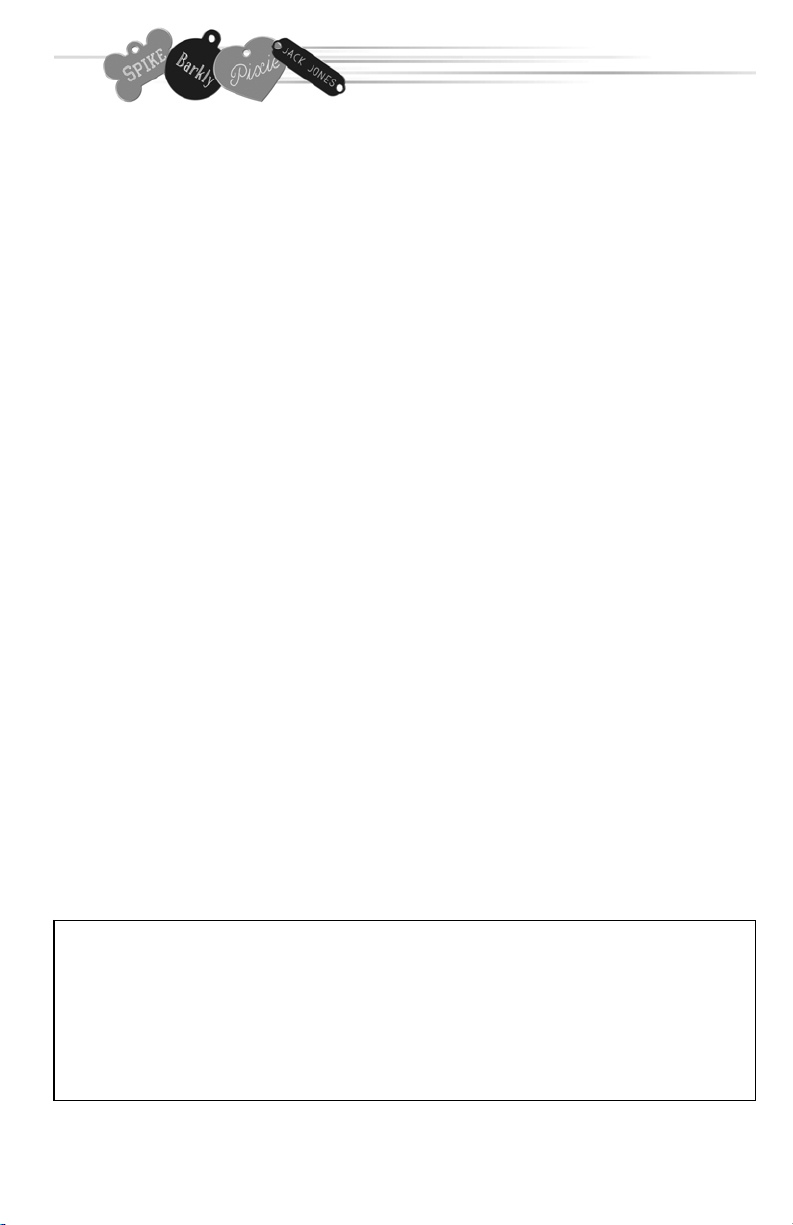
1
2. Getting Started
4. Holder Installation and Setup
6. Administrative Functions
7. Setting Up a Rabies Tag
11. Engraving a Rabies Tag
17. Engraving a Custom Tag
25. Engraving Clipart
26. International Characters
28. Clipart
30. Troubleshooting
Look for tips and tricks
on the inside back cover.
TABLE OF CONTENTS
IMPORTANT NOTE:
The iMARC is equipped to engrave only on iMARC manufactured
tags and plates with iMARC manufactured tag holders. Use of tags
or tag holders not manufactured by iMARC, or any modifications
to iMARC tag holders or machine will void your warranty, and may
cause serious damage to your iMARC Engraver.