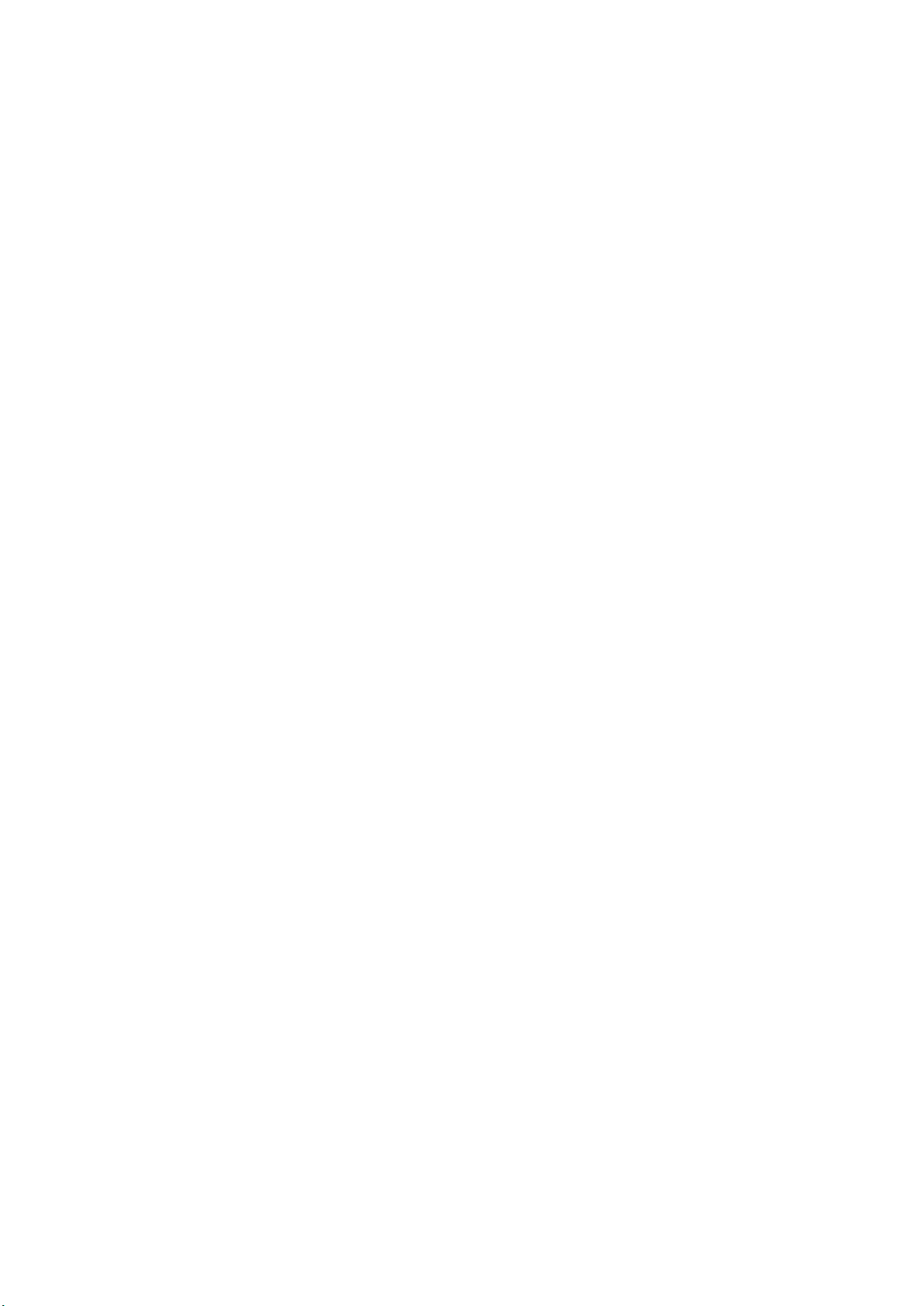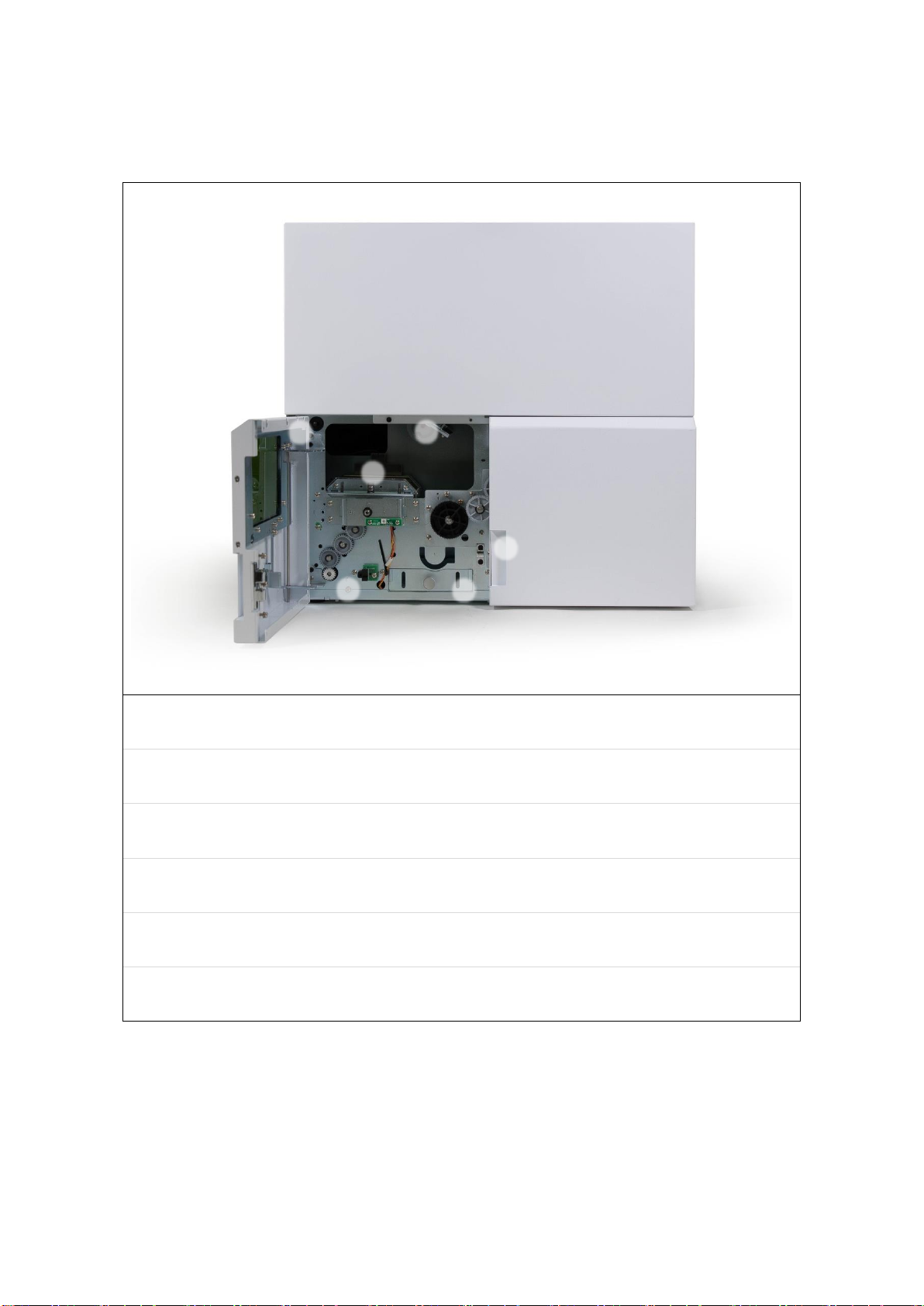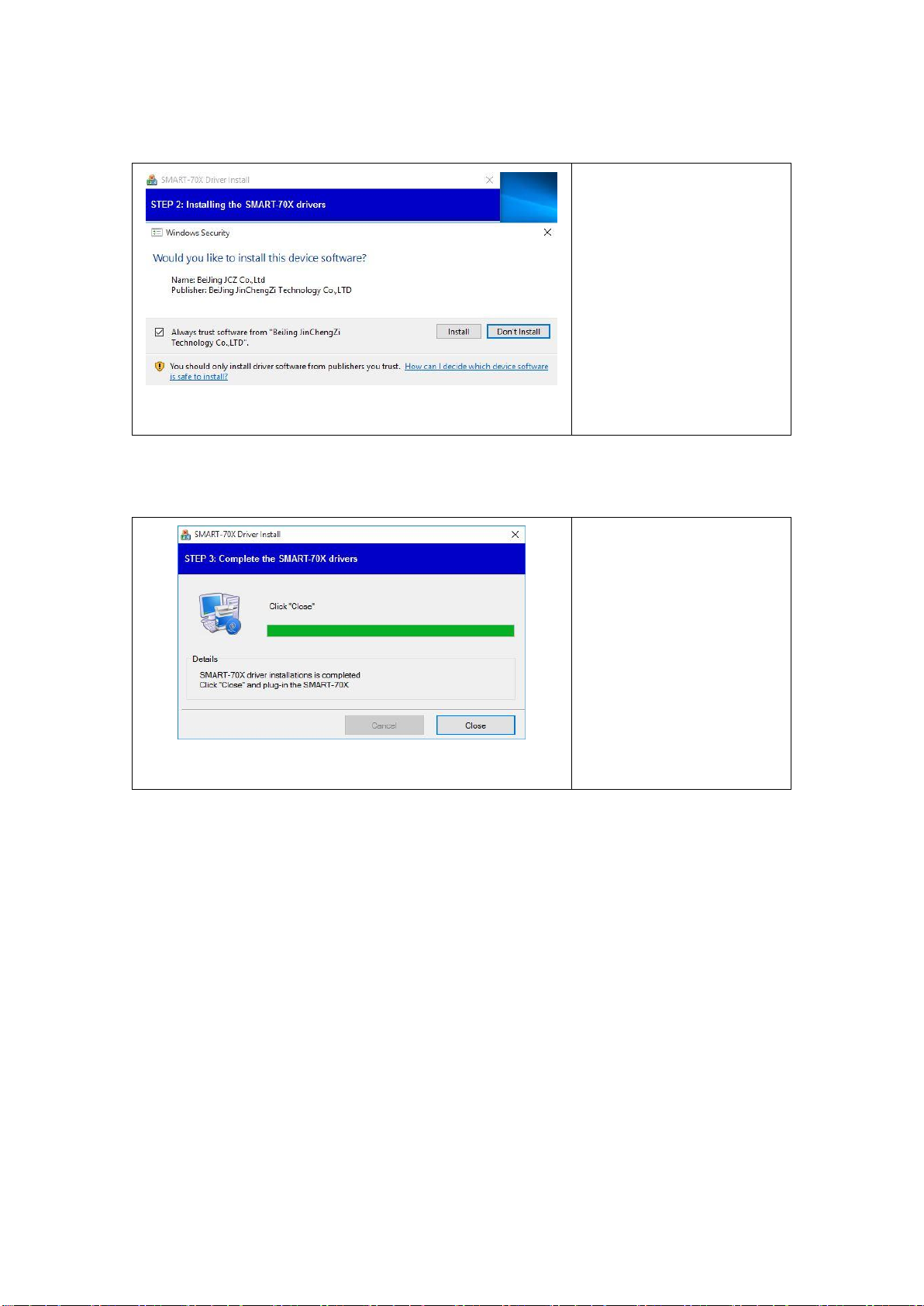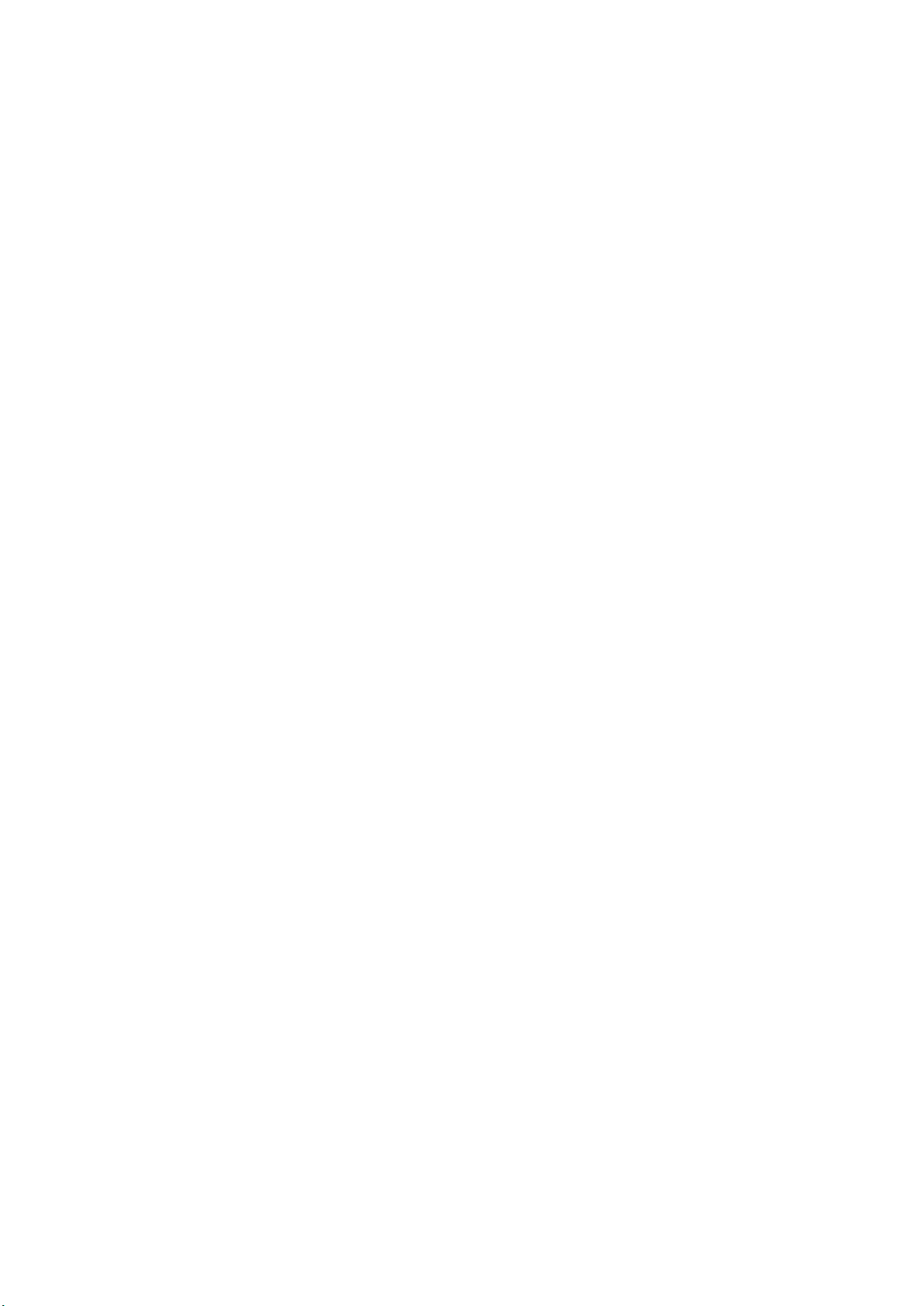
2
Copyright Notice
Users must respect the copyright laws applicable in their country. This manual must not be
photocopied, translated, reproduced or transmitted in whole or in part for any reason and by
the means that might be, albeit electronic or mechanical, without the express, written
authorization of IDP Corp., LTD.
All information contained herein may be subject to modification without prior notice. IDP Corp.,
Ltd. accepts no liability for any possible errors herein, nor for any accidental damage or damage
caused through the dissemination or the use of this manual.
Trademarks
SMART-70X is a trademark and IDP is a registered trademark of IDP Corp., LTD. Windows is
registered trademark of Microsoft Corp. All other trademarks or registered trademarks are marks
of their respective holders. SMART-70 Design is a trademark of IDP Corp., Ltd.
Return Materials Authorization
In order to make a warranty claim you must contact an IDP Reseller. You will be responsible for
packaging the printer for shipment and the costs of shipping and insurance of the printer from
the point of use of the printer to the IDP Reseller. The IDP Reseller will bear the costs of
shipping and insuring the printer from the repair location to the address from which the printer
was shipped.
Before returning any equipment for in-warranty or out-of warranty repair, contact an IDP
Reseller or an IDP Service Center for a Return Materials Authorization (RMA) number.
Repack the equipment in the original packing material and mark the RMA number clearly on
the outside of the box. For more information about RMA or IDP warranty statements, refer to
the Warranty booklet on the quick install guide.