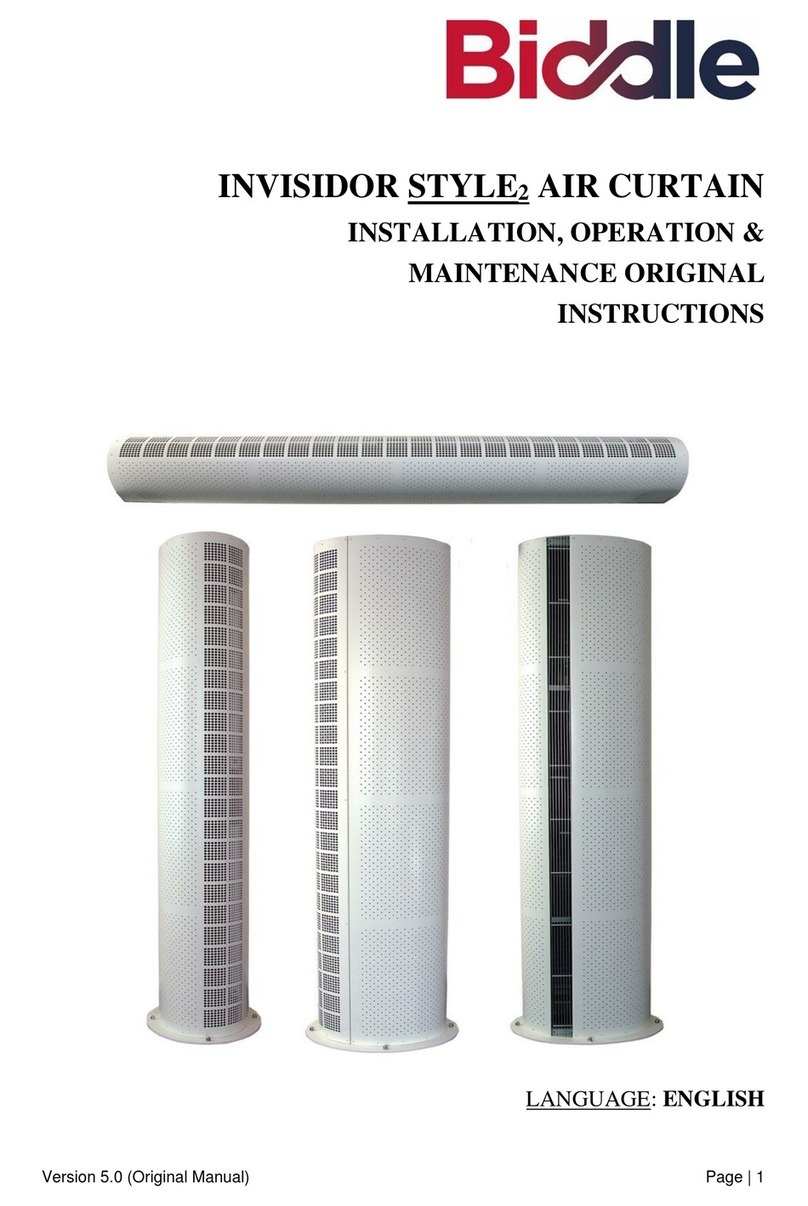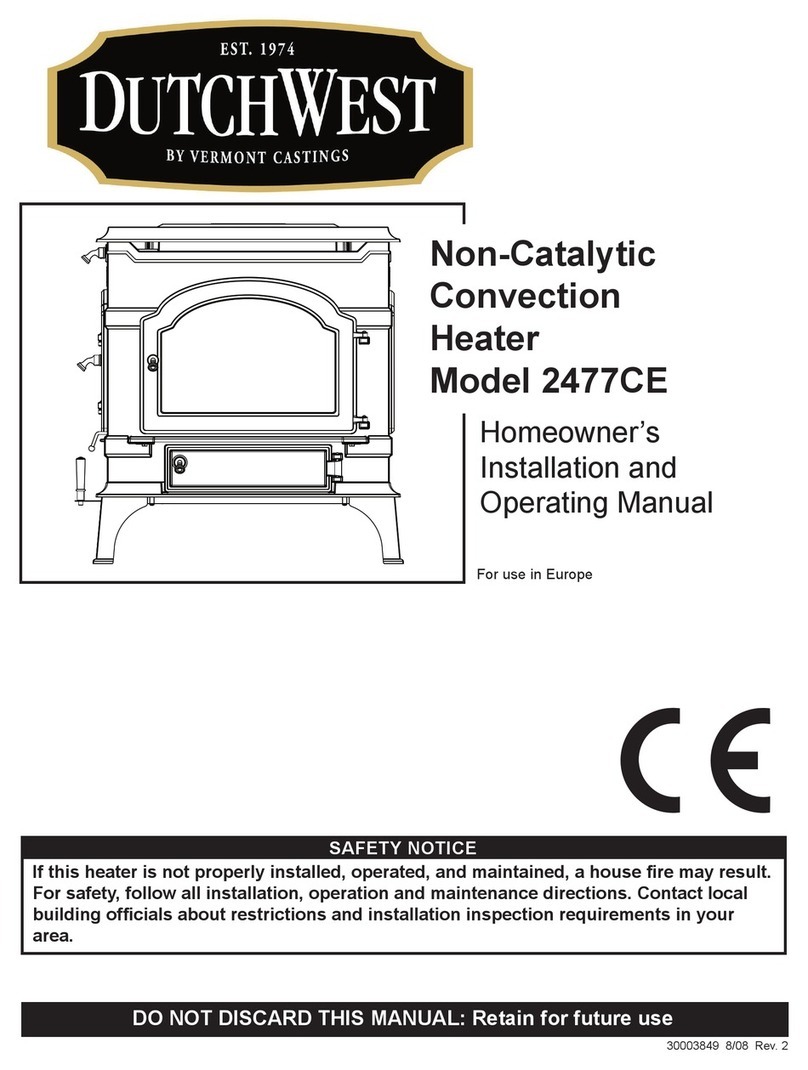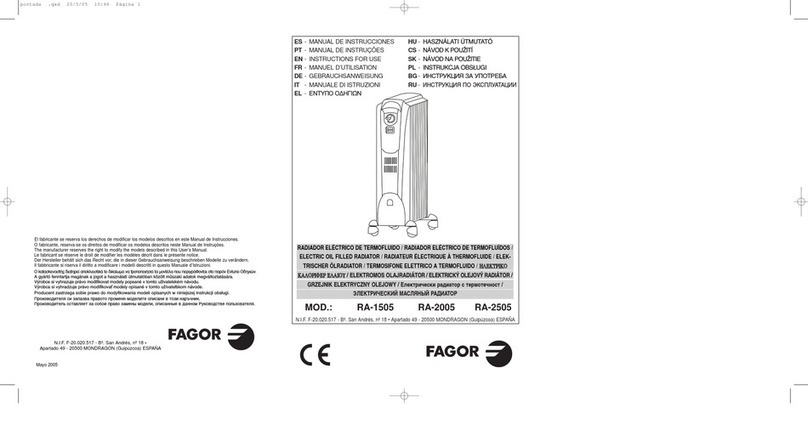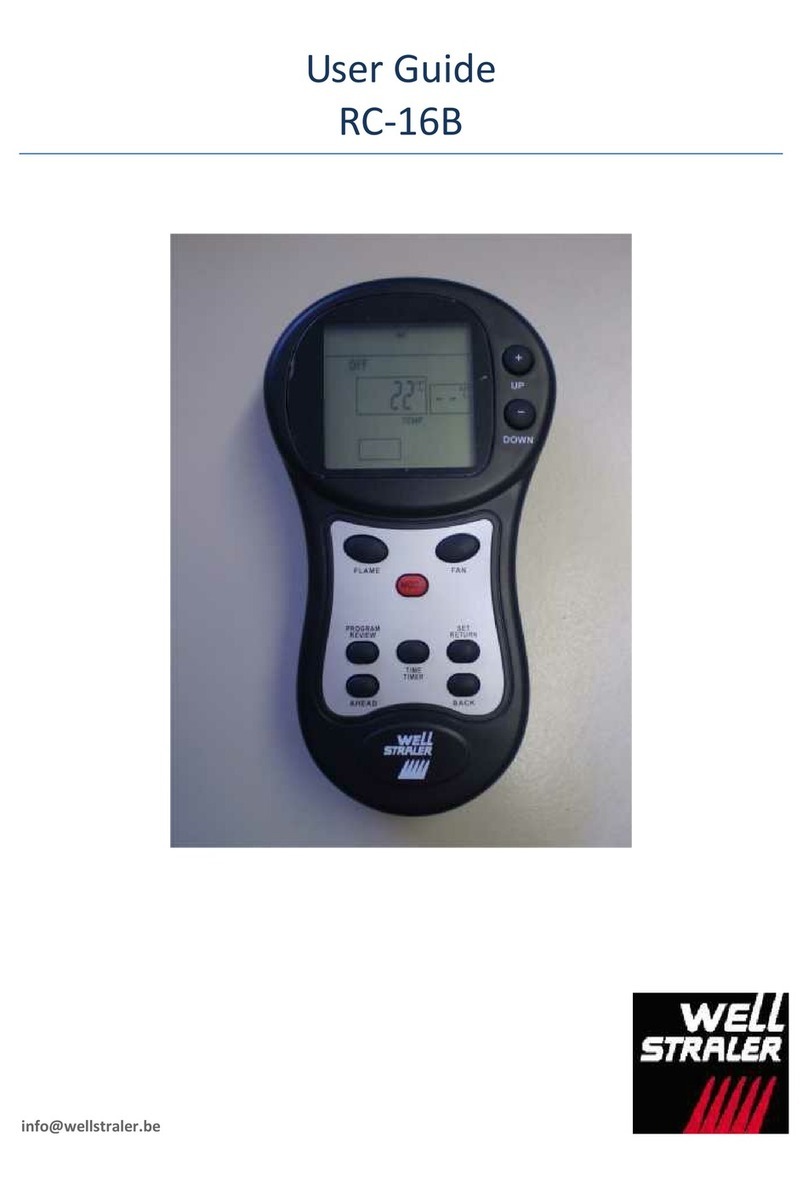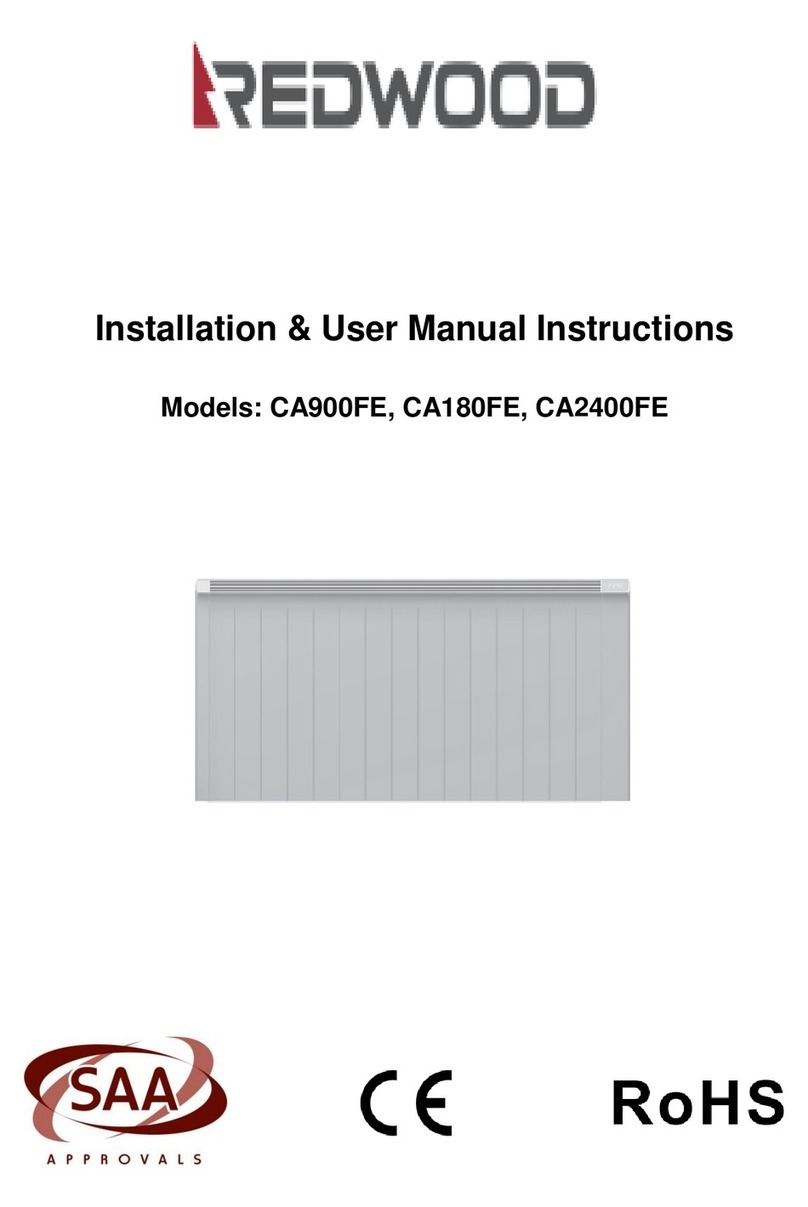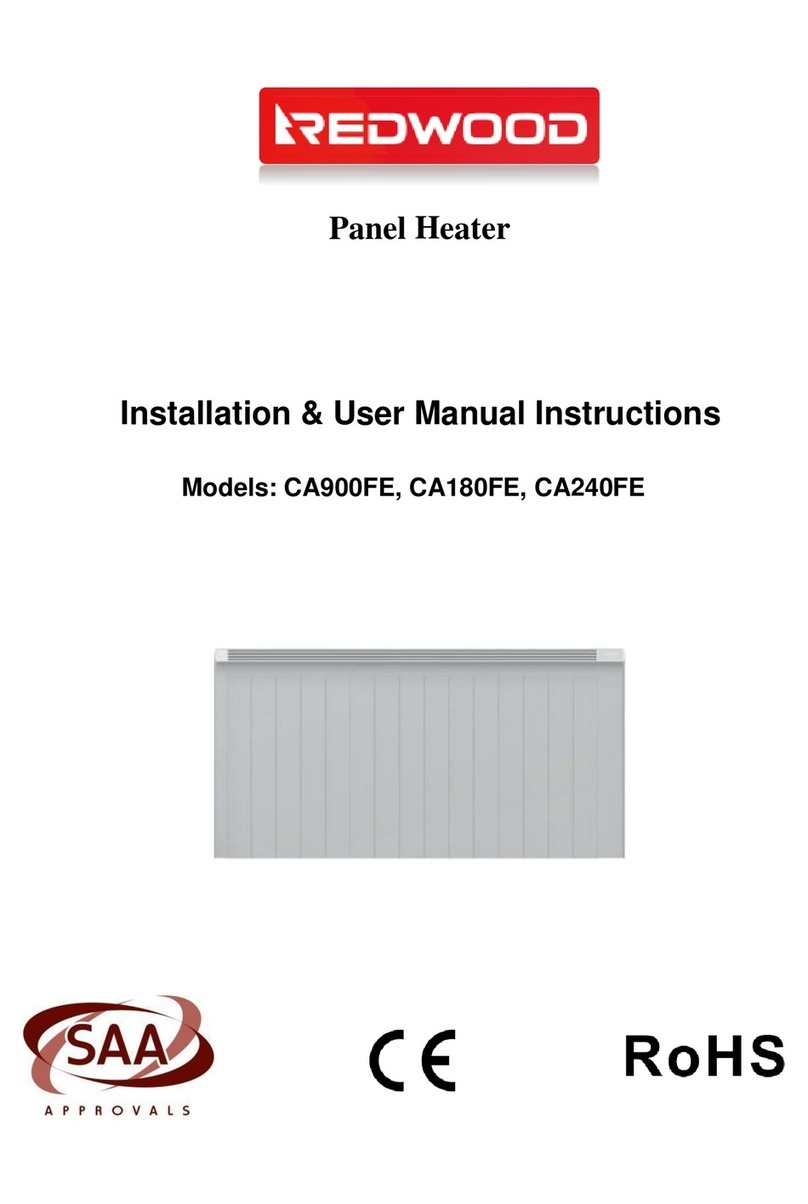Thank you for purchasing your Redwood Panel Heater. Before the installation and
operation of the heater, please read the Installation and Operation Manual carefully.
Any operation not complying with the Instructions may cause personal injury or property damage.
Please register your warranty at www.theheatingcompany.co.nz/warranty.
The Redwood Panel heaters are a high-quality product and will provide you with many years of comfort.
The Redwood Panel Heater is covered by a comprehensive 2 Year Manufacturer’s Warranty.
For further information or technical advice please contact:
www.theheatingcompany.co.nz
PH: 0800 432 846
The following reasons are not included in the warranty service:
•The heater has been damaged because of the customer’s incorrect operation, poor storage and
maintenance.
•The heater has been repaired by people not designated by our company.
•The warranty period has expired.
•Proof of purchase is required.
Safety requirements:
In order to avoid any fire, electric shock or injury risk, please read and comply with the following
instructions. Our quality assurance doesn’t cover damage caused by non-compliance with this operation
manual.
1. The appliance must be connected to power with the voltage equivalent to the rated voltage on the
labelof the electrical appliance.
2. Never use the heater near gas, explosives or inflammable goods.
3. Warning: to avoid overheating, clothing, blankets etc are prohibited from covering the heater.
4. When operating the appliance, the surface temperature will increase.
5. The appliance is not intended for use by persons (including children) with reduced physical sensory
or mental capabilities or lack of experience and knowledge unless they have been given
supervision or instruction how to use the appliance by a person responsible for their safety.
6. Children being supervised not to play with the appliance.
7. Do not place the appliance directly beneath a plug or socket.
8. Any faulty appliance should be disconnected immediately and returned to the sales agent.
9. If the supply cord is damaged, it must be replaced by the manufacturer, service agent or qualified
person in order to avoid hazard.
10. Before any maintenance or cleaning of the product is carried out please ensure the applianceis
disconnected from the power.
11. The appliance is not designed to be used in bathrooms, shower rooms or wet areas.
12. Make sure the device is installed horizontally. Angle error is within +/- 5 degrees.
13. The appliance is for indoor use only.