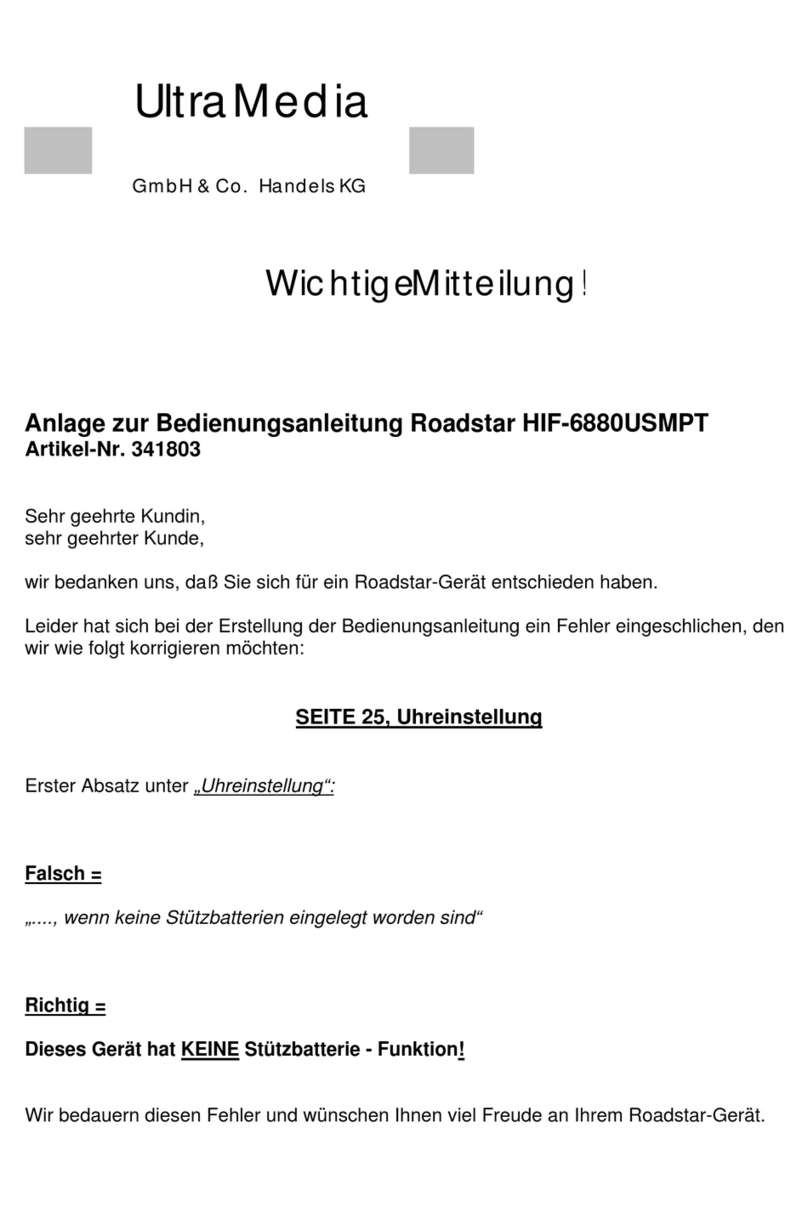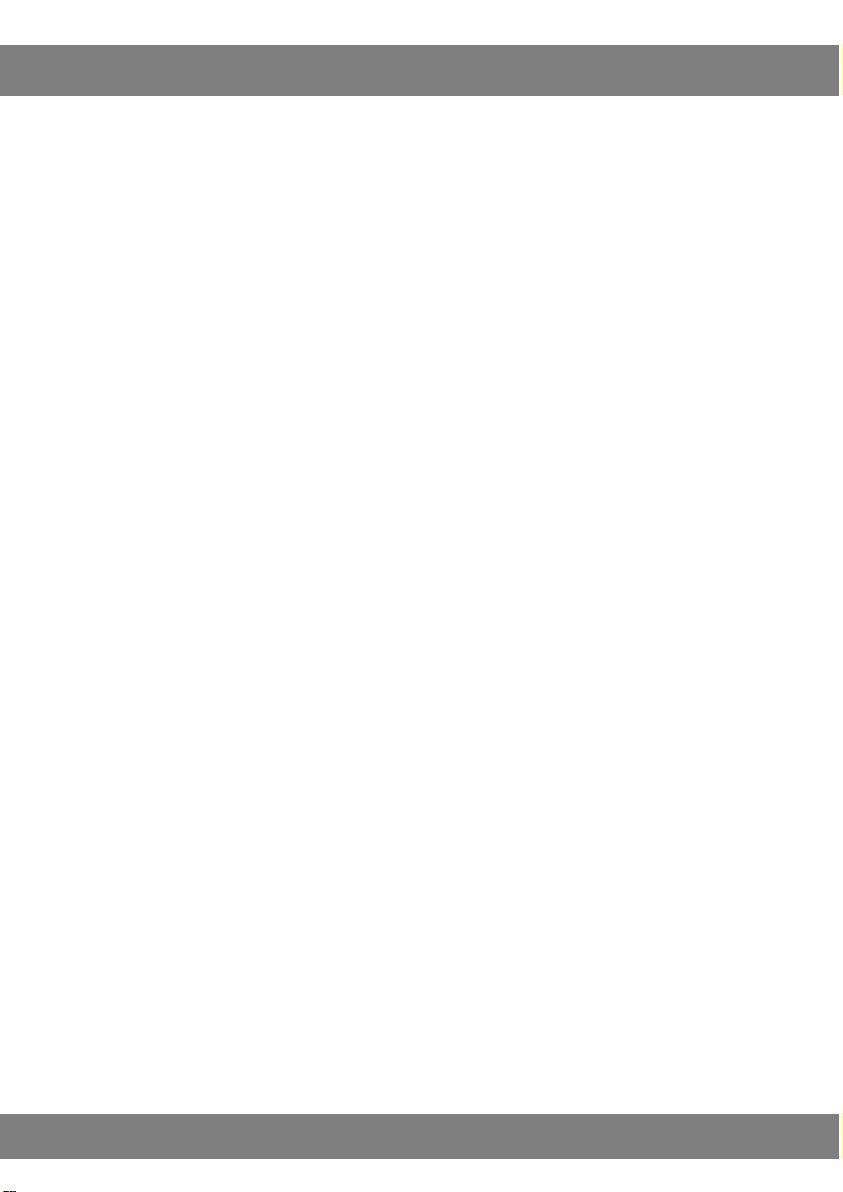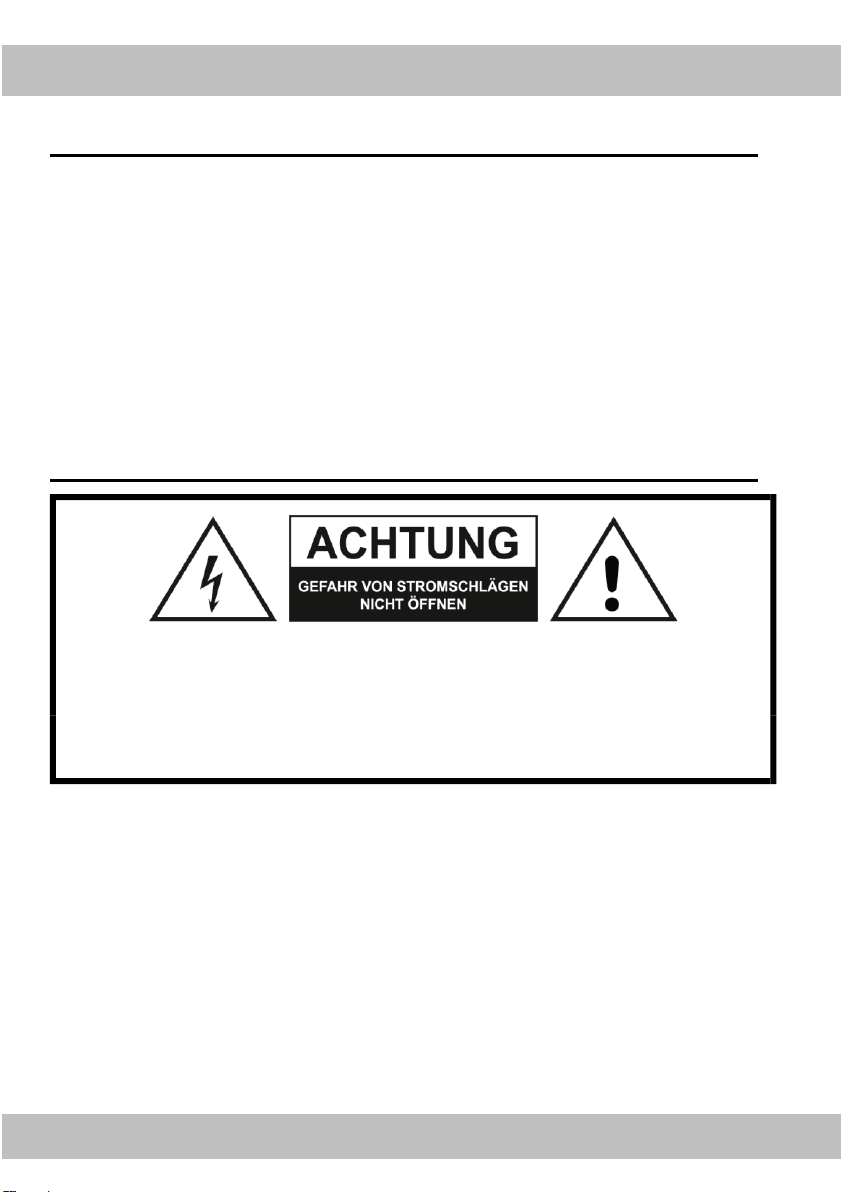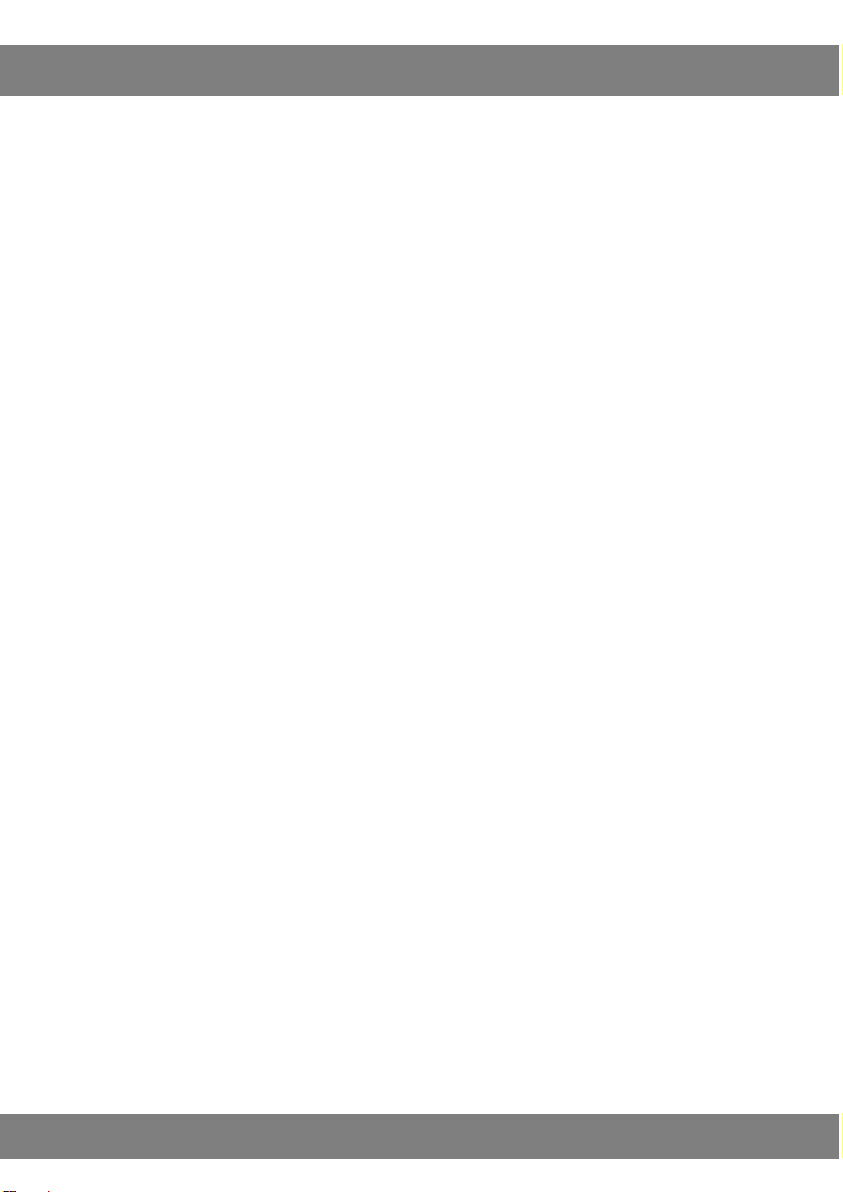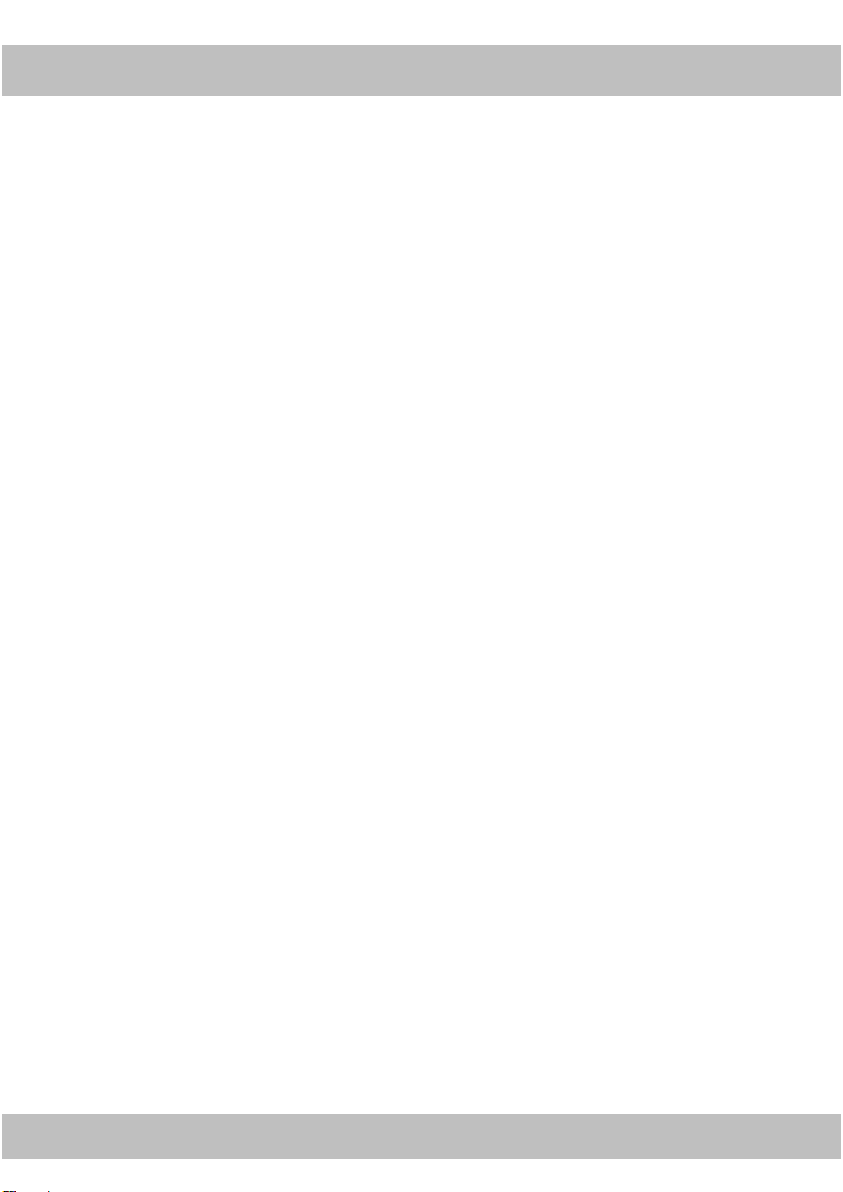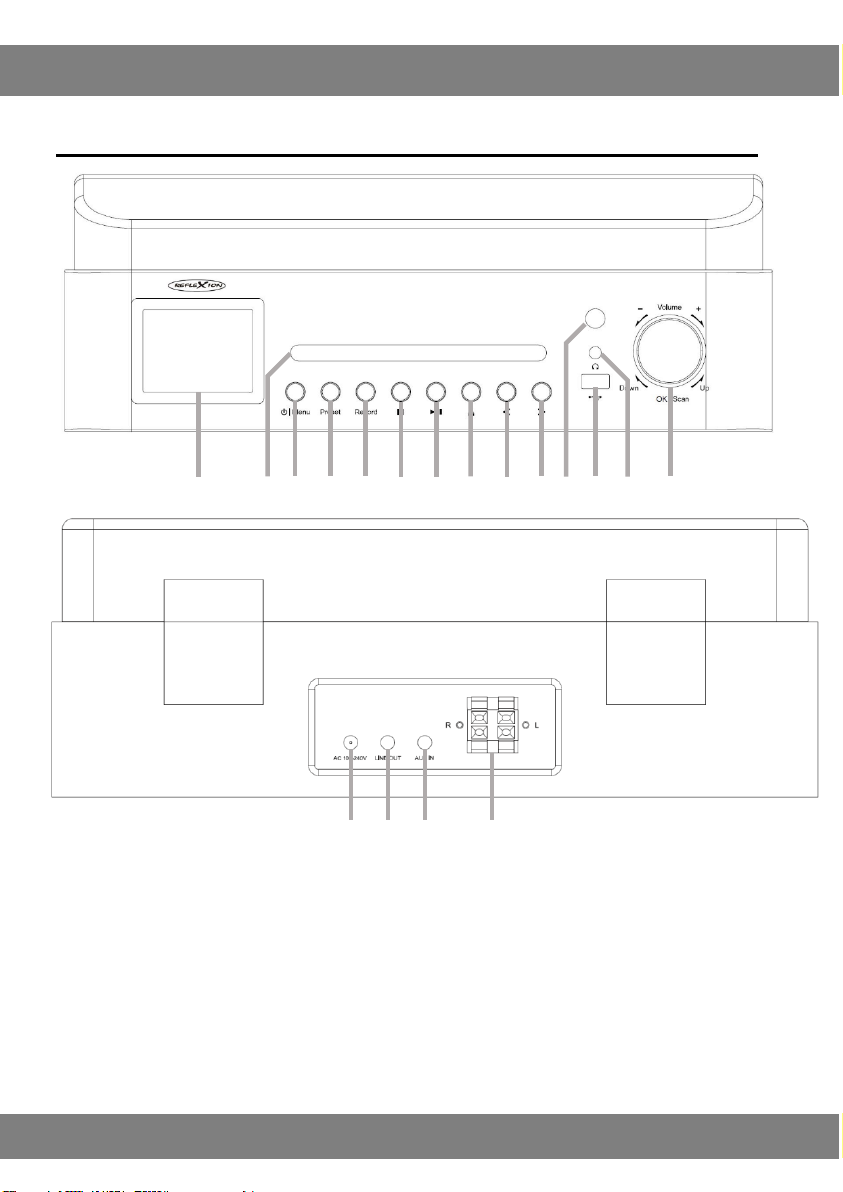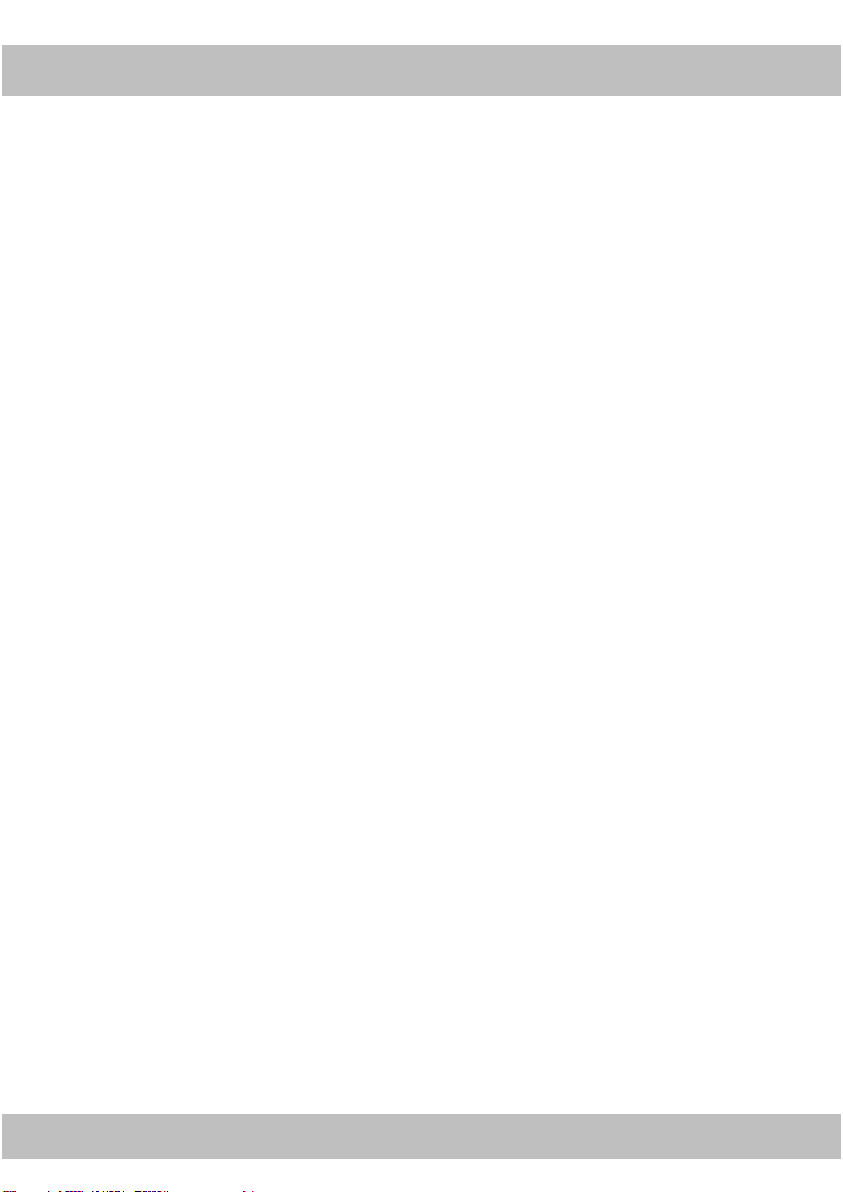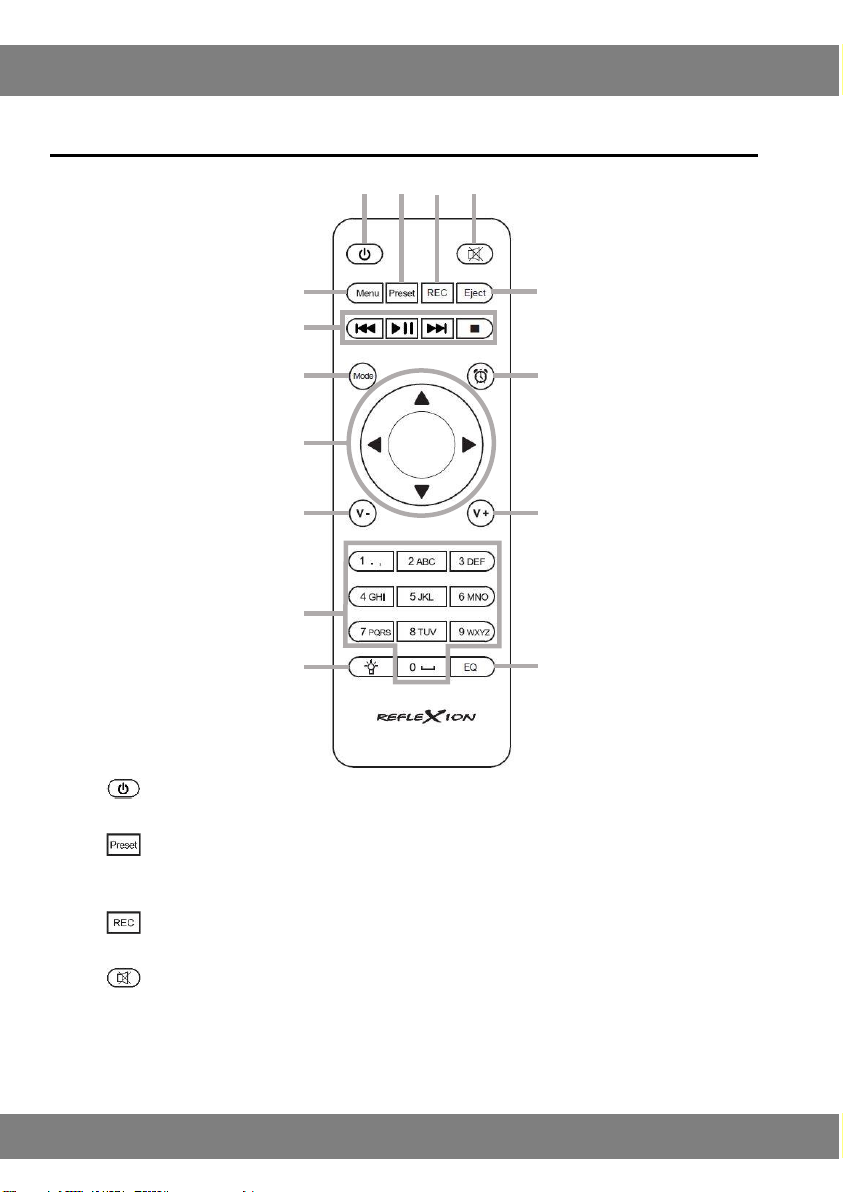Never open the housing without authorization. Never carry out repairs yourself!
Handle the product carefully. It can be damaged by bumps, blows or falling from
even a small height.
Keep the product away from moisture and extreme heat.
Never immerse the product in water or other liquids.
CAUTION: TO REDUCE THE RISK OF ELECTRIC SHOCK, DO NOT REMOVE
COVER (OR BACK). THERE ARE NO USER-SERVICEABLE COMPONENTS
INSIDE. ONLY HAVE MAINTENANCE WORK TO BE CARRIED OUT BY
SPECIALIZED PERSONNEL.
CAUTION: TO PROTECT YOURSELF FROM THE RISK OF ELECTRIC SHOCK,
DO NOT EXPOSE THIS PRODUCT TO RAIN OR MOISTURE.
CAUTION: Do not install the device in a confined space such as a building. B. in a
bookshelf or similar.
CAUTION: Ventilation openings must not be covered. The device must be set up in
accordance with the manufacturer's instructions.
Avoid improper physical or mechanical use of the power cord, e.g. B. twisting,
kinking, piercing, wedging in a door or stepping on it. Pay particular attention to
plugs, sockets and the points where the cable emerges from the device.
The power supply to the device is disconnected via the mains plug. The power plug
must always be easily accessible in an emergency.
CAUTION: The device should not be exposed to water (dripping or splashing) and no
objects filled with liquids should be placed on the device, e.g. B. Vases.
CAUTION: Do not use high voltage equipment (such as electric fly swatters) near this
device. Otherwise there is a risk of malfunction due to electromagnetic interference.
Do not under any circumstances open the housing of the device.
Never place this device on top of other electrical devices.
Do not expose the device to direct sunlight, open flames or excessive heat.
Ensure that you have easy access to the power cord, plug or power supply unit to
disconnect the device from the power supply.
No possible sources of danger may be placed on the device (eg objects filled with
liquids, burning candles).
Caution: To avoid hearing damage, use the headphones at high volume for short
periods of time. Set the volume to an appropriate level. The higher the volume, the
faster hearing damage can occur.
CAUTION: This device has a laser system. In order to use the device correctly, read
this user manual carefully and keep it in a safe place. Contact a qualified service
company for maintenance. Operations, settings or processes that are not mentioned
in these instructions can release dangerous radiation. To avoid direct contact with the
laser beam, the housing must not be opened.efore commissioning, check the device