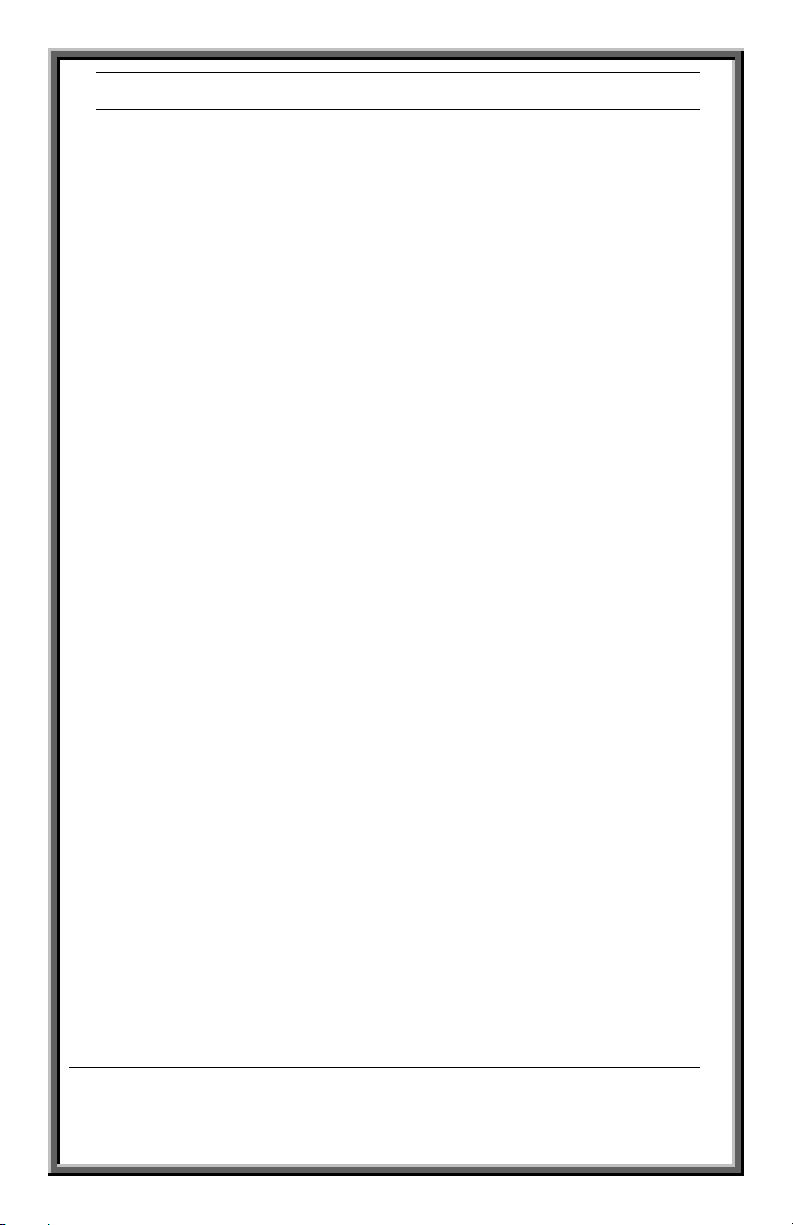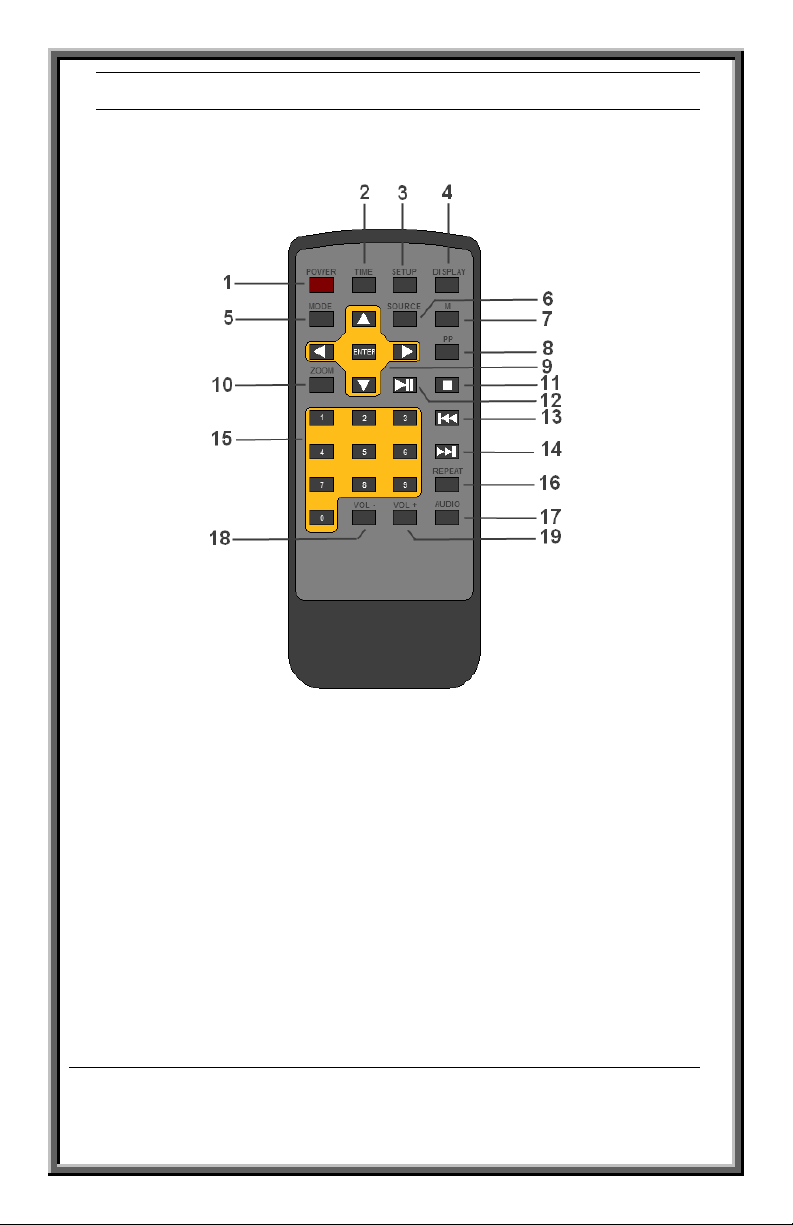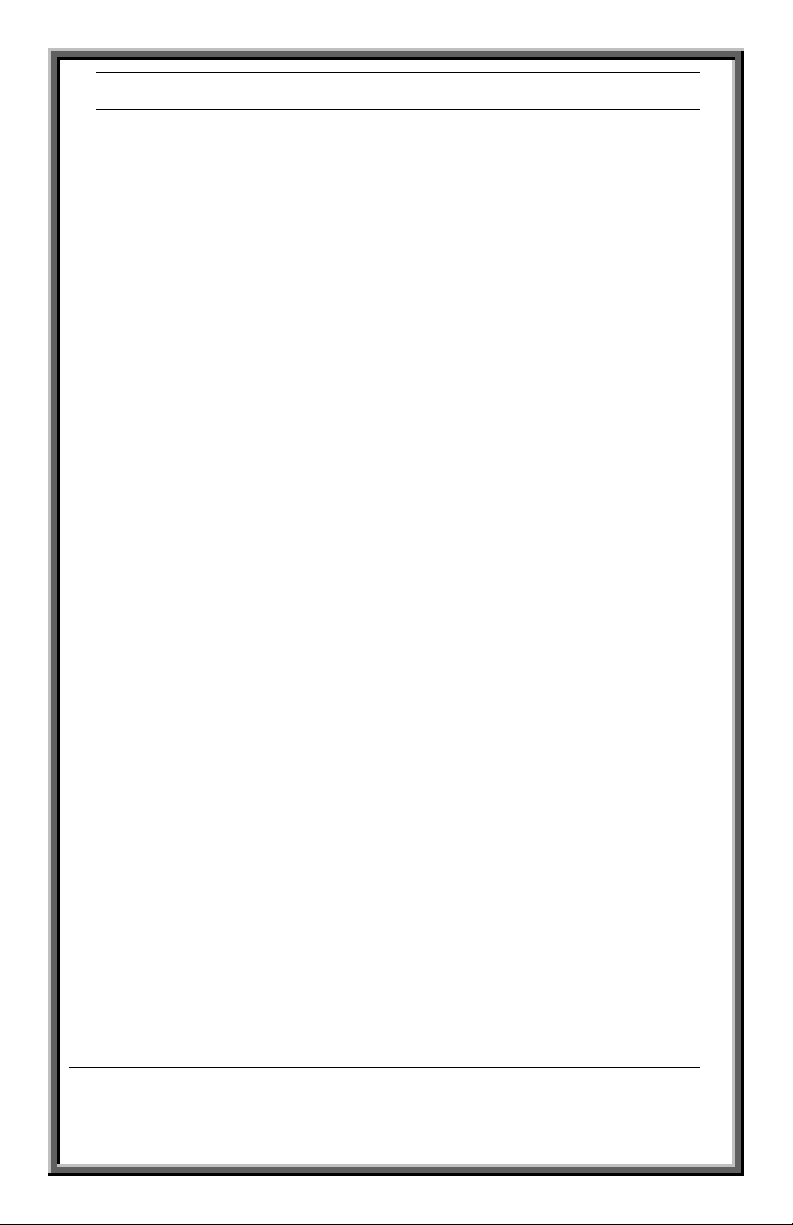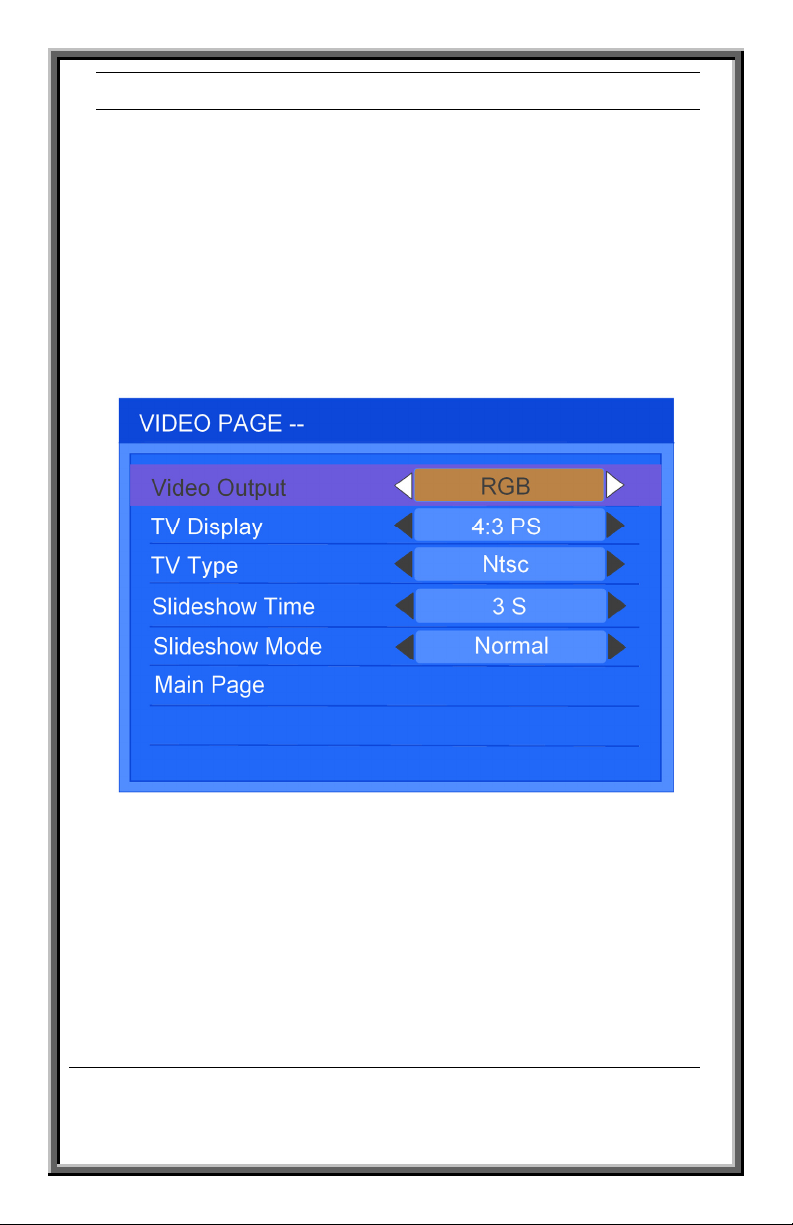REI MP–1000 MULTIMEDIA PLAYER
5
Radio Engineering Industries, Inc.
640423
Rev 0 10/20/10
Remote Control (continued)
6) Source – Used to select between USB and SD Card.
7) M– Can be used to view media properties or to rename the media file name.
8) PP – Used to copy file from one device to another, when two media devices
are present. To use: press setup to access the media file, select the
source using the “SOURCE” button on the remote, navigate to the
desired file, press “PP” on the remote and select the destination when
prompted.
9) ▲,▼,◄,►and ENTER – Used for navigating and selecting media files.
10) ZOOM – Not used.
11) ■– Used to stop a media file being played.
12) ►▐▐ – Used to begin or pause media file playback.
13) ▐◄◄ – Used to select previous media file.
14) ►►▐ – Used to select next media file.
15) 0, 1~9 – Used to jump to a specific file in the media list, such as pressing 5
will jump to the 5th file in the media list.
16) REPEAT – Not used.
17) AUDIO – Not used.
18) VOL- Used to decrease the unit’s volume.
19) VOL+ Used to increase the unit’s volume.
REI MP–1000 MULTIMEDIA PLAYER
14
Radio Engineering Industries, Inc.
640423
Rev 0 10/20/10
Copying Files To and From Storage Media
Another great feature of the MP – 1000 Multimedia Player is its ability to copy
files to and from different storage media. This feature can be used for updating
files without removing storage media from the Multimedia Player. Additionally
this feature can be used for retrieving log files that are stored in storage media
on the unit. To use this function follow the instruction shown below:
•Automatic File Copying – To have the files automatically copied from
a USB drive to the secured SD card:
oEnsure that “Auto Copy” mode is enabled (on) in the “Cust
Setup” menu.
oInsert the USB device into the USB port.
oUnit will prompt for confirmation.
Choose “Update Rolltxt” to overwrite scrolling text
file only (option will only be displayed if
“ROLLTXT.ROL” file exist on USB device).
Choose “Add Files” to keep existing files and write
additional USB device files.
Chose “Overwrite Files” to erase existing SD card
files and overwrite with USB devise file.
oTo skip the confirmation page
Create a new blank text document.
Save or rename the blank text file as “ZZZ.FLG”
Upon USB device insertion, Multimedia Player will
overwrite SD card files with those on the USB
device.
oUpon completion, the Multimedia Player will prompt to
remove the USB device. The unit will than reset and begin
playing updated files.
•Manual File Copying – To manually copy the files from one source to
the other follow these steps.
oEnsure that “Auto Copy” mode is disabled (off) in the “Cust
Setup” menu.
oInsert the USB device into the USB port.
oPress “SETUP” to access files.
oPress “SOURCE” to select the desired source.
oHighlight desired file (a folder or entire device (Root) can also
be selected).
oPress “PP” and select destination when prompted.