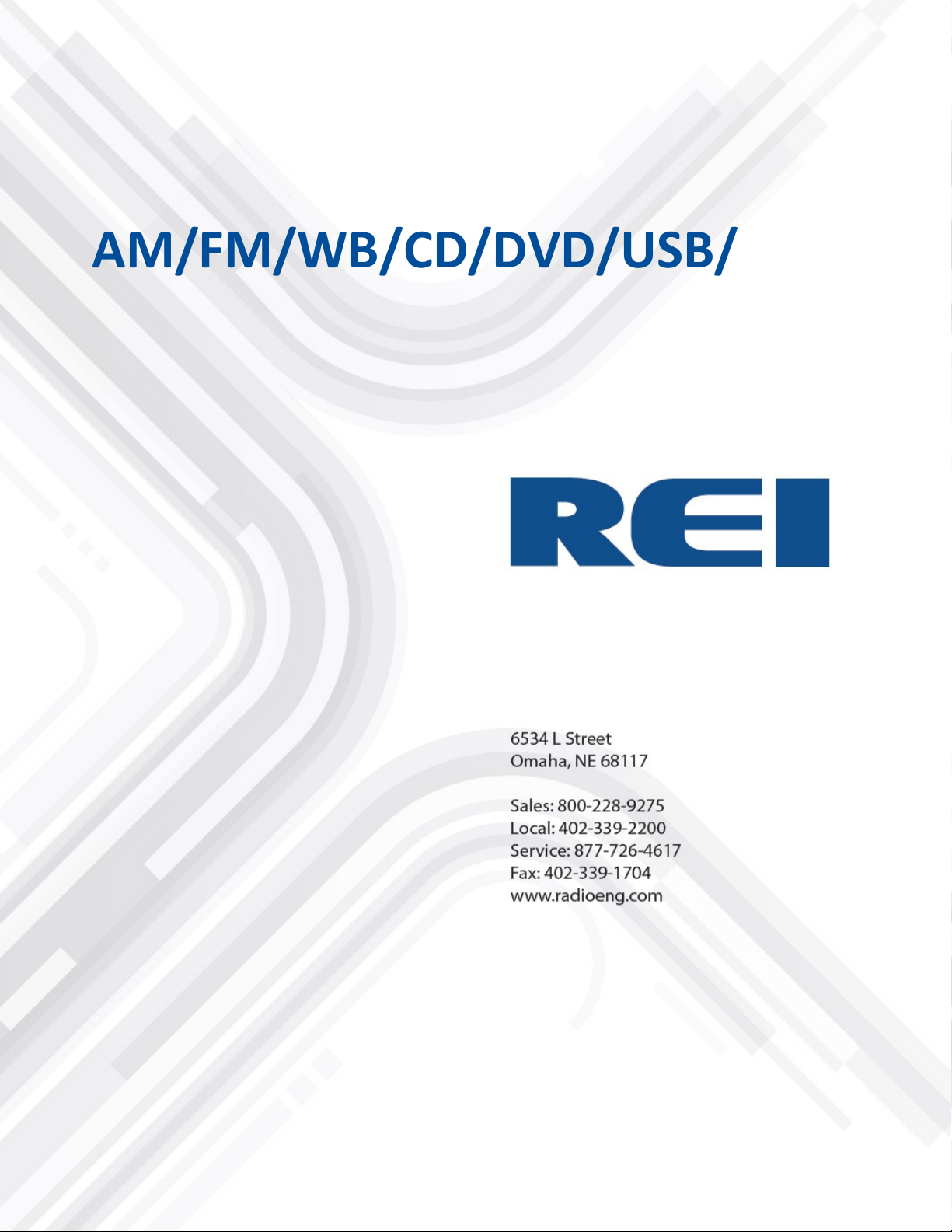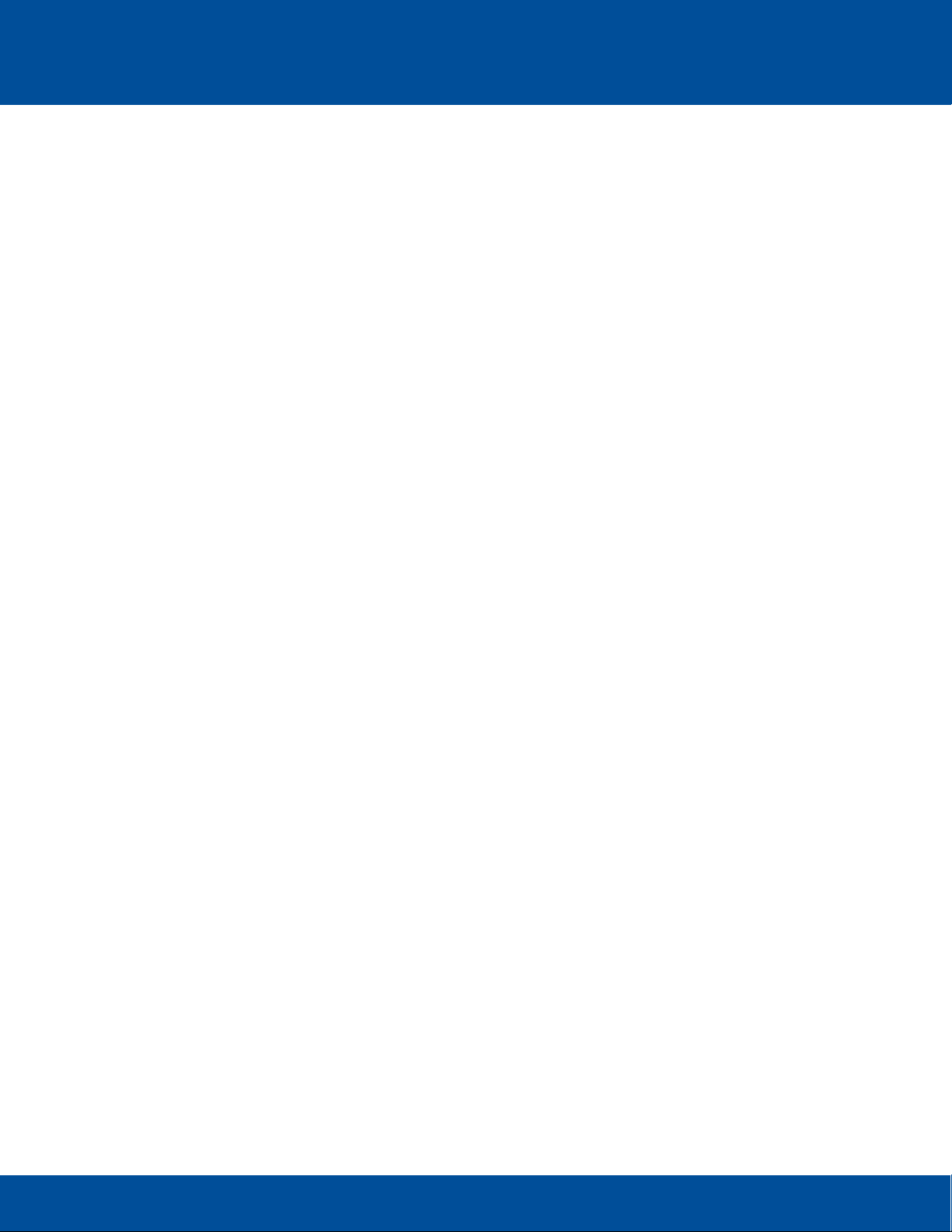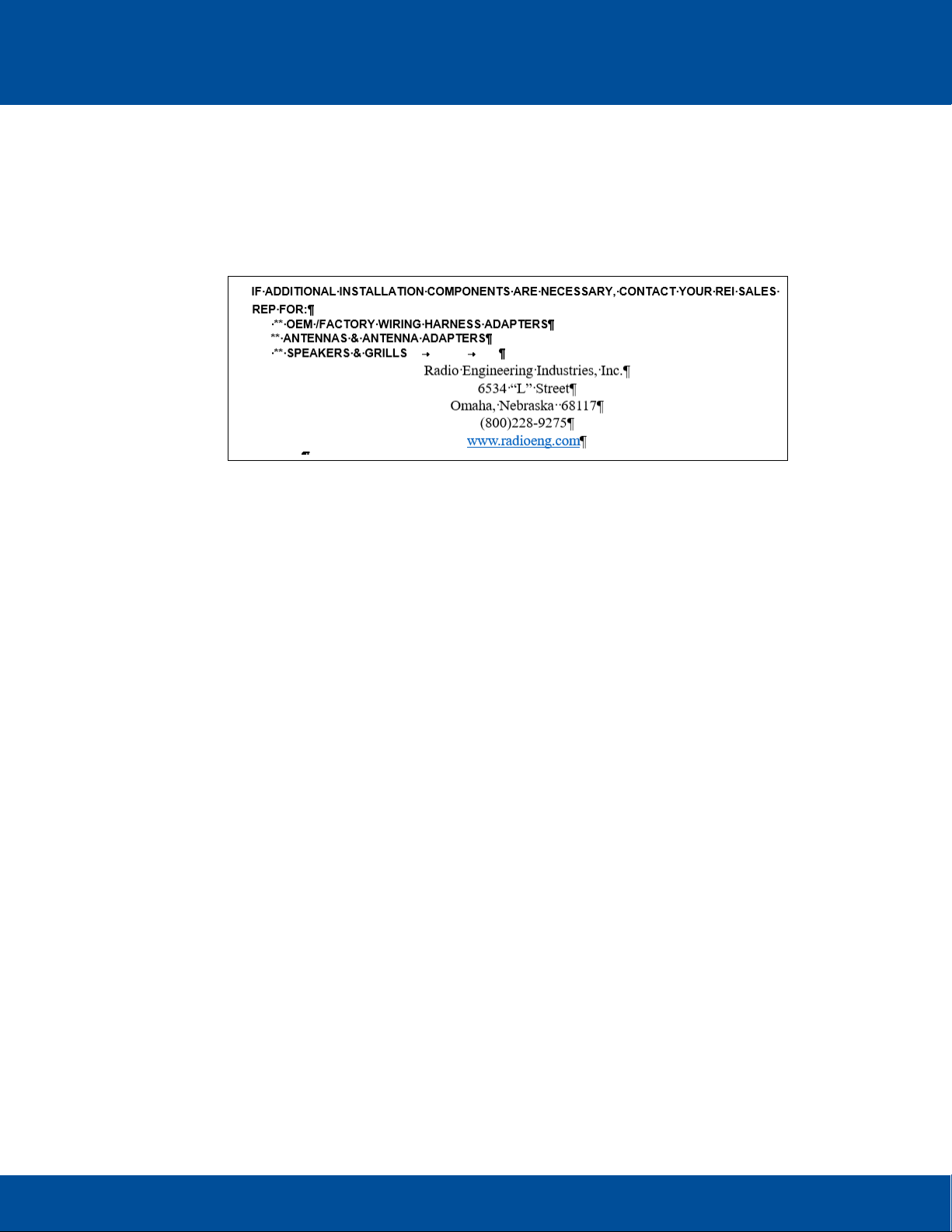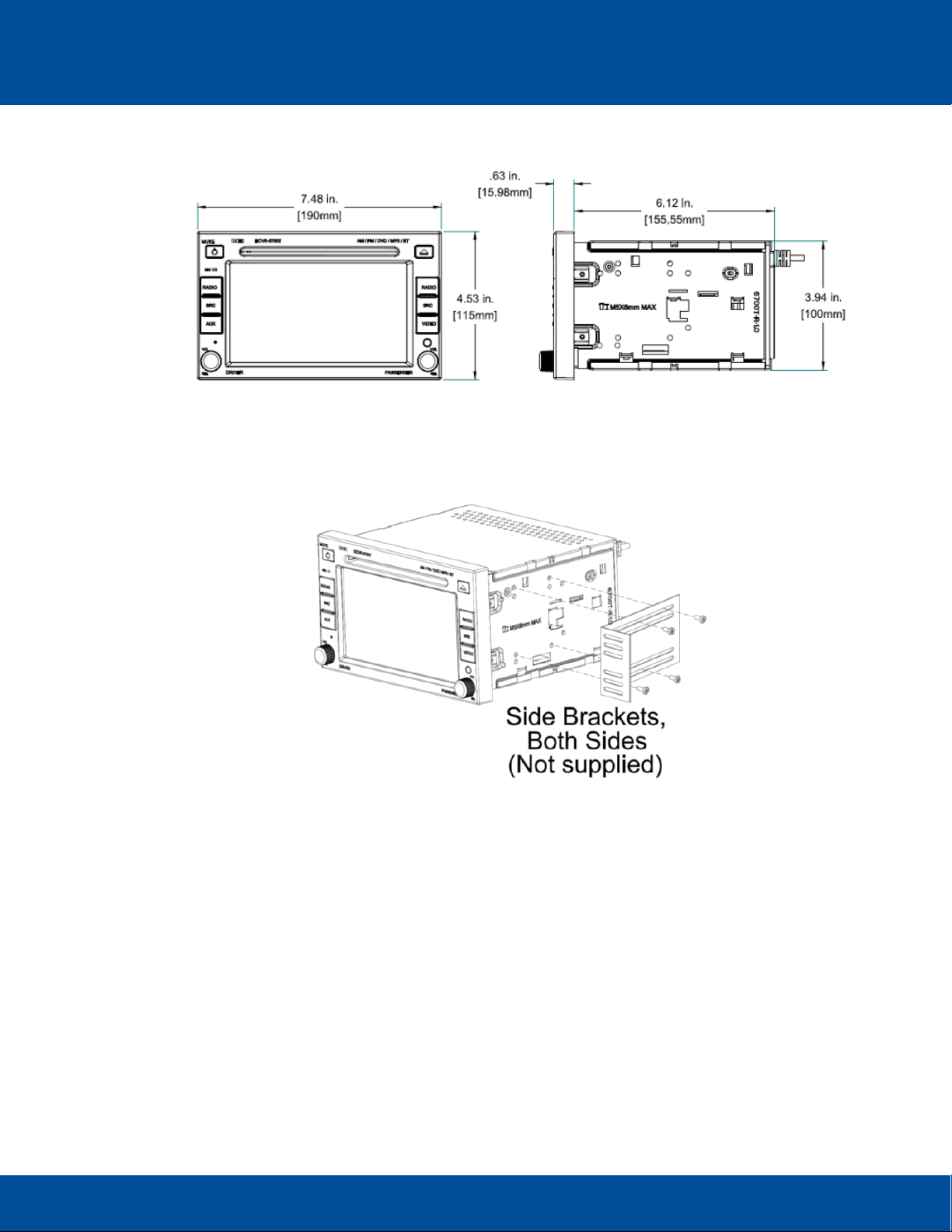User’s Guide 8
ECVR-6700T AM/FM/WB/CD/DVD/USB/BT Motor Coach Radio User’s Guide Radio Engineering Industries, Inc. | 6534 L Street | Omaha, NE 68117
© 2019 Radio Engineering Industries, Inc. 800.228.9275 | p: 402.339.2200 | f: 402.339.1704 | radioeng.com
3Cable Connection Points
3.1 Rear Driver’s USB Jack
Access to compressed audio files and device charging for the DRIVER’S USB.
3.2 Driver’s AUX Input Jack
Access to the driver’s stereo RCA analog inputs.
3.3 P.A. Inputs 1-3
Public Address Microphone inputs for Passenger announcements.
3.4 External Amplifier Audio Output
Line output for connection to REI amplifier.
3.5 External Audio Input
Input for audio from either the external REI HDMI switcher or separate external REI DVD player.
3.6 External IR Input
External wireless remote-control input for control head, works with front IR.
3.7 RS485 Communication
Input for communication of external REI devices using an RS485 link.
3.8 Antenna Input
Antenna input for both driver and passenger tuner modules.
3.9 Type E HDMI Output
Provides 1080P HD video output from the digital media.
3.10 Back-Up Camera Video Input BNC
Input connection for a back-up camera.
3.11 Composite Video Output BNC
Outputs composite video from digital media sources.
3.12 Rear Passenger’s USB Jack
Access to compressed audio/video files and device charging for the passenger’s USB.
3.13 CAN BUS
Optional SAEJ1939 CAN bus connections.
3.14 Dimmer Trigger
Optional LCD dimmer option, when connected to +12V and AUTO is selected, the LCD display with
automatically change to the NIGHT level intensity.
3.15 Video Disable
When connected to chassis ground, this input disables the PLAY/STOP/FF/REW/MENU button
operation from the front of the unit. The remote must be used for DVD playback operation.
3.16 Back-up Camera Trigger
When connected to +12/24V, the unit will default to the back-up camera input source.
3.17 Handbrake input
When connected to chassis ground, the unit will display video from the driver’s USB source.