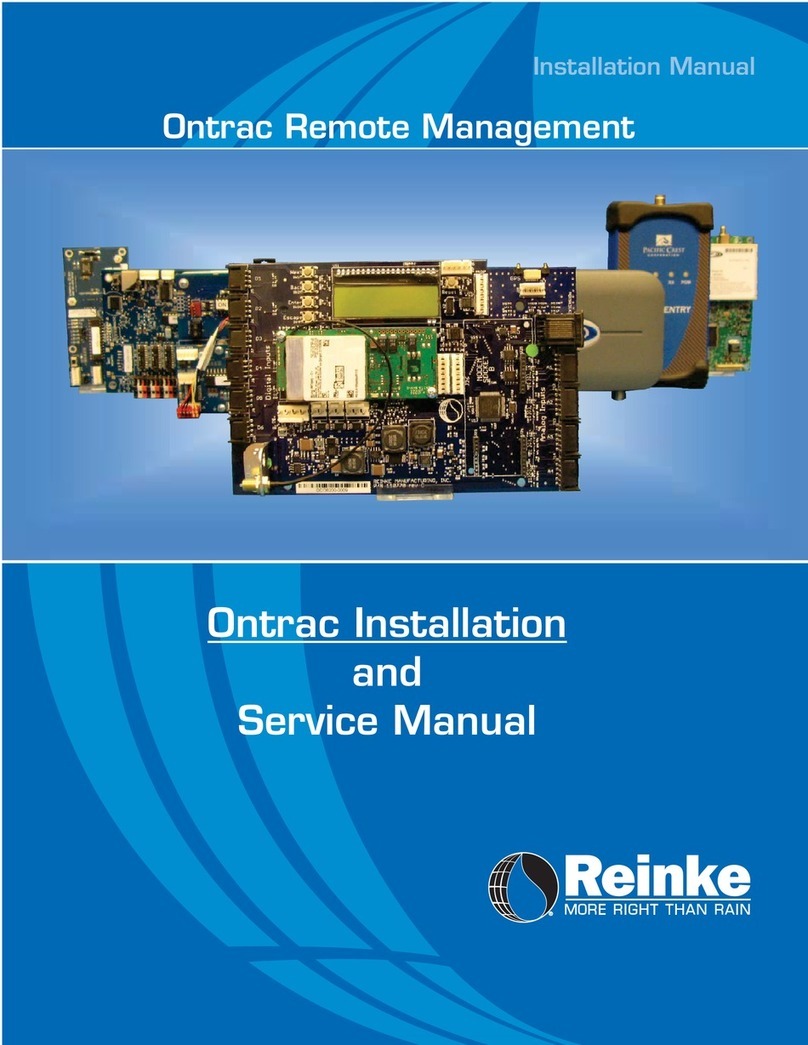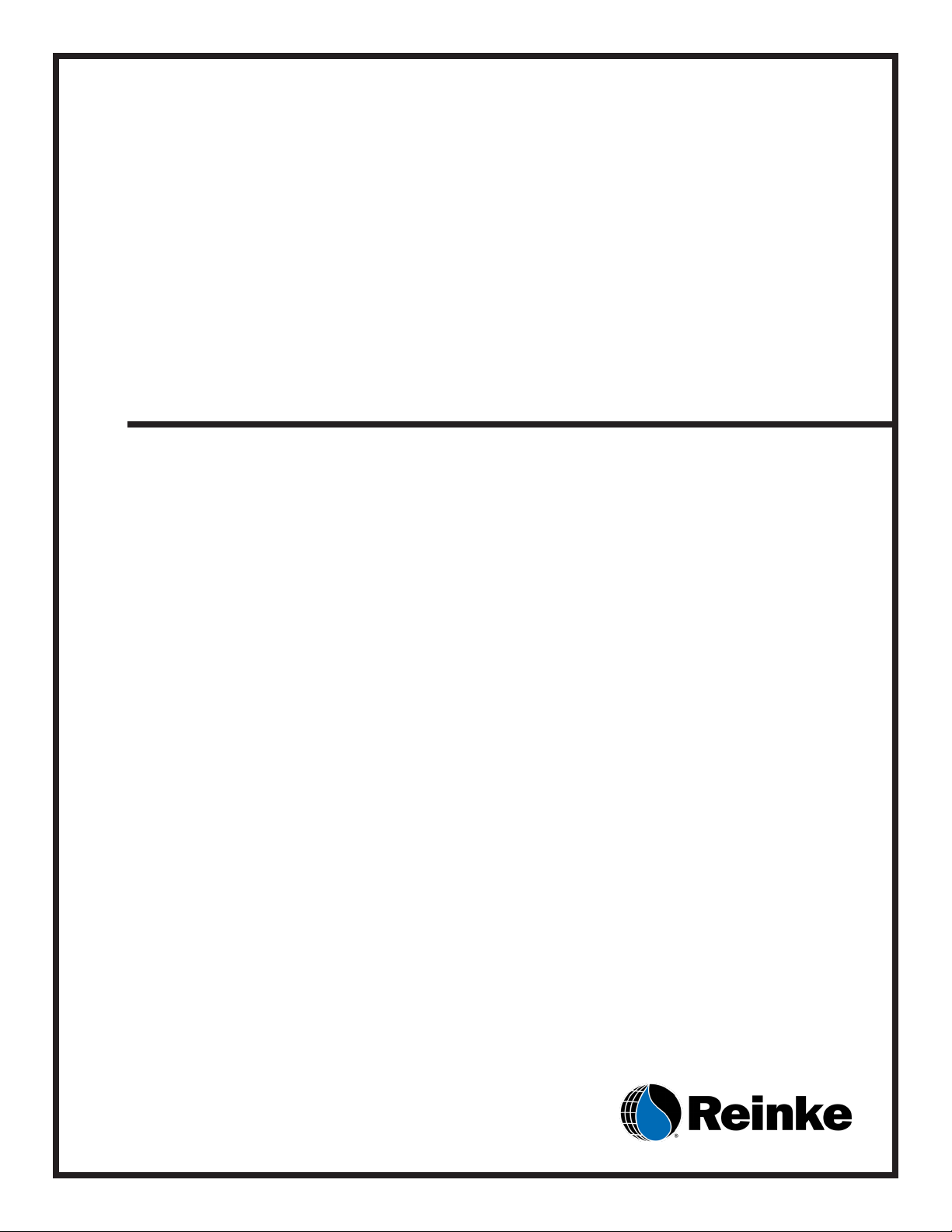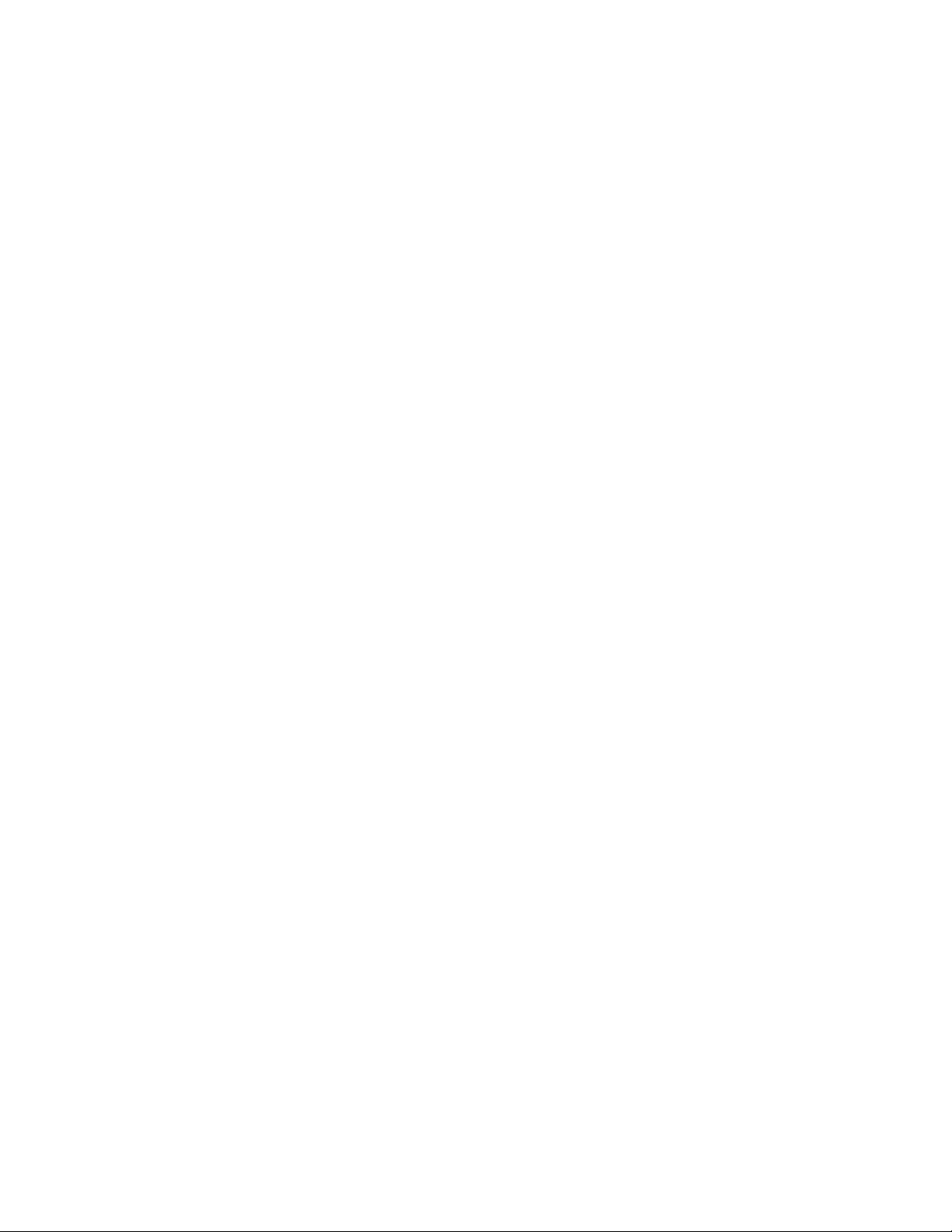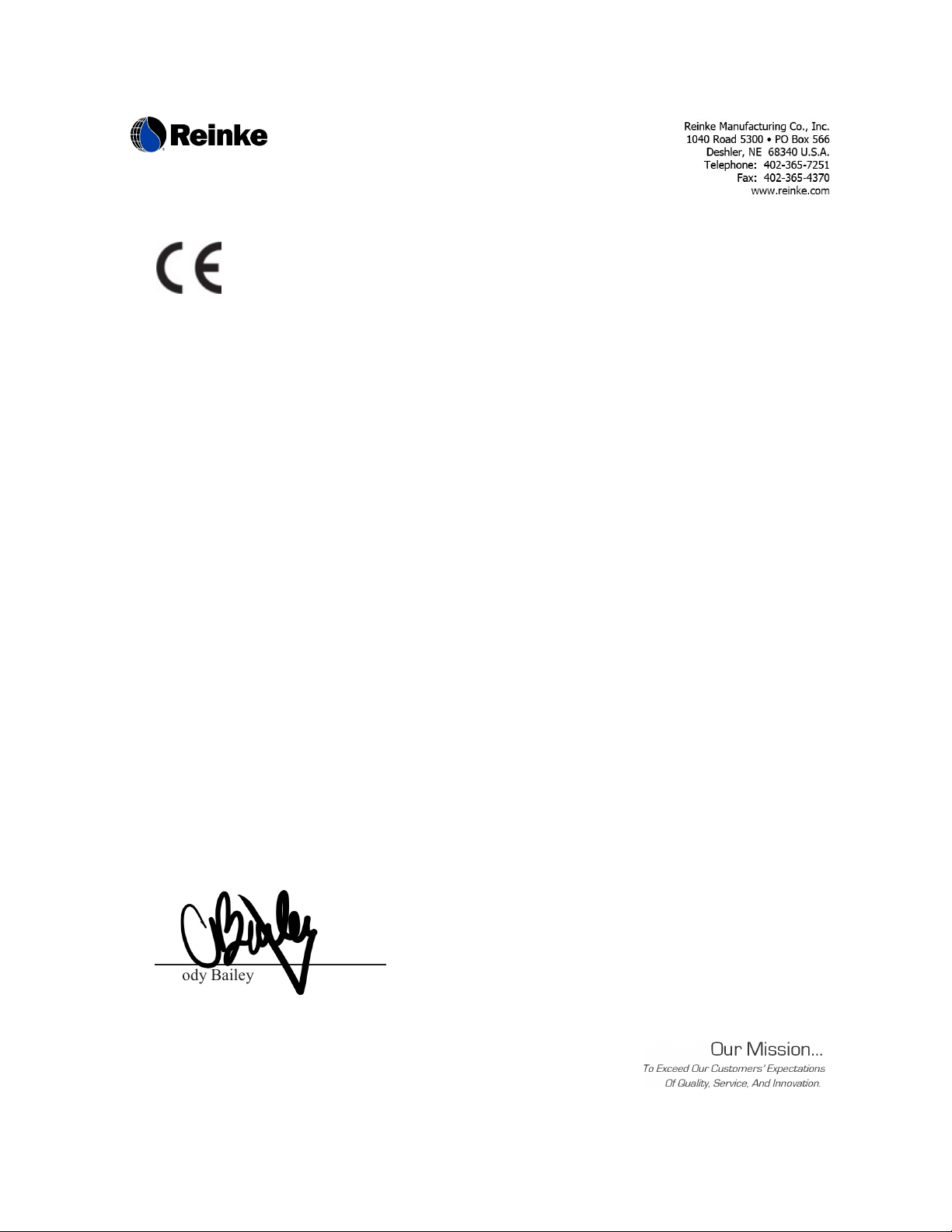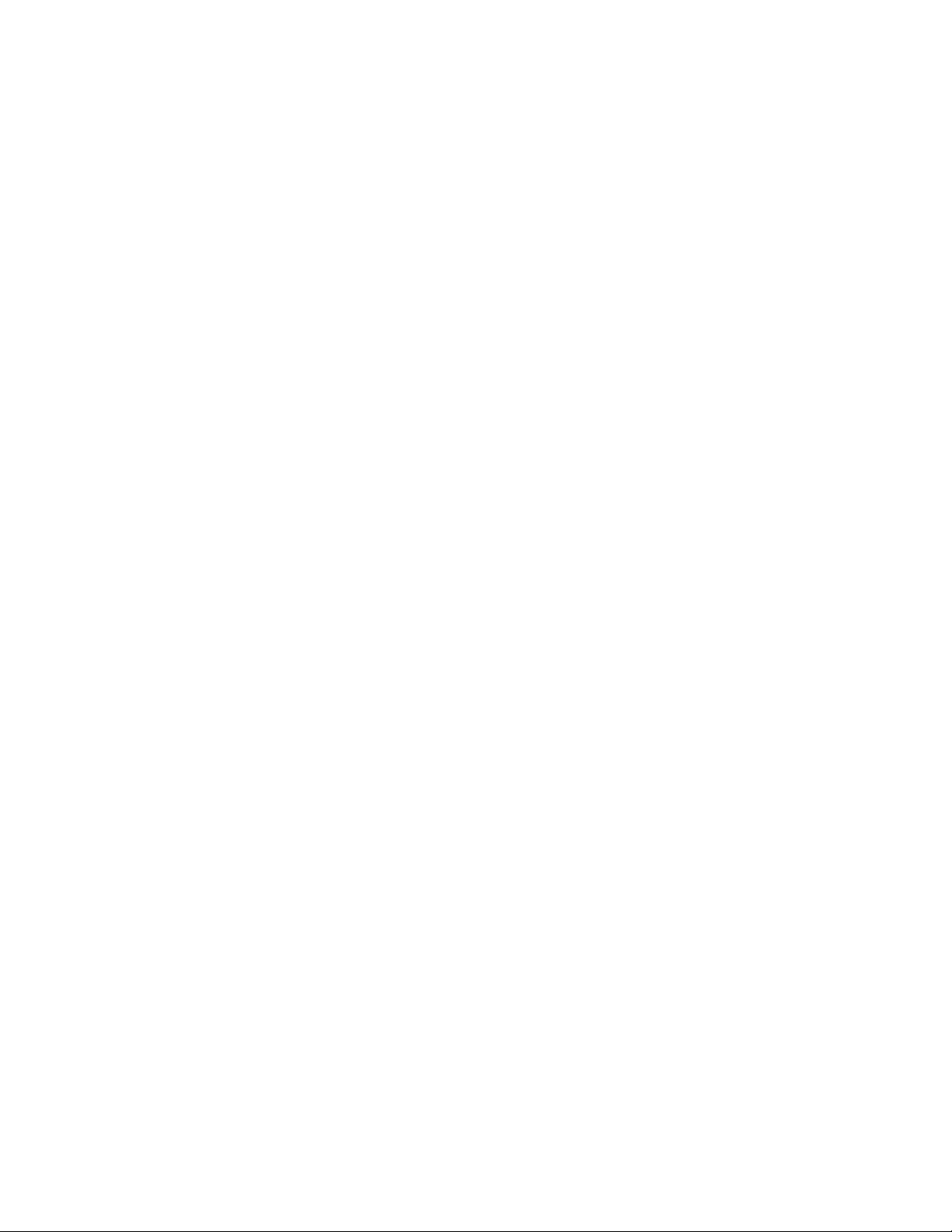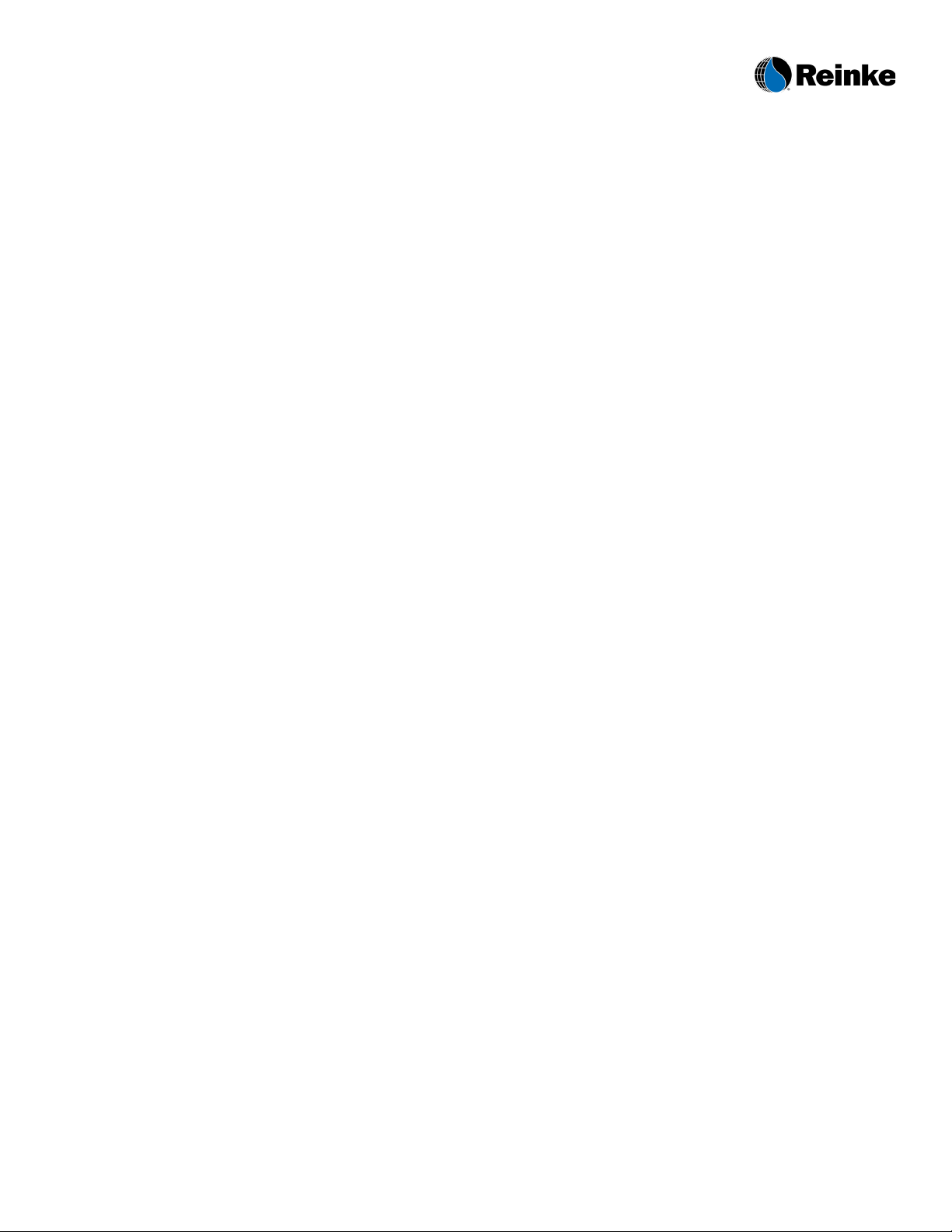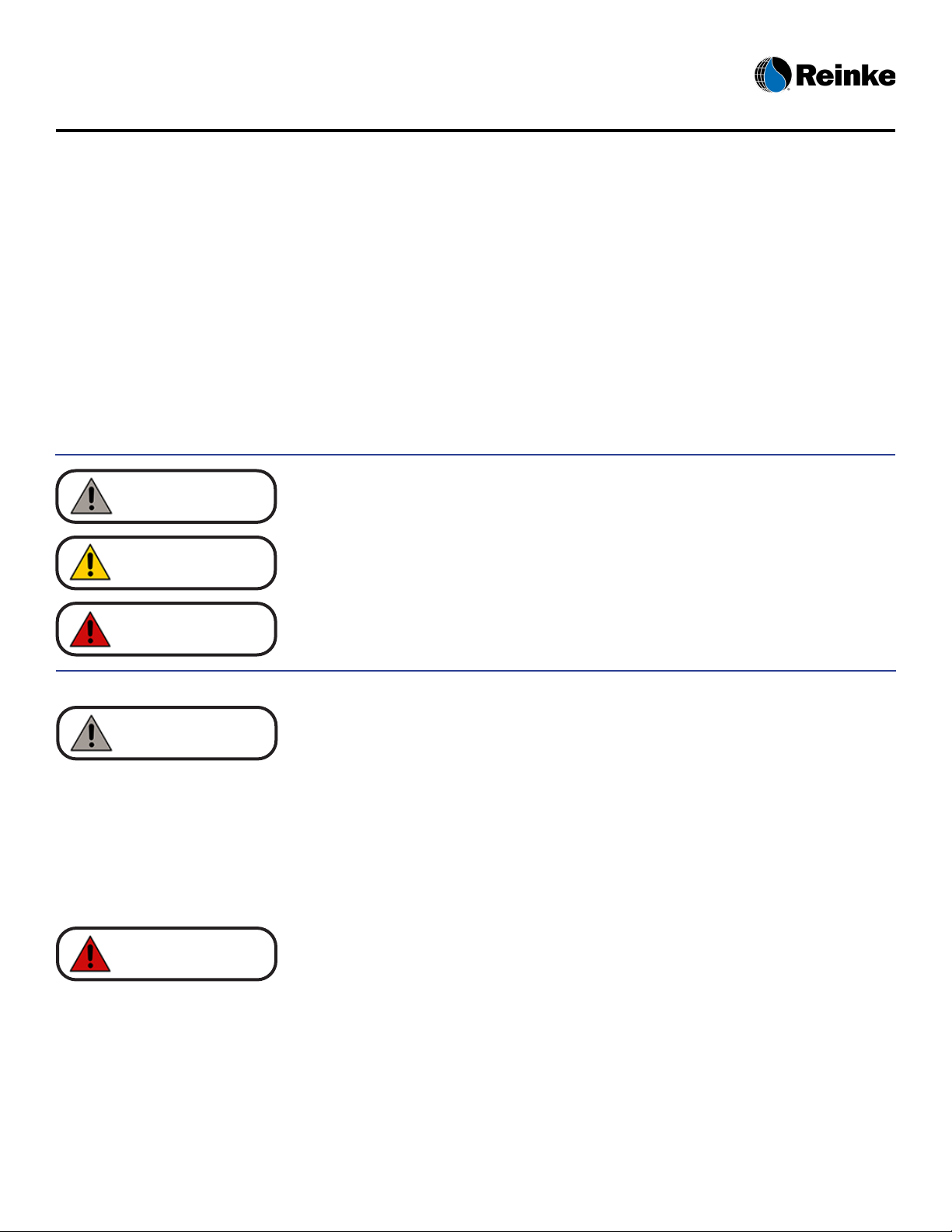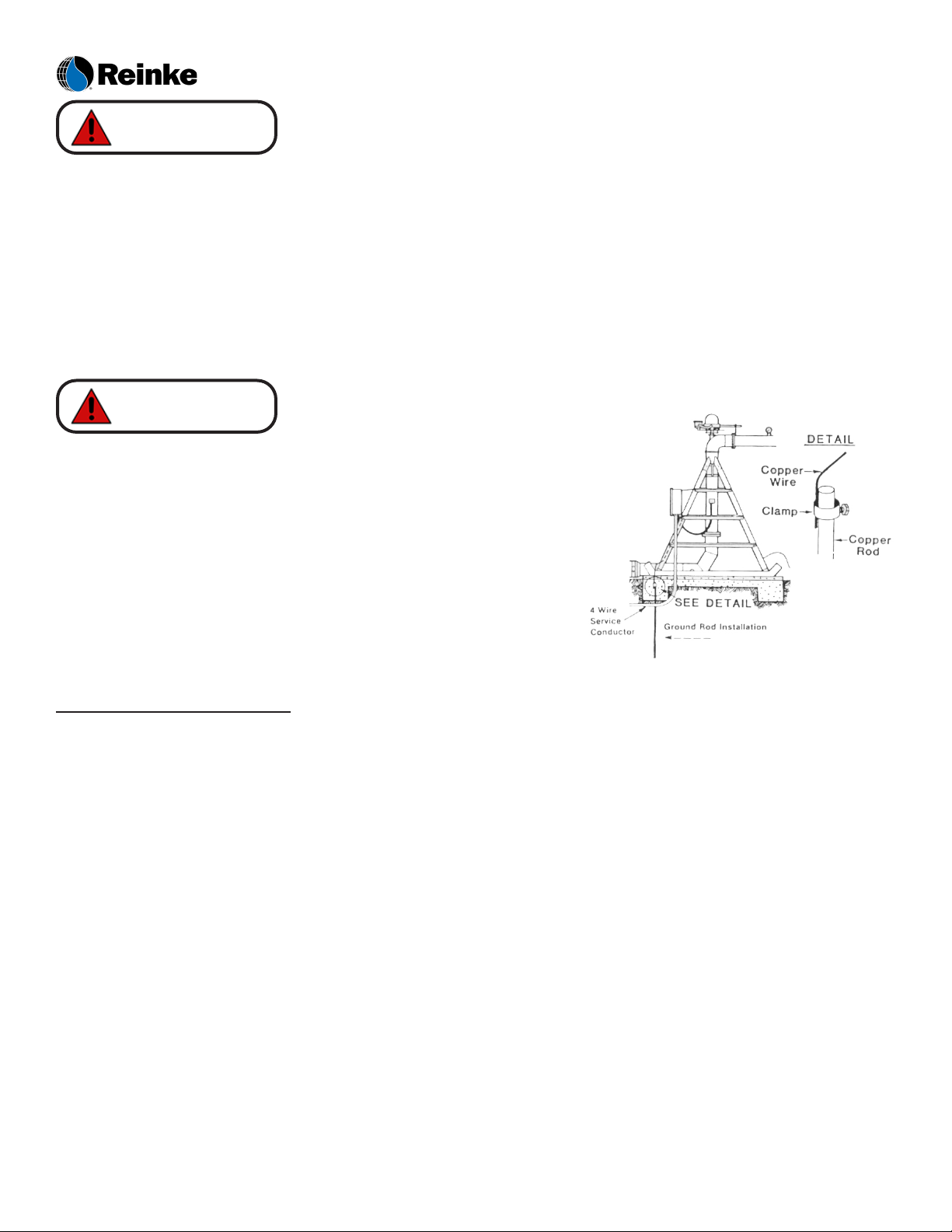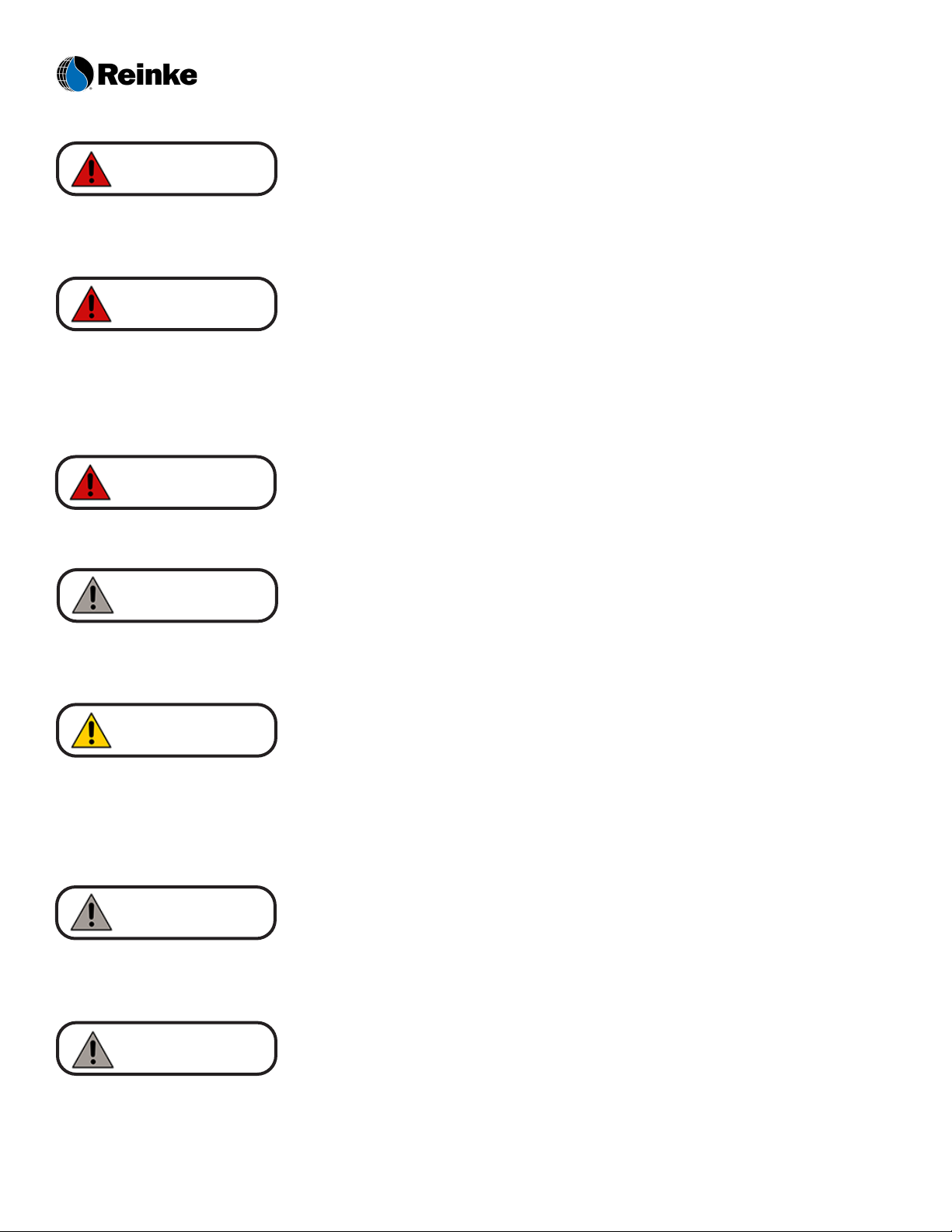RC10 User’s Manual
3System Safety
4. De-activate the energy isolating device(s).
5. Lock out the energy isolating device(s) with assigned individual locks.
6. Stored or residual energy (such as that in capacitors, springs, elevated system
members, rotating y-wheels, hydraulic systems, air, gas, steam, water pressure,
etc.) must be dissipated or restrained by methods such as grounding,
repositioning, blocking, bleeding down, etc.
7. Ensure that the system, or equipment, is disconnected from the energy sources by rst
checking that no personnel are exposed, then verify the isolation of the system, or
equipment, by operating the push button or other normal operating controls or
by testing to make certain the system, or equipment, will not operate. CAUTION:
Return operating controls to the neutral or OFF position aer verifying the isolation of the equipment.
8. e system, or equipment, is now locked out.
Restoring Equipment to Service
When the servicing, or maintenance, is completed and the machine, or equipment, is ready to return to normal
operating condition, the following steps shall be taken.
1. Check the machine, or equipment, and the immediate area around the machine to ensure that
nonessential items have been removed and that the machine, or equipment, components are
operationally intact.
2. Check the work area to ensure that all employees have been safely positioned or removed from the area.
3. Verify that the controls are in neutral.
4. Remove the lockout devices and reenergize the machine or equipment. Note: e removal of some forms
of blocking may require reenergization of the machine before safe removal.
5. Notify aected employees that the servicing, or maintenance, is completed and the machine, or
equipment, is ready for use.
“UNITED STATES DEPARTMENT OF LABOR.” Occupational Safety and Health Administration (1996). Occupational Safety and Health Stan-
dards: General Environmental Controls, (Standard No. 1910.147 App A). Retrieved from www.osha.gov/pls/oshaweb/owadisp.show_document?p_
table=STANDARDS&p_id=9805.
Exercise caution when handling fuel near systems equipped with combustion engine-driven generators and
pumps.
Keep away from the system during thunderstorms or other severe weather conditions. e system is grounded
and is probably the highest object in the eld, making it a good lightning receptor.
Danger
Danger