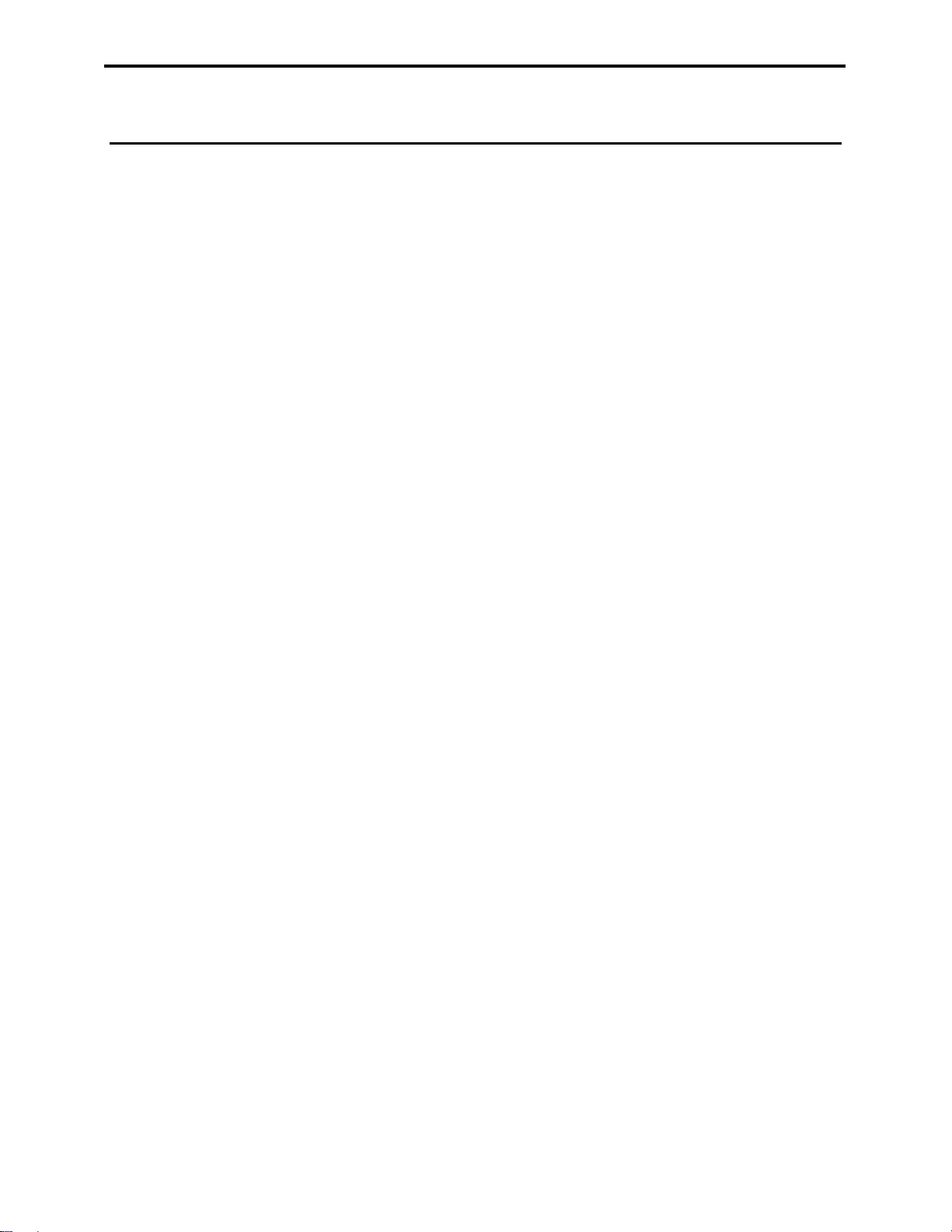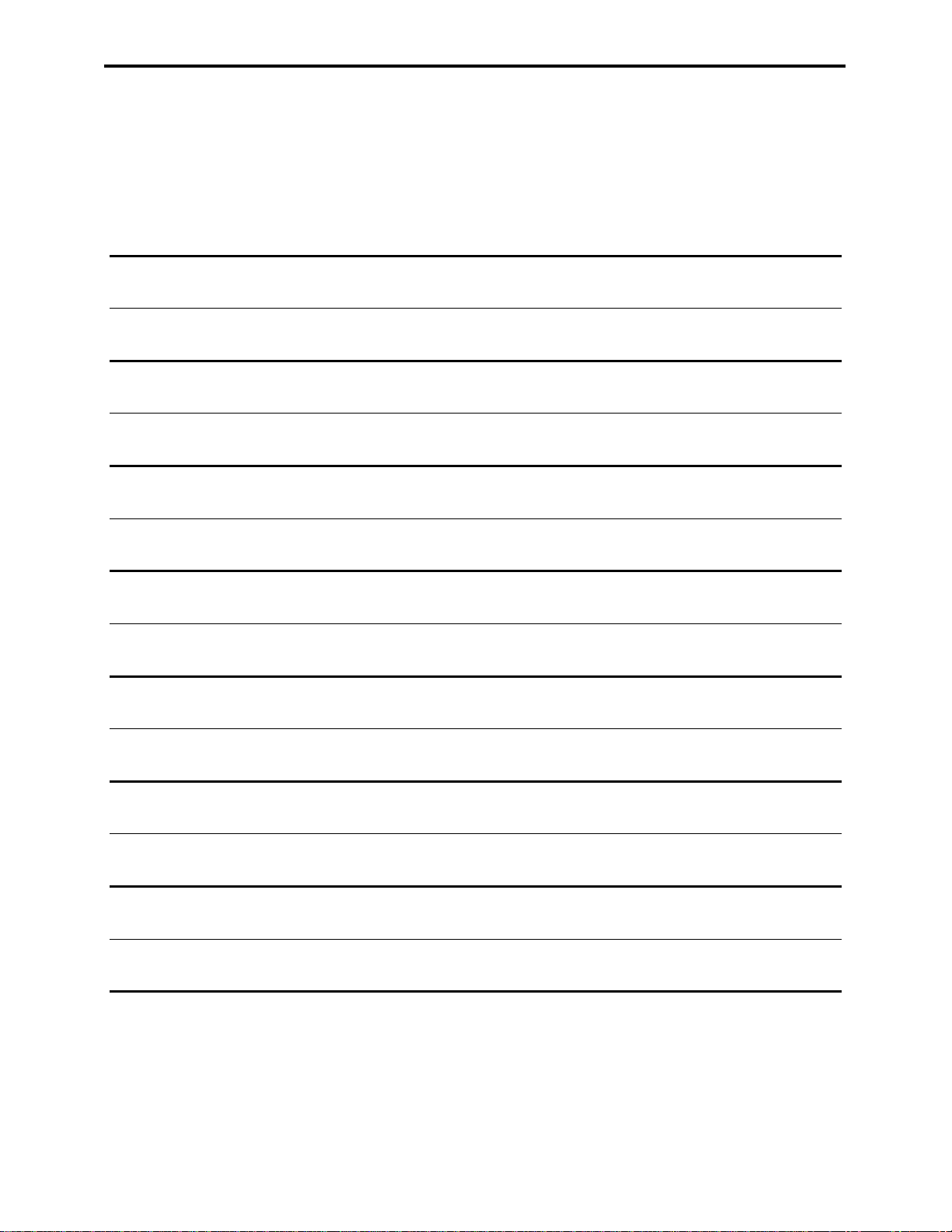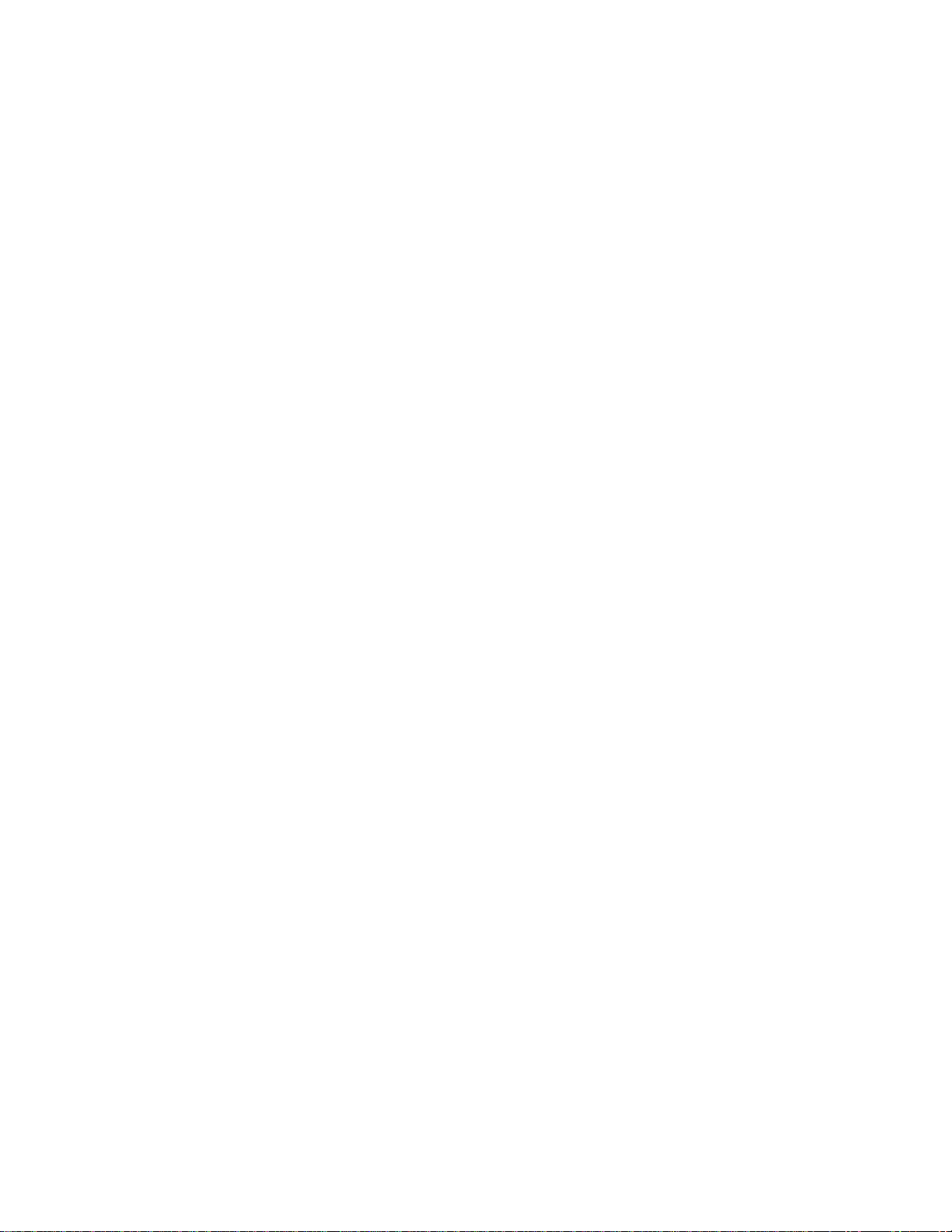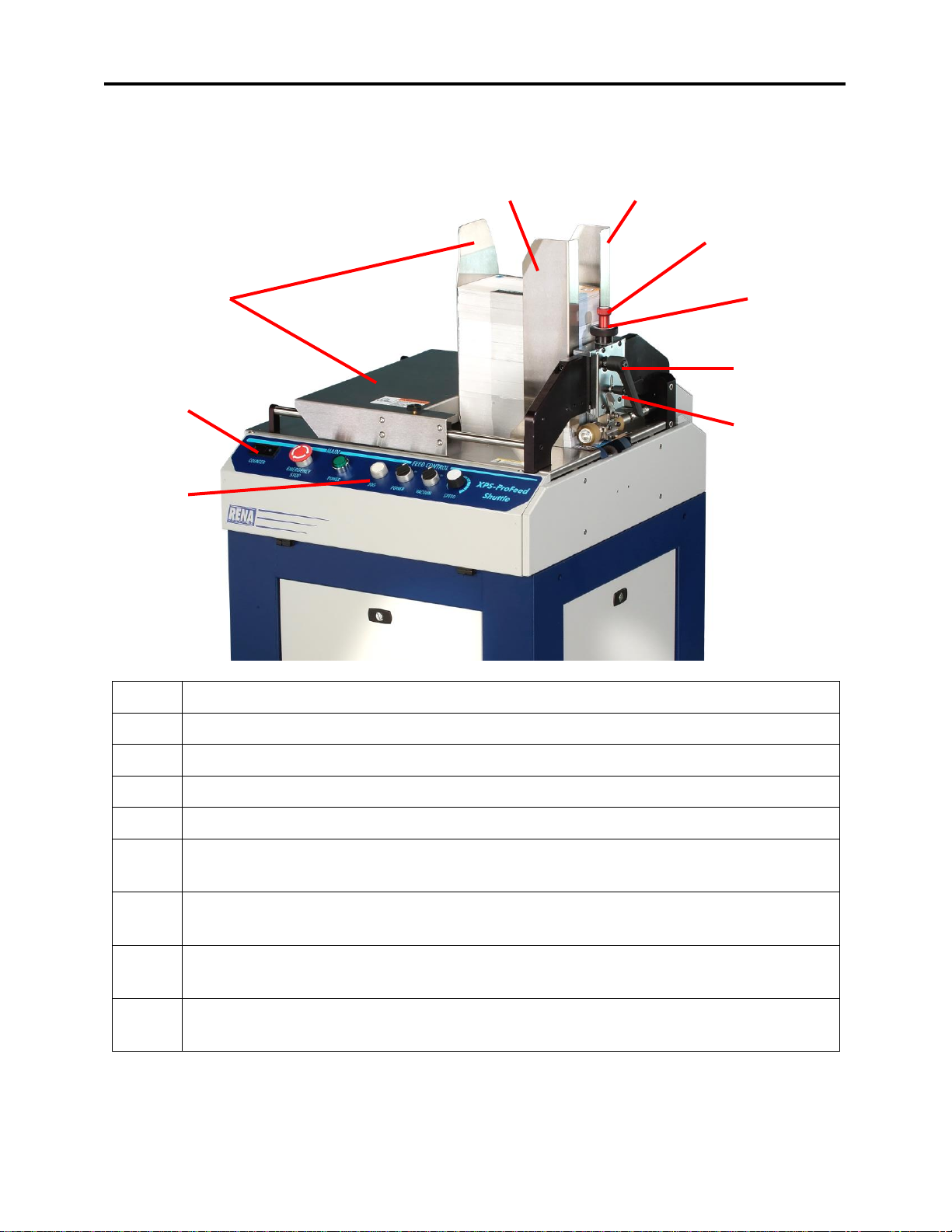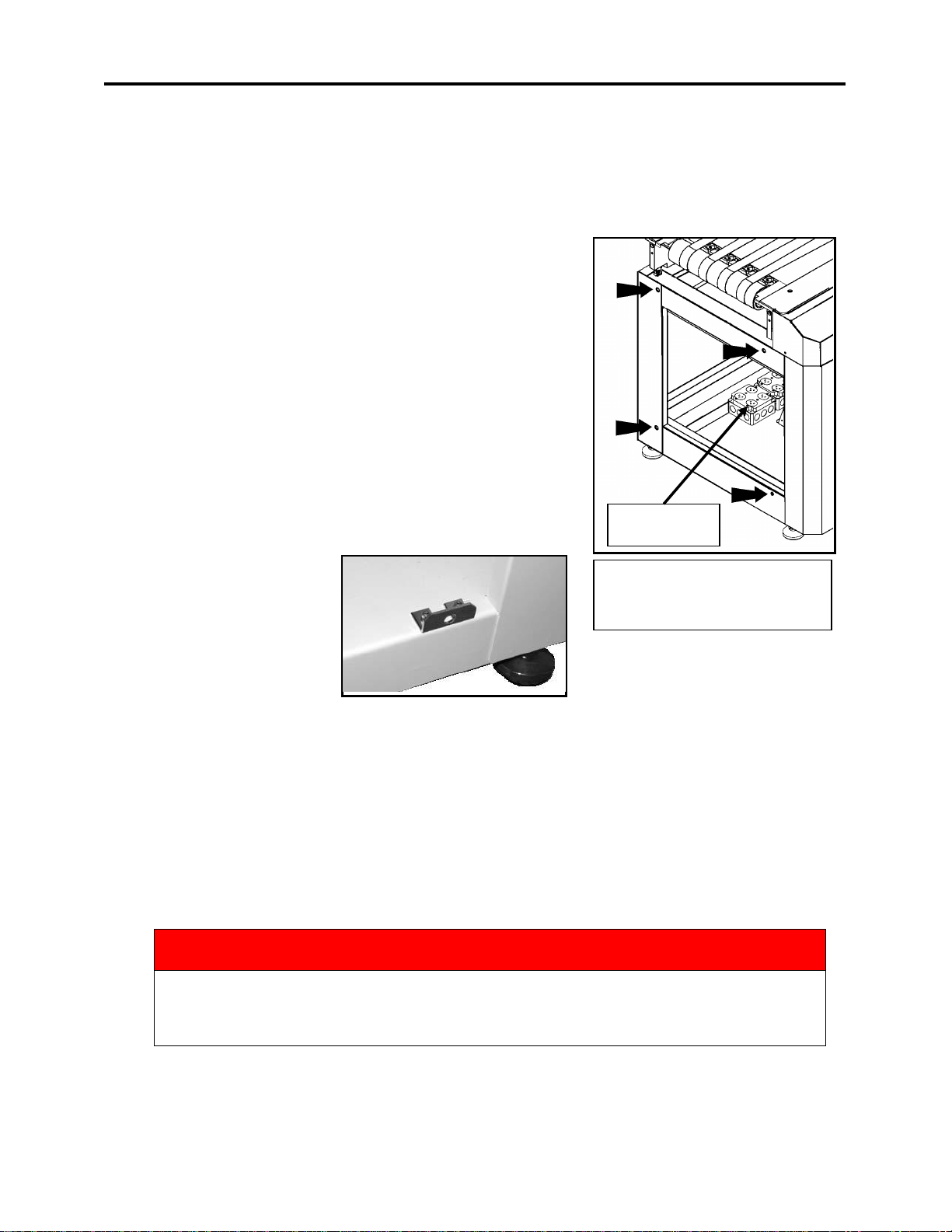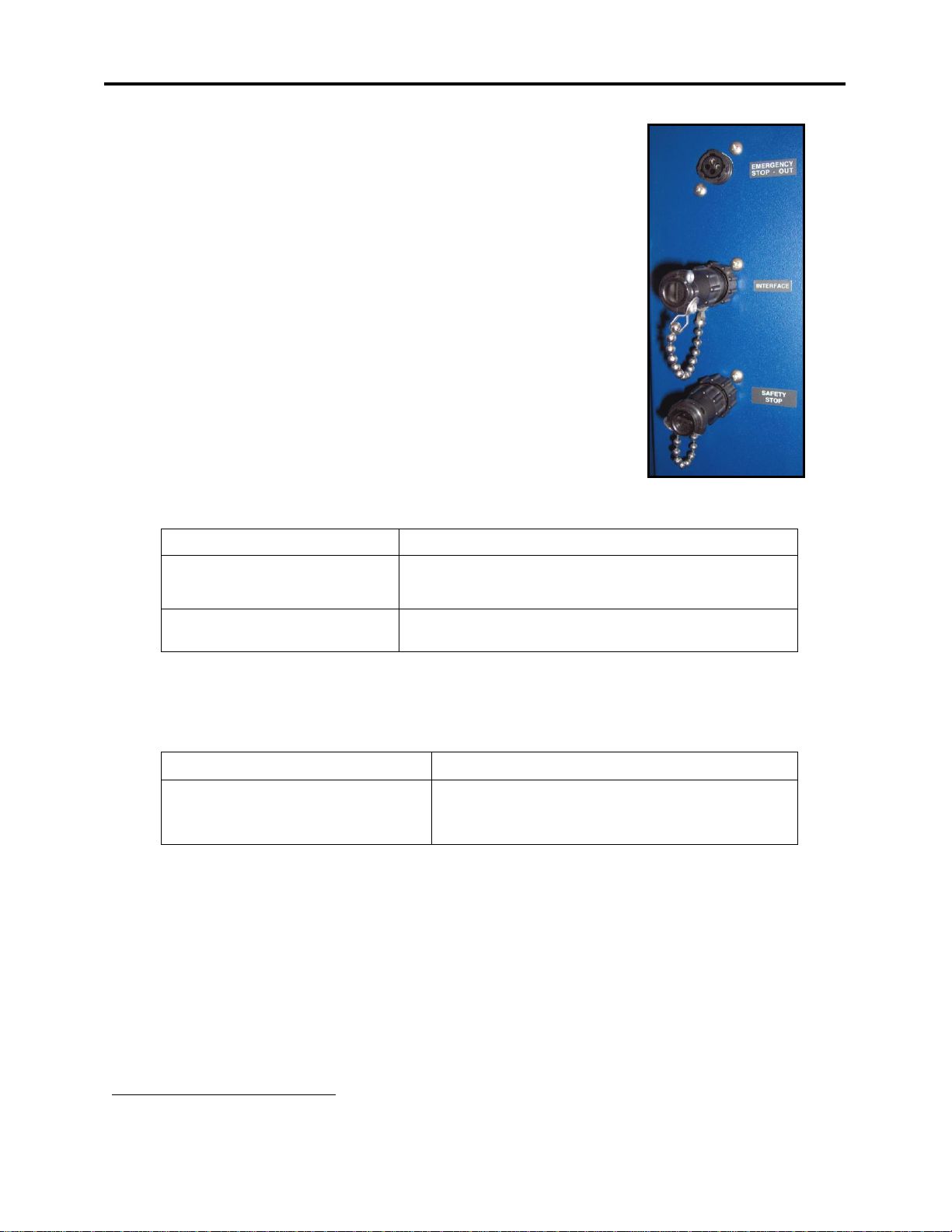Table of Contents
SECTION 1 –GETTING ACQUAINTED ...................................................................................................................... 1
MAIN CONTROL PANEL....................................................................................................................................................2
MEDIA THICKNESS AND SEPARATOR KNOB ..........................................................................................................................2
SHEET LENGTH SWITCH....................................................................................................................................................2
SECTION 2 –INSTALLATION ................................................................................................................................... 3
POWER REQUIREMENTS...................................................................................................................................................3
ATTACHING TO THE XPS-PROMAIL BASE ............................................................................................................................3
Connecting Power and Interface Controls to the XPS-ProMail Base......................................................................3
Feeder Interface Cables .........................................................................................................................................4
STAND-ALONE OPERATION ...............................................................................................................................................4
CONNECTING THE SHUTTLE FEEDER TO OTHER SYSTEMS.........................................................................................................5
SECTION 3 –SETUP AND OPERATION..................................................................................................................... 6
SETTING UP THE FEEDER ...................................................................................................................................................6
Step 1 - Verify the Vacuum Shuttle is at the “Home” Position ...............................................................................6
Step 2 - Choose and Install the Proper Vacuum Plate............................................................................................7
Installing Reversible Rear Media Sleds (Pusher).................................................................................................................. 8
Installing the Rear Media Support Accessory ...................................................................................................................... 9
Step 3 - Adjust the Forwarding Rollers to Accommodate the Media Thickness...................................................10
Step 4 - Adjust the Sheet Separator .....................................................................................................................10
Step 5 –Adjust the Guides ...................................................................................................................................11
Step 6 –Set the Sheet Length Switch...................................................................................................................11
OPERATING THE FEEDER.................................................................................................................................................11
FORWARDING ROLLER ALIGNMENT ADJUSTMENT ...............................................................................................................12
SECTION 4 - MAINTENANCE ................................................................................................................................. 14
General Cleaning..................................................................................................................................................14
Cleaning the Media Sensor ..................................................................................................................................14
CLEANING FEED ROLLERS ...............................................................................................................................................14
Cleaning the Jar Filter ..........................................................................................................................................15
CLEANING VACUUM PUMP FILTERS..................................................................................................................................15
SECTION 5 –TROUBLESHOOTING......................................................................................................................... 16
Feeder Power Won’t Turn ON (in Stand-Alone Mode):........................................................................................16
Feeder Power Won’t Turn ON (when Interfaced to XPS-ProMail Base):..............................................................16
Feeder Won’t Start to Feed (Forwarding Rollers turn but Vacuum Shuttle not moving):....................................16
Skewing:...............................................................................................................................................................16
Hesitation: ...........................................................................................................................................................17
Jamming: .............................................................................................................................................................17
Removing Jams in the Feeder ..............................................................................................................................17
APPENDIX –SPECIFICATIONS ............................................................................................................................... 18