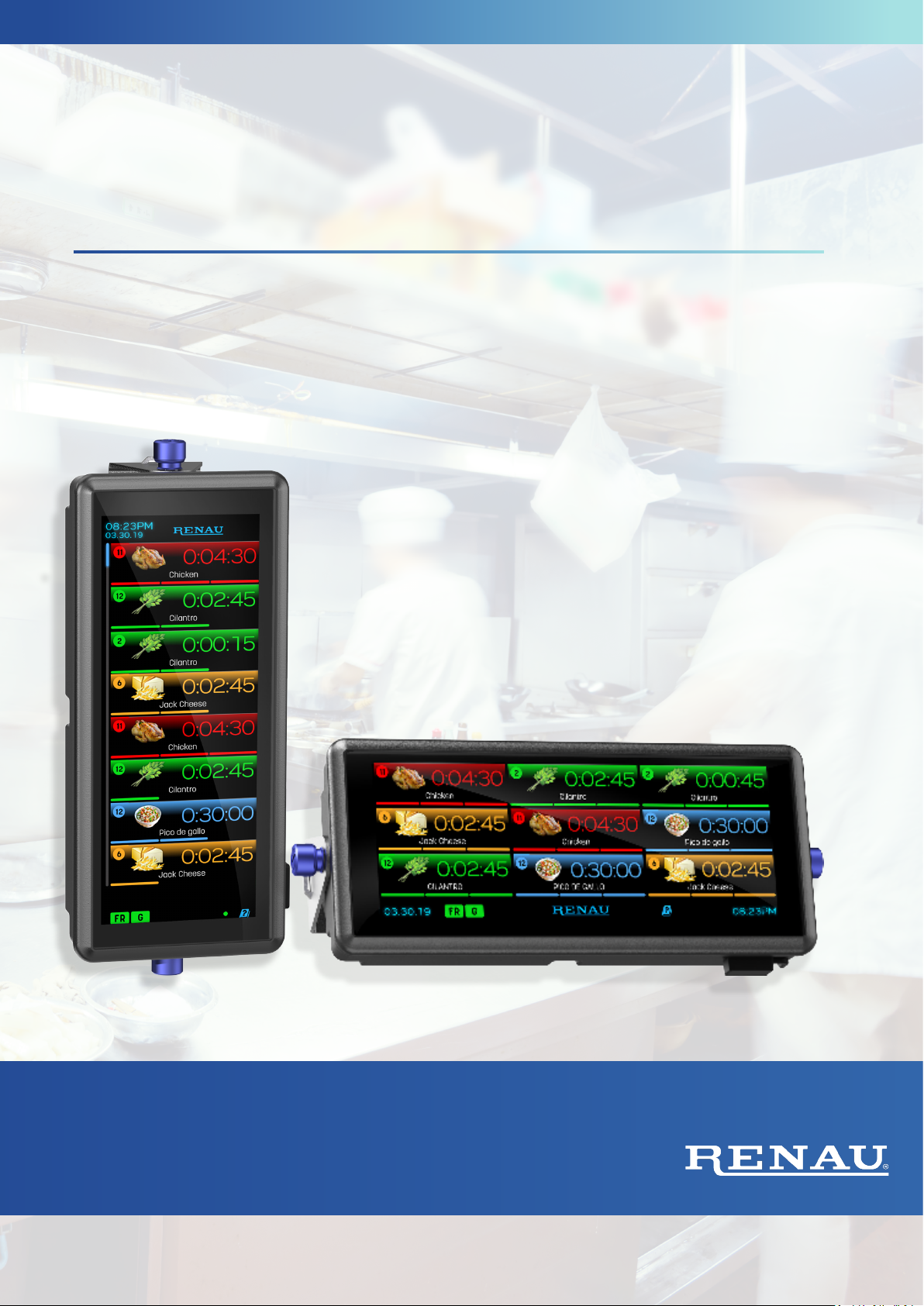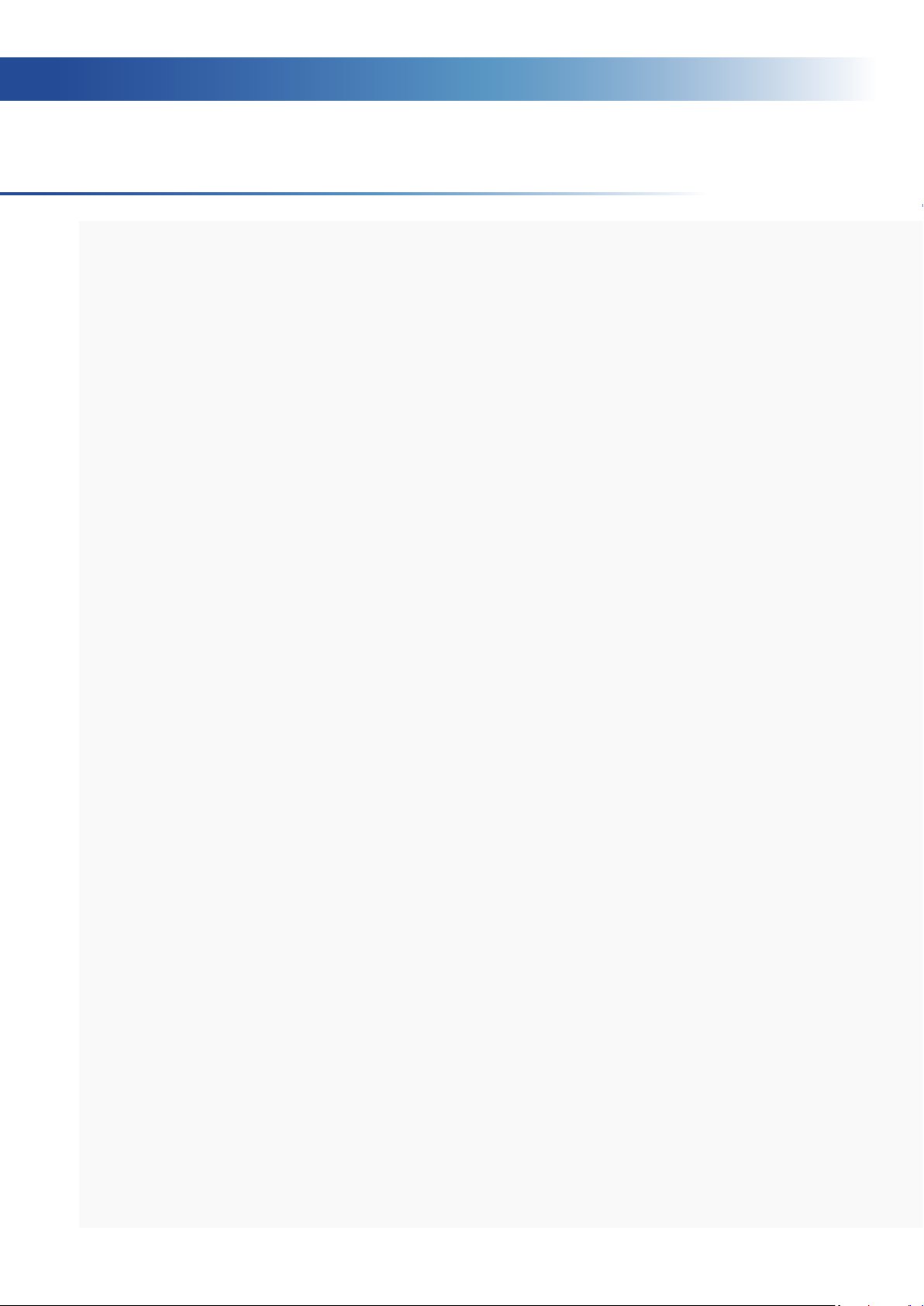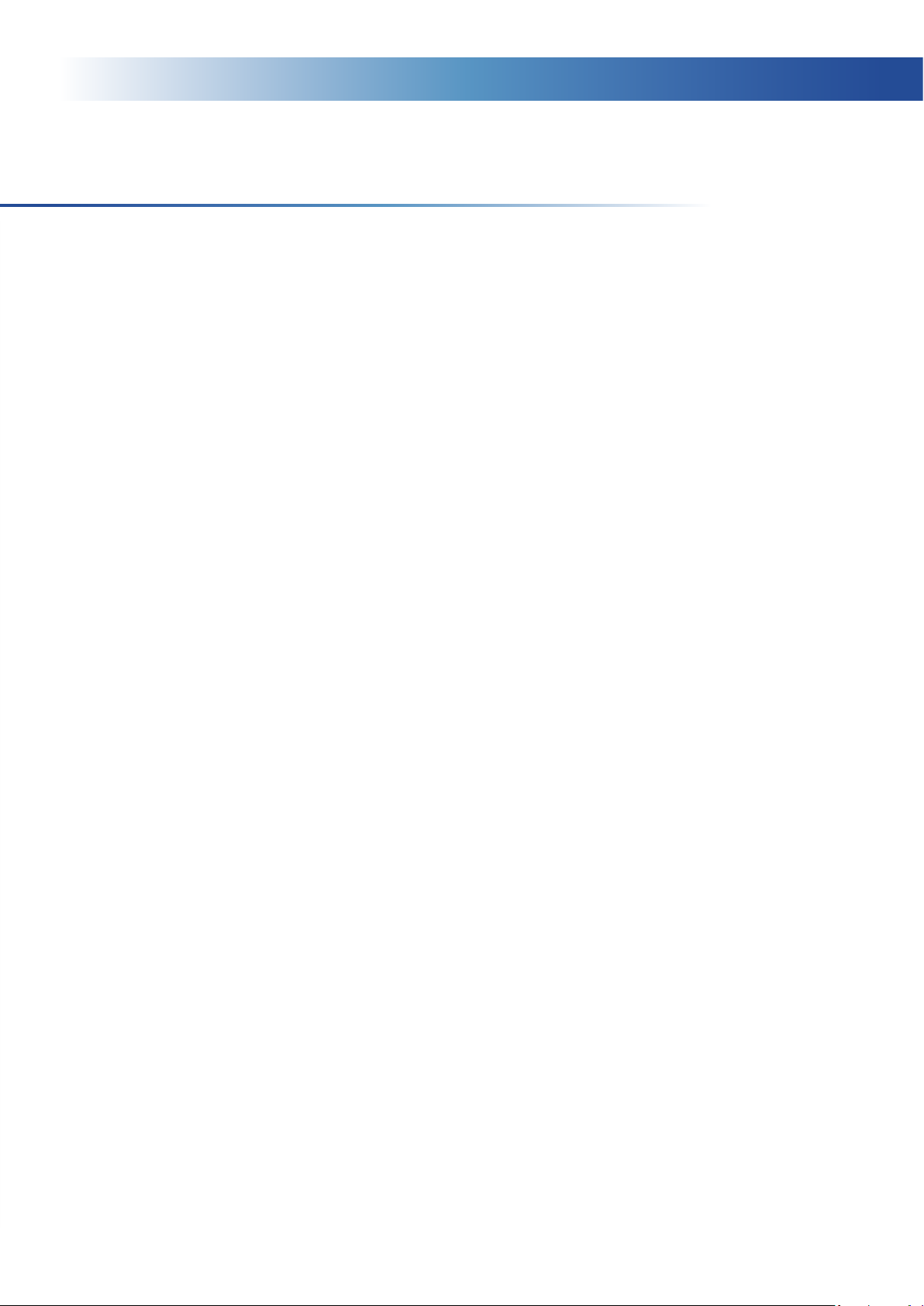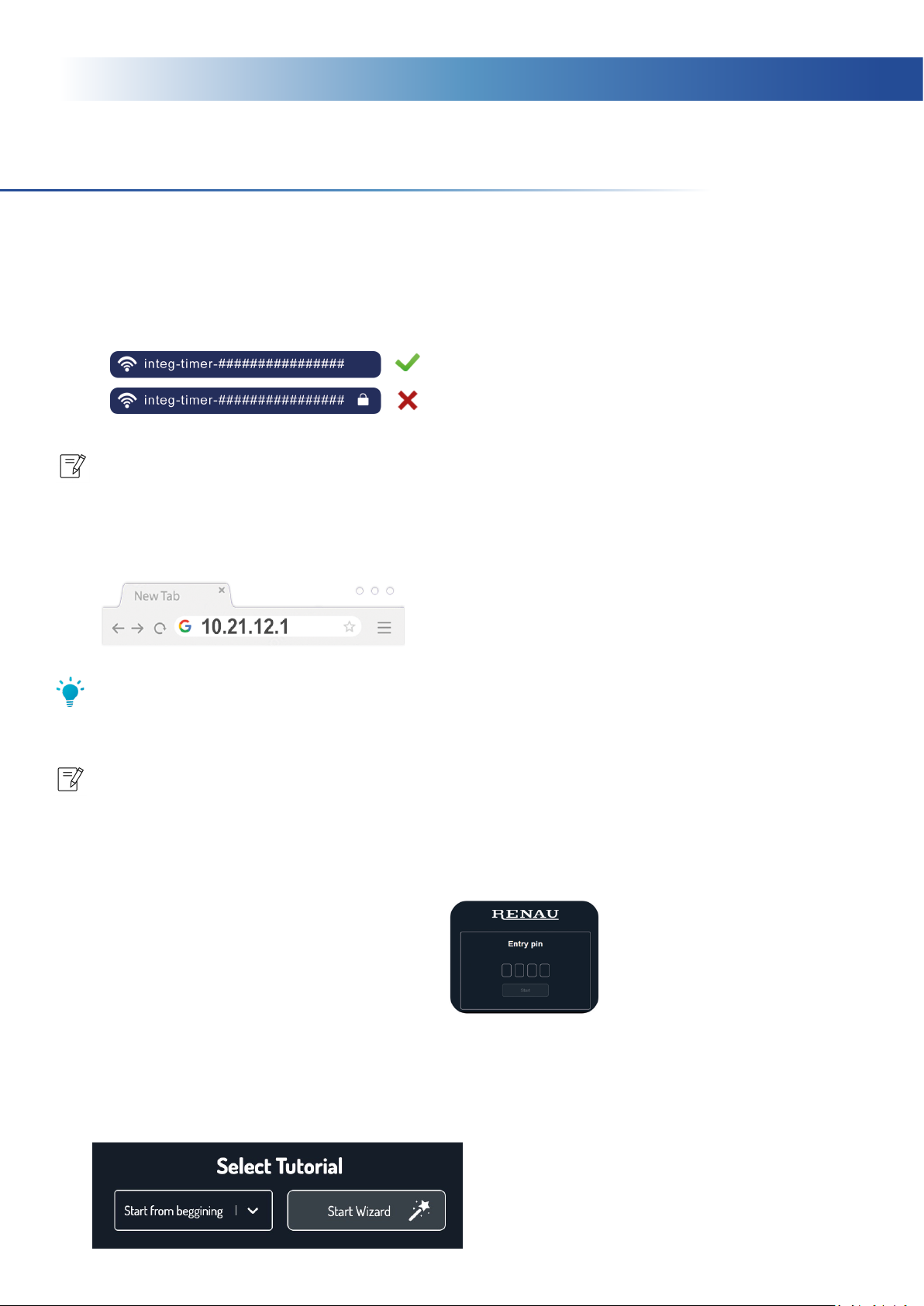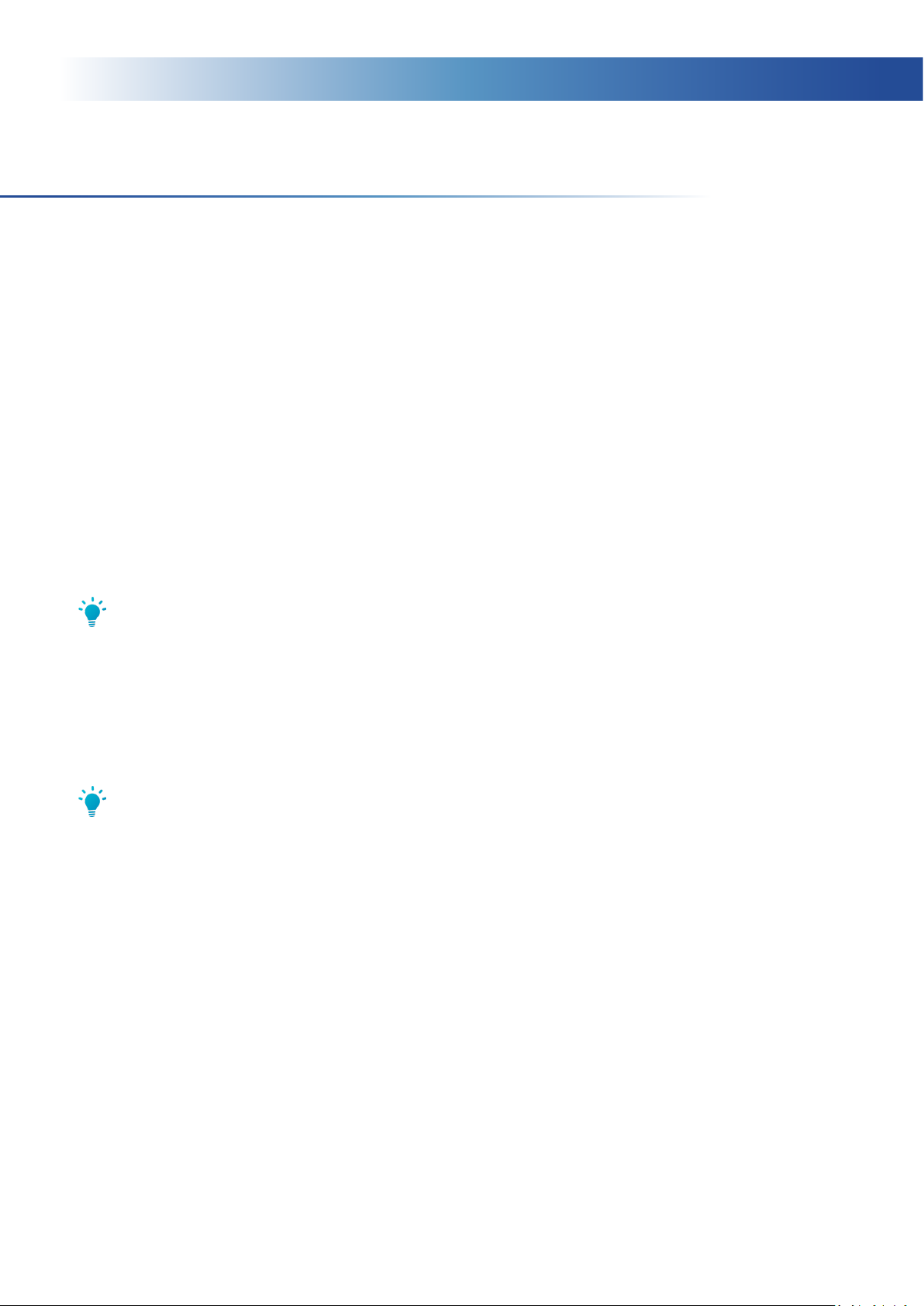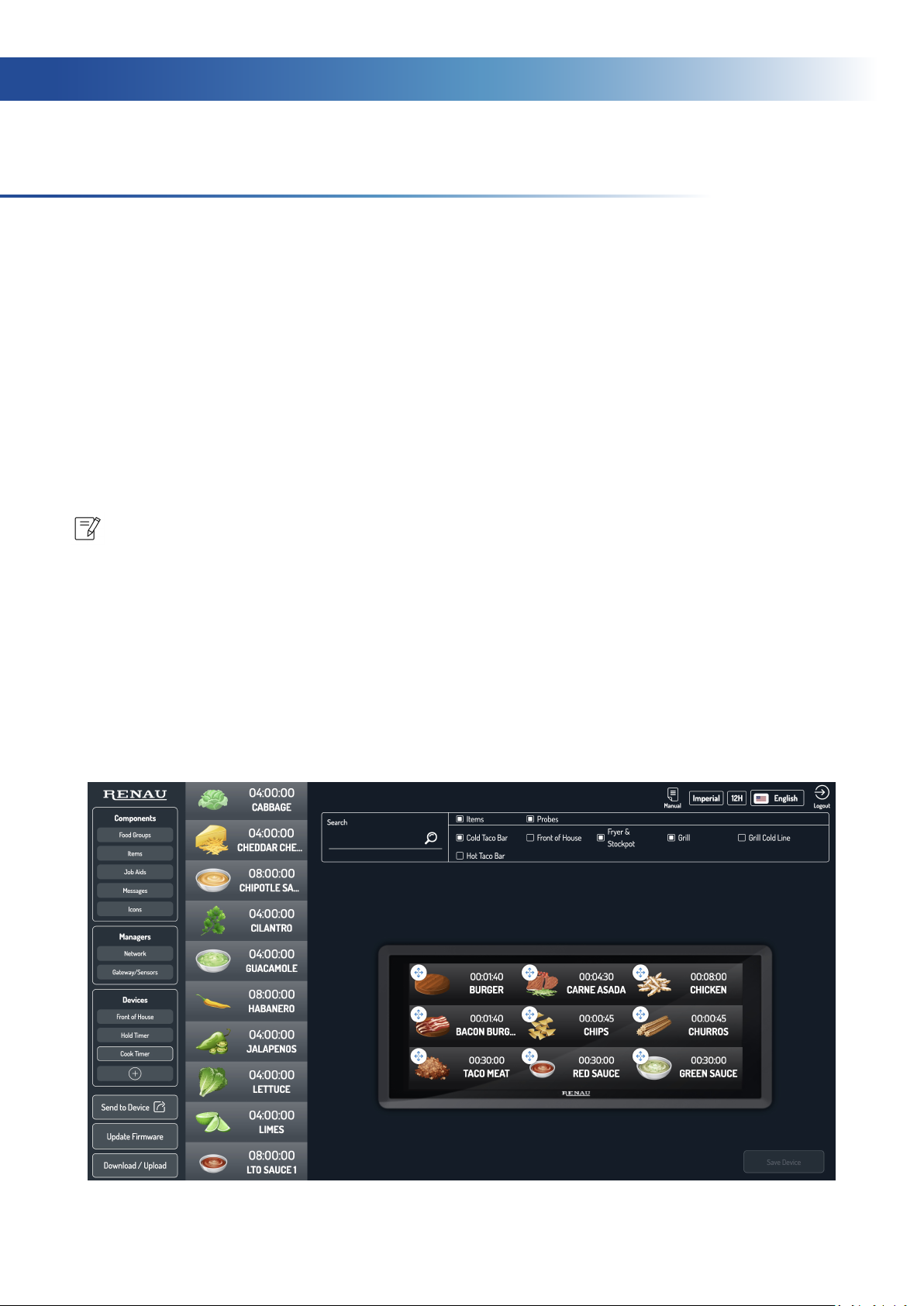4
The Smart KitchenTimerfeatures a durable 1280×480 displayalong with an incredibly
fast quad-core ARM Cortex A-7 microprocessor. As a result, the SKT oers superior
display capabilities when compared to our competitors. Congurable in either
horizontal or vertical orientation, the SKT is an extremely versatile food service timer
which can be mounted and used in many dierent areas of the kitchen. These areas
include the grill, retherm station, fryer, hot/cold holding bins and prep table. What’s
more, the SKT can even be used for front of house tasks! Mounting the unit is simple
with the included bracket. The Smart Kitchen Timer can also be embedded in various
pieces of equipment and areas of the kitchen.
When in Holding Mode, each screen displays 9 items in horizontal orientation and
up to 8 in vertical orientation. When in Cook Mode, the left panel displays up to 4
items and up to 12 active timers on the right panel. In both modes you can scroll
through items, with up to 1000 programmable items total per unit. Use the timer as
a standalone or connect up to 7 additional units for added functionality such as the
ability to transfer items from a cook timer to a hold timer. Chiey, with the ability to
wirelessly program the SKT through PC or laptop the customization, adaptability, and
value provided are unrivaled.
Looking to monitor temperature or humidity as well? Pair a Gateway and up to 20
Wireless Sensor Modules for the ultimate freshness timer! Furthermore, when
connected to the Renau Cloud the SKT interfaces with our Smart Kitchen System
allowing it to be monitored and programmed remotely from anywhere in the world
with a Wi-Fi connection!
Are you ready to start building your very own connected kitchen? Our sleek 6.8″ Smart
Kitchen Timer provides a much needed alternative to the big, unruly, and expensive
eyesores that have become so common in the kitchen. Bring your kitchen into the
future with Renau’s T-2268 Smart Kitchen Timer!
• Durable and glove safe 6.8” touch screen
• Compatible with Renau’s Wireless Sensor Modules
• Multi-language support
• Simple wireless conguration
• Customizable action messages
• Congurable task reminders
• Extensive library of icons with the ability to upload your own
• Transfer items between cook and hold timers
• Customizable day parts
• Congurable in vertical and horizontal orientation
• Job aids
• Use as a standalone unit or connect up to 7 additional SKTs
• And much more!
Renau’s T-2268 6.8” touchscreen cook/hold Smart Kitchen Timer (SKT)
gives food service operators total oversight of their operations while
guaranteeing freshness and consistency to their customers.
Features Include:
About the SKT