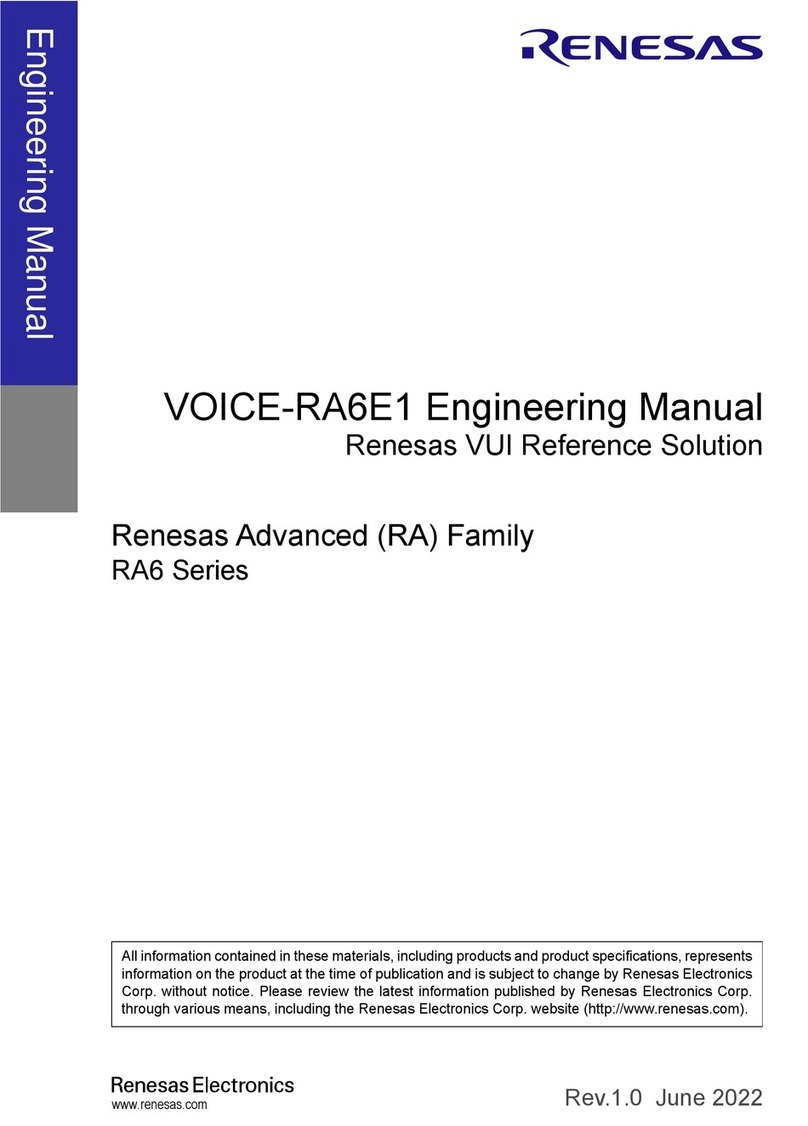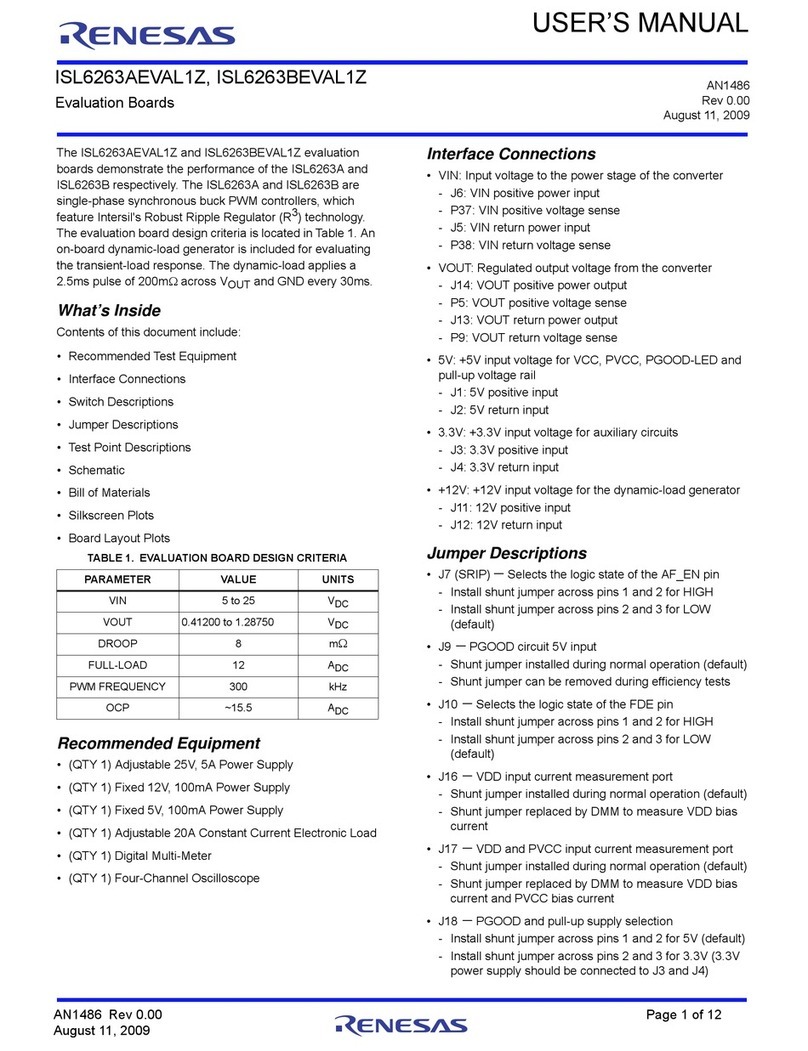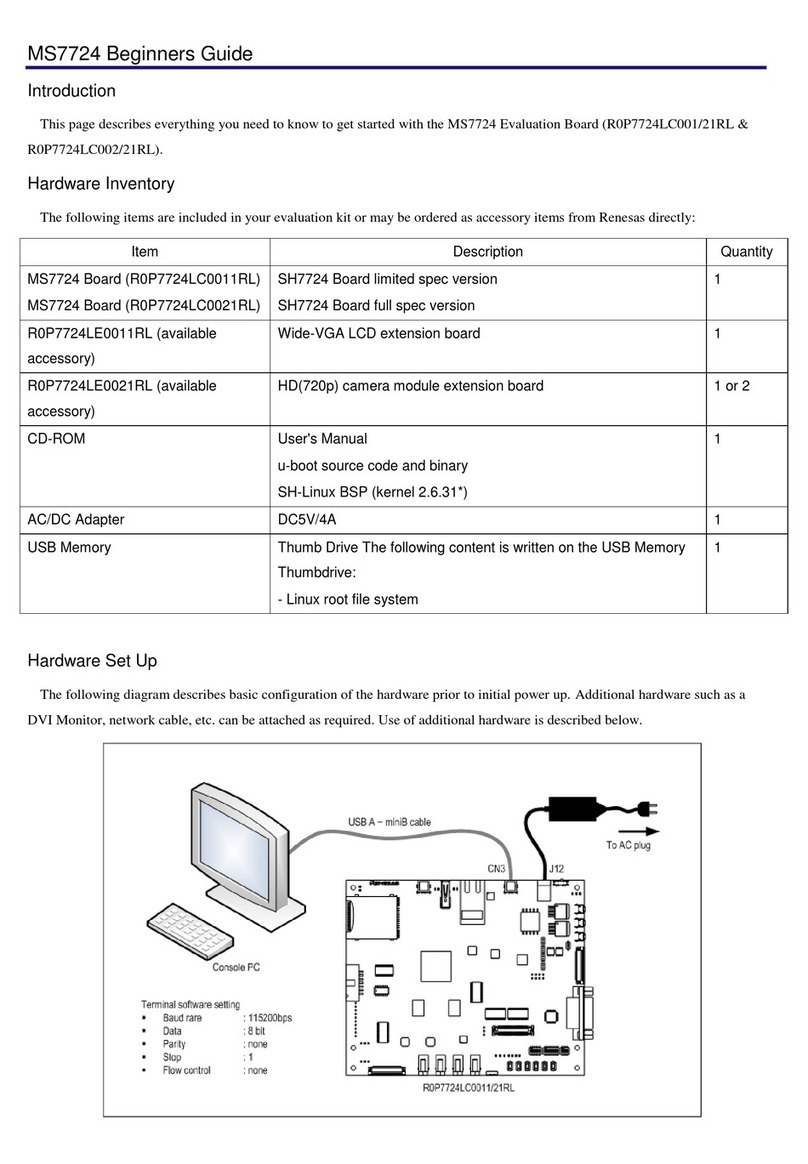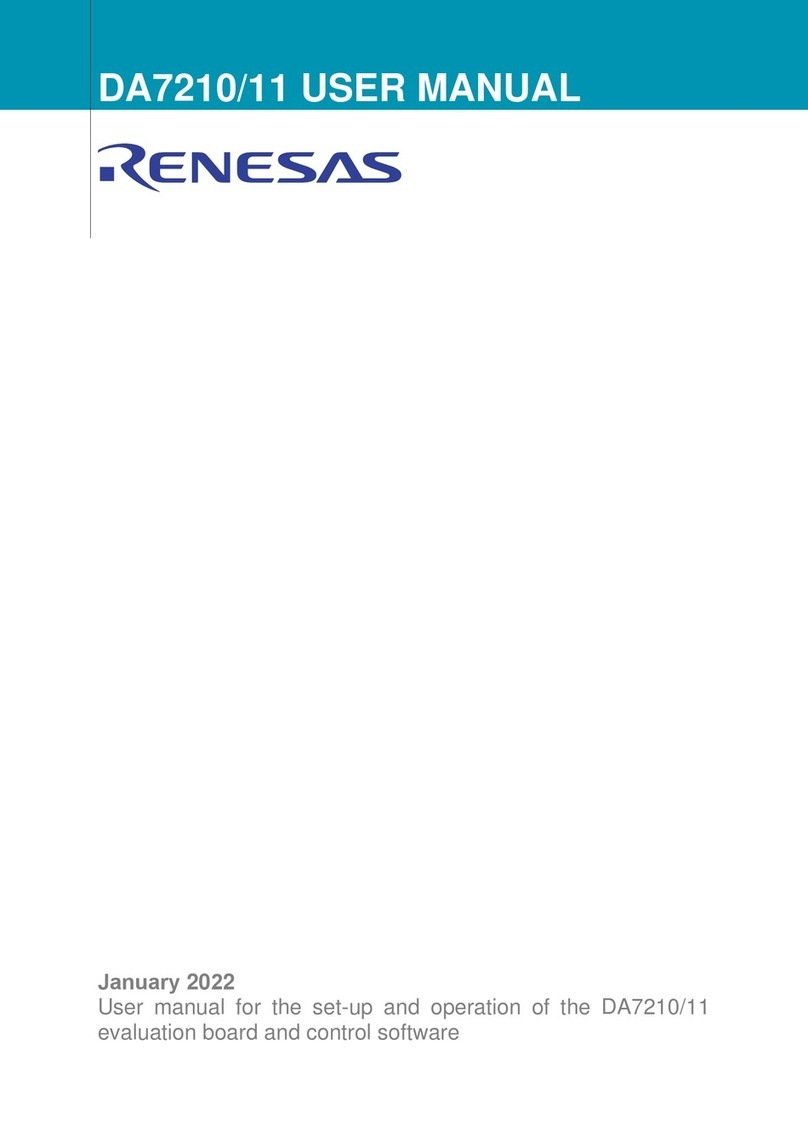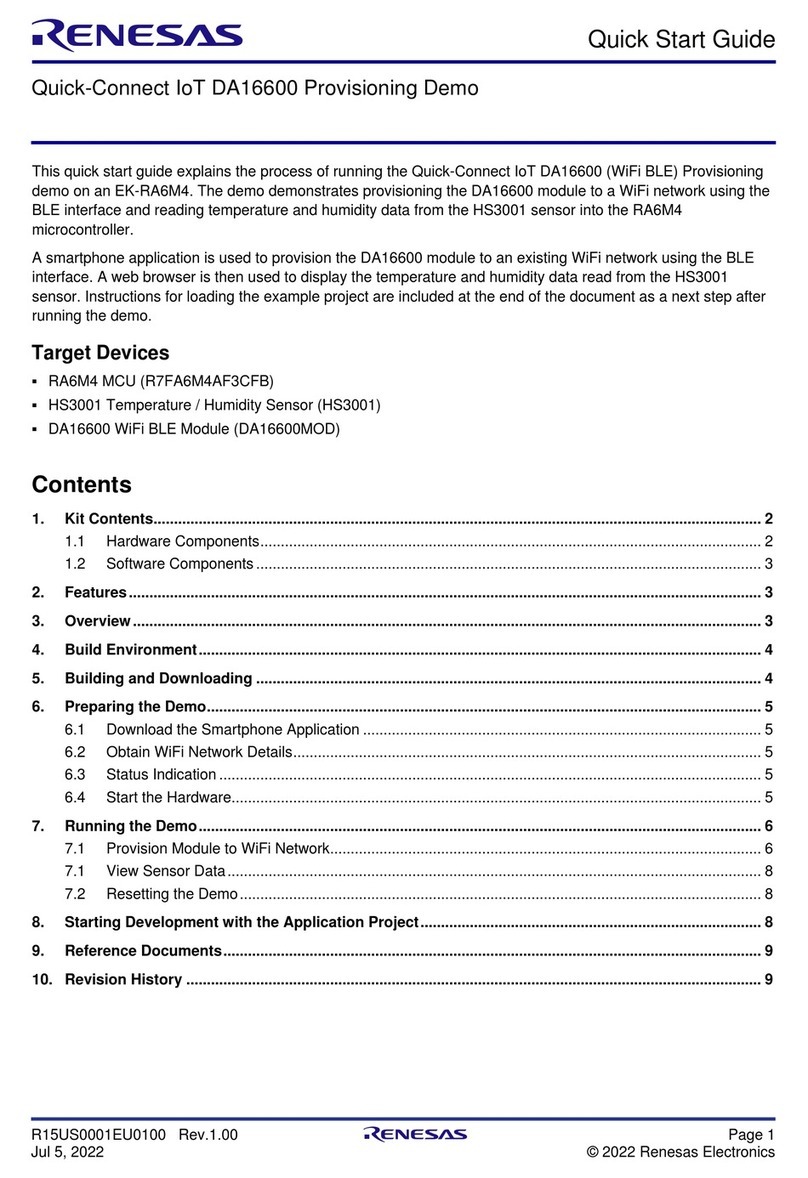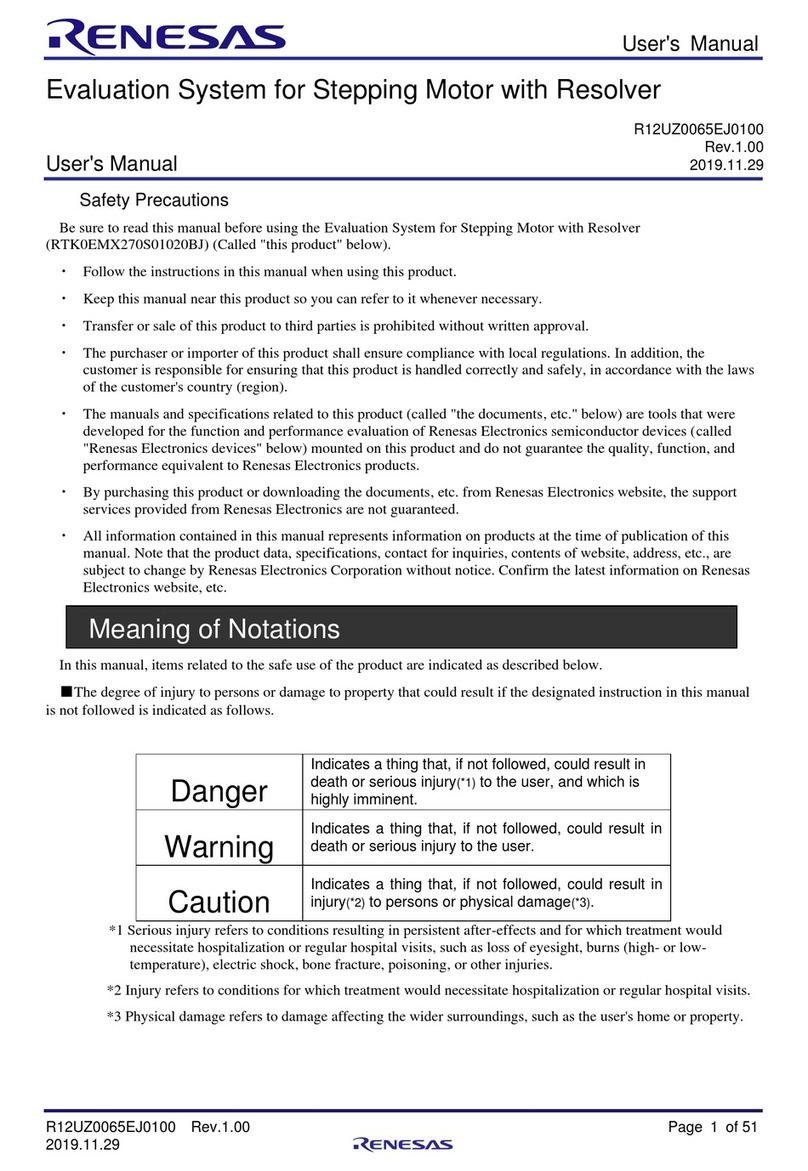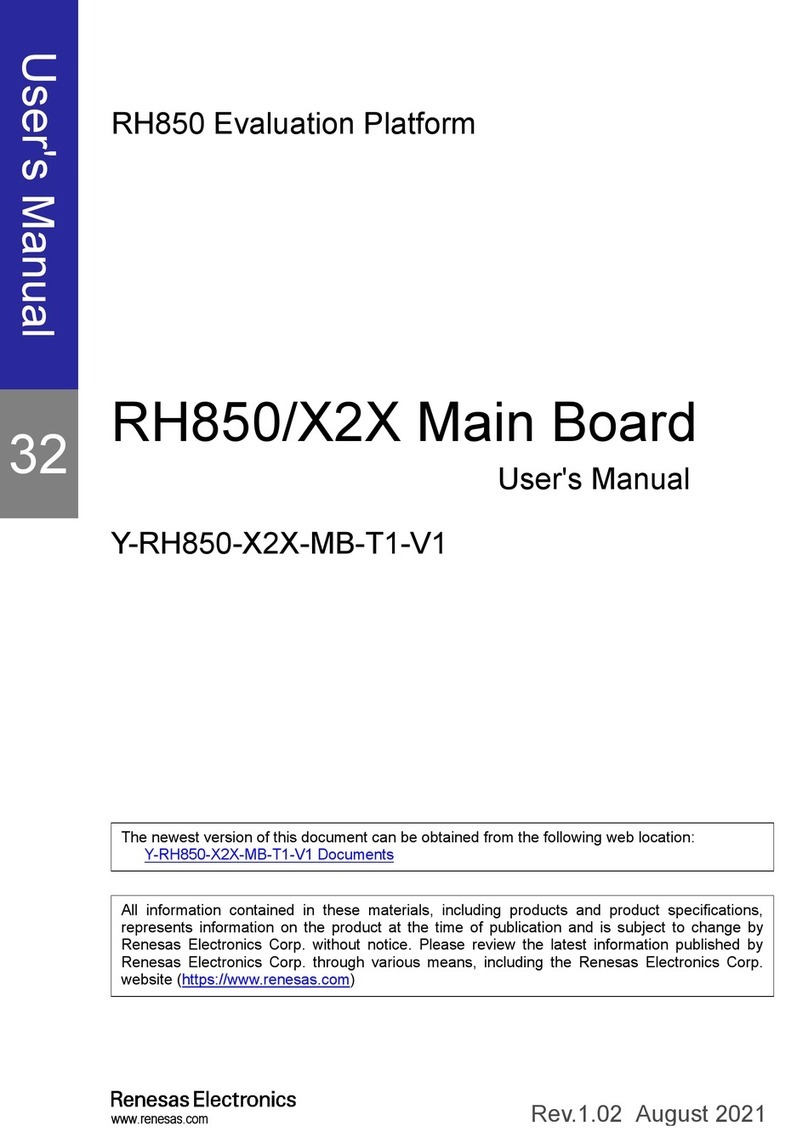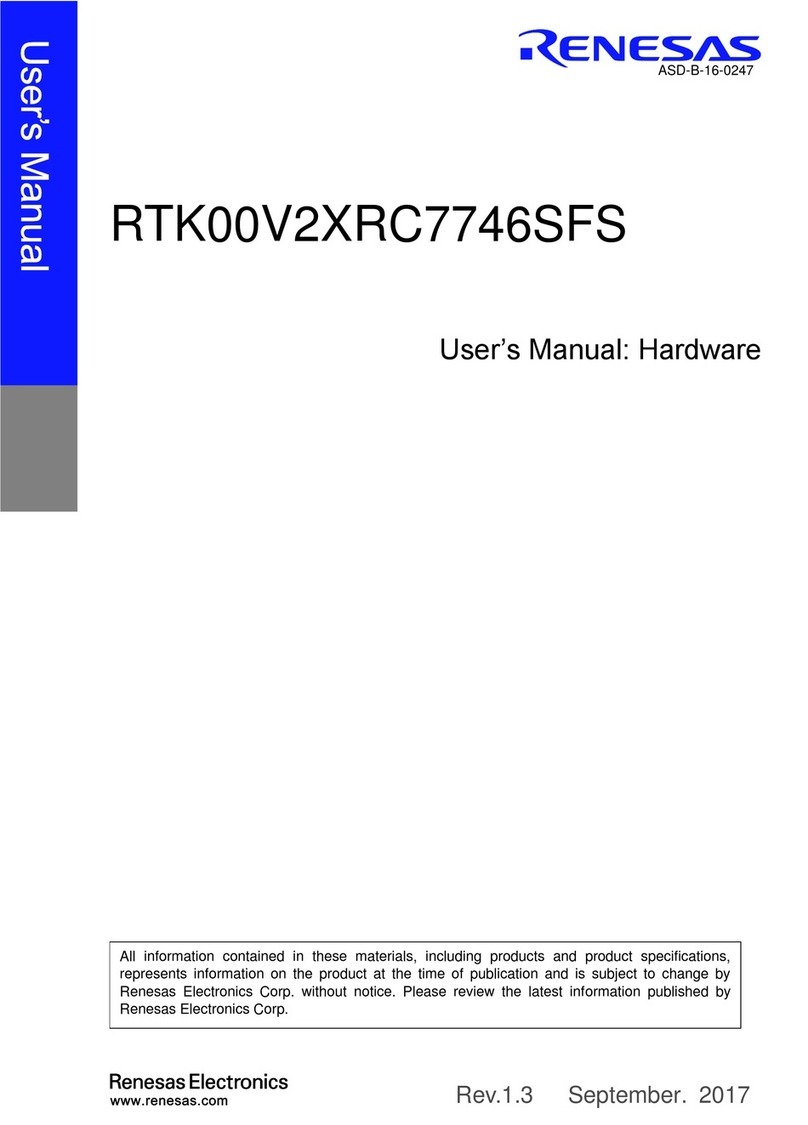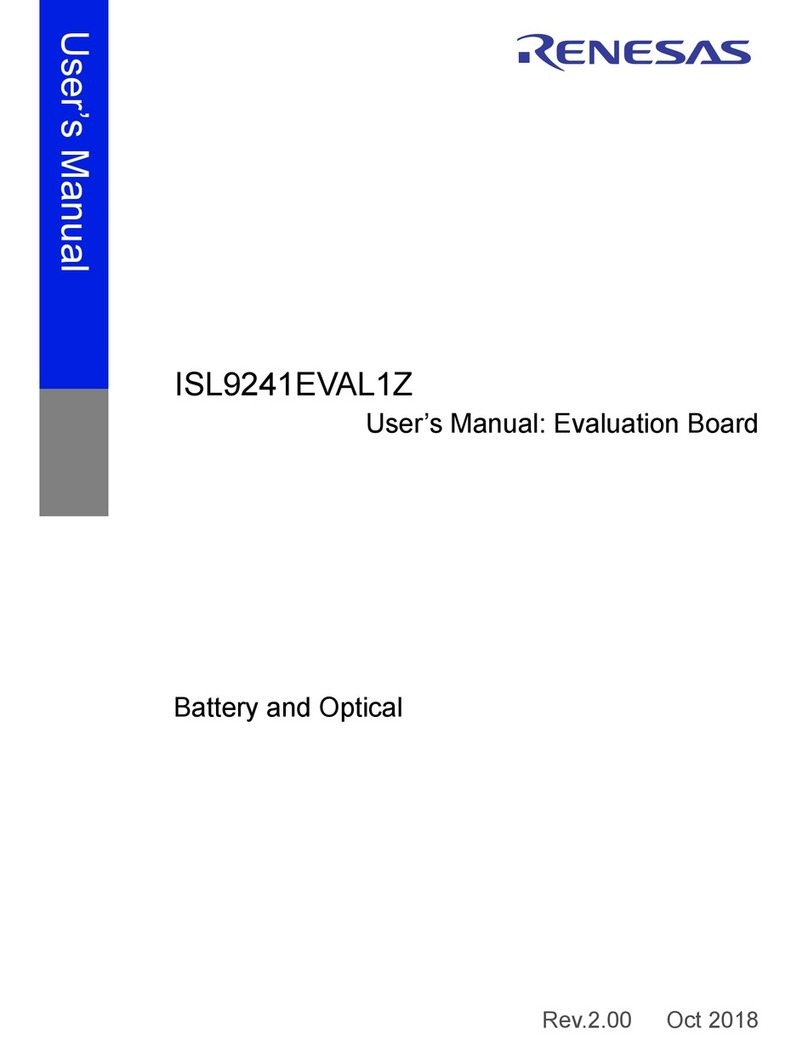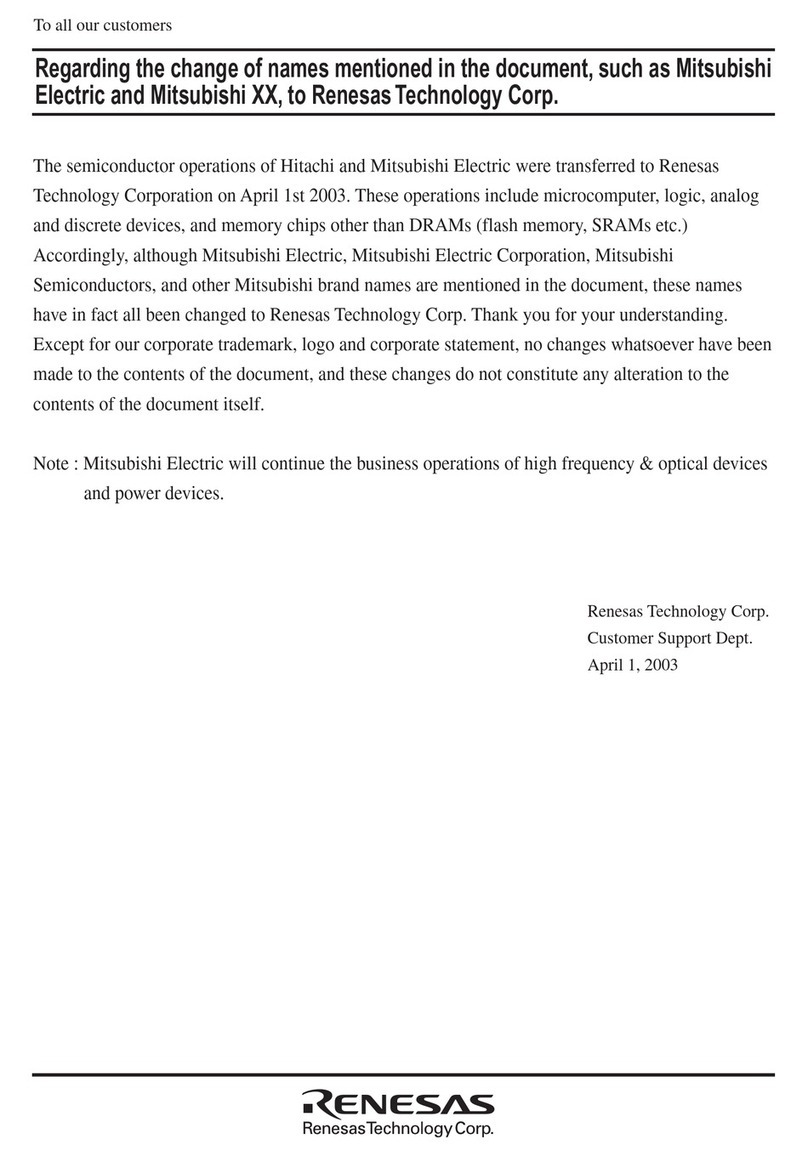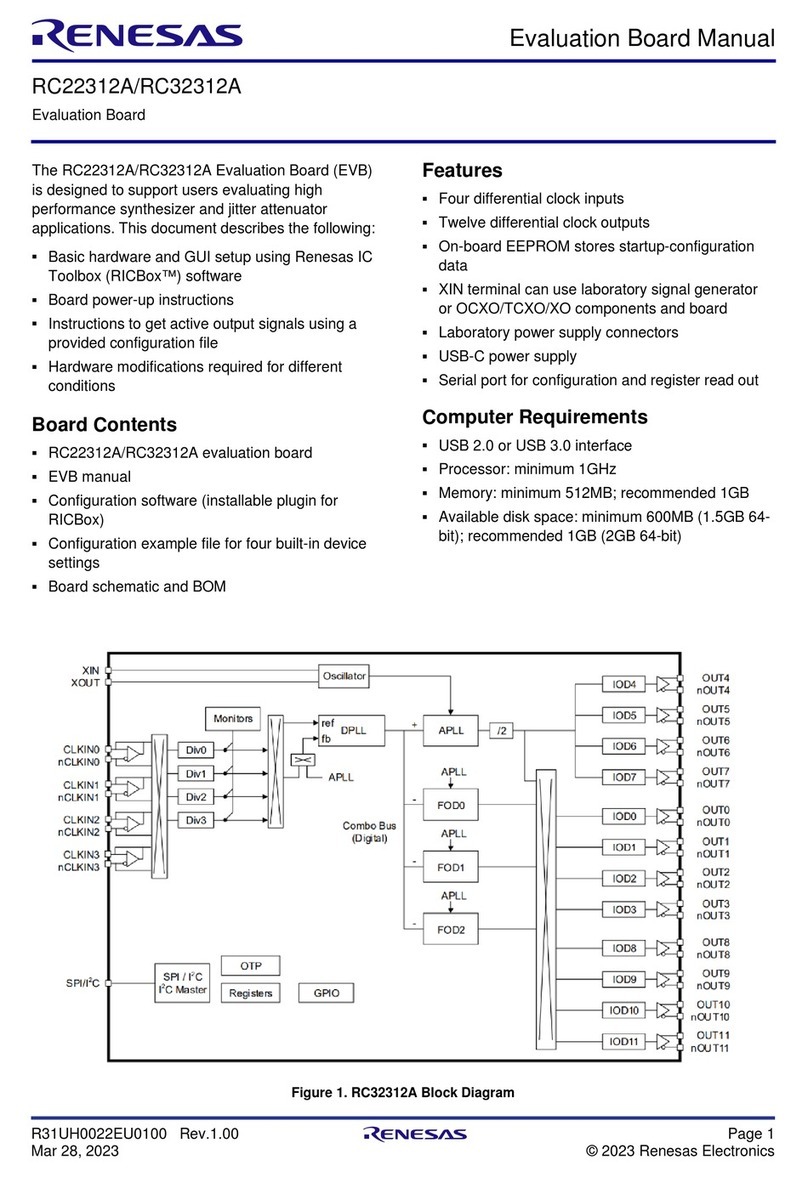10. Connect a USB cable between the micro USB Serial connector (CN5 UART) on the sub board and a USB porton
the hostPC. The board willenumerate inthe Device Manager underPorts (COM &LPT) Communications Port
(COMn) as “RZA USB Serial Port”. The micro USB Serial connector (CN5 UART) on the sub board may be used to
providea serialconsole forthe sample applications.
If you have not previously installed another Renesas kit with this virtual serial port driver, or if the boardenumerates
as an “Unknown device,”then disconnect the board and install the “RZ/A2M Evaluation Board Kit inf File for USB to
Serial Conversion IC” available from https://www.renesas.com/software/D6002724.html
a. Note: Windows™10 / 8.1 /8 / 7 usersmay see “User Account Control”dialog box. If applicable, enter
the administrator password and click ‘Yes’.
b. The Windows™driver signing dialog box may be displayed. Please accept the driver to continue.
11. Use any serial terminal (e.g.HyperTerminal, Tera Term orPuTTY), select the appropriate COMport and set the
baud-rate to 115200 bps,Databits to8, Stop bitsto 1,Parity to Noneand FlowasNone.
12. Connect a USB cable between the mini USB Power connector (CN13 USB-F) on the sub boardand a USB port on
the host PC.
13. Apply power by moving SW1 away from the power jack; the blue power LED will illuminate.
14. Power down the systemby moving SW1towards the power jack.
3. Preparing the e2studio development environment
Renesas e2 studio integrates various tools such as compiler, assembler, debugger and editor into a common graphical
user interface.
15. Start e2 studio:
16. In the ‘Select aworkspace’folderthat appears,browse a suitable locationand foldername to save yournew
workspace to. Click ‘OK’ to continue.
17. In the ‘Toolchain Registry’dialog box select Renesas Toolchains and ensure that ‘GCC ARM Embedded
6.3.1.20170620’ is selected. Click ‘Register’. A dialog box will appear "Selected Toolchains were successfully
integrated with e2 studio". Click ‘OK’.
18. If the ‘Code GeneratorRegistration’dialog box is shown, click ‘OK’ and follow the on-screen instructions to restart
e2studio. Thisis requiredbefore the Code Generatorcan be used.
19. To learn more onhow touse e2 studio, openthe program’s help filesby using Help> Help Contents.
4. Next Step
20. In the e2 studio Welcome screen, click the ‘Workbench’ arrow icon, on the farright.
You are ready to download and program an application from the RZ/A2M Simple Applications Package
(R01AN4494EJ).
21. Select one of the available application notes, and follow the instructions in the readme files,ensuring the correct
switch and jumpersettingsare made before applying power. Recommendations:
● If you have a display supporting 800x600 input,accessthe camera_display_sample (R01AN4477EJ).
● If you want to quickly check the kit’s operation, access the blinky_osfree_sample (R01AN4321EJ).