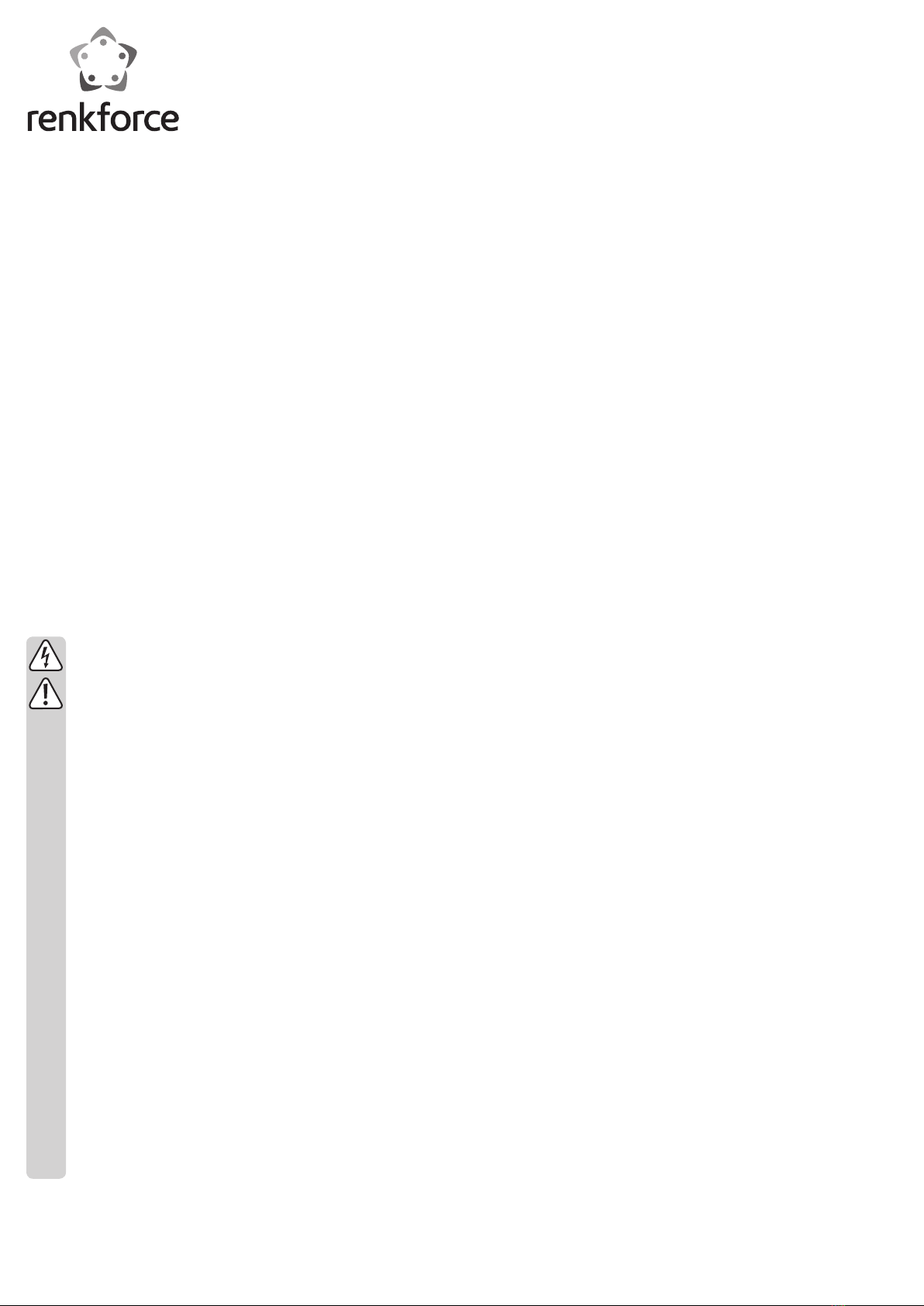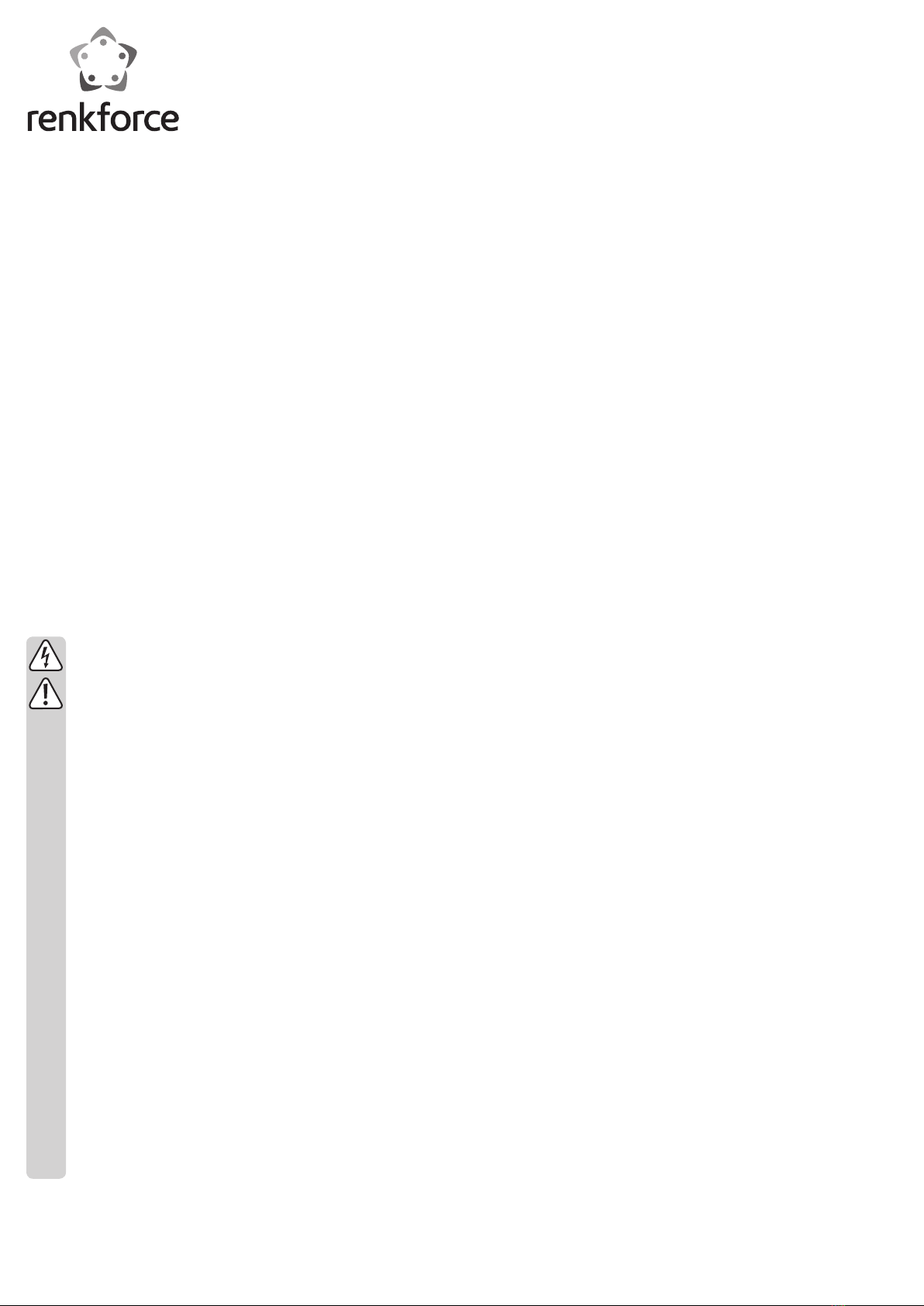
General Information
• The standard IP address upon delivery and after a reset is “http://192.168.59.254/”.
• Type the device’s IP address “http://192.168.59.254/” into your browser in order to
open the virtual remote control. Next click on the icon of the remote control. The
remote control is used for configuration. Furthermore, it is possible e.g. to use as a
control during streaming. After the box is configured and connected to your home
network, you will have to use the modified address to be able to open the site. It
could be something like “http://192.168.1.20/”. Alternatively you can also open the
remote control via the app “AirFun”.
• The device supports WLAN 2.4 GHz and 5 GHz.
• The standard WLAN name upon delivery and after reset is “NTV300 XXX”. Here,
XXX stands for a number that changes after each reset. SSID is uncoded as stand-
ard. You can encode it with WPA2 during configuration.
• The box can also be connected to your network and the internet. This is possible via
LAN and WLAN. You will now only be able to access the device through your home
network. Once you have separated the LAN or WLAN connection, direct access via
WLAN will be possible again.
• The Box can be connected to your television for instance via HDMI® or using the
included Video/Audio cable.
• The streaming app “AirFun” is available for Android, Apple iOS, and Windows. In
addition, Apple devices are supported by “Apple Airplay”.
For Windows®, install the app from the CD or download the app from the box’s web-
site. For Android and iOS, download the current version of the app from the respec-
tive store. If you use iPhone or iPad, connecting your device to the box’s WLAN is
sufficient. Simply click on “Airplay” during playback.
• The box detects the required operation mode automatically.
• If in the future there are any changes, you will find the current version of the manual,
as well as any updates, in the download section on our website: www.conrad.de.
The comprehensive instructions in English can be found on the CD included in the
package.
Connection and Getting Started
• Before you can begin, unpack the product and its accessories.
• First, connect the power adapter to the socket and then insert it into a power outlet.
• Now, connect the cable, which you want to use to transmit the video and audio
signal to your TV or monitor. There are two options you can choose from.
The first option is to use the video output. To do this, connect the 3.5 mm stereo jack
of the video/audio cable included in the delivery to the video socket of the streaming
box. Connect the other end with three cinch jacks e.g. to your TV. To do this, use the
video input (yellow cinch jack) as well as the corresponding analogue audio input
(red and white cinch jack). Now, change the source of your TV to video. Also consult
the operating instructions for the respective device.
However, we definitely recommend using HDMI®, if possible. To do this, connect the
HDMI® cable to the HDMI® port of your box and connect the other side to the HDMI®
port of your TV or monitors. Switch the device to the correct HDMI input. Consult the
operating instructions for the respective device again.
• As a last step, switch on the streaming box. To do this, press the on/off button lo-
cated at the rear of the device.
• The device starts. After a short while “Ready for Connection” will be displayed on
your monitor. Also the current SSID, the IP address, and the “Login Code” and “Pin
Code” will be shown.
Advanced configuration
• In order to simplify the operation, it is possible to integrate the Box via WLAN or LAN
with your home network. However, direct wireless access to the box will thereafter
not be possible. Regardless, you should definitely encrypt the WLAN of the box and
customize the language menu.
• The device with which you wish to configure the product for the first time should
already be registered via WLAN to the box and the remote control must be on. To
get to the configuration menu, use the scrolling button on the remote control.
• Language options are in the menu “System“. Choose your language then click “OK”
to confirm.
• Navigate to the category “Network” and choose “Virtual AP Set-up” in order to
encrypt the WLAN of your box. Clicking on “WLAN Security” you can change the
security level here via “WPA Key” and specify a password for SSID “NTV300 XXX”.
Ideally, it should consist of numbers as well as upper and lower case letters.
Note that you need to restart your box using the altered WLAN to continue with the
configuration procedure.
• If you want to link your box to your home network via LAN, you only need to connect
the 1:1 connected network cable to your router. After restarting your box, the new IP
address is displayed on the screen.
G Operating Instructions
Dual Band WiFi Streaming Box
Item no. 808751
Intended Use
The device is used to stream videos, music and photos from your computer or note-
book, smartphone or tablet to your TV via WLAN (DLNA, Apple Airplay).
Furthermore, the product can display the content of your Android smartphone or tablet
display on e.g. your HDTV (Miracast).
Another function is the support of “PC2TV” via “ScreenShare”. This allows you to con-
nect from the desktop of your PC via WLAN or LAN, to mirror or enhance your HDTV.
HDMI is a registered trademark of HDMI Licensing L.L.C.
Read these operating instructions completely and carefully as they contain very im-
portant information about mounting, installation, operation and handling. Observe all
safety instructions!
Contents
• Streaming box
• Wall plug transformer
• CVBS cable (video/audio cable)
• CD with software
• Operating instructions
Safety Instructions
Damages due to failure to follow these operating instructions will void the
warranty. We do not assume any liability for any resulting damage!
We do not assume any liability for material and personal damage caused
by improper use or non-compliance with the safety instructions. In such
cases, the warranty will be null and void!
Dear customer,
The following hazard information and safety instructions are intended not
only to protect your health but also to protect your device. Please read the
following points carefully:
• The design of the power adapter complies with Protection Class II.
• The outlet for the power adapter must be located in direct proximity to the
device and easily accessible.
• The product and the power adapter are suitable only for dry indoor areas.
Do not expose product components to direct sunlight, strong heat, cold,
dampness or wetness; otherwise it may be damaged.
The power adapter poses the risk of a potentially life-threatening electric
shock!
• The product is not a toy. Devices operated using mains voltage do not be-
long in the hands of children. Position the product so it is out of the reach
of children.
• Handle the product with care; it can be damaged by impacts, blows, or
accidental falls, even from a low height.
• Do not pull the power adapter from the mains socket by pulling on the
cable.
• Do not touch an AC adapter that shows signs of damage; there is a danger
to life from electric shock!
Switch off the power supply to the outlet to which the AC adapter is con-
nected (e.g. switch off at the corresponding circuit breaker or remove the
safety fuse and then switch off the corresponding RCD). Now disconnect
the AC adapter from the outlet and take the product to a specialized work-
shop.
• Do not leave packaging material carelessly lying around, since it could
become a dangerous plaything for children.