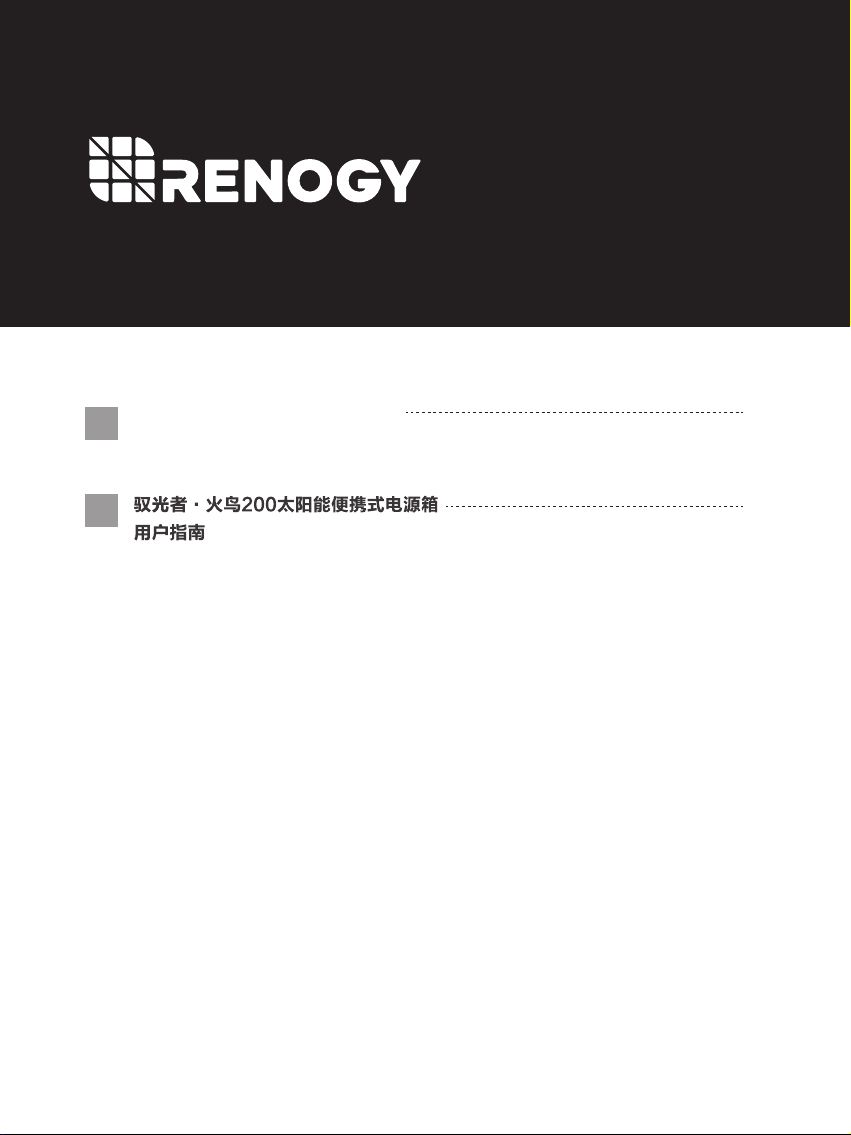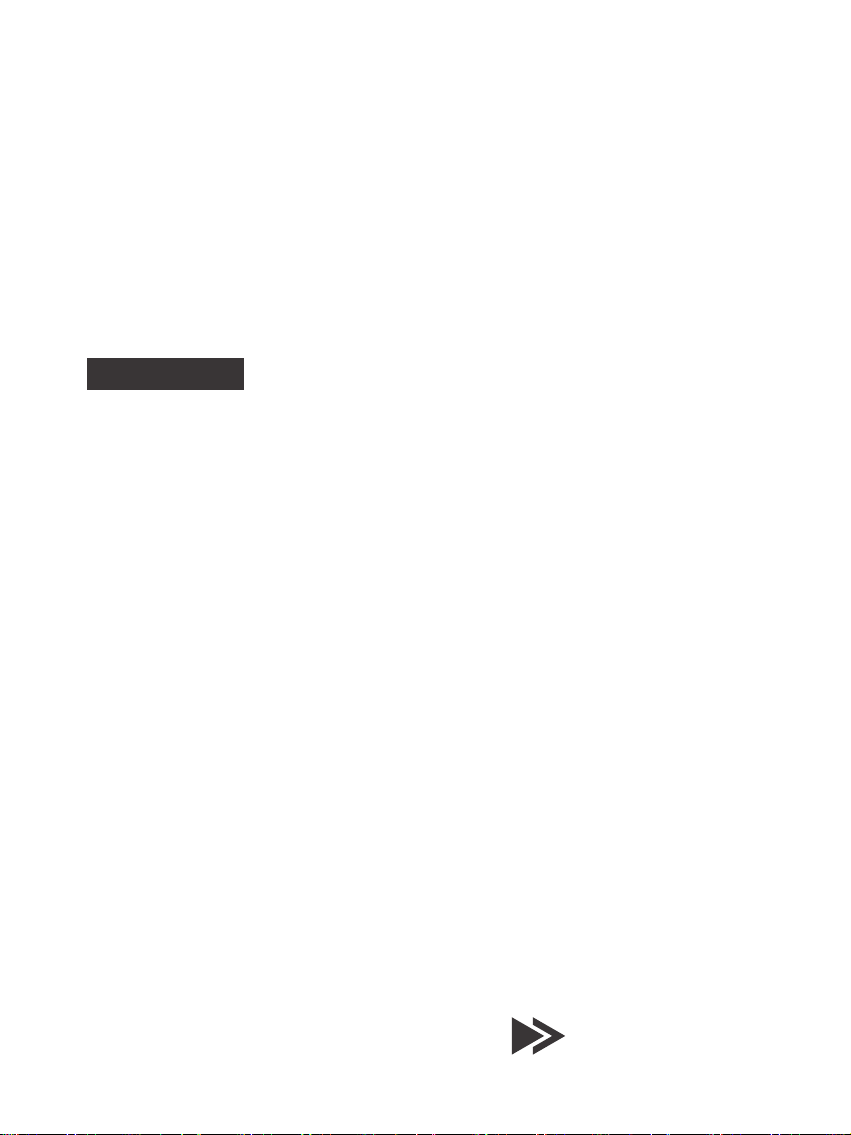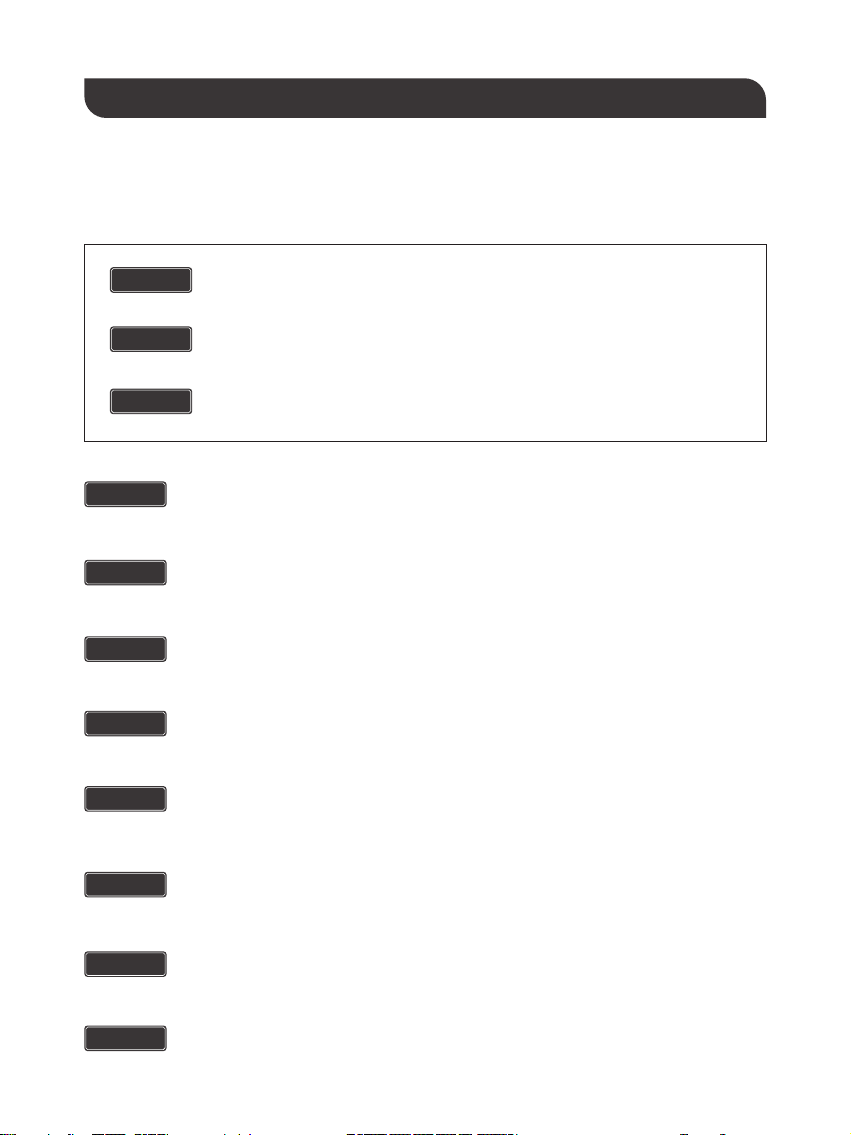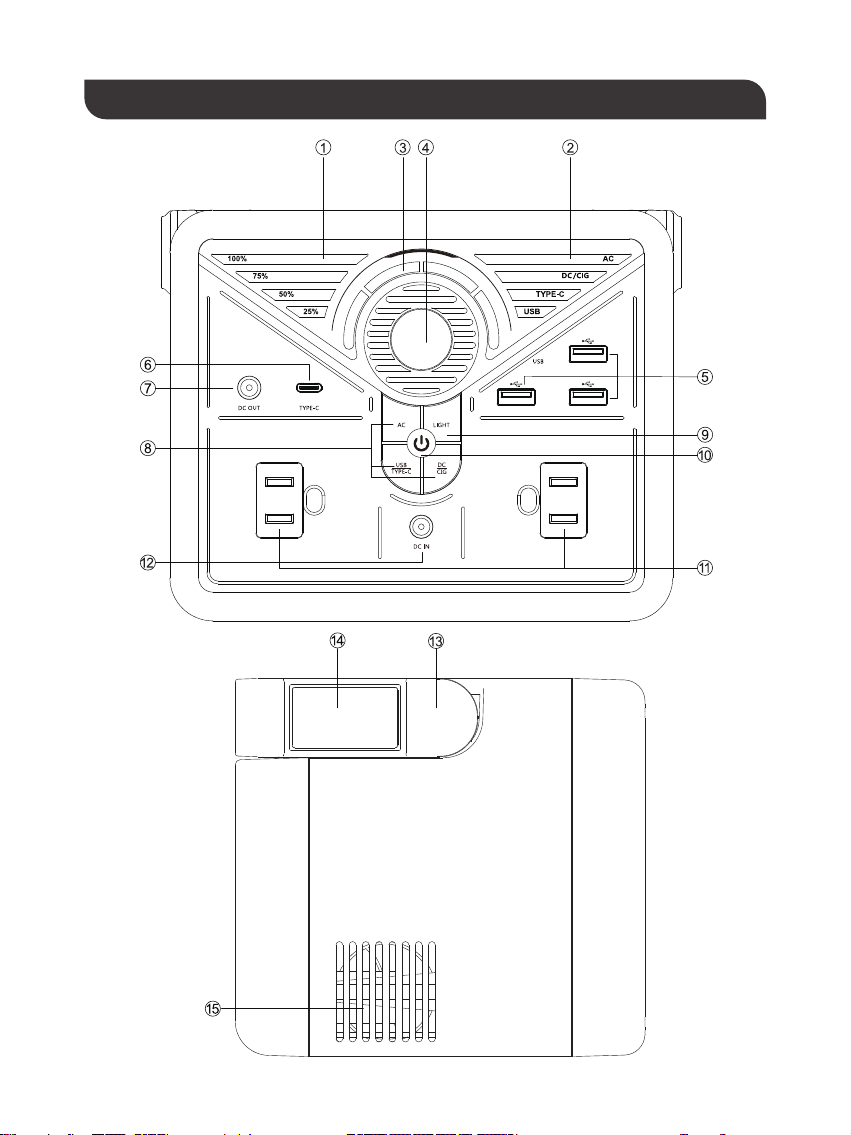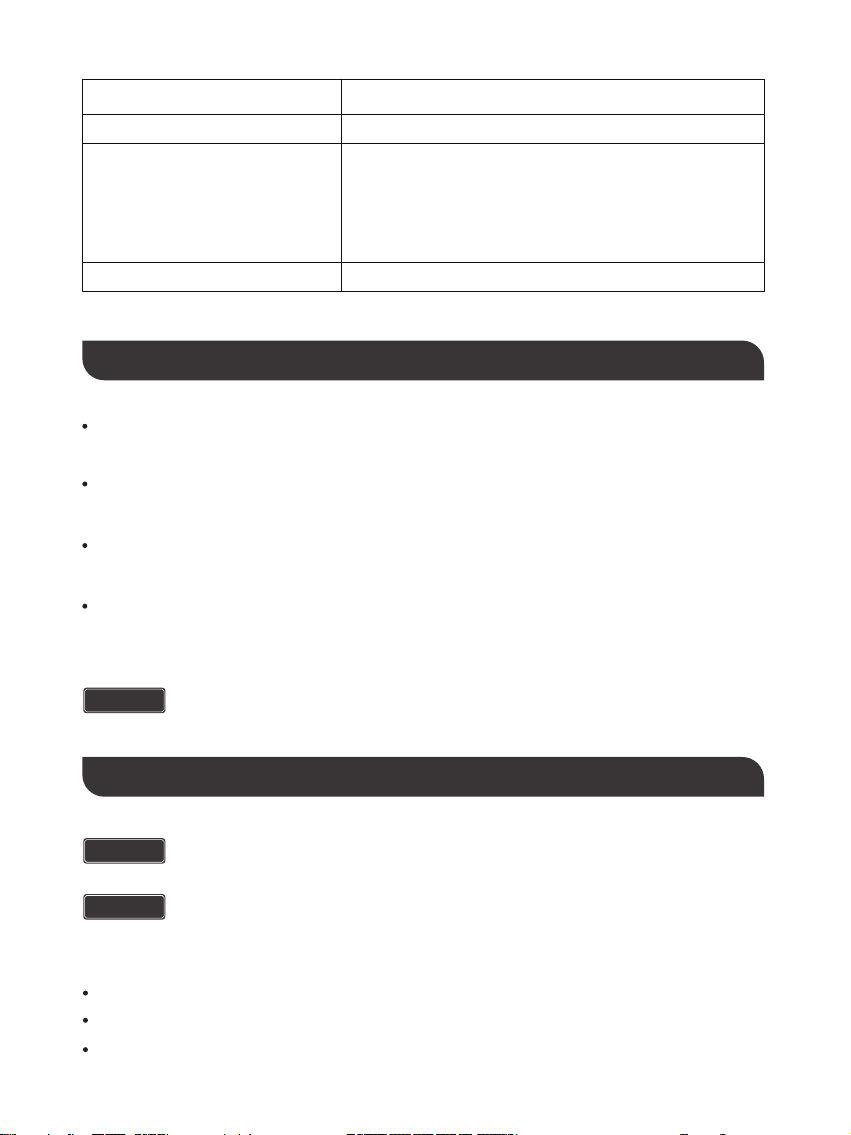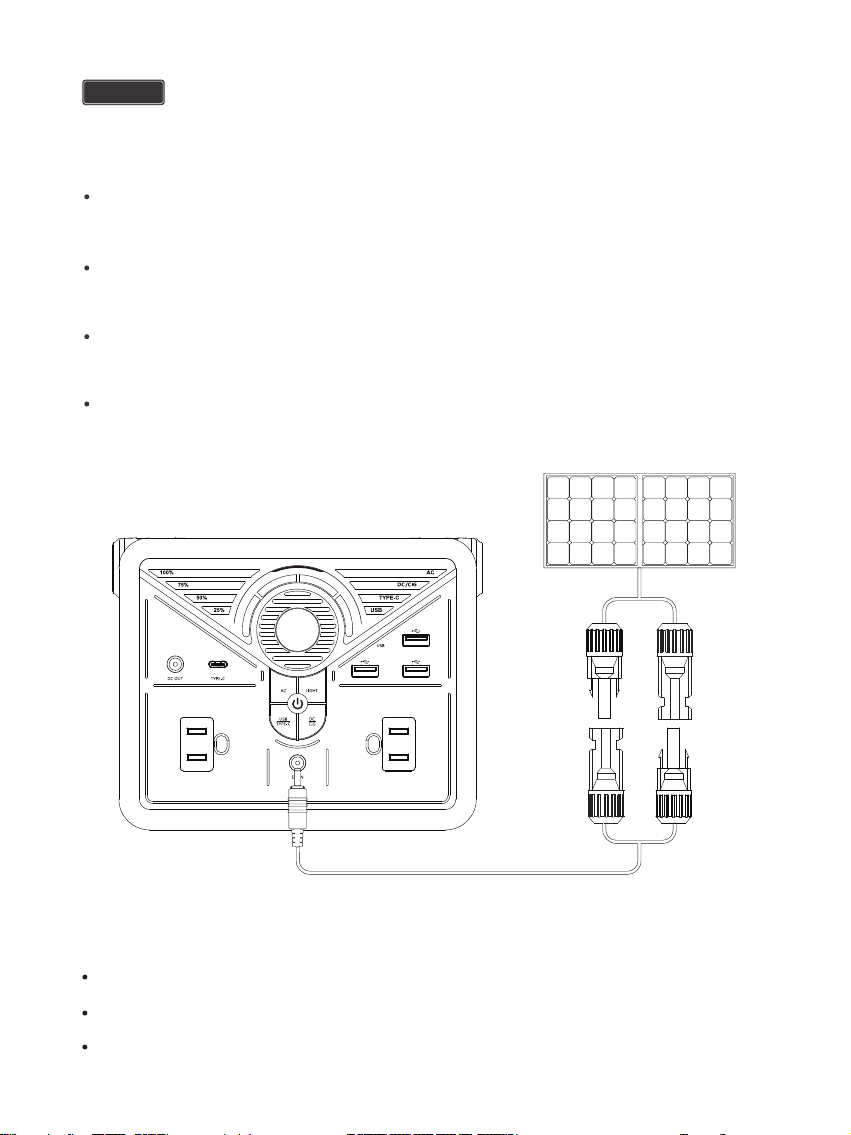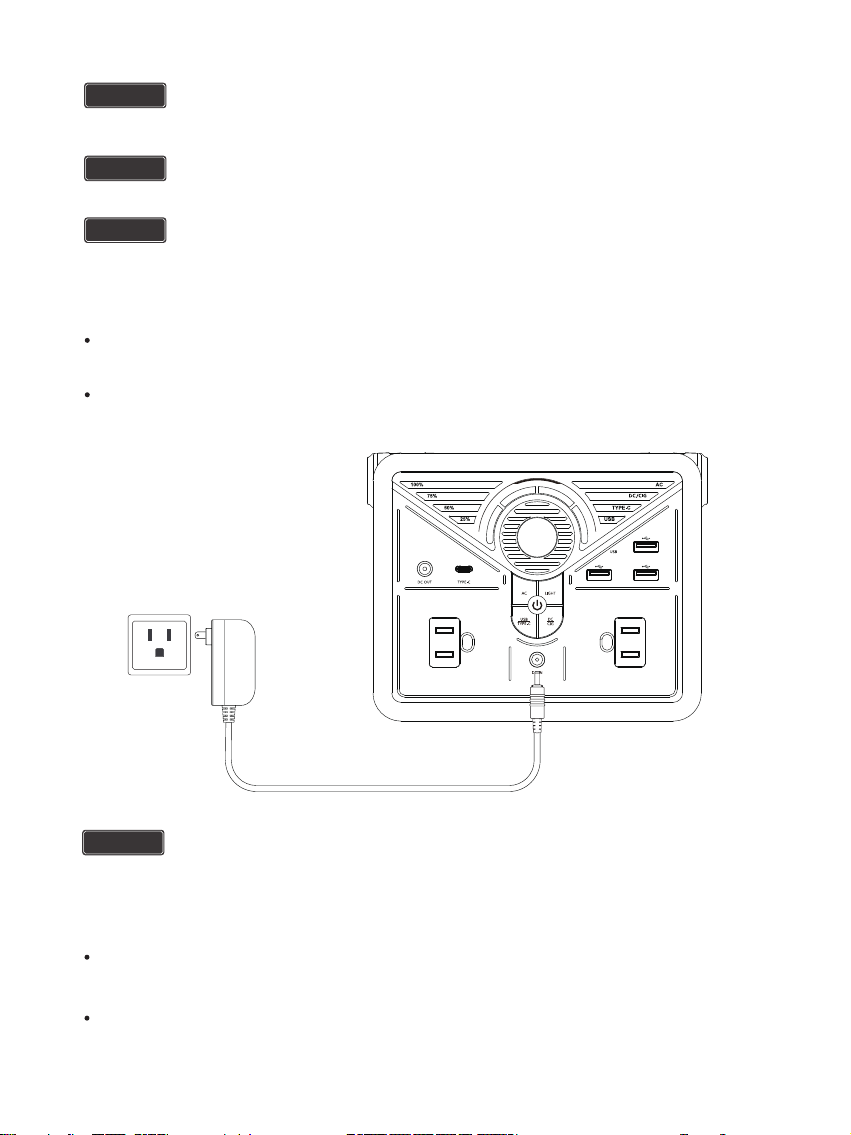Renogy PHOENIX 200 User manual
Other Renogy Camera Accessories manuals

Renogy
Renogy RBT100LFP12-BT-US User manual

Renogy
Renogy RBT100LFP12S-US User manual

Renogy
Renogy 50LFP48S User manual

Renogy
Renogy RBT100LFP12SH-AU User manual

Renogy
Renogy REGO User manual
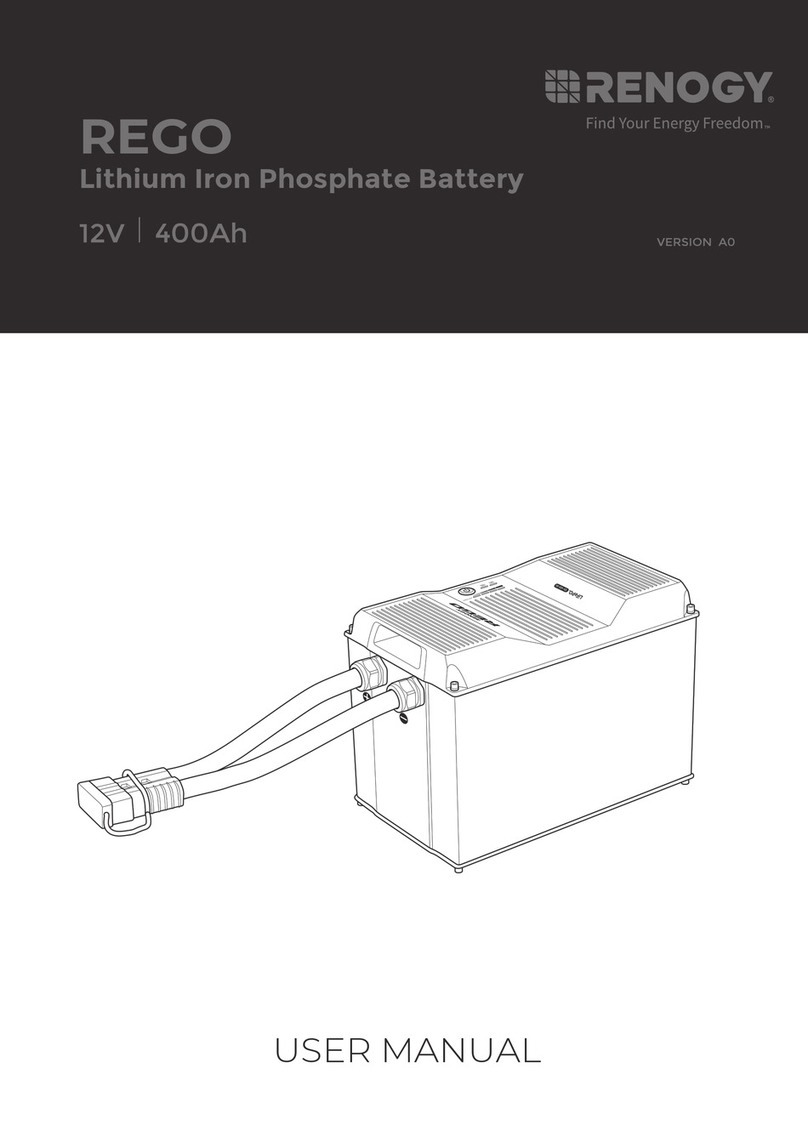
Renogy
Renogy REGO RBT12400LFPL-SHBT-US User manual
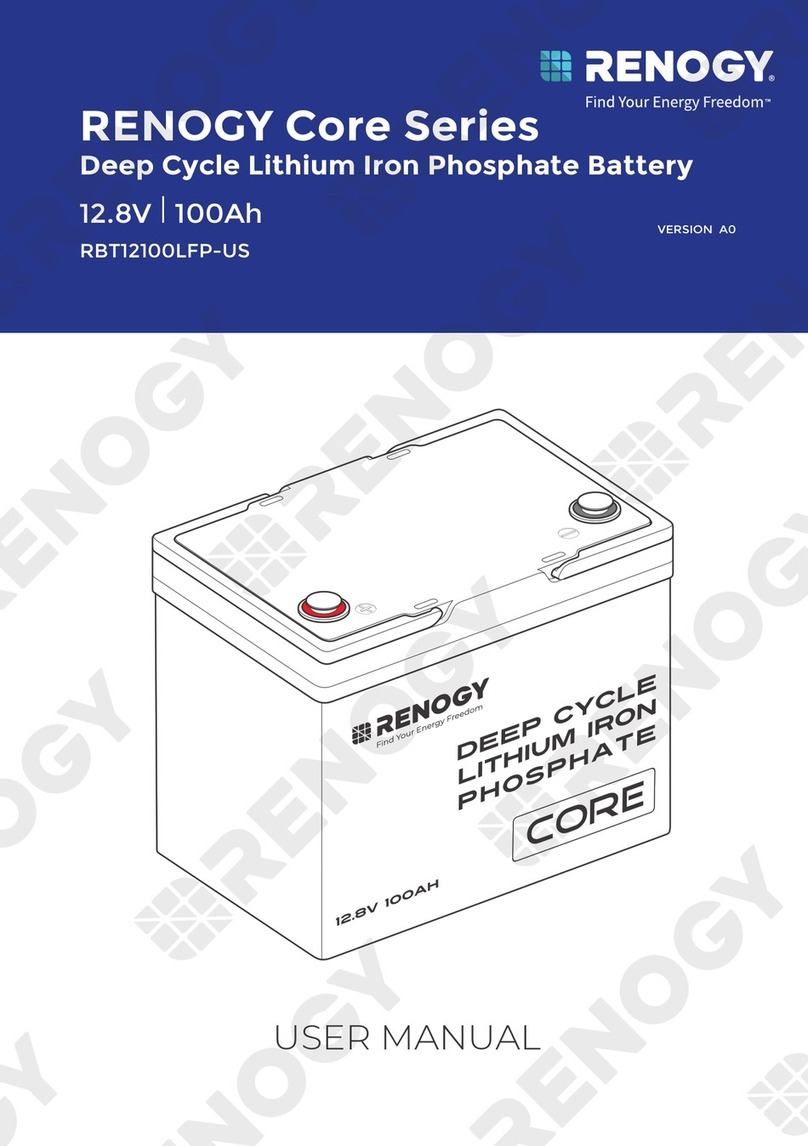
Renogy
Renogy Core Series User manual

Renogy
Renogy RBT50LFP48S User manual

Renogy
Renogy RBT50LFP48S-AU User manual

Renogy
Renogy RBT100LFP12SH User manual
Popular Camera Accessories manuals by other brands

Trojan
Trojan GC2 48V quick start guide

Calumet
Calumet 7100 Series CK7114 operating instructions

Ropox
Ropox 4Single Series User manual and installation instructions

Cambo
Cambo Wide DS Digital Series Main operating instructions

Samsung
Samsung SHG-120 Specification sheet

Ryobi
Ryobi BPL-1820 Owner's operating manual