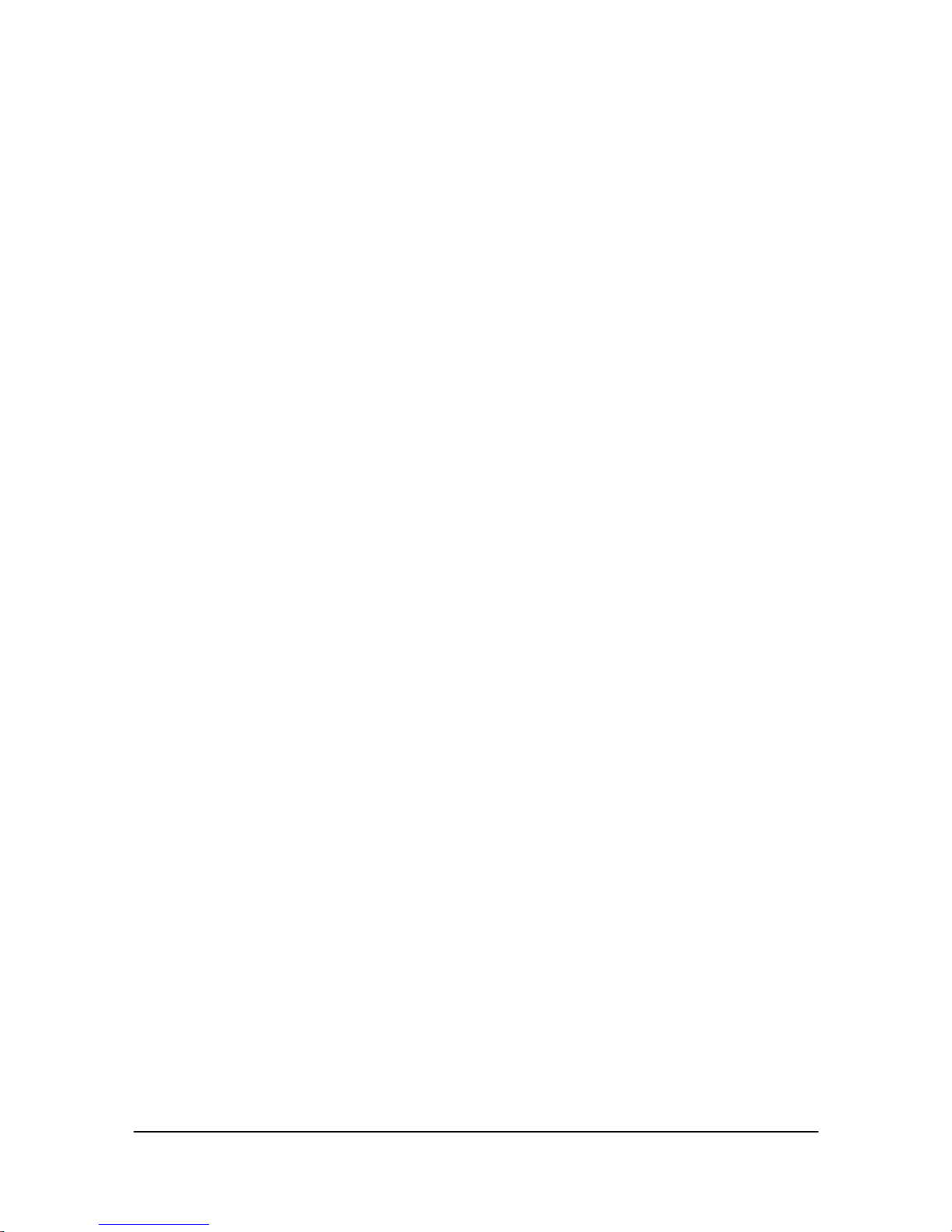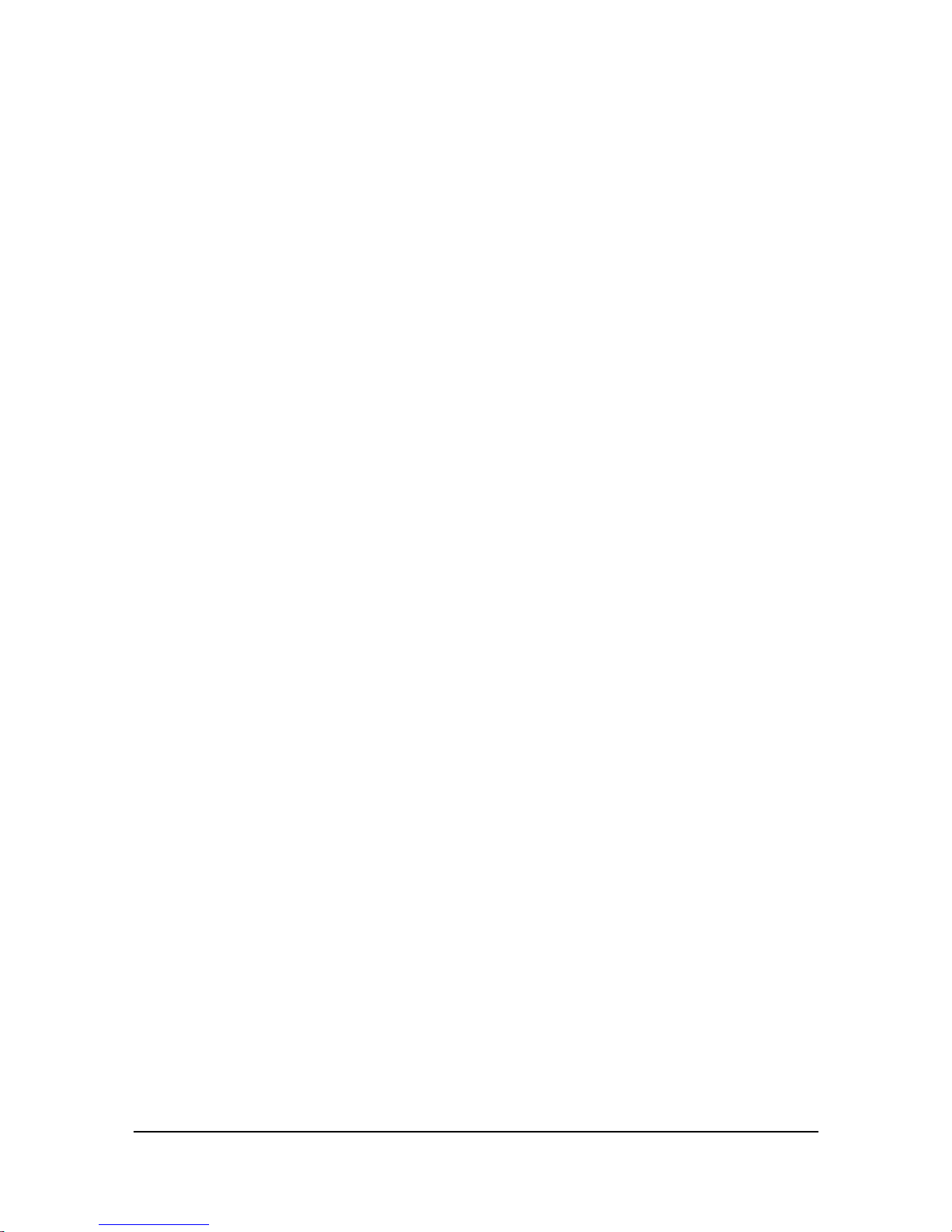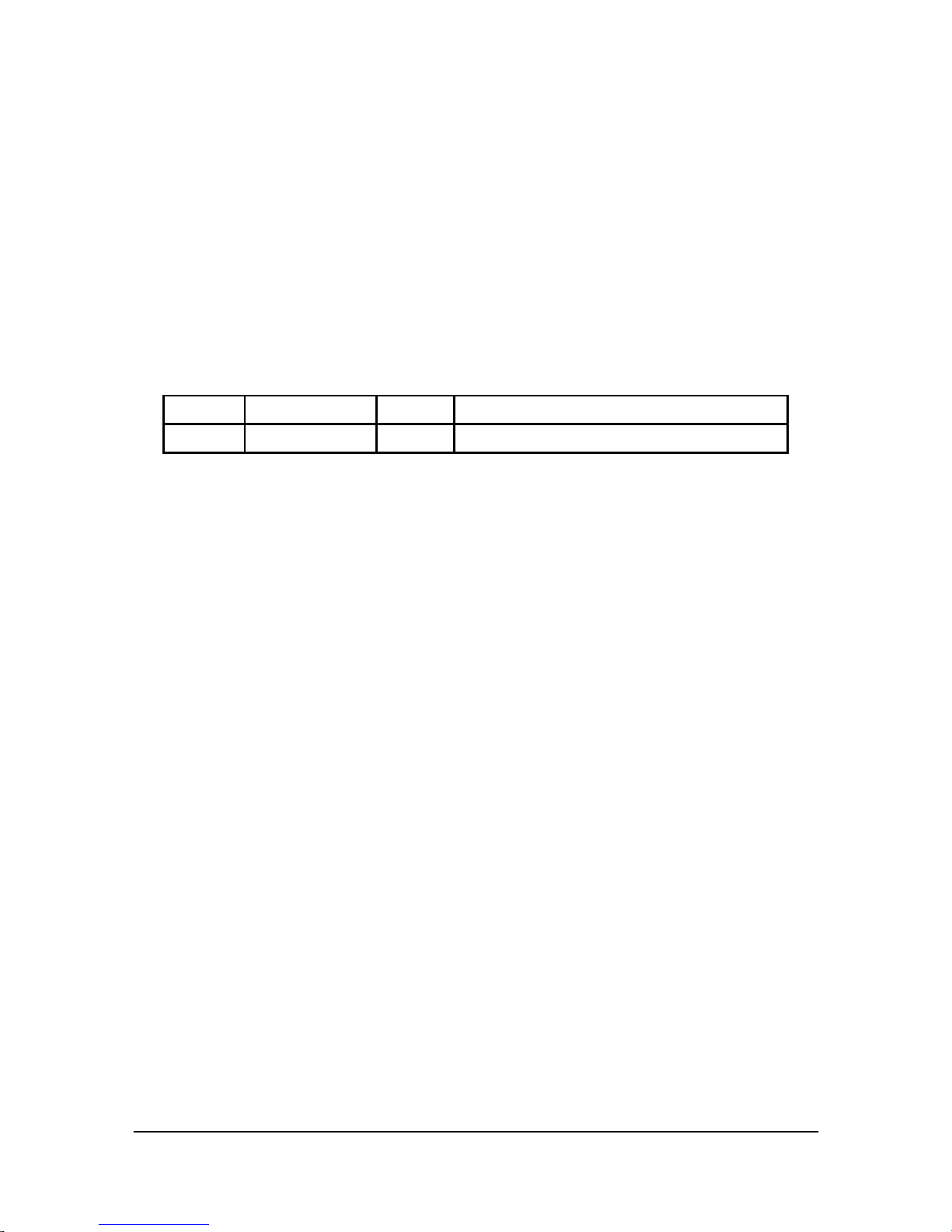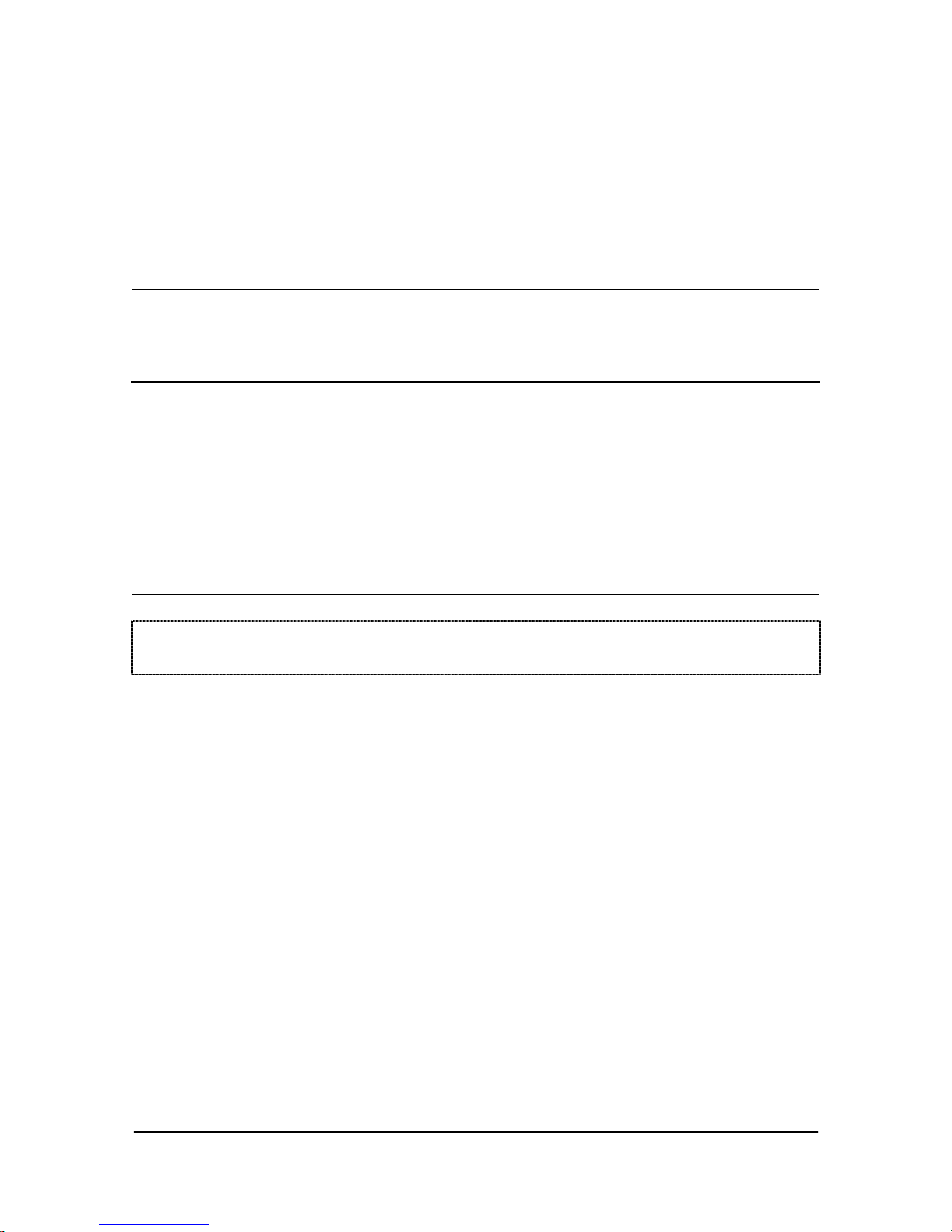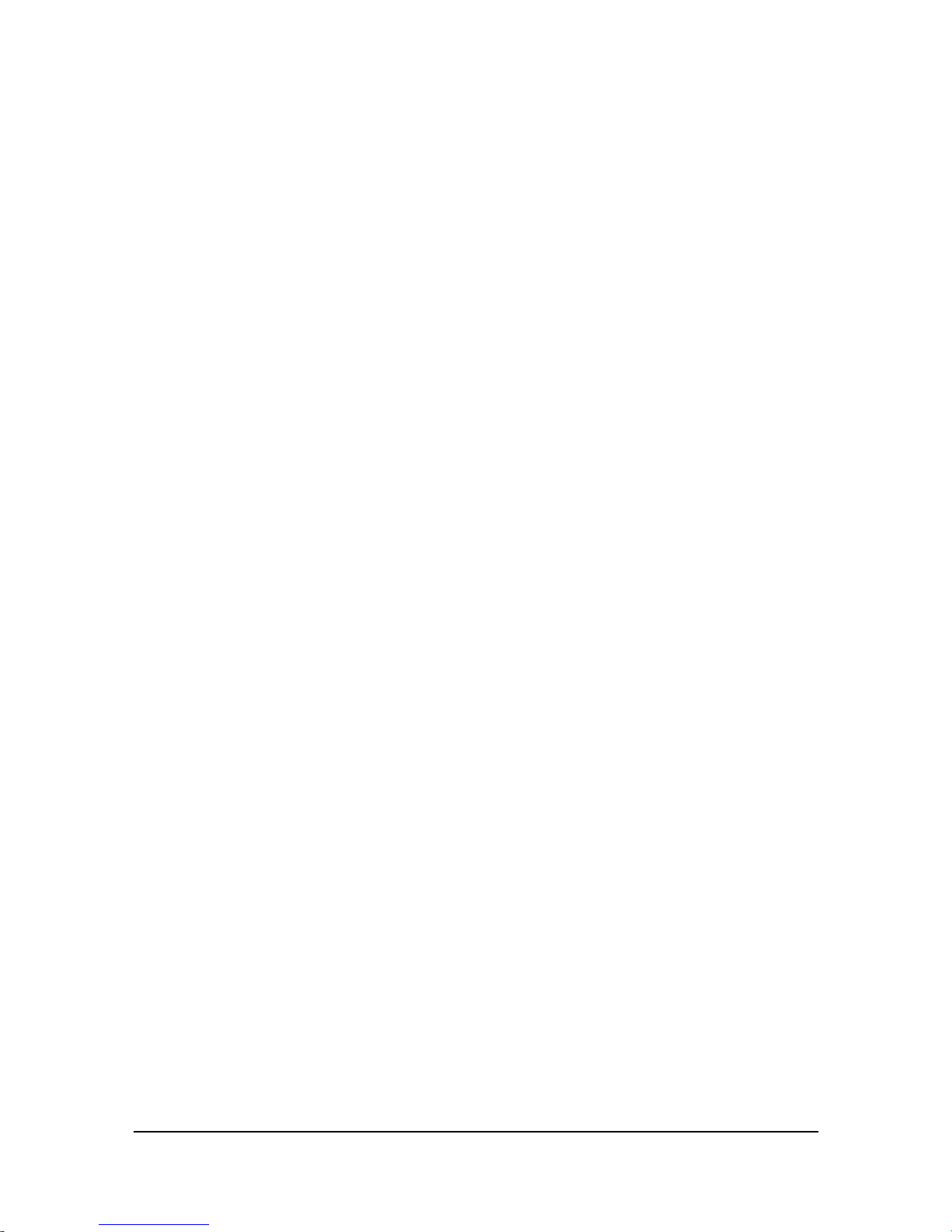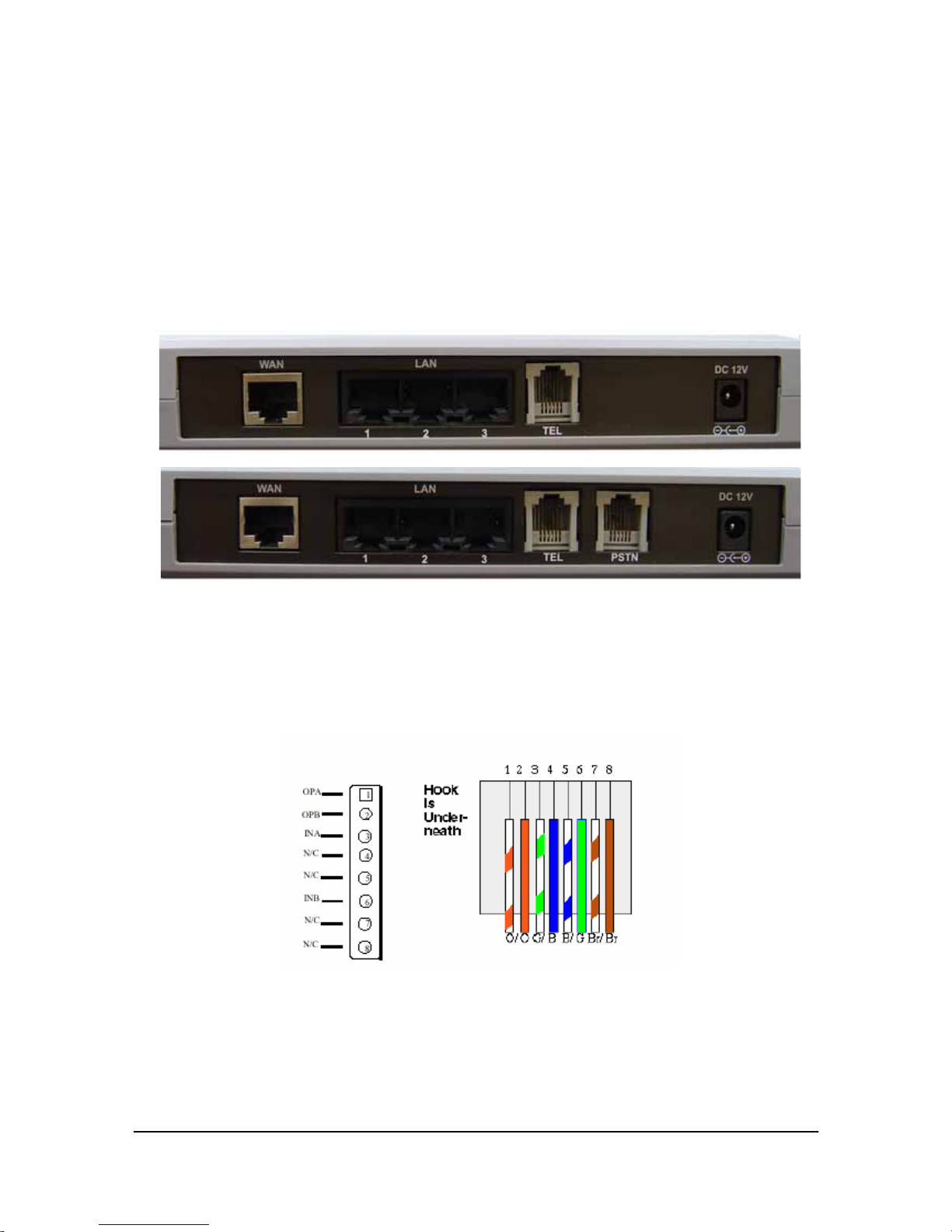4.2 Save and Reboot.................................................................... 45
4.3 Web Management Configuration............................................ 46
4.3.1 Network Interface ............................................................... 46
4.3.2 SIP Information Screen........................................................ 48
4.3.3 System Configuration........................................................... 50
4.3.4 PPPoE Configuration Screen .................................................. 51
4.3.5 Voice Configuration Screen ................................................... 52
4.3.6 Phone Configuration Screen.................................................. 53
4.3.7 Support Configuration Screen................................................ 55
4.3.8 Phone Book Configuration..................................................... 56
4.3.9 DSCP Configuration Screen................................................... 57
4.3.10 Password Configuration Screen............................................ 59
4.3.11 ROM Configuration Screen .................................................. 60
4.3.12 Flash Clean Screen ............................................................ 61
4.3.13 Commit Configuration Data Screen....................................... 62
4.3.14 Reboot IAD System screen.................................................. 63
PART V: TELNET COMMAND INTERFACE..................... 64
5.1 Login...................................................................................... 65
5.2 Save and Reboot.................................................................... 65
5.3 System Commands Overview................................................. 66
5.3.1 [help]................................................................................ 66
5.3.2 [quit]................................................................................. 67
5.3.3 [debug] ............................................................................. 67
5.3.4 [reboot]............................................................................. 68
5.3.5 [commit]............................................................................ 69
5.3.6 [ifaddr].............................................................................. 69
5.3.7 [time]................................................................................ 72
5.3.8 [ping]................................................................................ 72
5.3.9 [pbook] ............................................................................. 73
5.3.10 [pppoe]............................................................................ 75
5.3.11 [flash].............................................................................. 76
5.3.12 [sysconf].......................................................................... 78
5.3.13 [sip] ................................................................................ 80
5.3.14 [security] ......................................................................... 82
5.3.15 [voice]............................................................................. 83
5.3.16 [support].......................................................................... 86
List of Table III