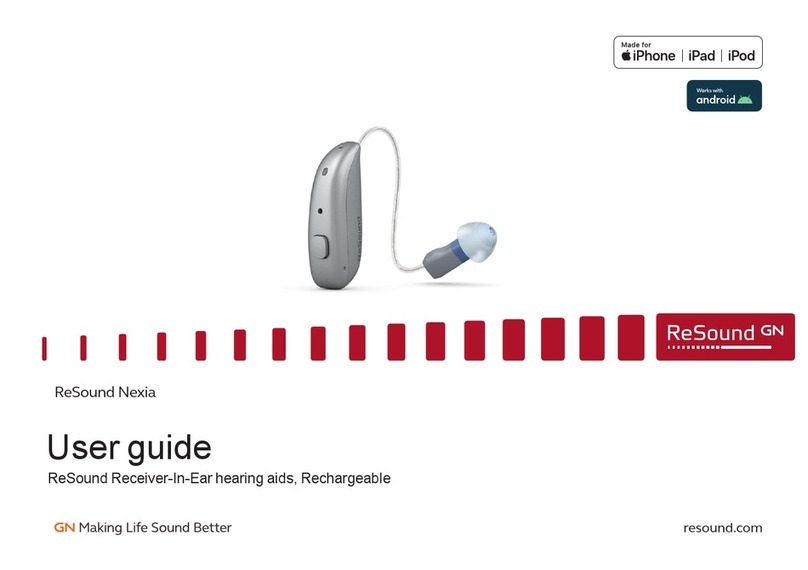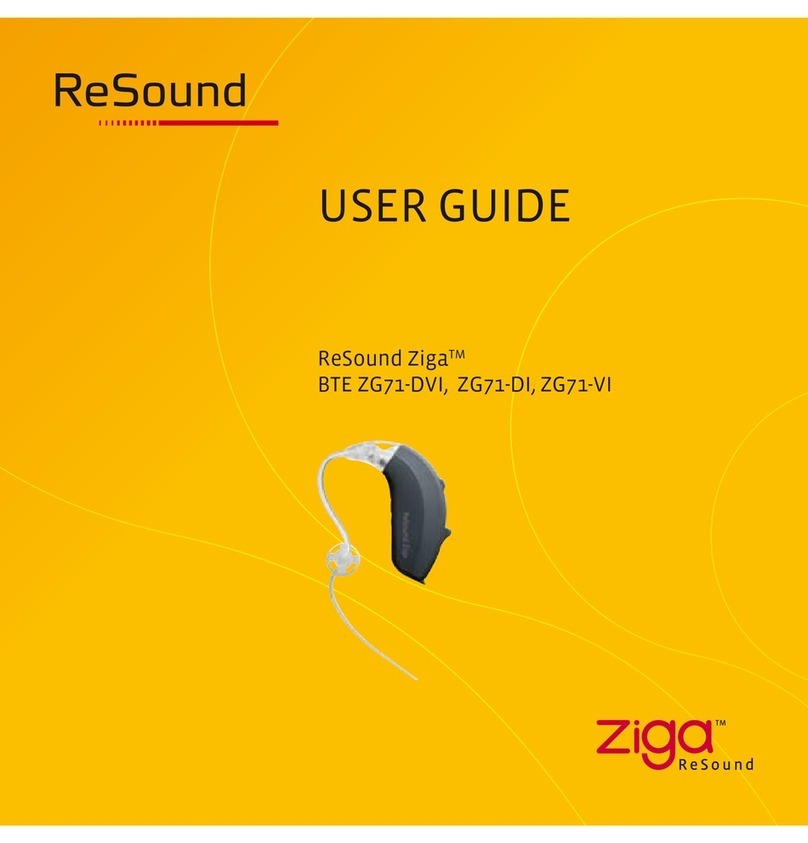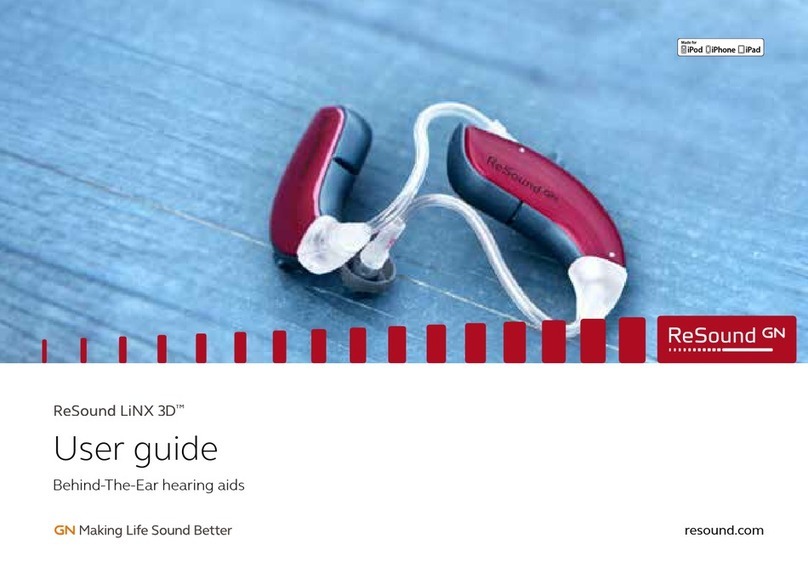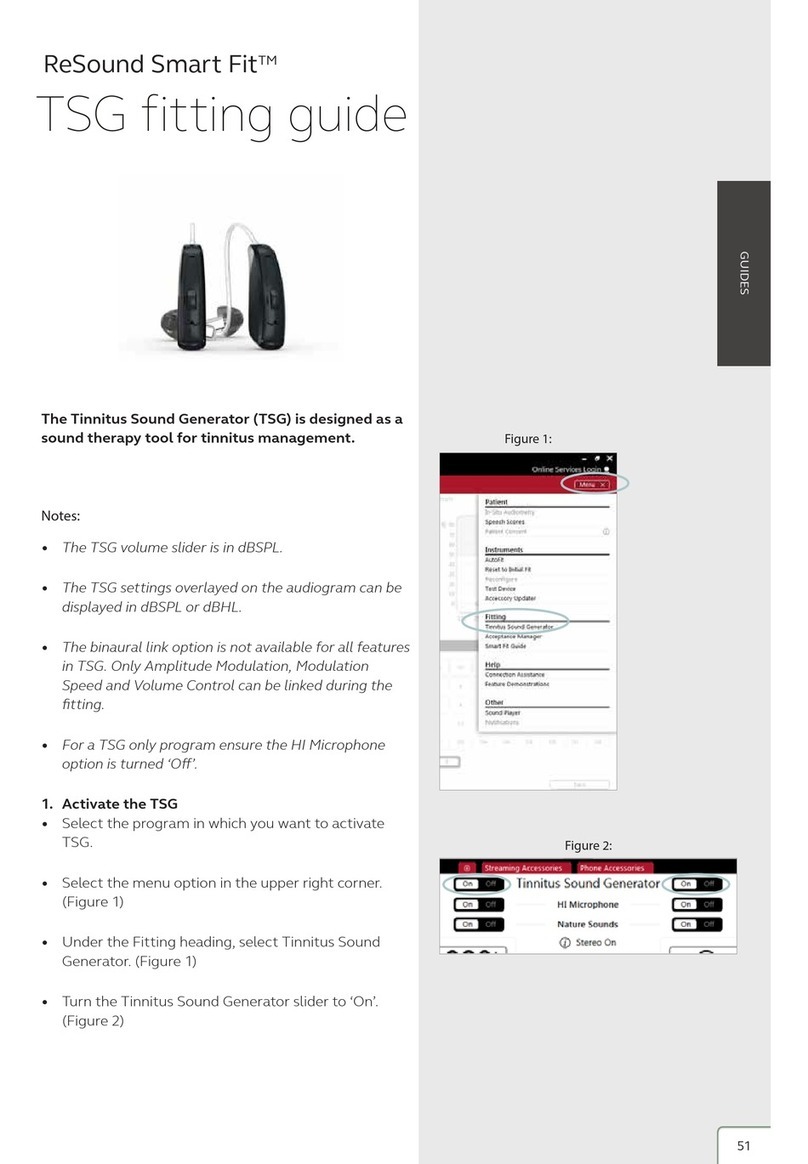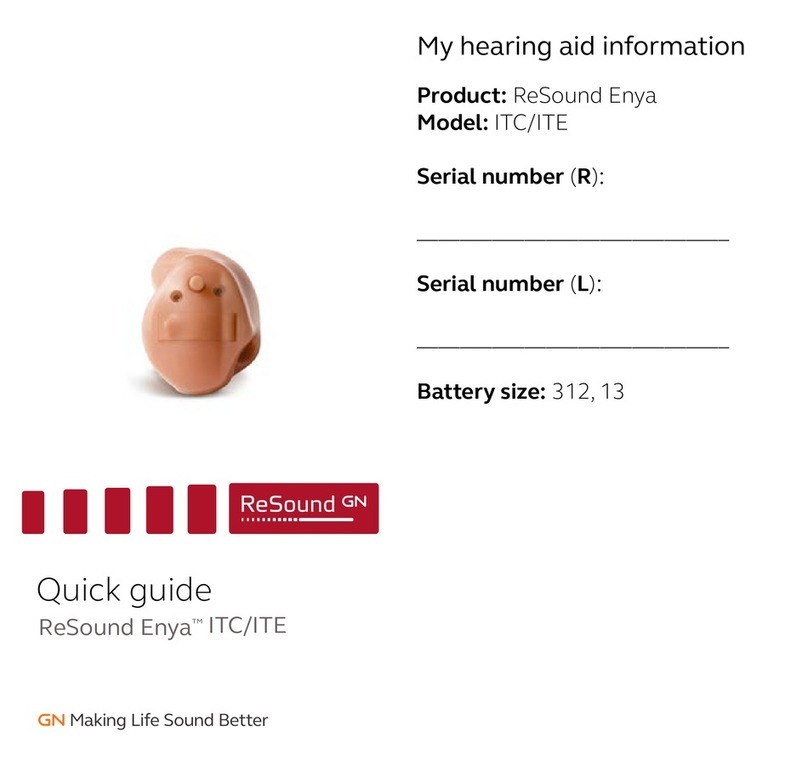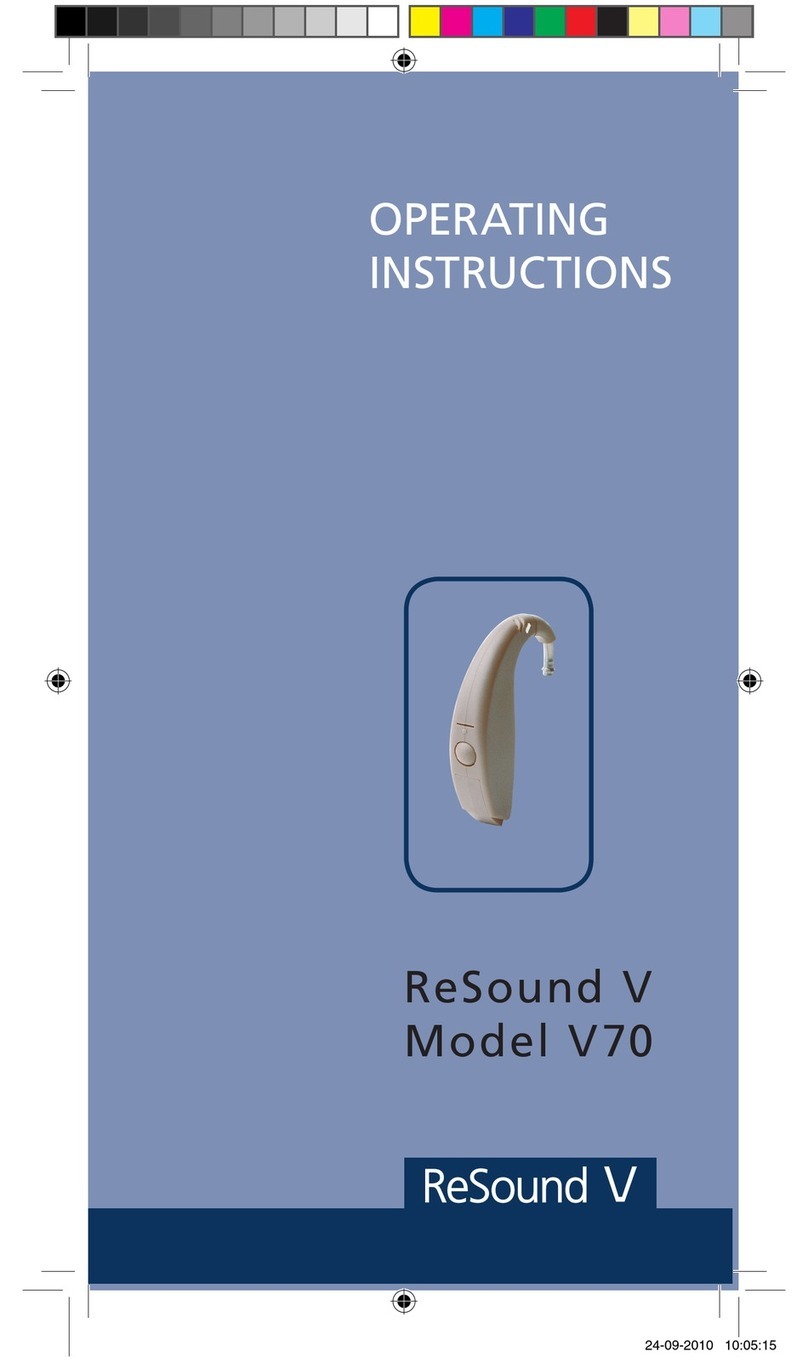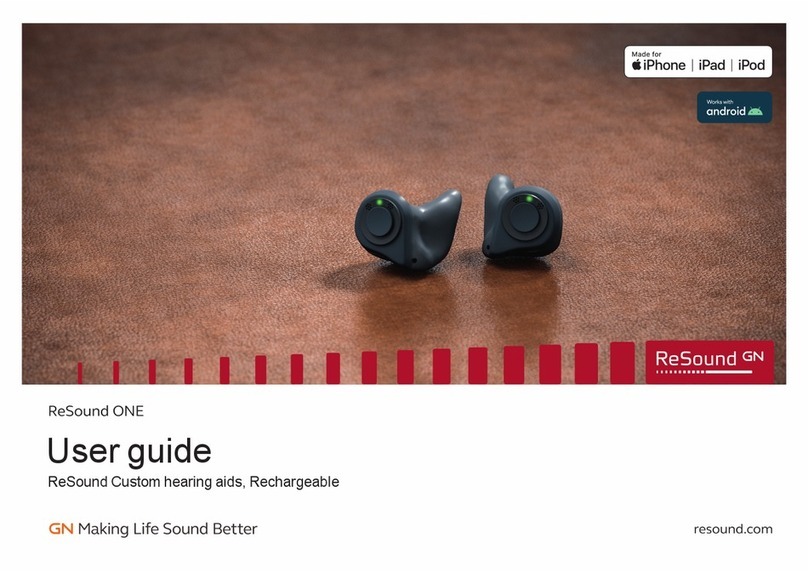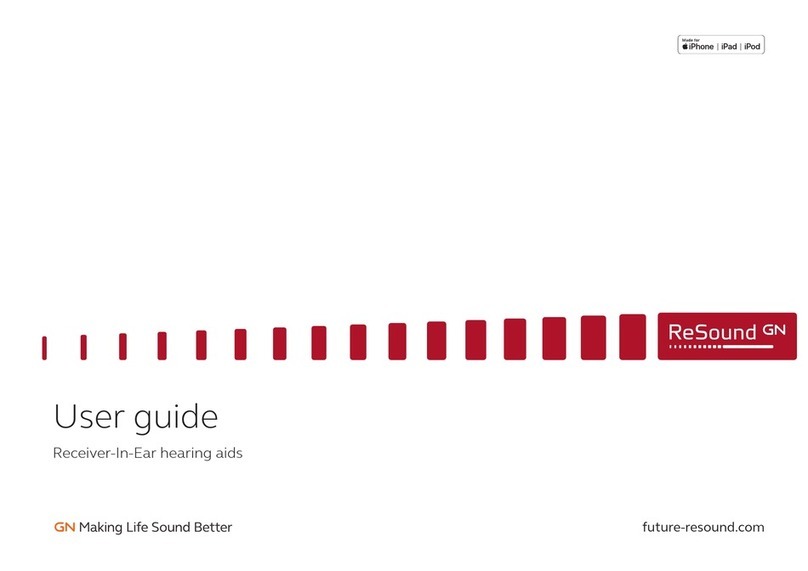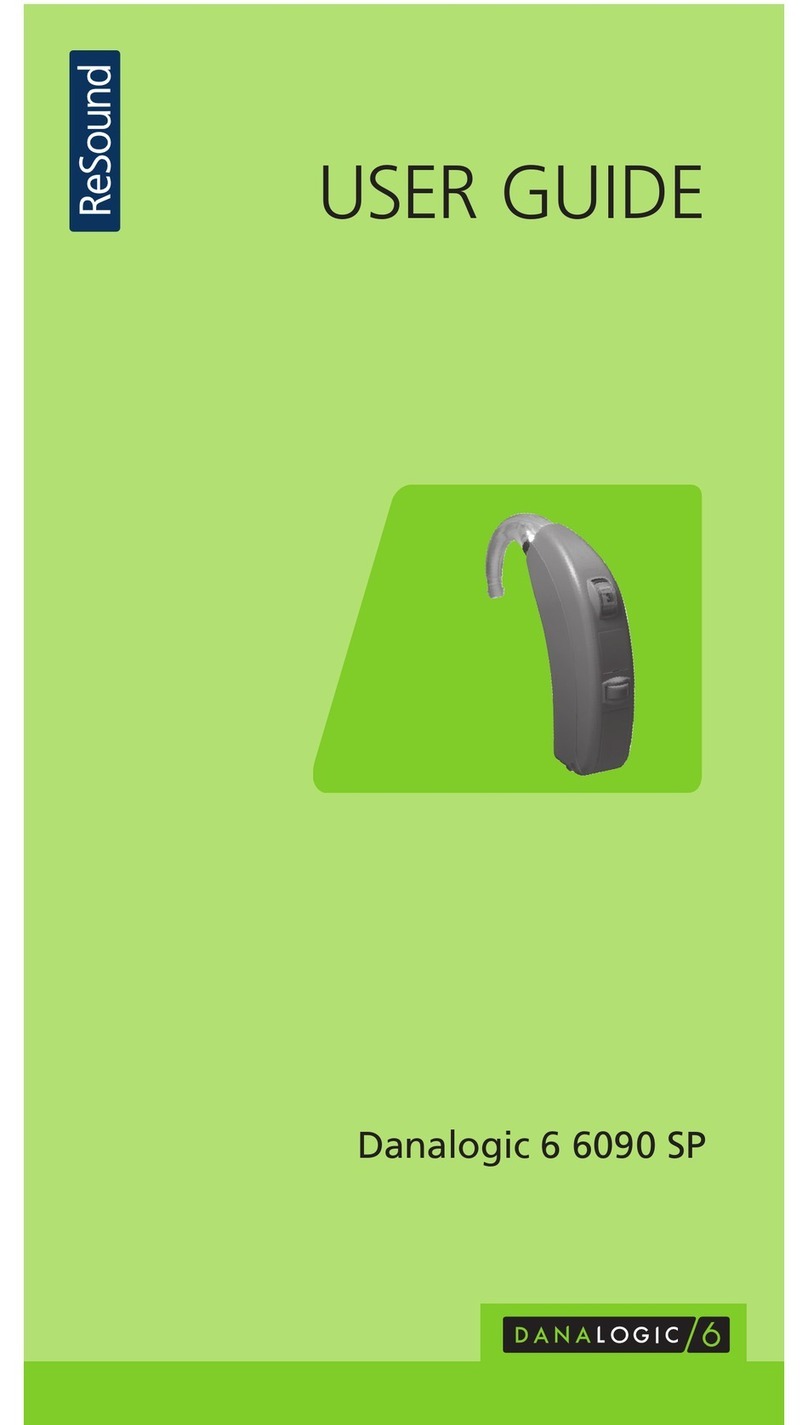Advanced features
Advanced features are prescribed per program, and can be modified from their default
settings selecting from the drop down box or by moving the slider to the desired value.
The defaults are set based on the program environment, which is selected in the program
tab.
Directionality
Binaural Directionality III: Uses ReSound 2.4 GHz ear-to-ear wireless technology to allow the hearing
instruments to work together, dynamically selecting the best microphone response for the listening
environment. Possible configurations are bilateral omnidirectional, bilateral directional or an asymmetric
omnidirectional and directional response, depending on the analysis of speech and noise detectors from
both hearing instruments. This provides the optimal combination of speech understanding in noise plus a
more natural sense of surroundings.
Natural Directionality II: The Focus (directional) ear and Monitor (omnidirectional) ear are prescribed
based on the audiogram and any speech audiometry data that may be available.
Spatial Sense: An omnidirectional microphone response, which mimics the human ear’s natural response
to sound, preserves spatial cues and helps with the localization of sound sources.
Soft Switching: Seamlessly enables and disables AutoScope/MultiScope Adaptive Directionality depending
on the listening environment. The response can be either omnidirectional or directional, based on whether
noise is present and the direction of speech in the listening situation. With binaurally fit wireless devices at
the 9 and 7 technology levels, the hearing instruments synchronize microphone responses.
AutoScope Adaptive Directionality: Enables the beam width to automatically widen or narrow depending
on the acoustic surroundings, and directs the null of the response towards the noise for better SNR benefit.
Directional Mix
All directional microphone modes have both omnidirectional and directional processing through the
frequency spectrum. The setting determines the degree of directionality in the output of the hearing
instrument(s). Directional Mix applies omnidirectional processing below a crossover frequency and
directional processing above that frequency. The default setting is prescribed depending on the hearing
instrument model selected and the degree of low-frequency hearing loss. If the patient is still experiencing
diculty hearing in noise, increasing the Directional Mix setting may help.
Time Constants
This feature adjusts the attack and release times of the compressor. The default setting,“Syllabic,” applies
fast time constants, and the “Slow” setting applies slow time constants. It is recommended not to adjust
these time constants unless the patient has prior experience with amplification using slow time constants, or
is not doing well with speech perception with fast time constants.
DFS Ultra II
This is the feedback control. It is activated when the devices have been calibrated for DFS Ultra. The default
setting is Mild. Adjust the setting to a stronger level (Moderate or Strong) if concerns for feedback arise. The
Music Mode setting is a Mild setting, typically used for music programs or if the patient experiences feedback
only when tonal sounds occur (for example, from a musical instrument).
AutoDFS: AutoDFS is a feedback control setting that is activated automatically before the hearing
instrument has been calibrated for DFS Ultra II. AutoDFS is designed for use when a patient is unable to
return to the clinic for the fitting, and the hearing instrument is instead shipped to the patient from the
fitter. It applies a mild level of feedback cancellation, but as it has not been calibrated for the patient’s ear,
it may not be as eective at controlling feedback as a Mild setting of DFS Ultra II.
Noise Tracker II
Noise Tracker II noise reduction uses spectral subtraction to reduce noise between words and syllables in
many real-world noisy environments. The Per Environment setting allows for personalized noise reduction
settings in 7 environments. The environments include Quiet, Soft Speech, Loud Speech, Moderate Speech in
Noise, Loud Speech in Noise, Moderate Noise and Loud Noise, and classification is performed on a continuum
if the listening situation has characteristics of more than one listening environment. If a patient is reporting
specific issues such as hearing conversation in restaurants, for example, the fitter can precisely increase the
Noise Tracker II setting only for restaurant-like environments, including Moderate Speech in Noise or Loud
Speech in Noise. This maintains the setting for other environments, permitting a great amount of fitting
precision and personalization. Alternately, the Mild, Moderate and Strong settings of Noise Tracker II apply
the same level of noise reduction for all listening environments, when noise is present.
Note the information
icons for a short
explanation of
the feature. Some
information text
may be clickable and
direct to an in-depth
explanation and video.
By scrolling down or
pulling up the lower
part of the Advanced
Features screen, all
the features available
for the connected
hearing instrument
can be viewed on the
screen.