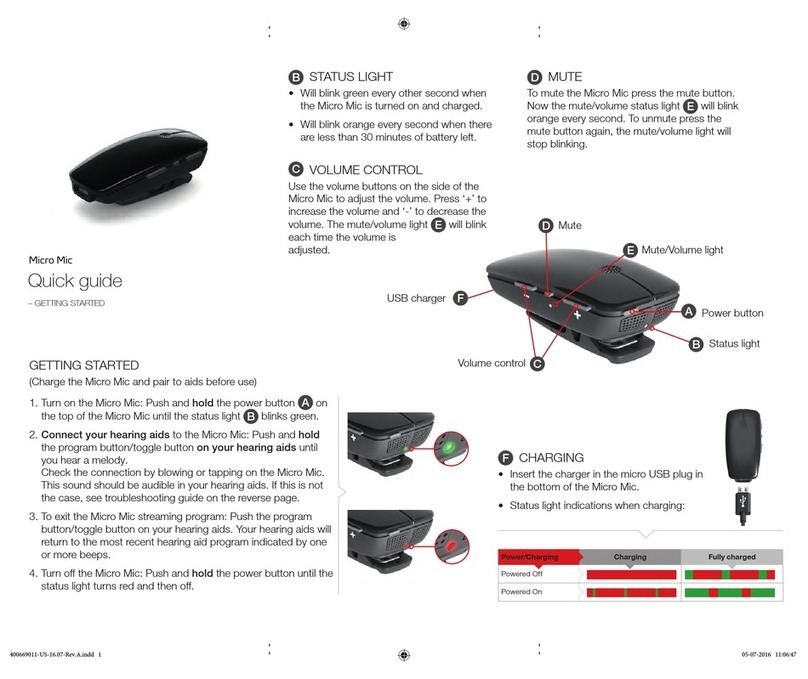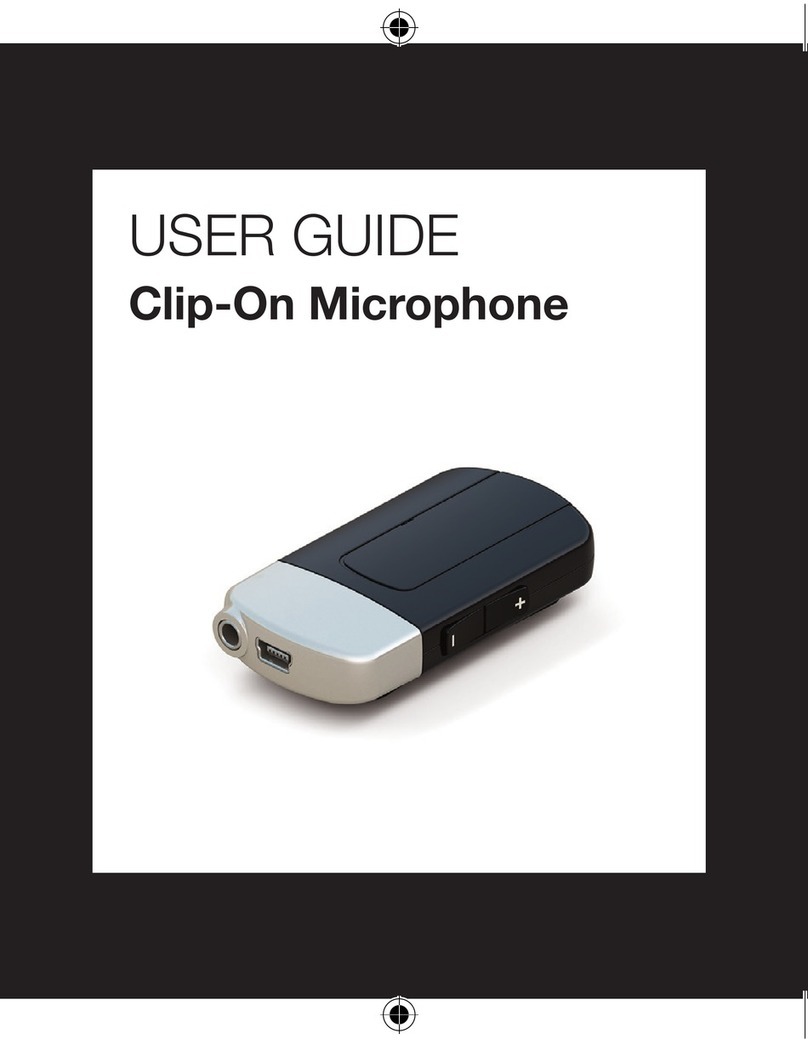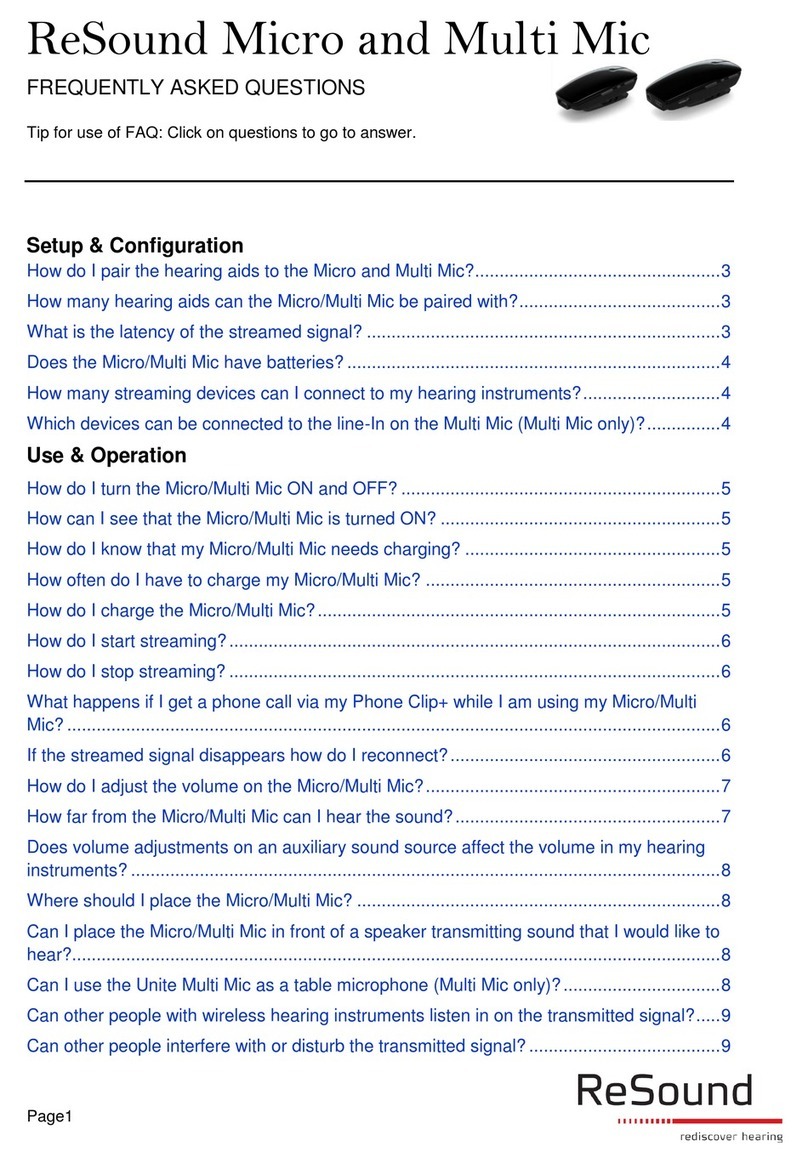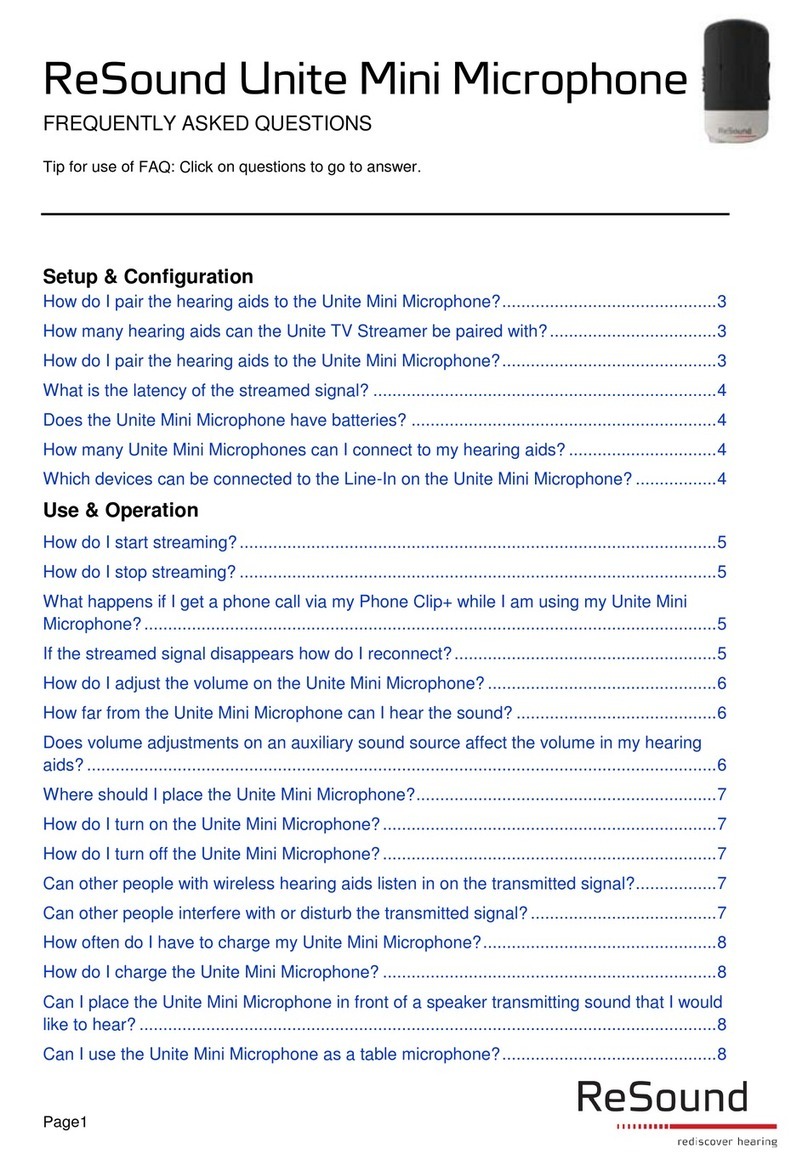For further instructions,
please refer to the full user
guide provided with your
Multi Mic
(Your dispenser will usually do this for you)
1. Push the power button on the Multi Mic and
hold until status light turns green. The Multi
Mic is now turned on.
2. Find the pairing button placed below the
pairing icon on the back side of the Multi
Mic. If you cannot find this icon, try rotating the
clip.
3. Push the pairing button (use a pen or similiar).
The status light will now blink orange.
4. Open and close the battery doors on the
hearing aids. This must be done within 20
seconds of pushing the pairing button.
A successful pairing will be indicated by a melody
playing in the hearing aids and the status light will
stop blinking and be solid orange for 2 seconds
before resuming blinking.
Note: Remember that the hearing aids need to
be switched into the Multi Mic streaming program
to listen to the Multi Mic
TO PAIR YOUR HEARING AIDS AND MULTI MIC
4 0 0 5 85 0 11- U S -15 .12 - R ev. A
ReSound North America
8001 Bloomington Freeway
Bloomington, MN 55420
1-888-735-4327
resound.com
ReSound Government
Services
8001 Bloomington Freeway
Bloomington, MN 55420
1-800-392-9932
resound.com/veterans
ReSound Canada
303 Supertest Road
Toronto, Ontario M3J 2M4
1-888-737-6863
resound.com
1. Check status light. It should blink green every
2 seconds. If it is not blinking try pushing and
holding the power button until you see a green
light. If the status light turns red and off the
Multi Mic needs to be charged. If the power
status light blinks orange this indicates that the
Multi Mic needs to be charged.
2. Check Mute/Volume light, if it is blinking
orange this indicates that the Multi Mic is
muted. No sound is being sent to the hearing
aids. Push the mute button to unmute.
3. Check hearing aid battery status: Change
the battery in your hearing aids. Hearing aids
sometimes need new batteries to receive a
streamed signal even if they are fine for normal
hearing aid use.
TROUBLESHOOTING GUIDE – NO CONNECTION
4. If Multiple Streaming Devices are
connected: If you have a TV streamer or more
than one Multi Mic
• Try pushing the hearing aid program button/
toggle button and holding until you hear a
melody
• Repeat this step (two long presses) (Multi
Mic can be placed in ‘channel’ 1, 2 or 3.)
5. Re-pair the Multi Mic to the hearing aids:
Directions how to pair your hearing aids and
the Multi Mic can be found above.
The Multi Mic sends speech directly to
your hearing aids. It can be clipped to the
desired talker’s clothes, hung on a lanyard
or be placed on the table.
Speech understanding is easier when
using the Multi Mic because the
microphone is closer to the speaker’s
mouth than your hearing aids are.
400585011-US-15.12-Rev.A.indd 2 03-02-2016 11:50:13