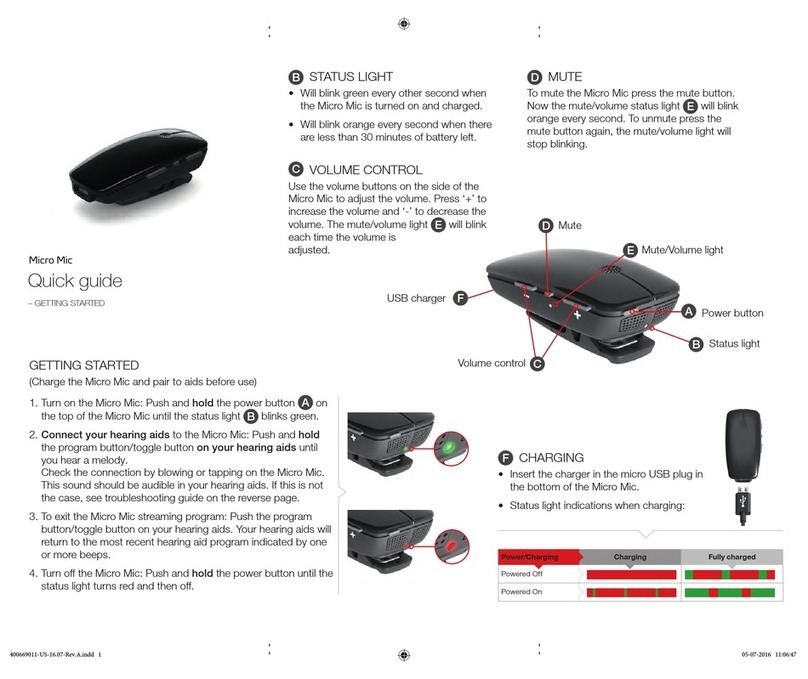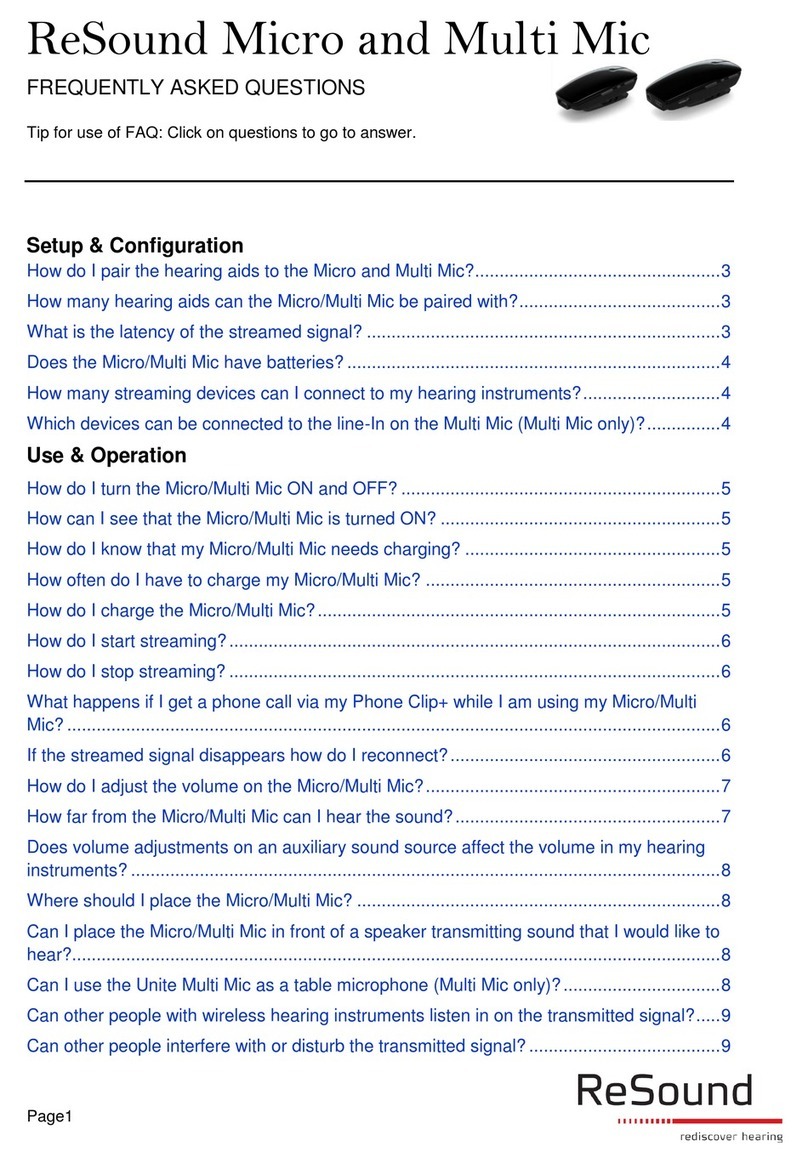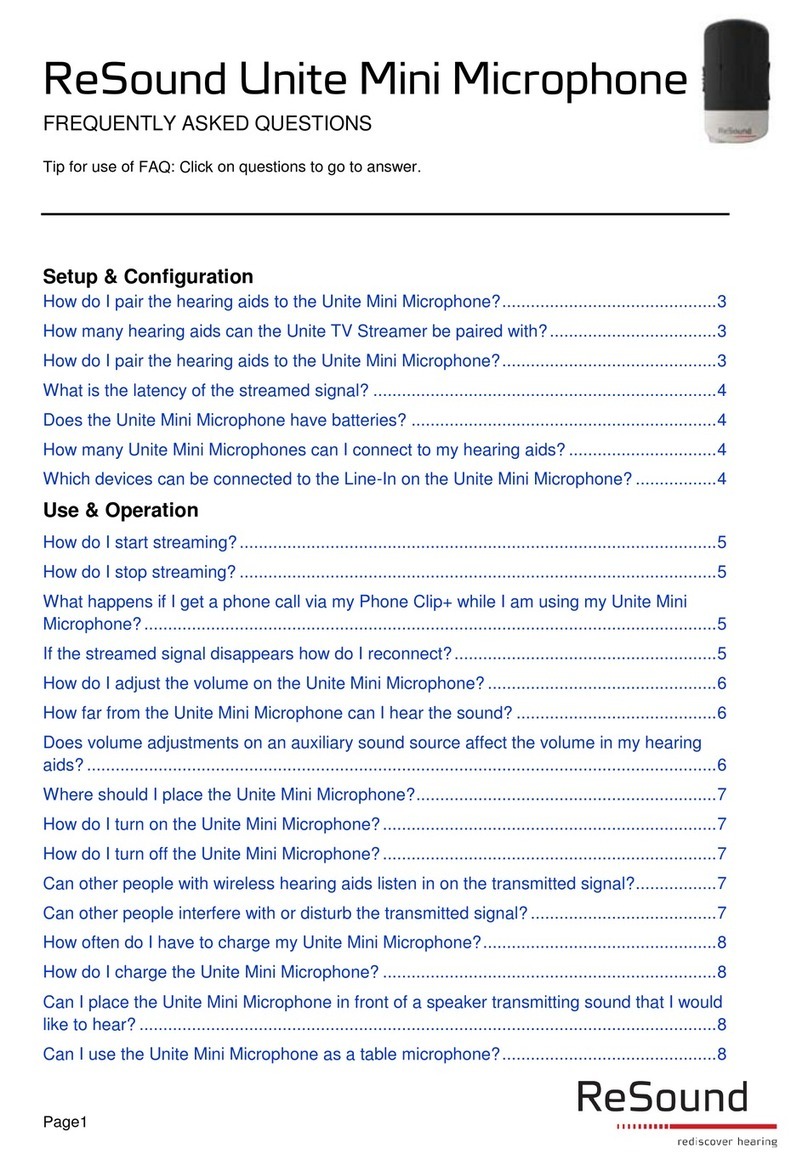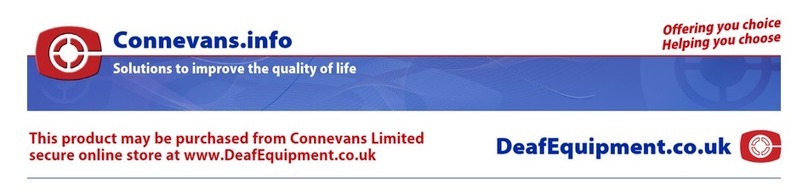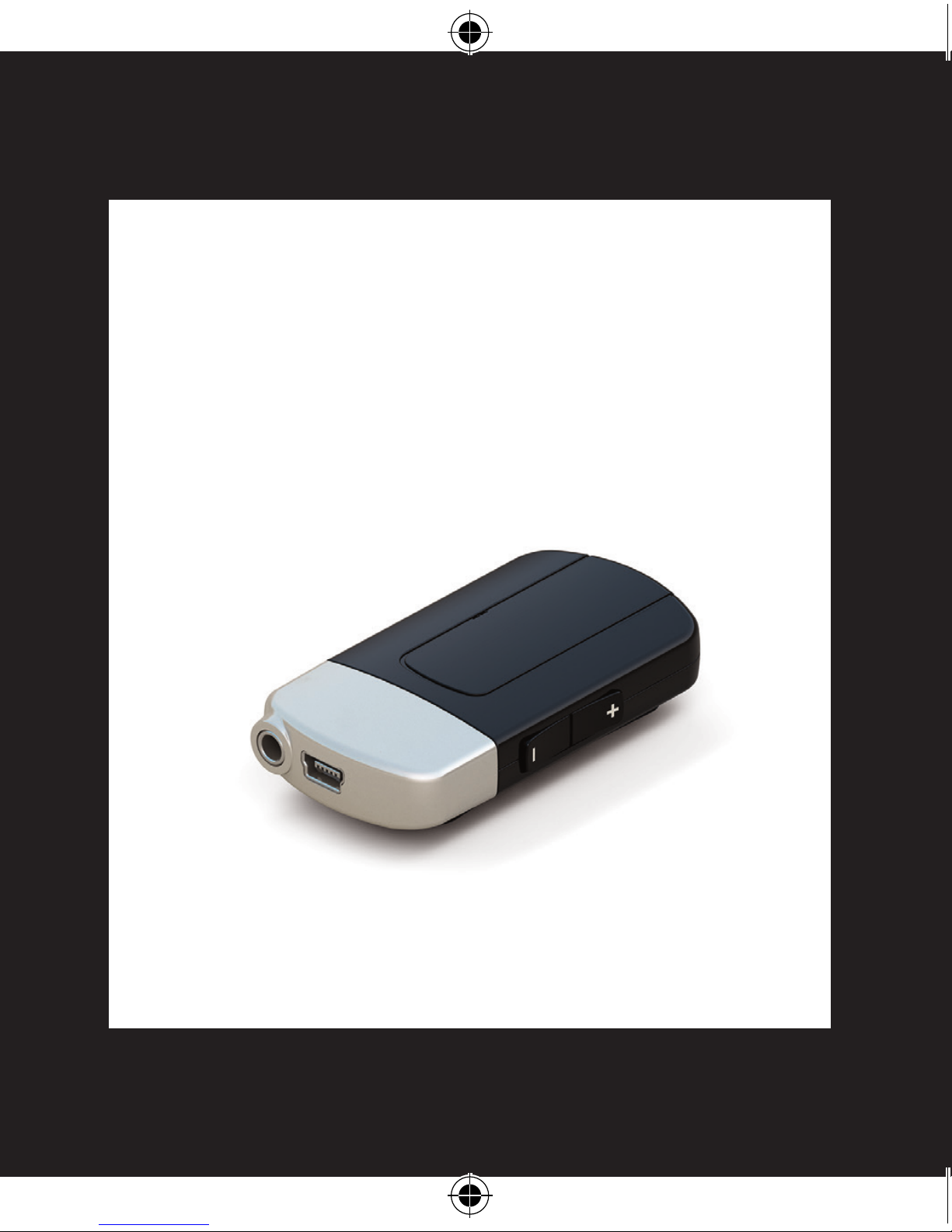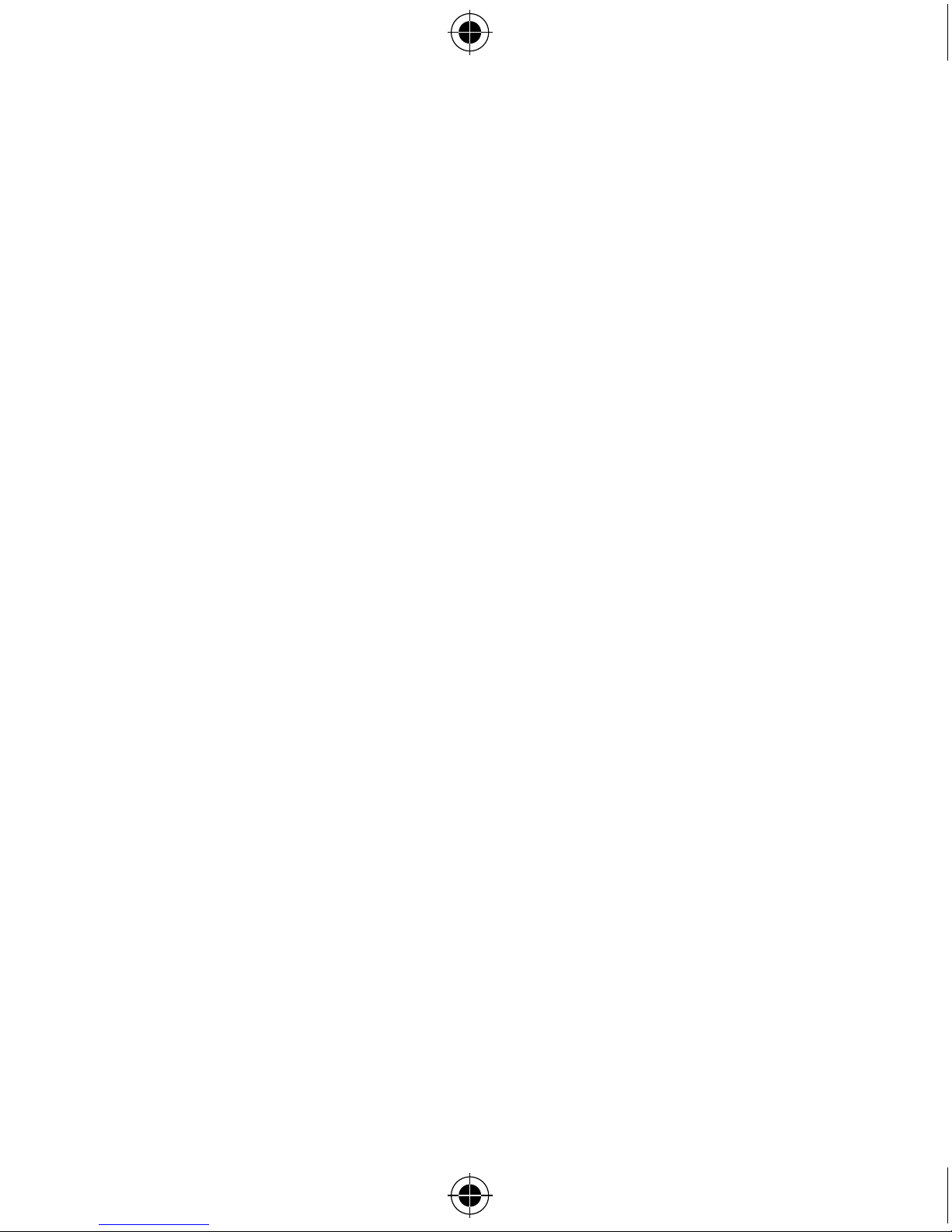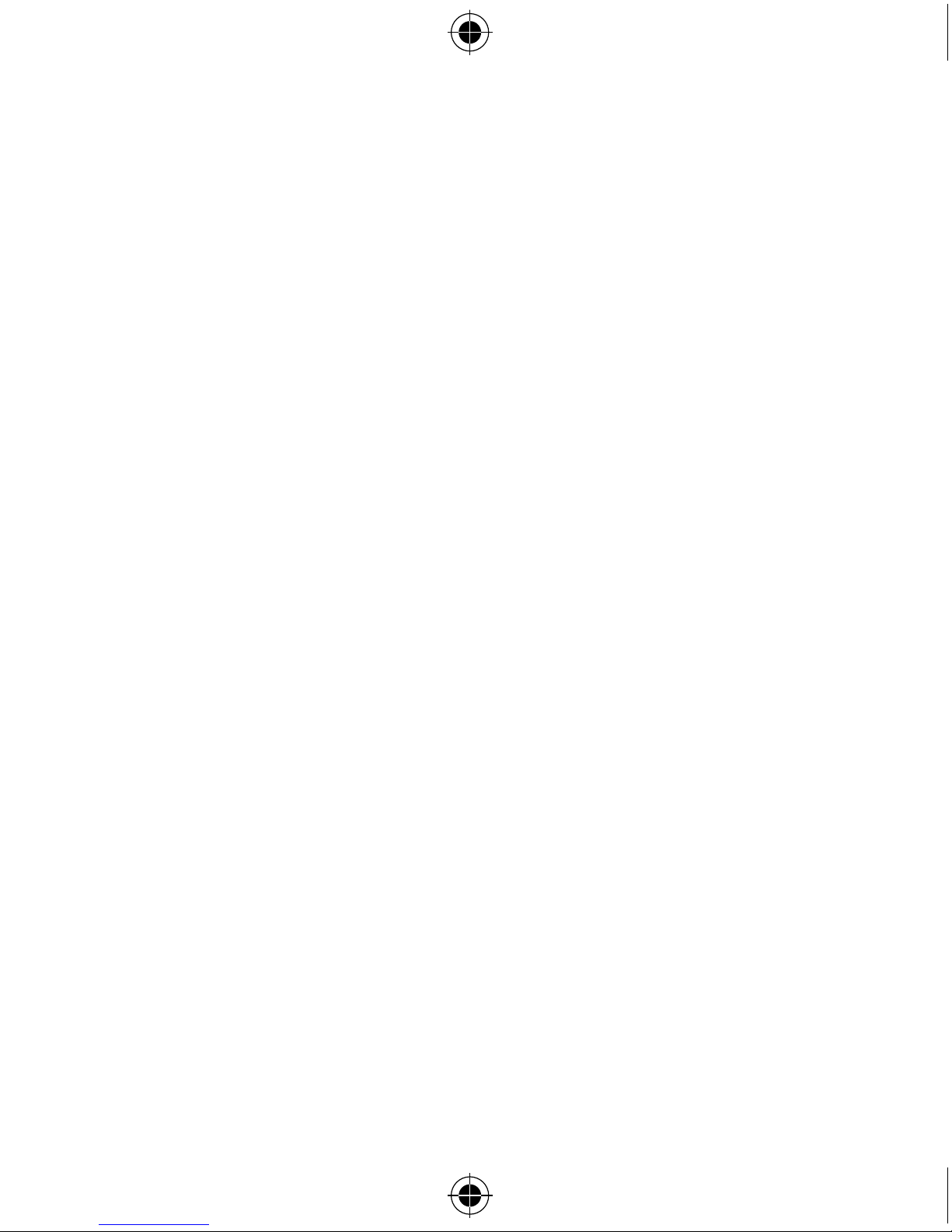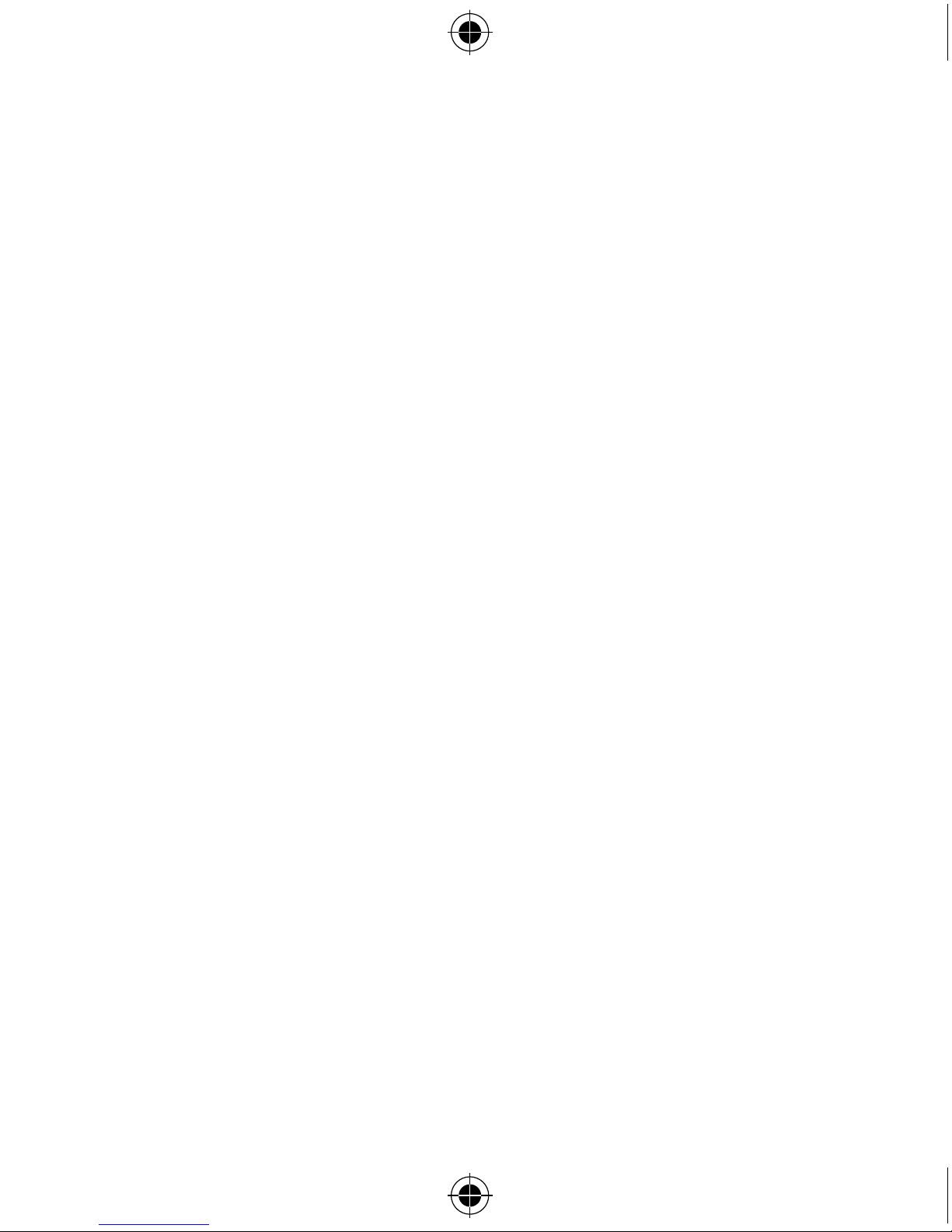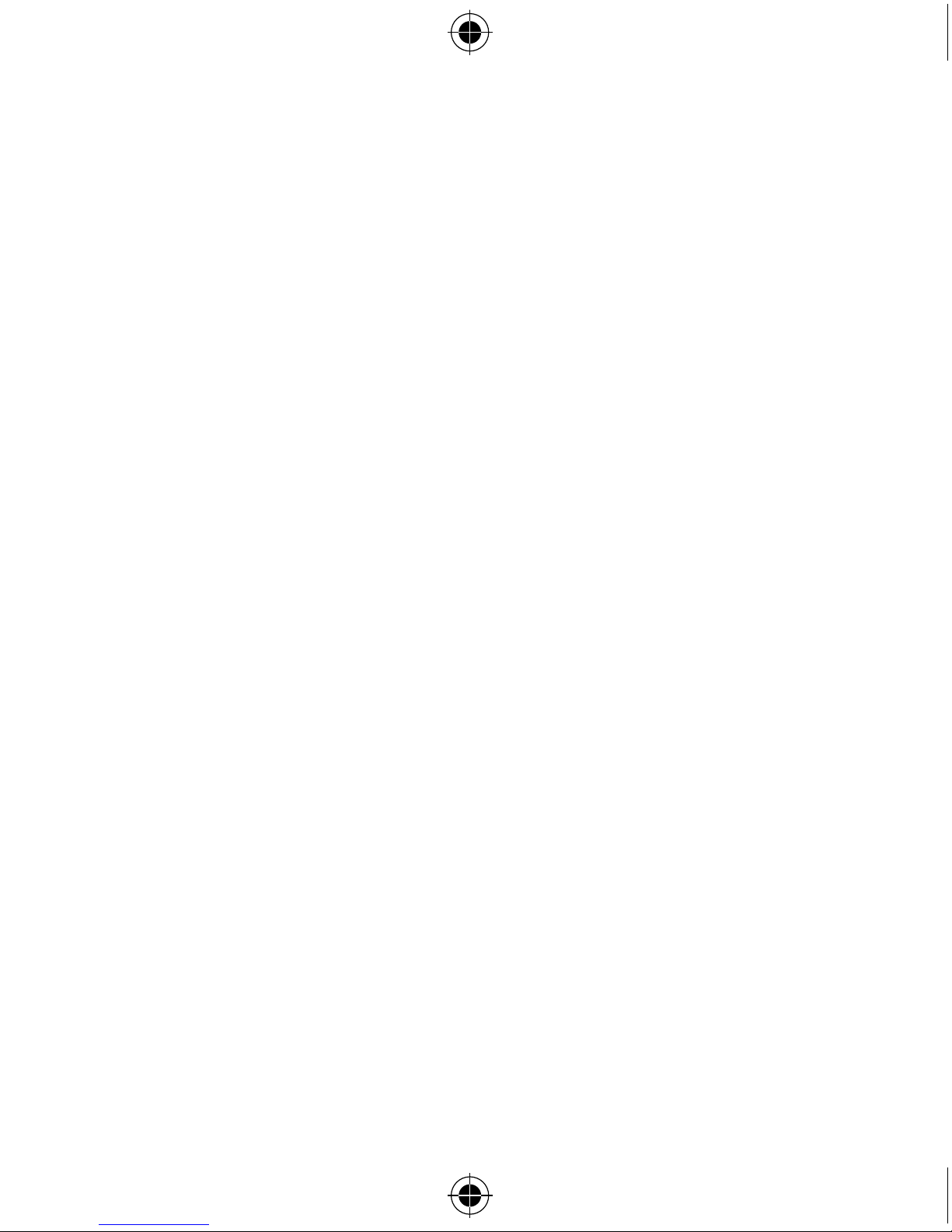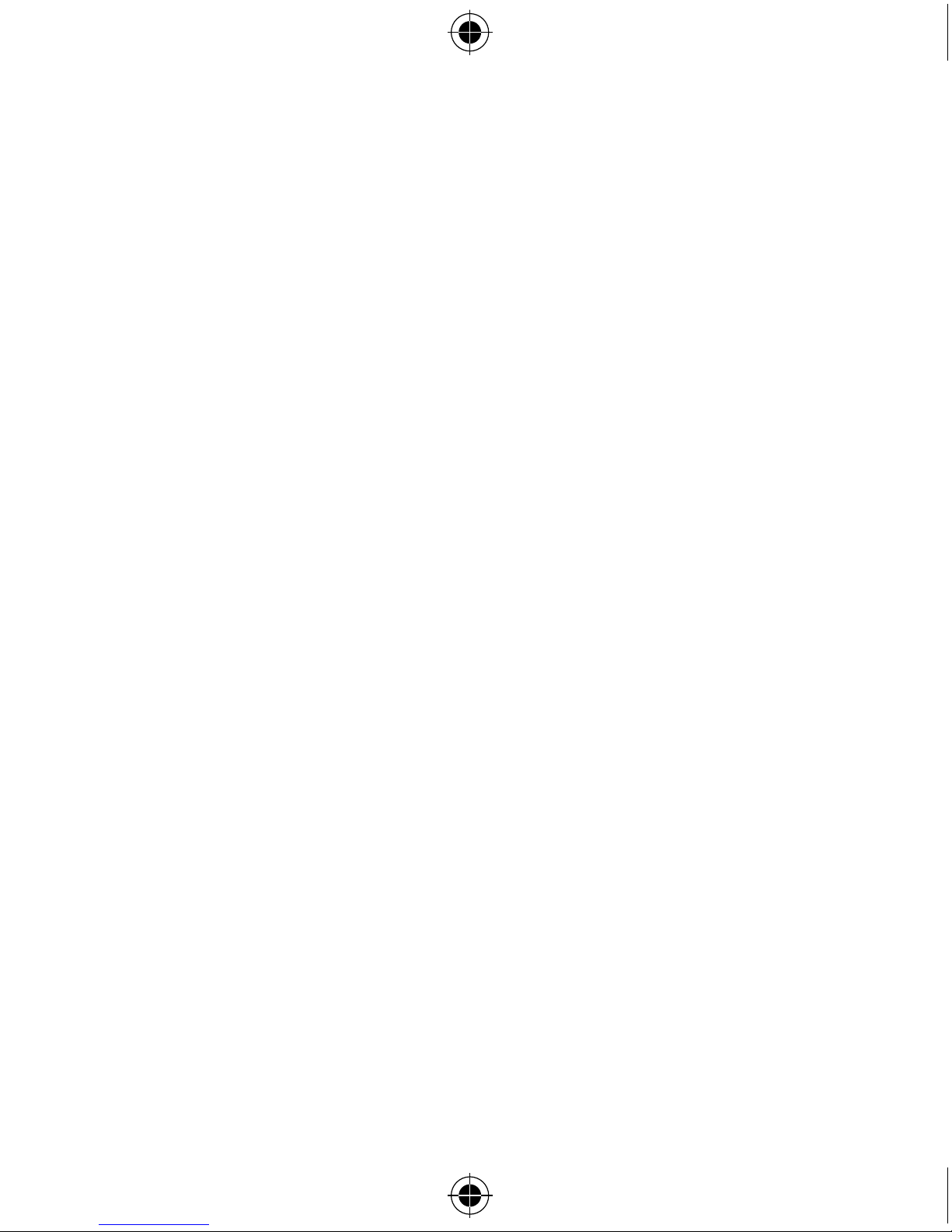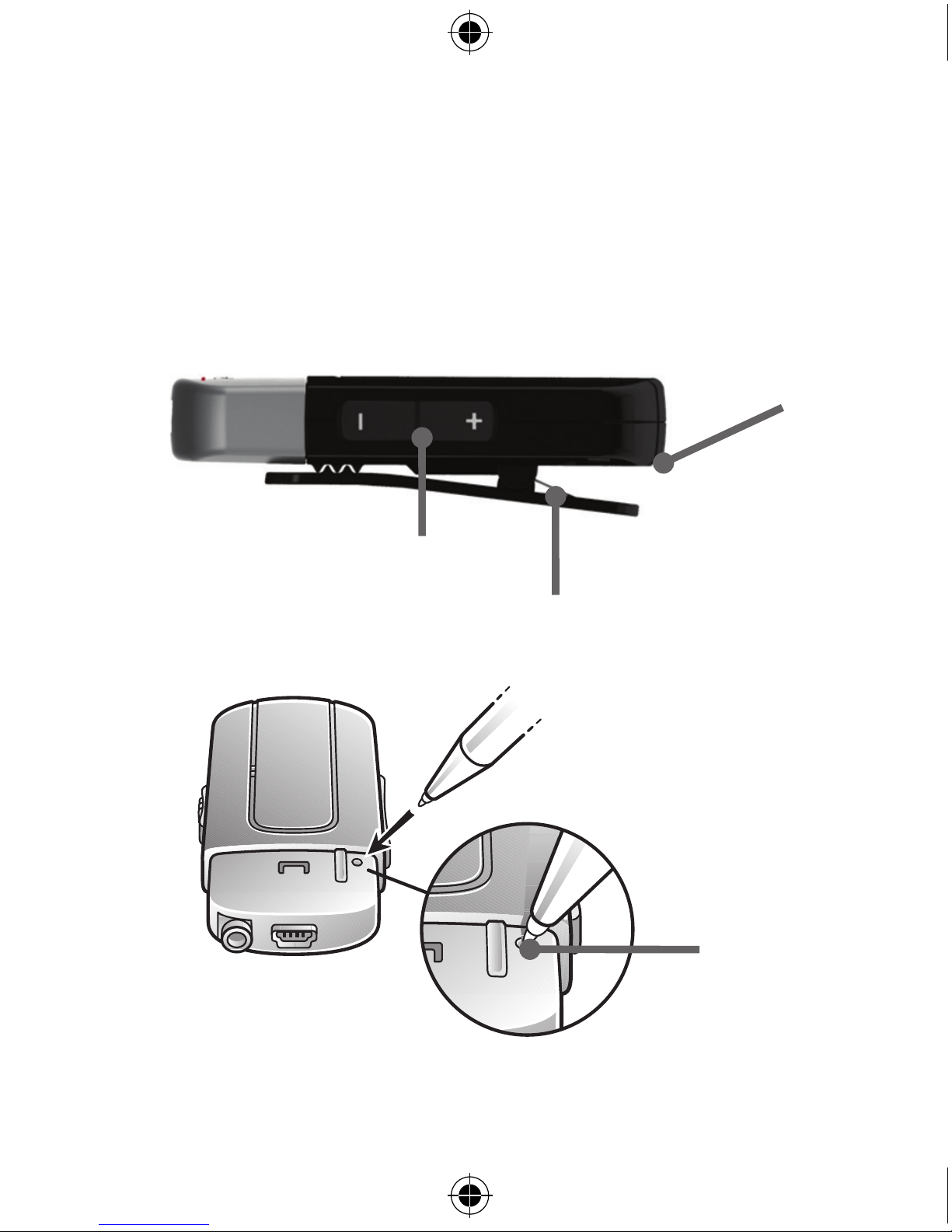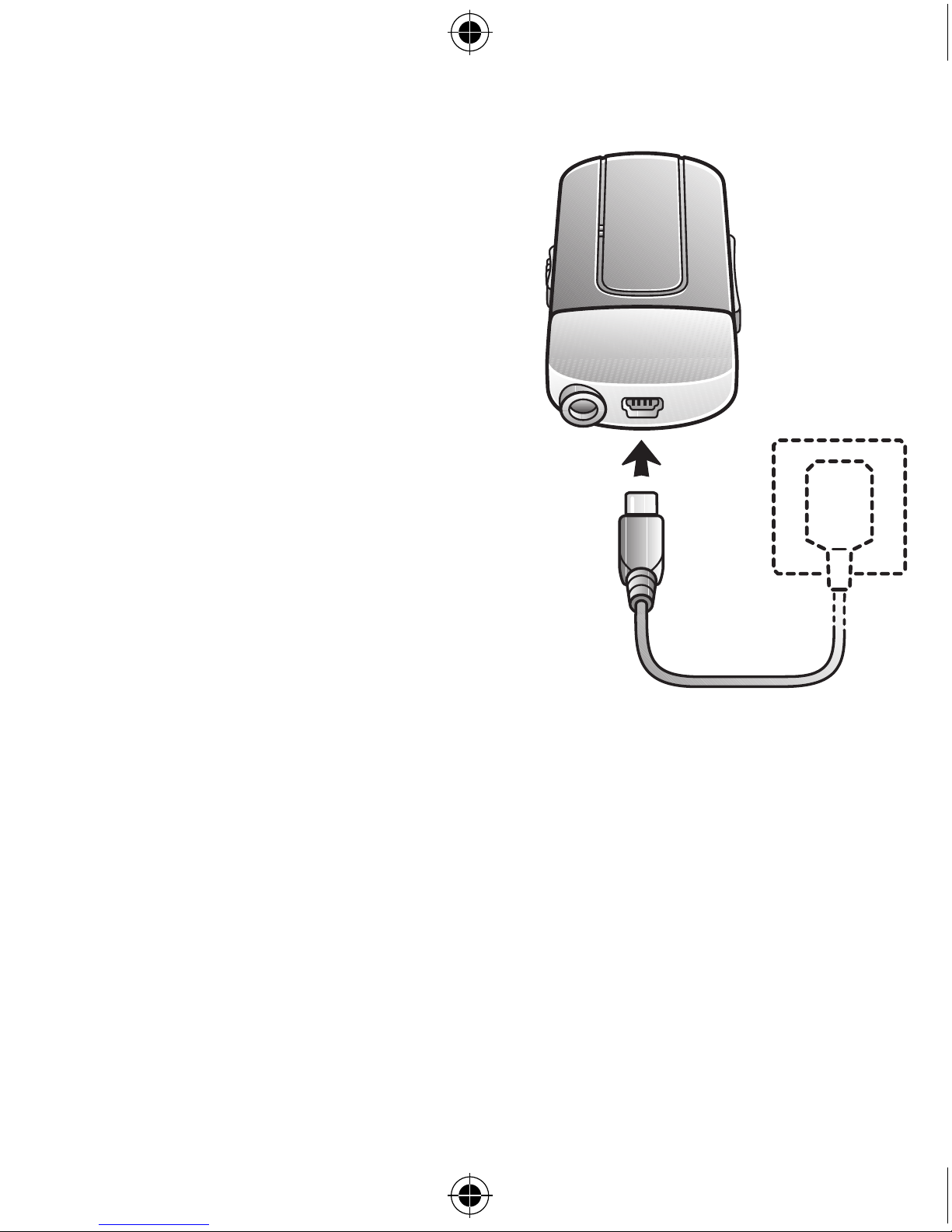3
Statement
This device complies with Part 15 of the FCC Rules.
Operation is subject to the following two conditions: (1) this de-
vice may not cause harmful interference, and (2) this device must
accept any interference received, including interference that may
cause undesired operation.
Note: This equipment has been tested and found to comply with
the limits for a Class B digital device, pursuant to part 15 of the
FCC Rules. These limits are designed to provide reasonable pro-
tection against harmful interference in a residential installation.
This equipment generates, uses and can radiate radio frequency
energy and, if not installed and used in accordance with the
instructions, may cause harmful interference to radio communi-
cations.
However, there is no guarantee that interference will not occur in a
particular installation. If this equipment does cause harmful inter-
ference to radio or television reception, which can be determined
by turning the equipment off and on, the user is encouraged to
try to correct the interference by one or more of the following
measures:
• Reorient or relocate the receiving antenna.
• Increase the separation between the Clip-On Microphone and
receiver.
17729544-US-13.08-Rev.A.indd 3 19-08-2013 13:56:14