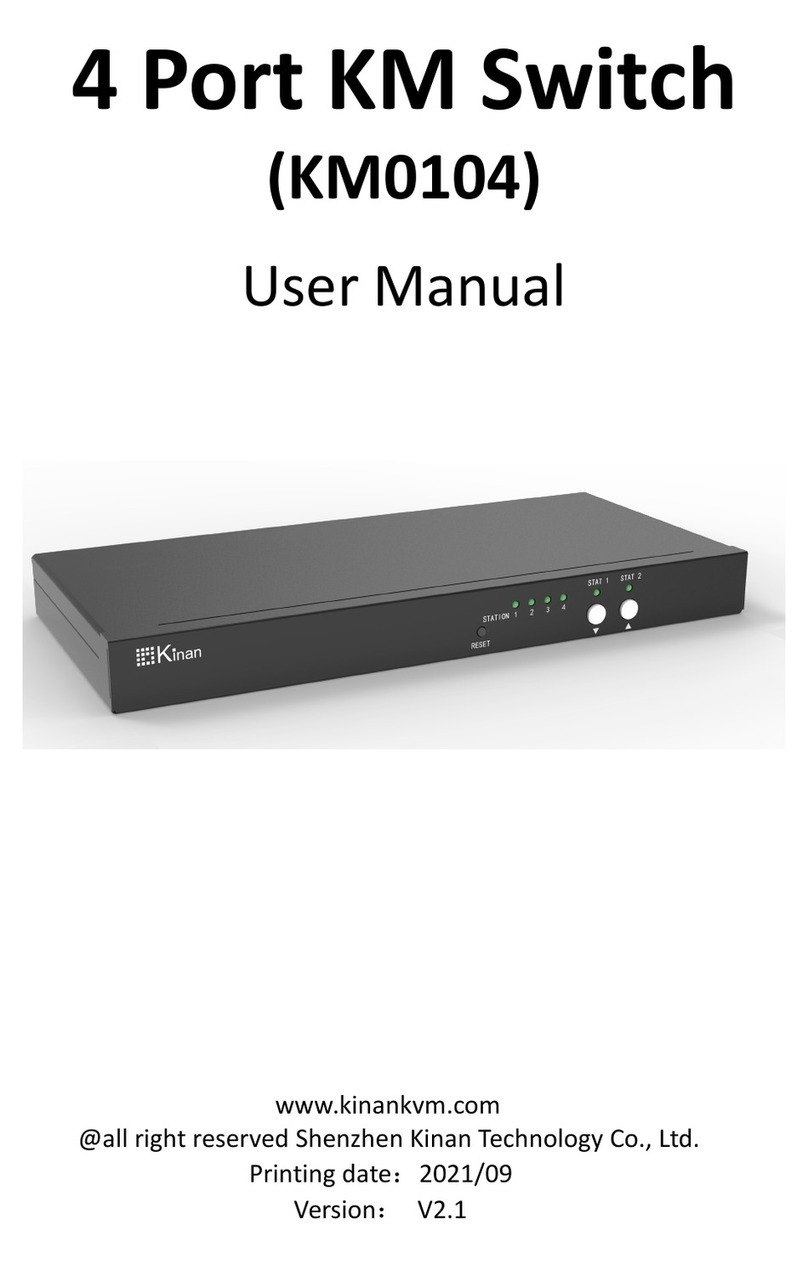16 Ports / 32 Ports / 64 Ports User Manual
2/51
3.2.2 Add new User.......................................................................................................................33
3.2.3 User Group list.....................................................................................................................34
3.2.4 Add User Group...................................................................................................................35
3.2.5 Change Password...............................................................................................................36
3.3 Device Management...................................................................................................................... 37
3.3.1Network Settings..................................................................................................................37
3.3.2 Date / Time.......................................................................................................................... 38
3.3.3 Event...................................................................................................................................... 38
3.3.4 Port Settings........................................................................................................................ 39
3.3.5 Local Port............................................................................................................................. 40
3.3.6 Workstation Configuration............................................................................................... 40
3.4 Security............................................................................................................................................. 41
3.4.1 Security Settings.................................................................................................................42
3.4.2 Authentication Settings..................................................................................................... 44
3.4.3 Audit Log...............................................................................................................................45
3.5 Maintenance.................................................................................................................................... 46
3.5.1 Device Information..............................................................................................................46
3.5.2Backup/ Restore.................................................................................................................. 47
3.5.3 Ping Host.............................................................................................................................. 47
3.5.4 Restore Factory Settings.................................................................................................. 48
3.5.5 Restart Device..................................................................................................................... 48
3.5.6 Remote Upgrade................................................................................................................. 48
4. Specifications............................................................................................................................................ 50