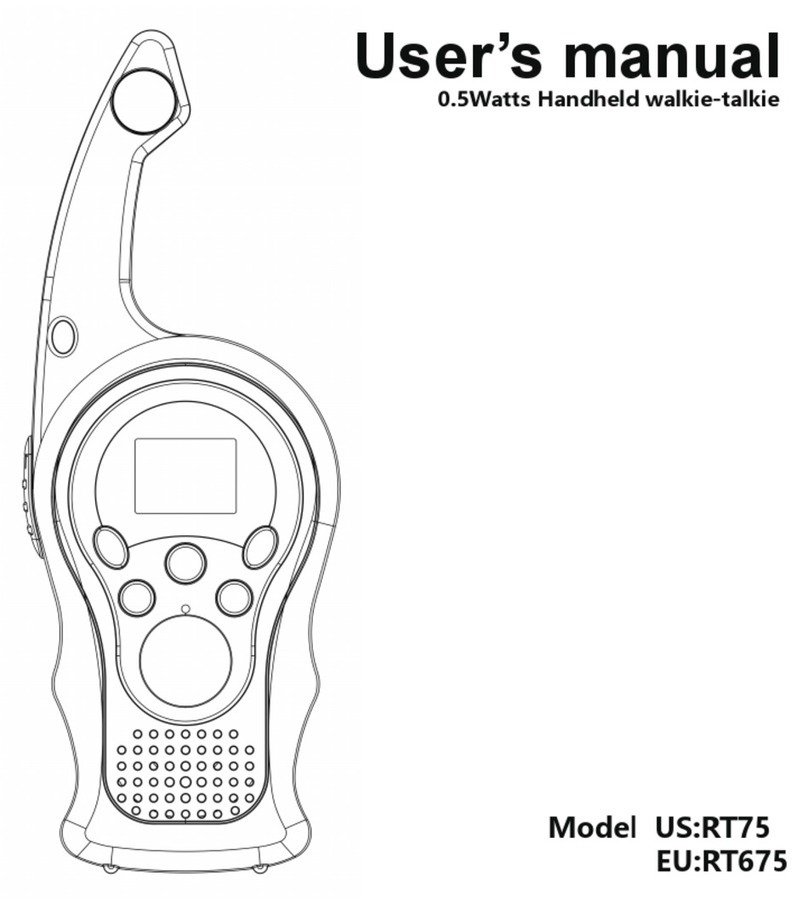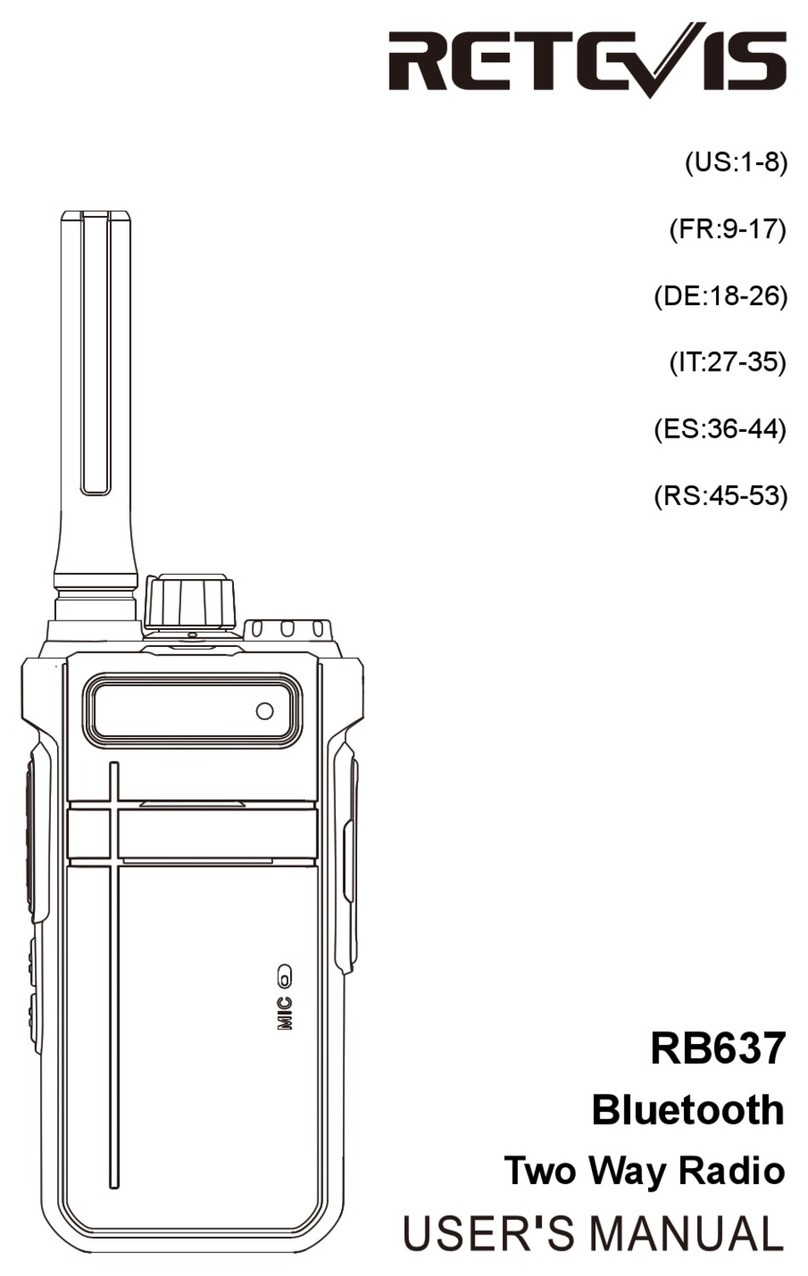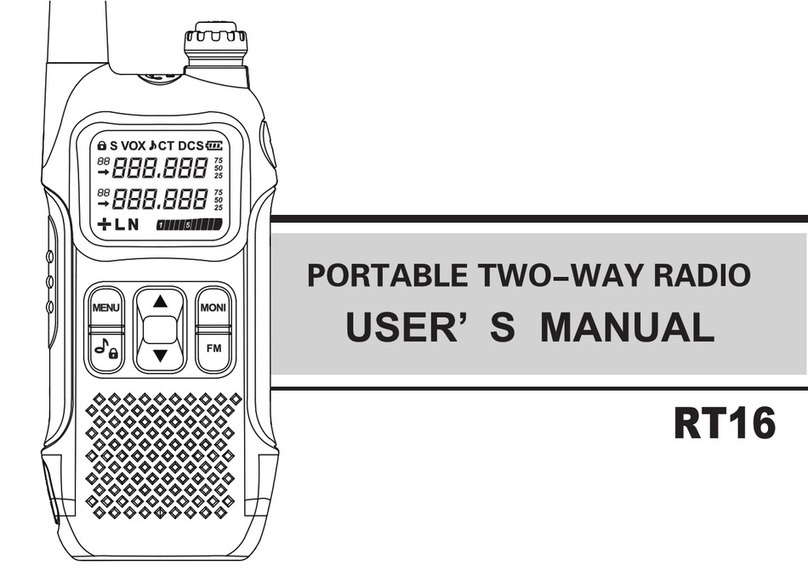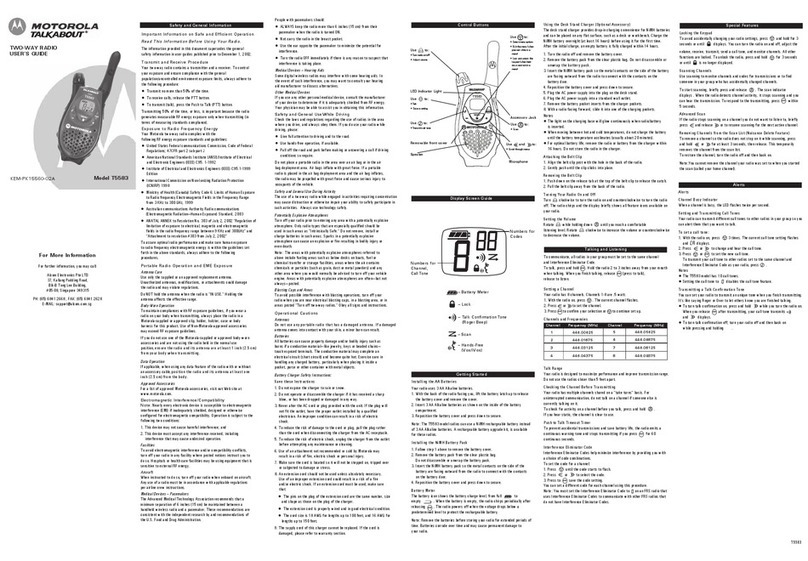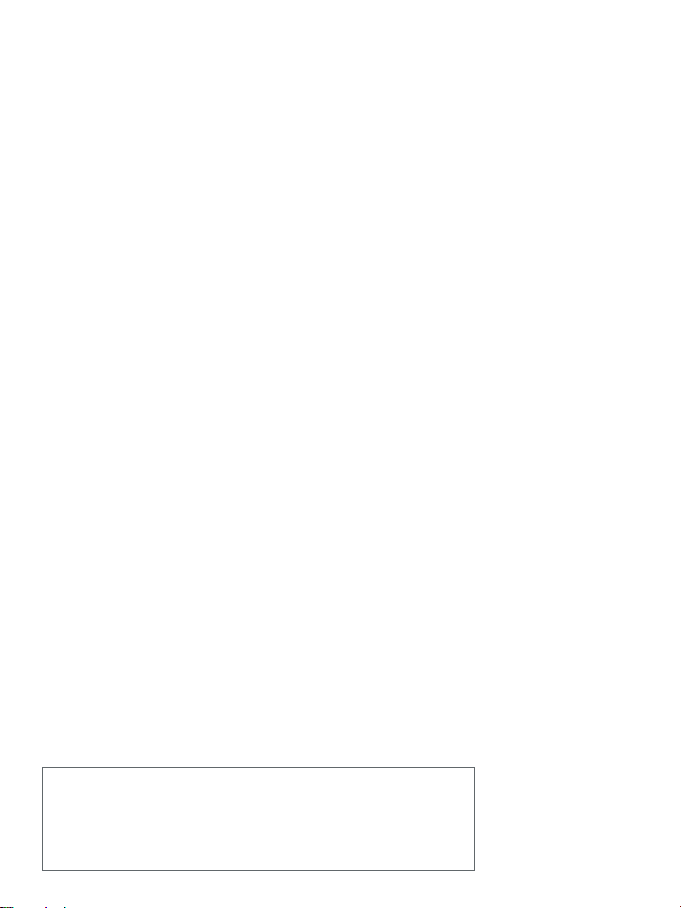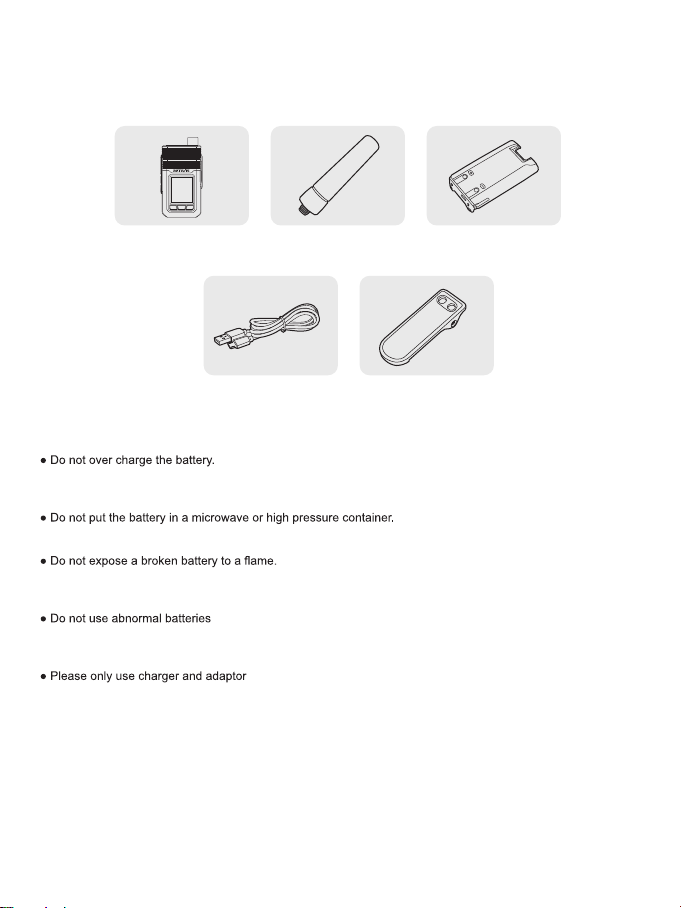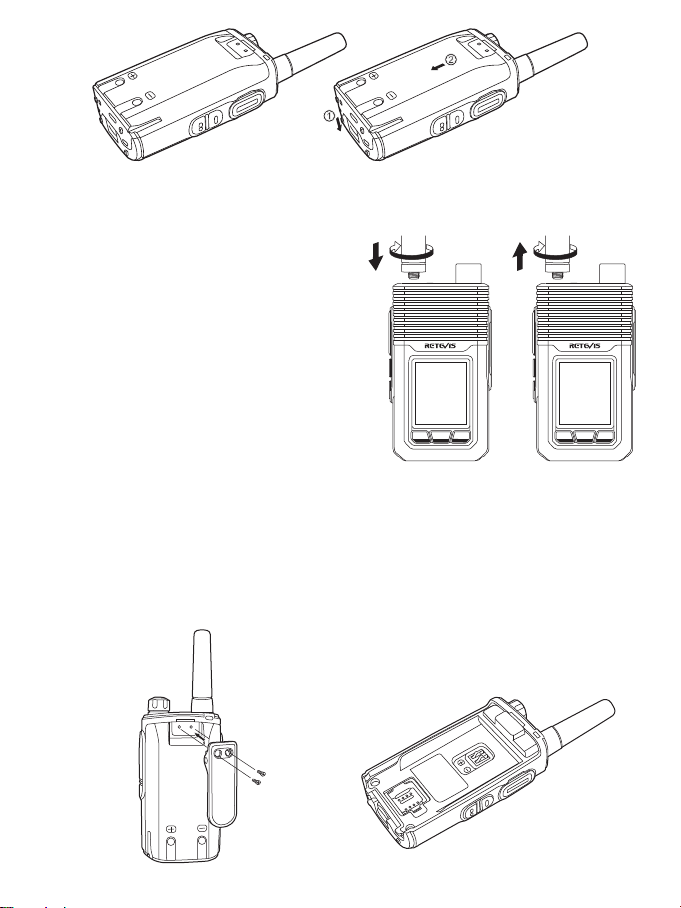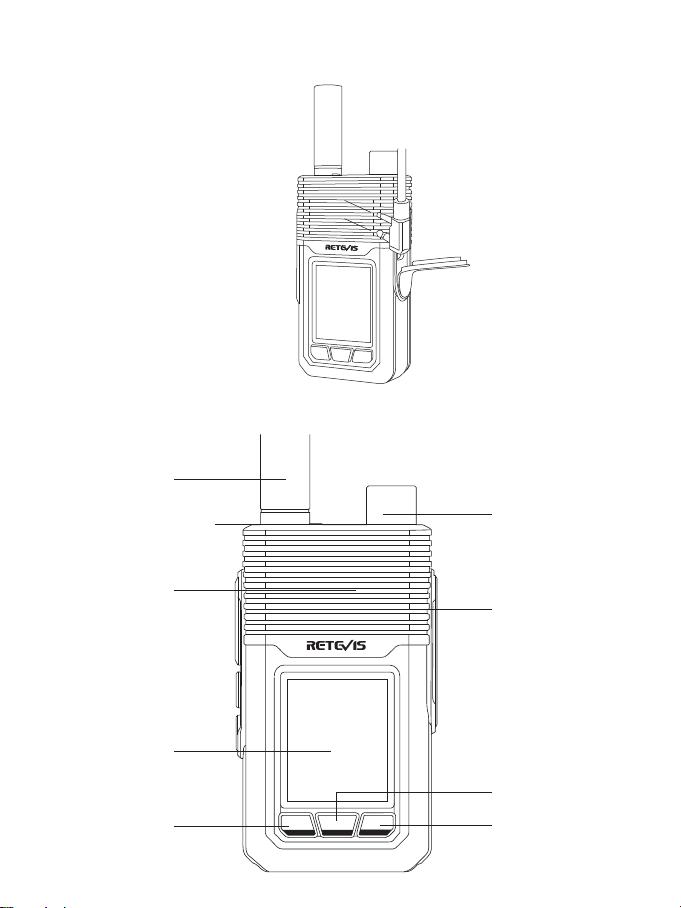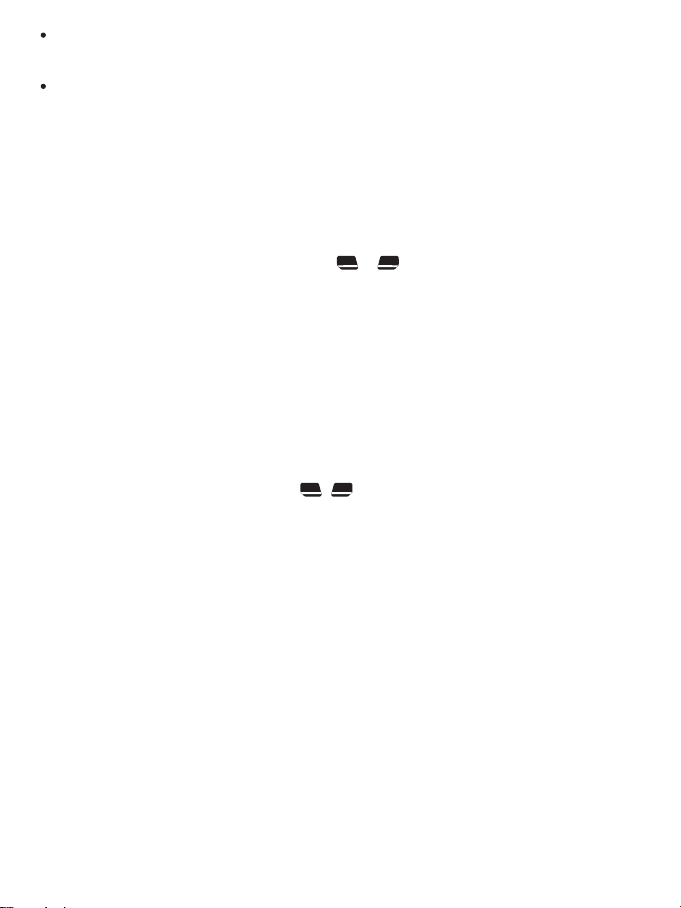Headset
Plug in headset, press the PTT button on headset (if there is one) to initiate a call, release the button to end the
call.
Group/Member selection
Enter Menu and choose Group select/Member select, click right keypad to choose group/member you want to
connect with, press Menu keypad toconfirm and radio will come with a voice prompt.
Menu Instruction
When insert SIM and set the correct setting on the Platform:
turn on the radio, it will login in the platform automatically, with the voice: welcome to use 4G IP radio, if the
account is added in the platform successfully, the radio will have the Voice with the Group and User’s name.
Select the Group call
There are 2 methods to start the group call:
1. Long press side key one to enter group select on homepage.
2. Press Menu key to enter the menu-group select, use or to choose the desired group.
Select the single call
There are 2 method to start the single call:
1. Short press side key two, to enter the member menu, if there are members online, you can choose the
desired one, please add members into your current group first if the group member list is empty.
2. Using the Menu key to enter the menu and press right keypad button to enter the member list, confirm to
choose the desired member, if there is member online.Press the PTT key to start the single call, press back
key to exit.
Select the friend
1. Add friend: login management paltform and edit account to add paltform friend.
2. Choose friend, enter Menu-Friend Select and then choose the friend you want toselect. Press PTTtostart single
call and back to exit.
GPS
Checking GPS information: enter the menu, use key to GPS menu, confirm to check the latitude,
longitude and satellite.
Note: GPS only working outside, if it is succeed open, the GPS icon will be white.
Setting
PTT Sound
OFF: When press PTT or release PTT, it will not have PTT sound
ON: when press PTT or release PTT, it will have PTT sound
OFF 2: Backlight: to choose 15s 20s 30s on
About: Version detail
Network: Auto: Suggested to choose this one.
4G mode
3G mode: if the 4G signal is not stable, please change to 3G.
2G mode: For the B5 test only.
Version: POC version: Updated
MCU version: updated
Factory: PASSWORD: checking with your local dealer
Simple troubleshooting
If your radio shows and of the following problems, please check the instructions below and if the problem still
persists then contact us.
Poor reception: Possible reasons are signal in your current location is weak or the line is busy. If this happens,
please move somewhere with improved signal or wait a while before attempting again.
Echo or noise: A possible reason is that the quality of the network provider is flawed. Please restart the radio, this
will let it automatically search for an available network with better quality.
5