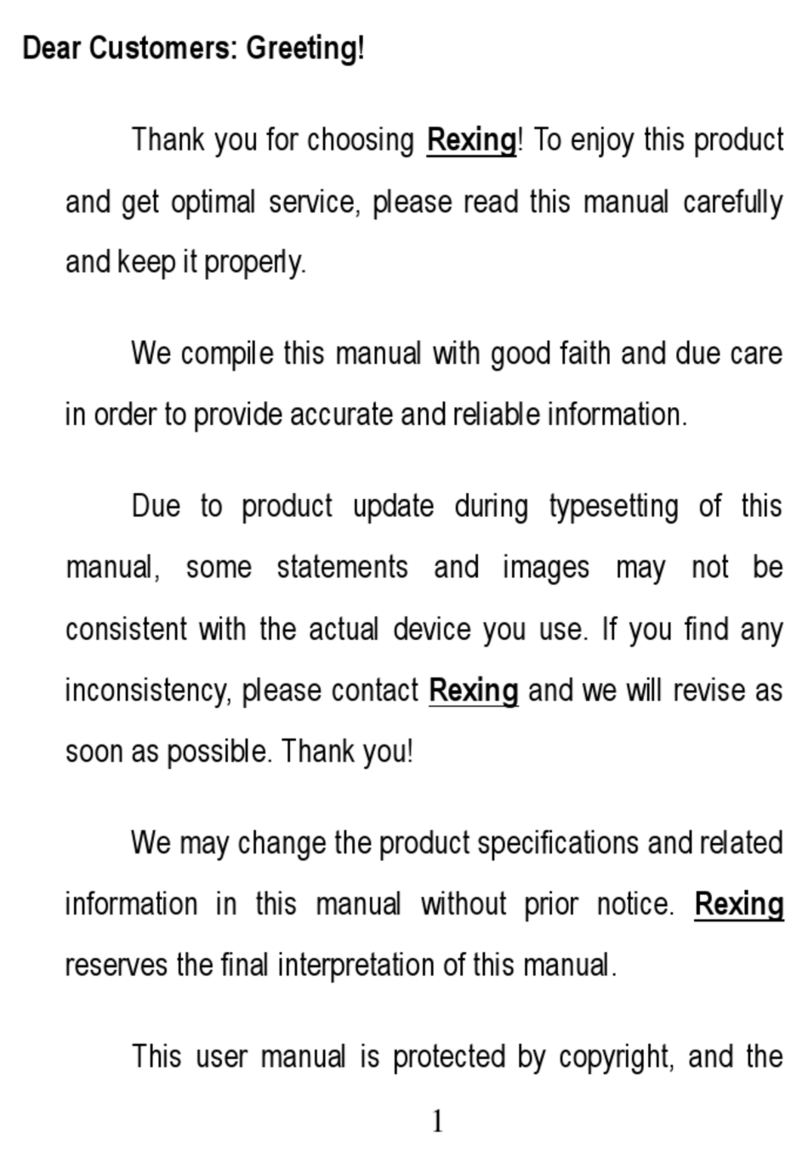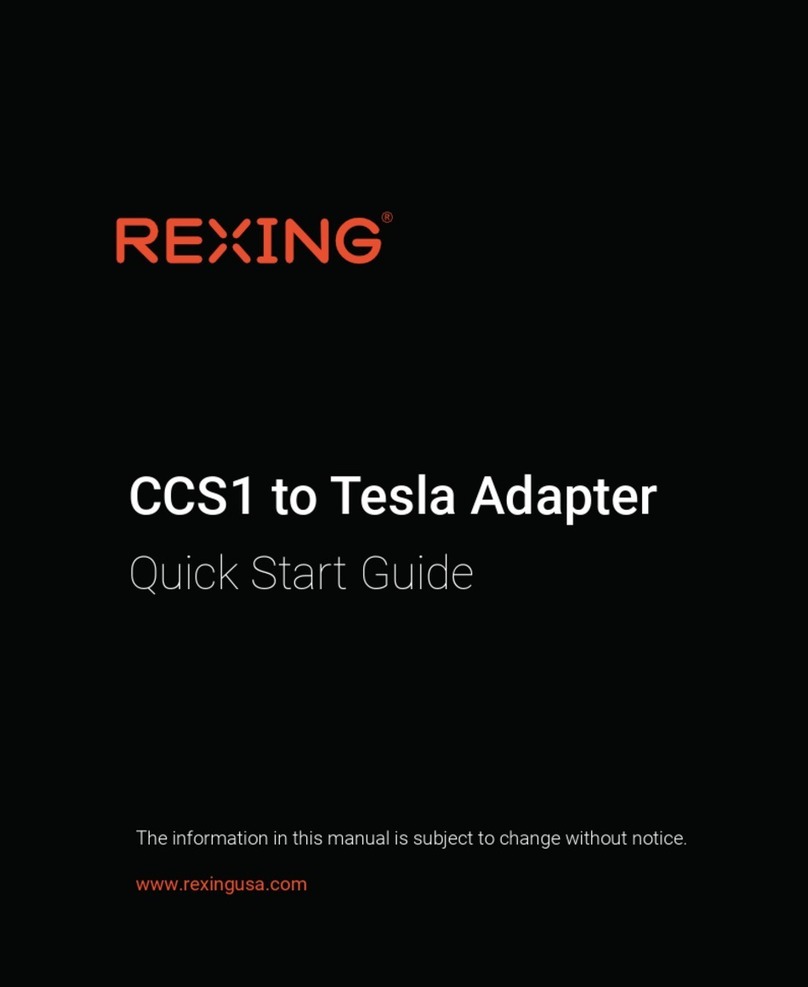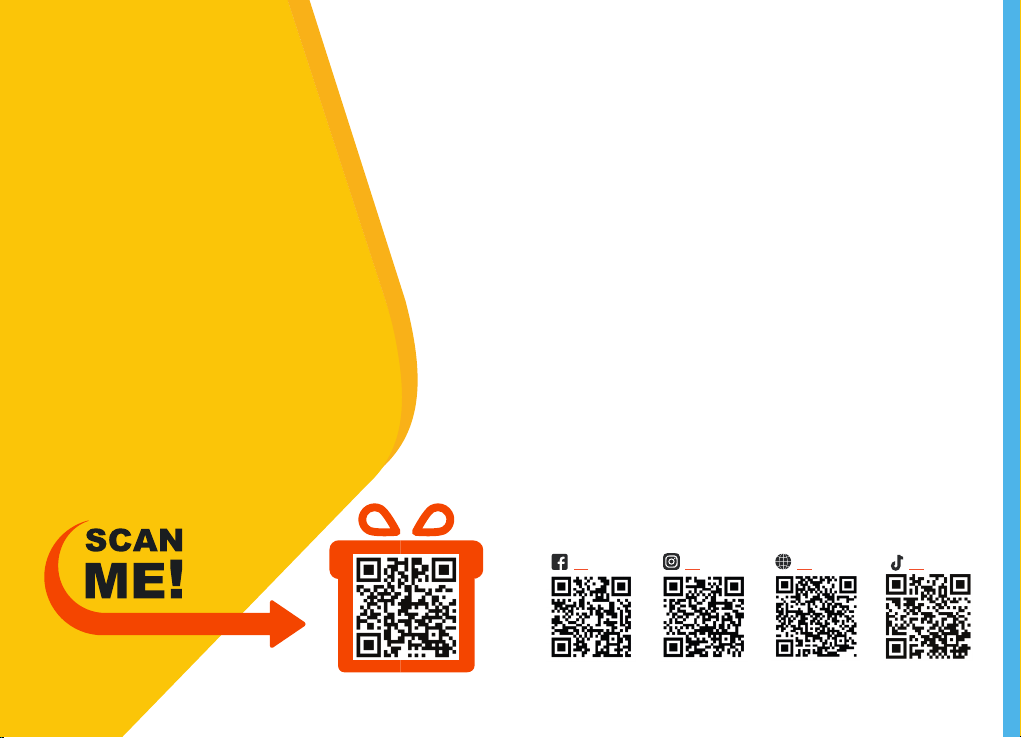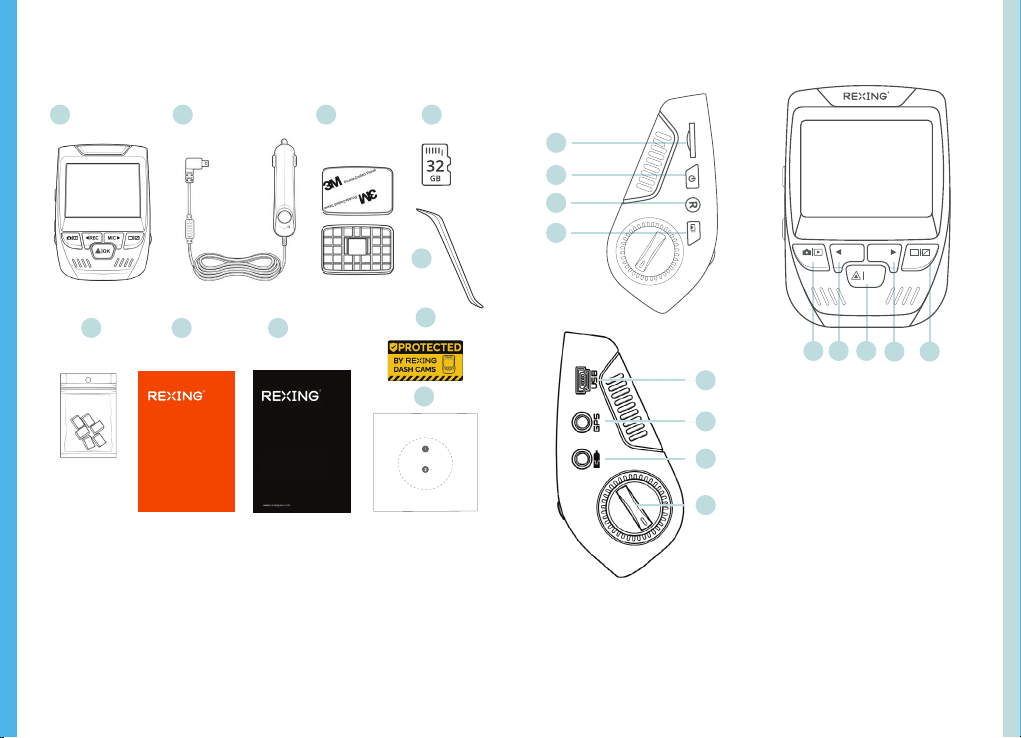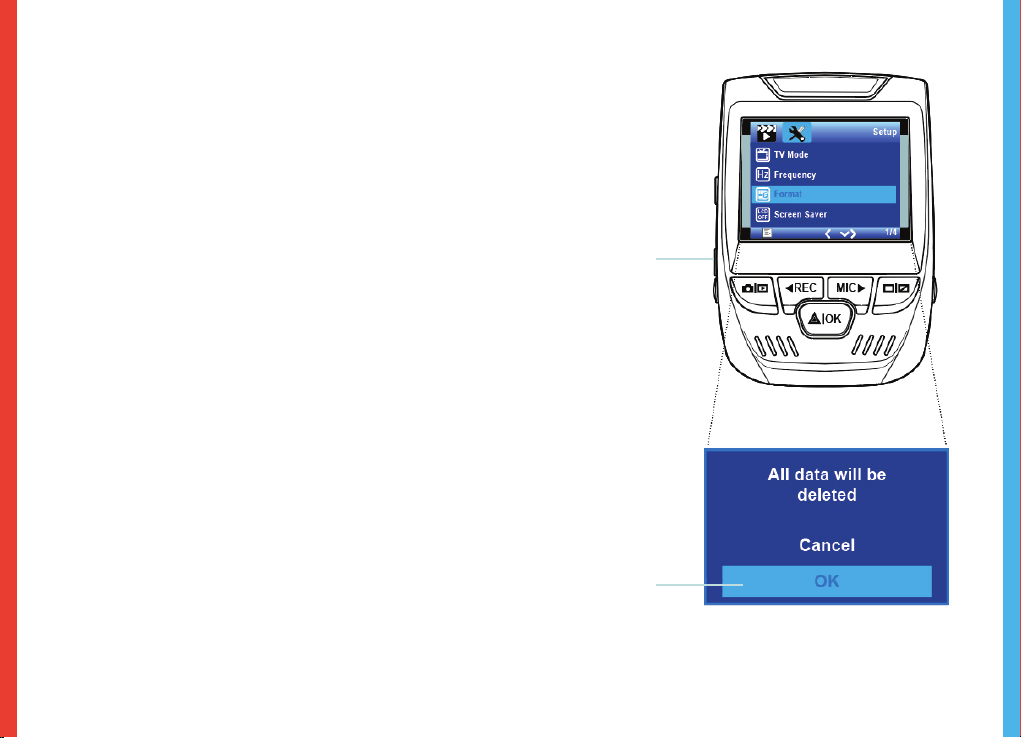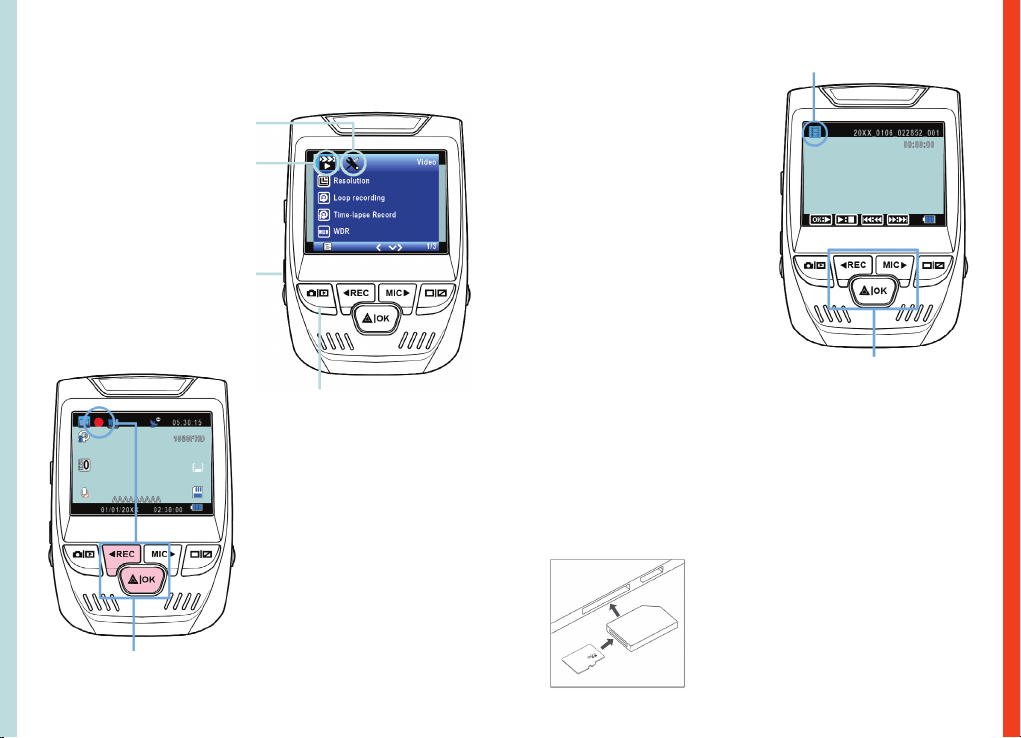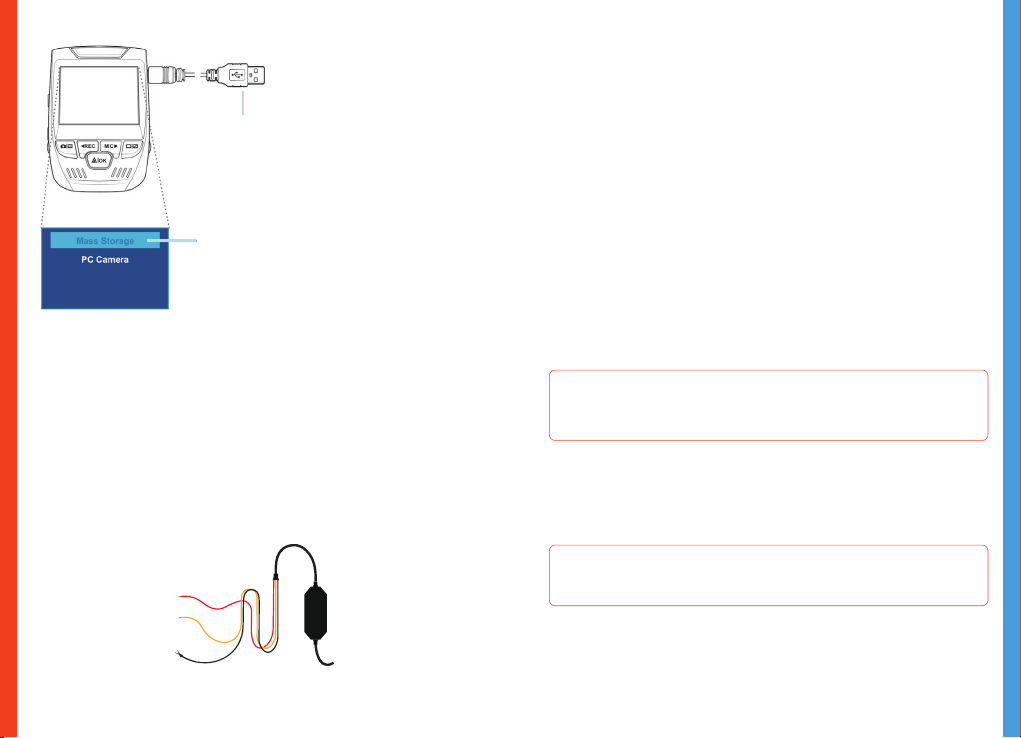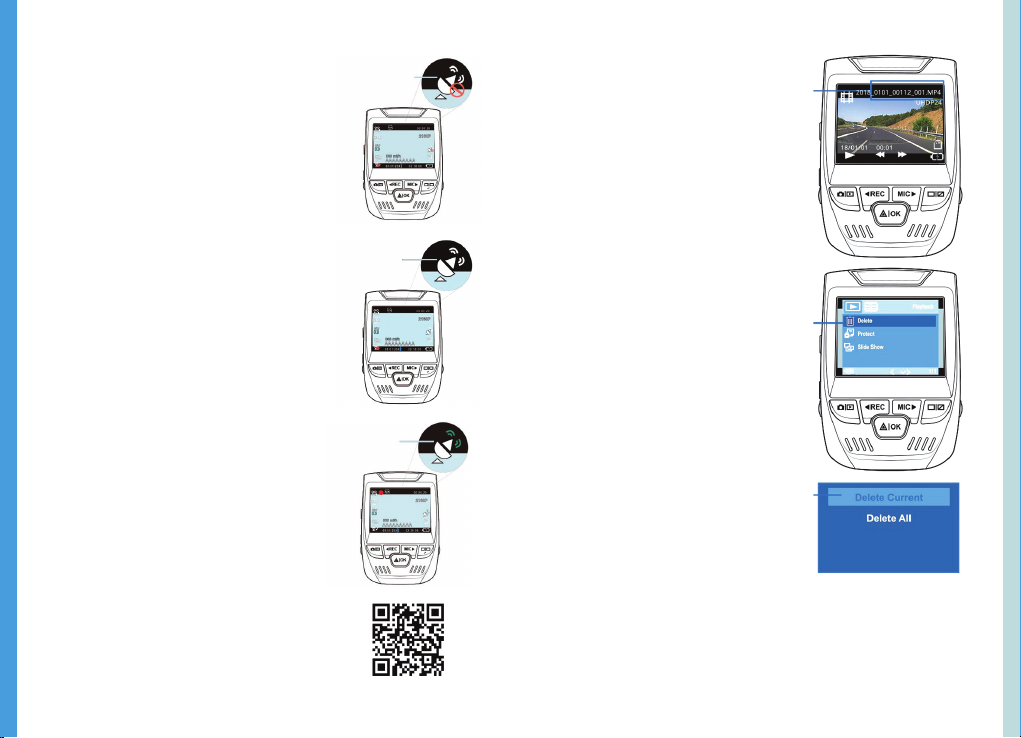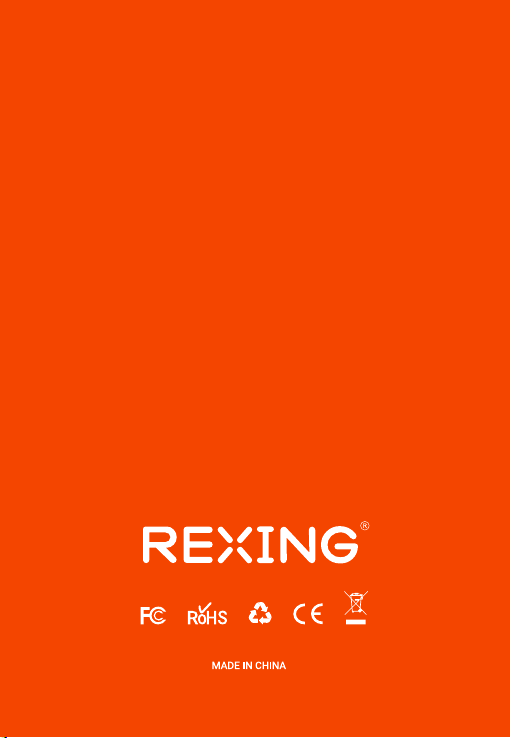To activate the Parking Mode, you need to connect it with a
Smart hardwire kit (sold separately).
After the device powers up,
press the OK Button to select
Mass Storage.
On the computer, navigate
to device drive. The videos
are stored at:
\CARDV\MOIVE.
Select the video to playback.
Option 1: Vibration Detection
Connect USB
connector to
computer
Select Mass
Storage
12
To playback a video using
USB to mini B 5pin mae
cable, connect the USB to
mini B 5pin Male Cable to
the device and the USB
connector to the computer.
13
Parking Monitor (Parking Surveillance Mode)
Parking monitor provides surveillance on your parked vehicle.
When the engine is off, the hardwire kit is used to provide
continuous power and protect your car battery from being
discharged.
Battery
ACC
Ground
This feature will allow the dash cam to switch to parking mode
automatically if the vehicle’s engine turns off and switch back to
the normal recording after the vehicle’s engine turns on.
Gravity Sensing Record:
The Gravity Sensing detects significant or sudden movement
(such as an impact or collision), it will trigger an event recording.
We suggest setting the "Gravity Sensing" to High sensitivity for
Parking Mode Recording.
Option 2: Motion Detection
To use this feature, you need to connect it with a Rexing
Intelligent Hardwire Kit (sold separately). Make sure that the
Parking Mode is turned off on your dash cam.
Once the sensor has detected MOTIONS. The intelligent hardwire
kit will power up the dash cam automatically and start recording
until the MOTION is cleared.
If you do not use the parking mode function, please change the
Gravity Sensing sensitivity to low. Otherwise, the video will easily
be locked and the video cannot be deleted by the loop
recording function. This will cause the memory card to be full of
locked videos and cause the recorder to fail to work normally.
Note:
Please DO NOT ENABLE the Parking Monitor function in the
settings of the dash cam WITHOUT connecting a smart
hardwire kit. They may cause a malfunction.
Make sure that the Parking Mode is turned off on your dash
cam, otherwise it may cause a malfunction.