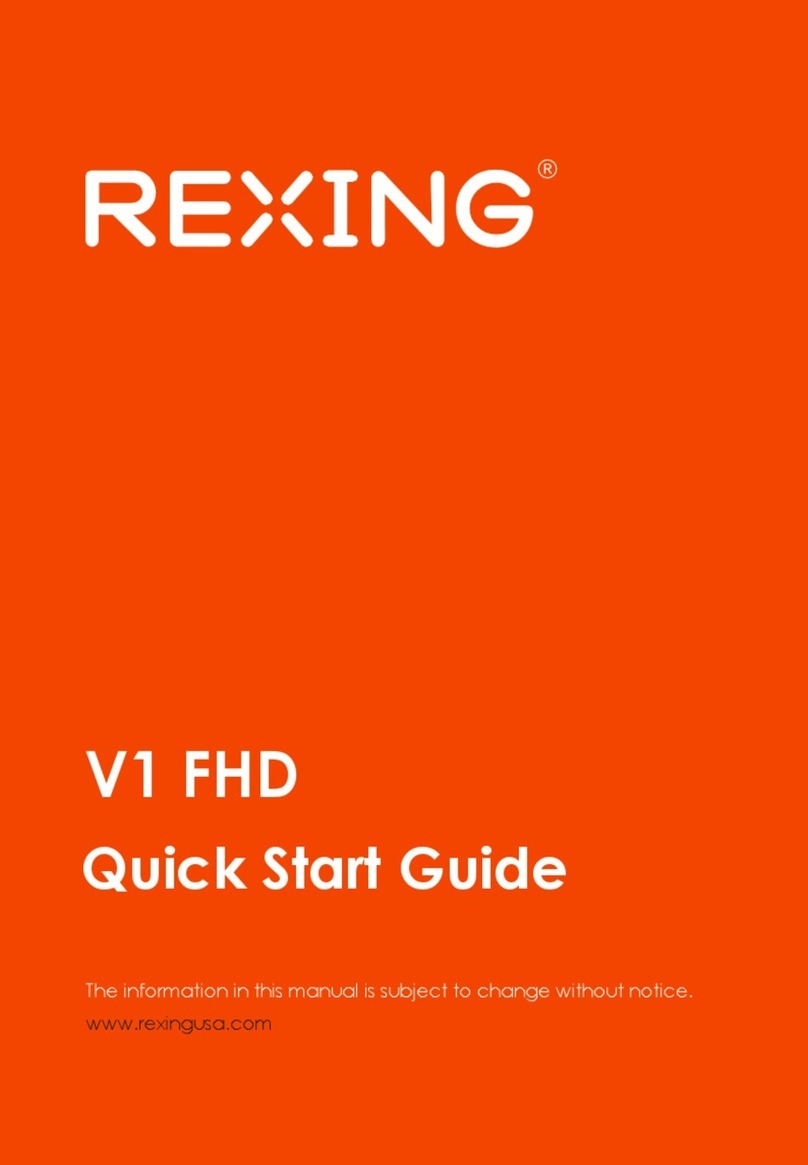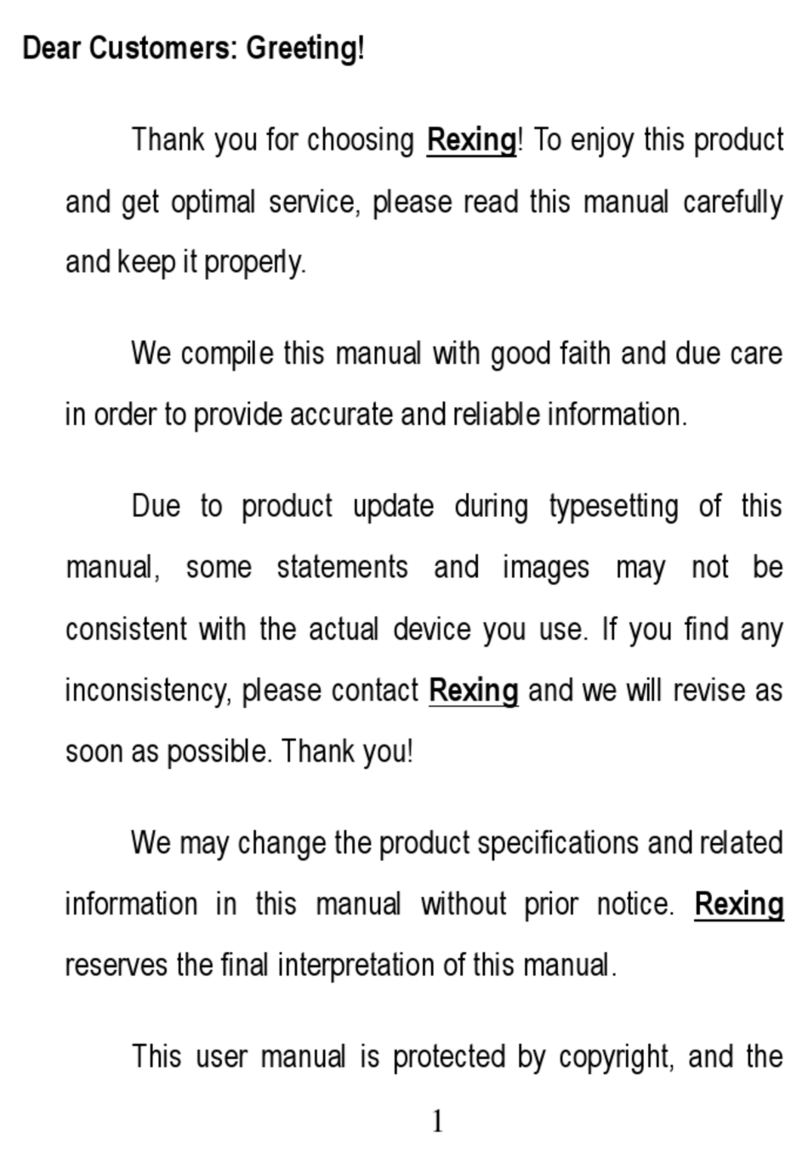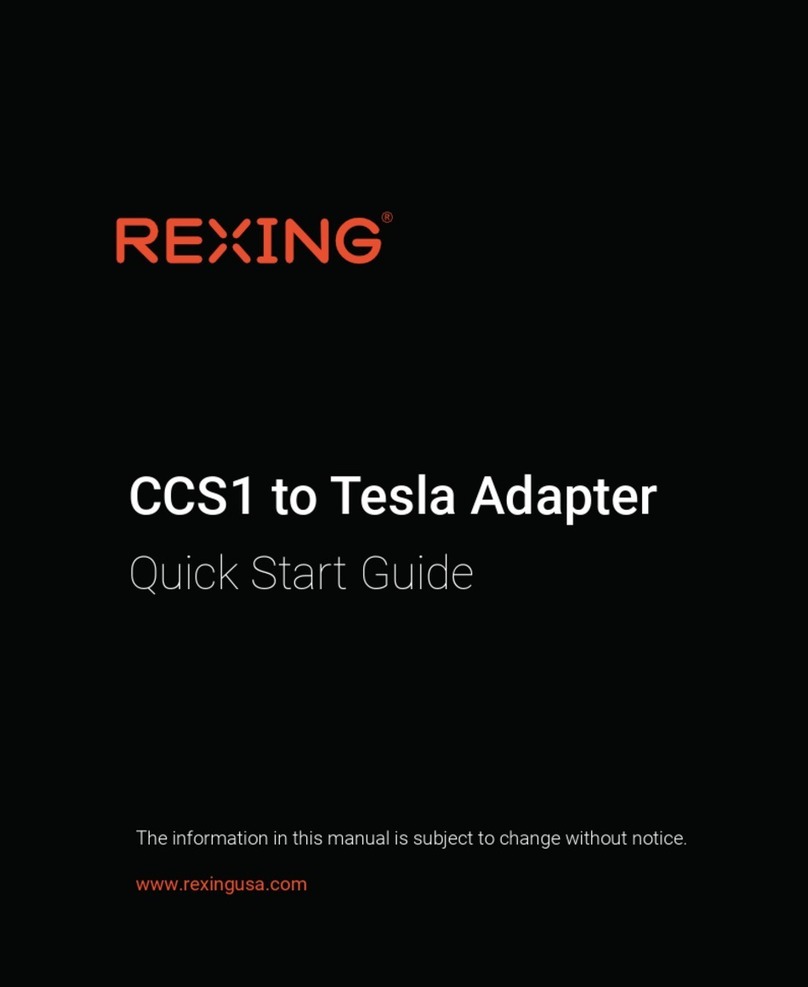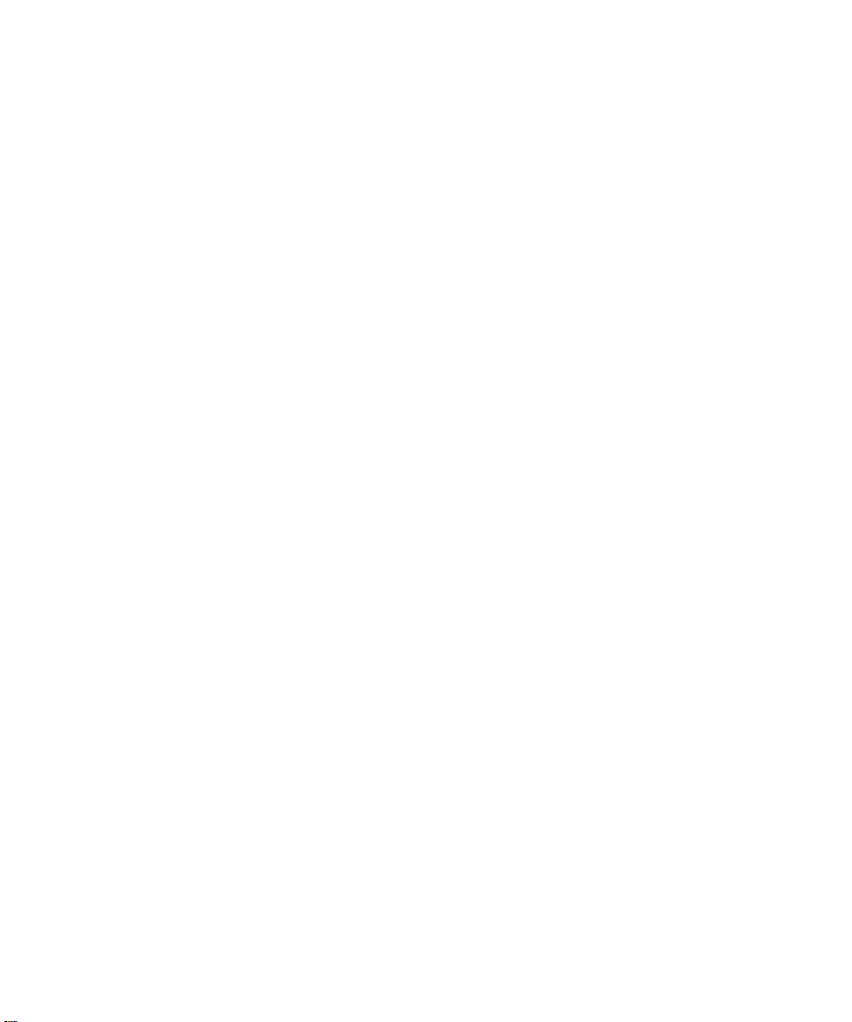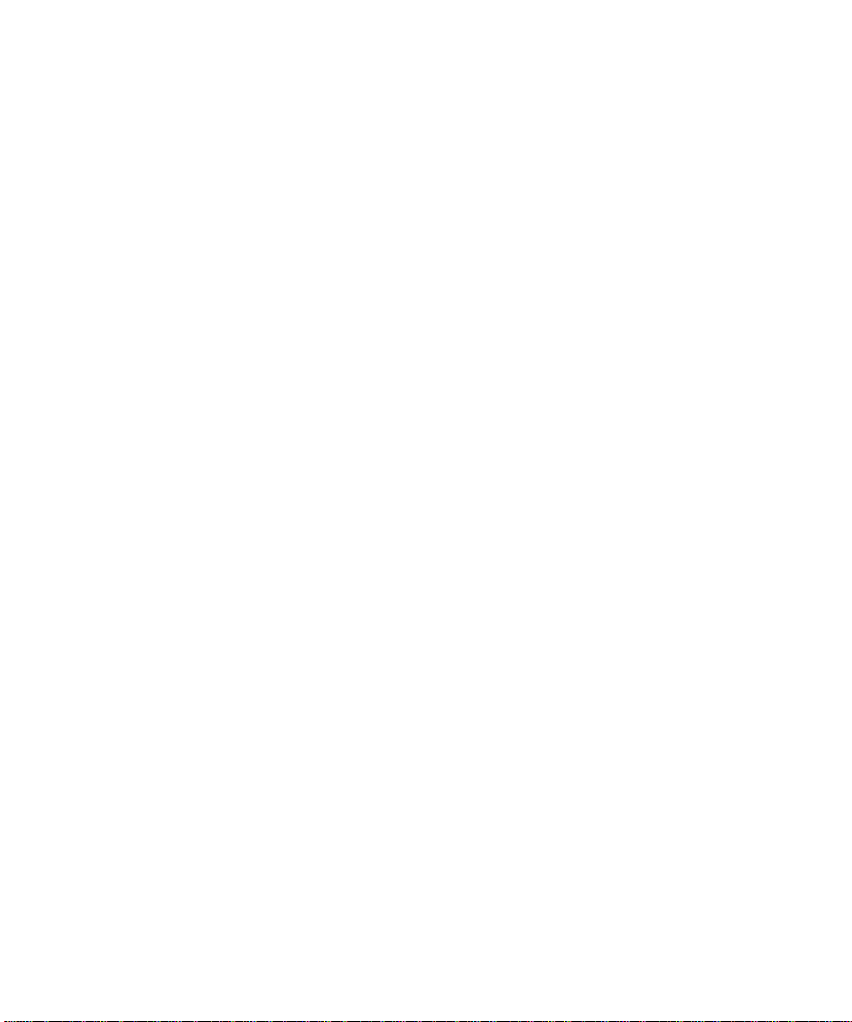Notice
1. The user menu is to be set up in non-video mode. If the device is in video
mode, please proceed only after stopping the video recording.
2. Memory Card: Using a new MicroSD card always requires formatting it to
your device. Regularly clear the memory card, as continuous video recording
for an extended period of time may produce some protected files that are not
subject to long-term protection (these files may not be overwritten during loop
recording) and some storage fragments, which must be cleared regularly in
order to save usable storage space.
3. Time-lapse photography should not be enabled while driving. This function
captures images more slowly than normal but plays in speed-up mode, which
may affect the integrity and continuity of your video.
4. On-board Charger: The standard input voltage is configured to 12V. If a
voltage greater than 12V, contact your dealer or our customer care via
5. The features described in this operation manual are available for all products
of the same type. The device you buy may be a model with optional or
additional functions. Menu operations may vary. Please refer to your actual
product.
6. Pay attention to the mounting position, which must not interfere with driving
or lead to unsafe driving operation. Make sure it is safely secured.
7. A standard 6-meter cable is provided for the rearview camera. It is not
recommended to install this type of dash cam if your car is beyond the
connection cable range.