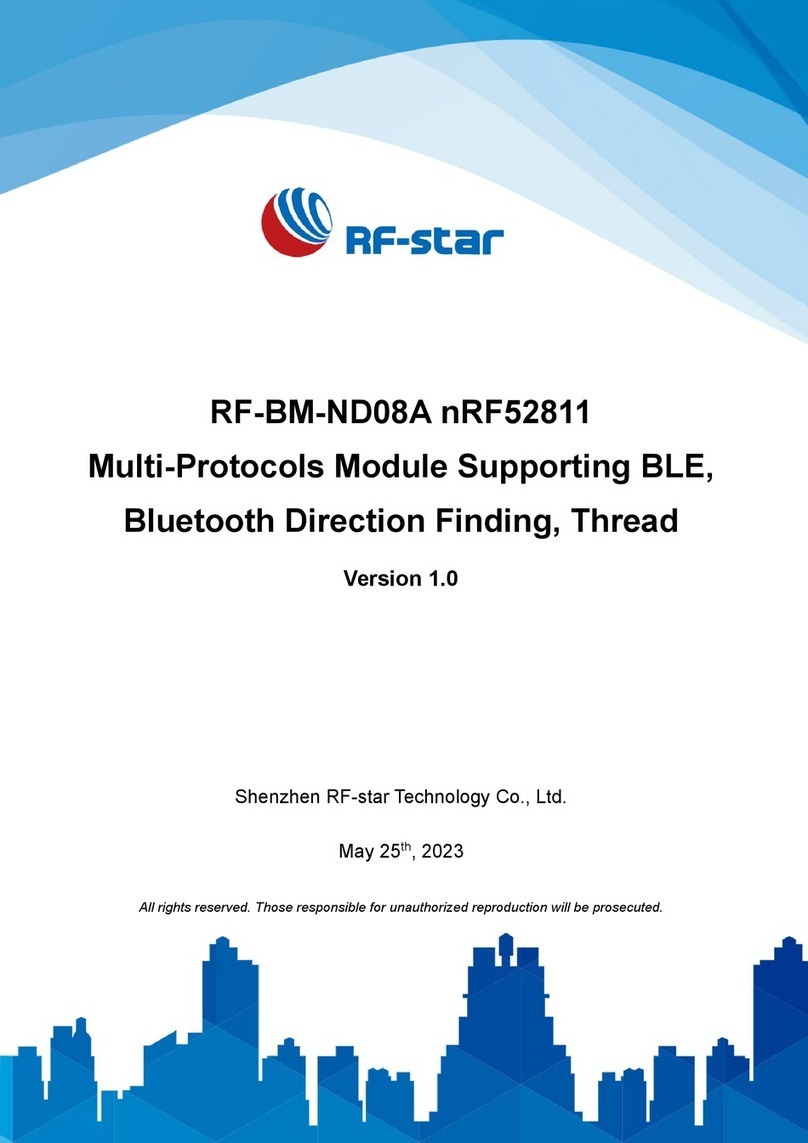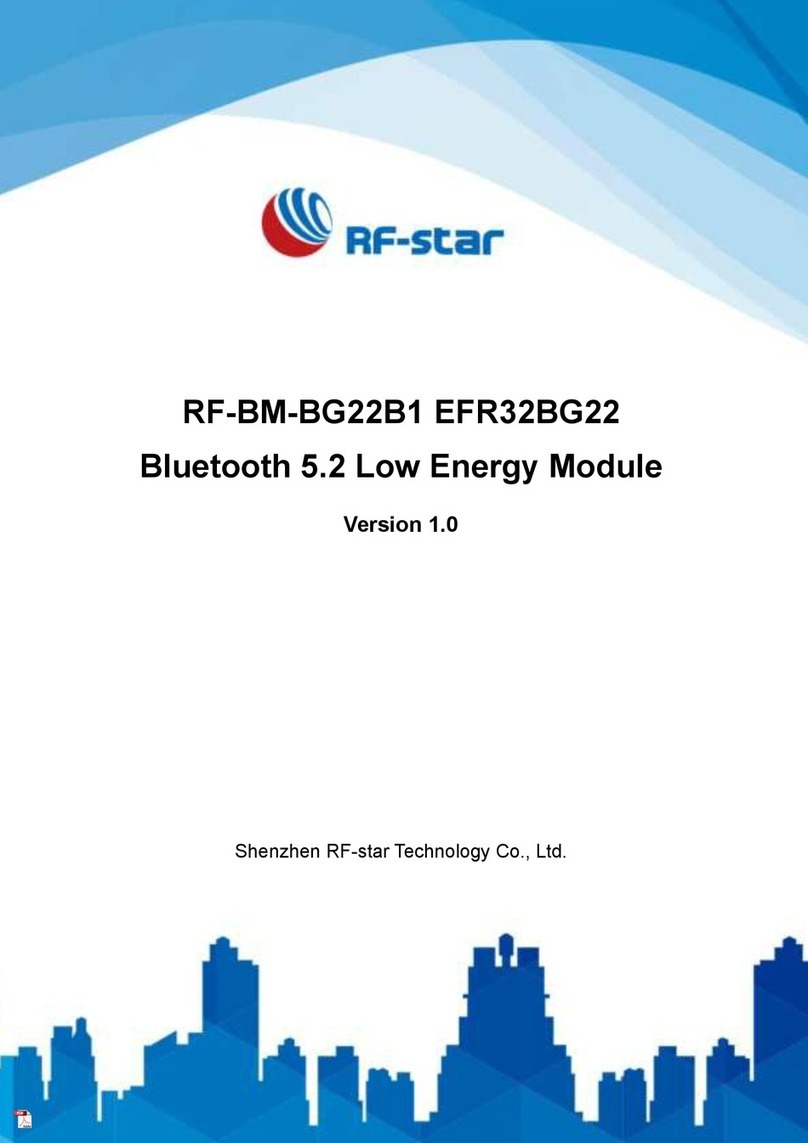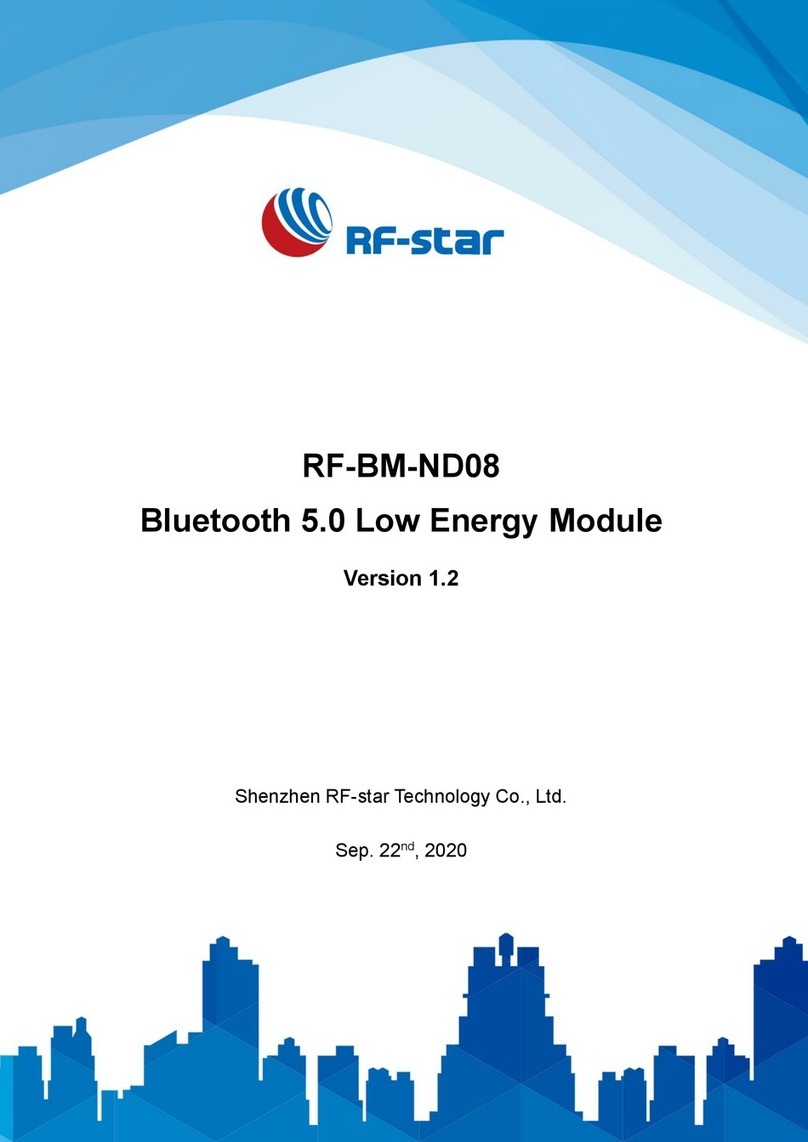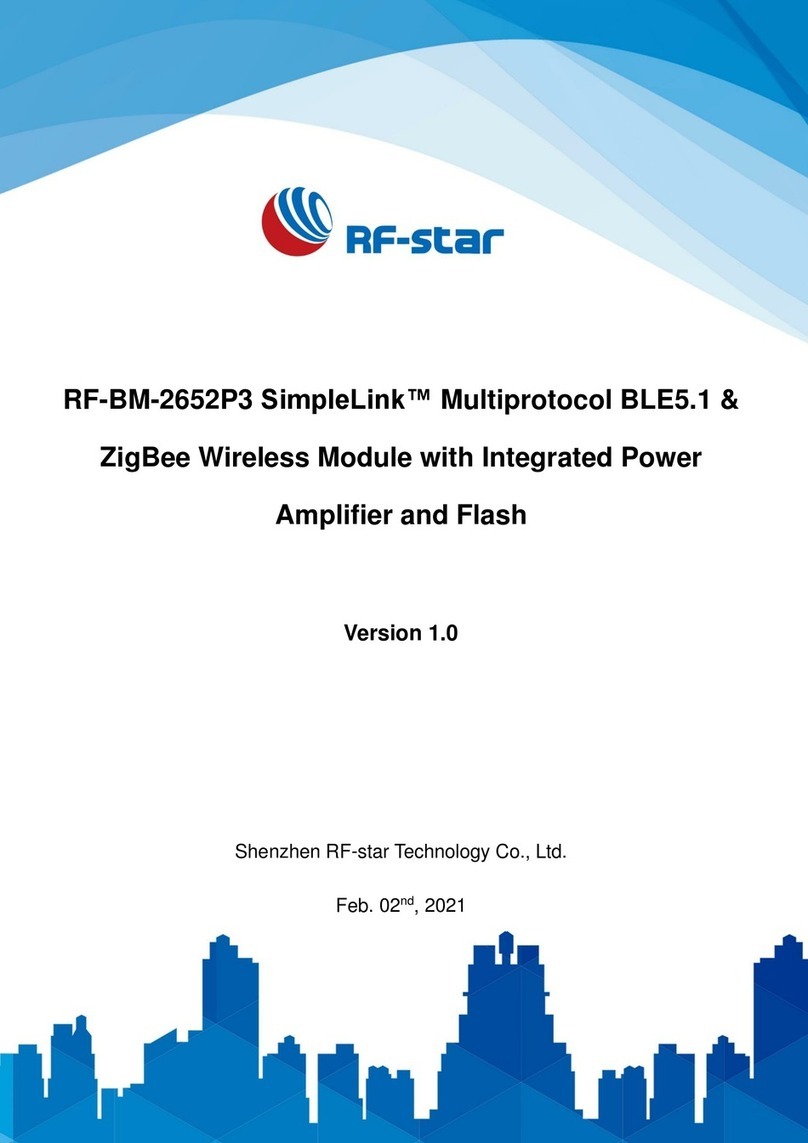RF-DG-32B
www.szrfstar.com V1.2 - Aug., 2021
Shenzhen RF-star Technology Co., Ltd. Page 10 of 19
Note:
To execute this command, the cmd operation interface must be located under the corresponding path selected in chapter
3.2 (global path extcap or personal path extcap ", that is, under the current operating directory, there must be a text file
containing "requirements.txt", etc. Files, as shown below:
3.5 Parts of Solutions When Install in Windows 7
In the Window 7 environment, when using Python 3.7.x and Sniffer 2.0 provided by the current official website, it is easy
to encounter the situation that Python cannot be upgraded during the installation process or the Sniffer port cannot be
recognized by Wireshark after the installation environment. According to the installation environment provided by the
installation manual, some problems that may occur during the installation process are explained as follows:
1. The Windows 10 system uses the latest configuration environment Python 3.7.x and Sniffer 2.0, and it is
recommended to use the combination of Python 2.7.16, Wireshark 3.0.13, and Sniffer 2.0 for Window 7 to build a
packet capture environment. Sniffer cannot be used mainly in three aspects: the failure to upgrade the pip version
in the Python environment, the failure to install the pyserial v3.4 script, and the problem of driver installation.
2. After installing Python on Windows 7, the upgrade of Python often fails. First, run the CMD terminal with administrator
privileges, and execute "pip --version" to query the current version of pip in Python.
pip update issue:
To update pip to the latest version, use the command:
python –m pip install ––upgrade pip
Note: There are two consecutive "-" before the upgrade command upgrade.
If the update fails at this step, try switching the update command:
python -m pip install -U pip
python -m pip install -U --force-reinstall pip