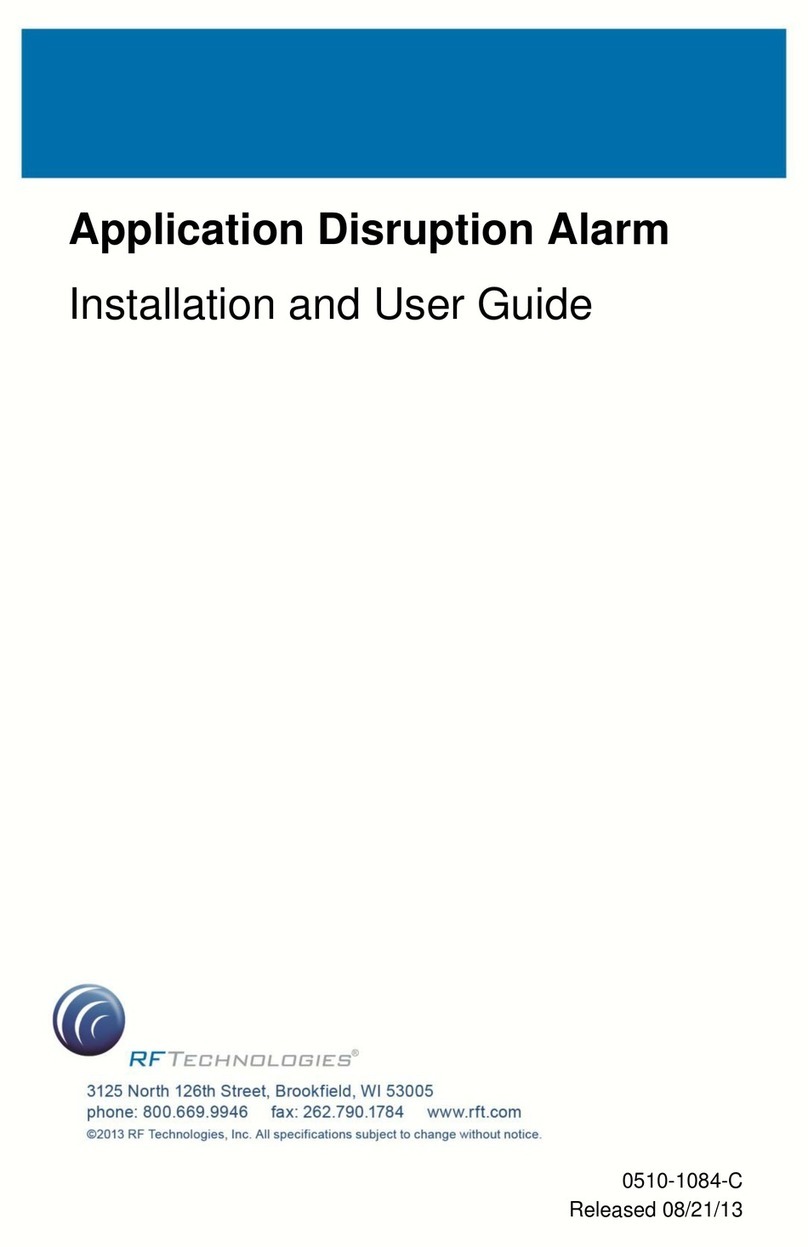Warnings and Cautions
HELP ALERT Fob User Guide Page 5 of 28
0510-0543-B
SYSTEM MAINTENANCE AND TESTING—It is
the responsibility of the facility to establish and
facilitate a regular maintenance schedule for your
system. This includes regular inspection, testing,
and cleaning. RF Technologies, Inc. recommends
monthly maintenance and testing of your system.
It is also recommended that your facility keep
records of maintenance and test completions.
Failure to provide regular maintenance and
testing of these products may result in
equipment and/or system failure.
USER TRAINING—Only users who have received
adequate training on the use of the system, as
outlined in this manual, should use the system. It
is the responsibility of the facility to ensure all
users have been trained.
Failure to adequately train employees may
cause system failure due to user error. In
addition, incorrect use of the equipment may
also result in system failure.
MR UNSAFE
All RF Technologies transmitters, pendants and
banding material “PRODUCT” have been
determined to be MR Unsafe as defined by ASTM
F 2503-05. Use of “PRODUCT” in a Magnetic
Resonance Imaging system will cause injury to
residents and staff, MR system malfunction or
“PRODUCT” malfunction. Do not bring
“PRODUCT” into the MR system area and follow
your facilities policies to classify and label
“PRODUCT” as MR Unsafe.
Bio-Incompatibility Notice
Do not use with people that have sensitivities or allergies to device
materials. The device materials include Acrylonitrile butadiene
styrene (ABS), Silicon, Rubber, and Neoprene.