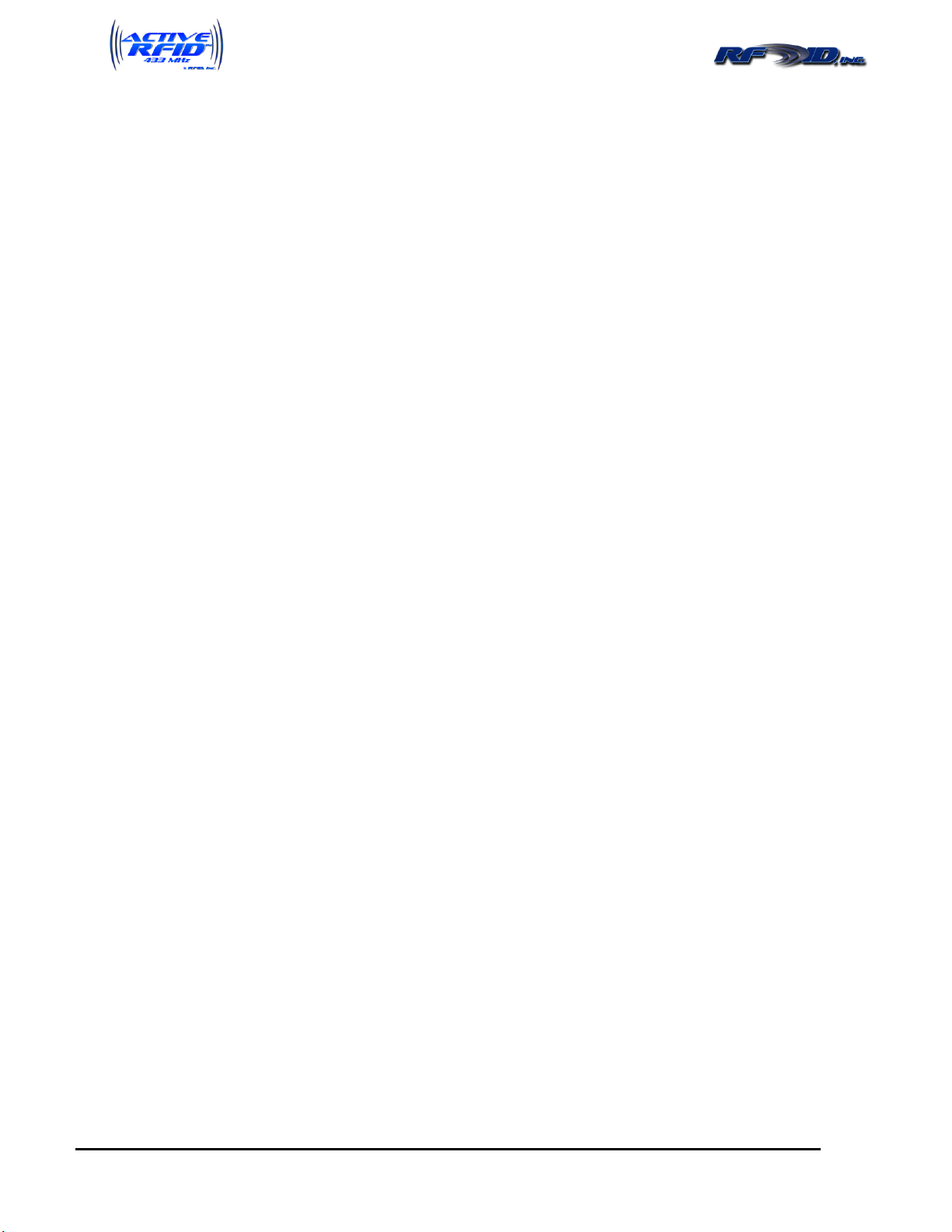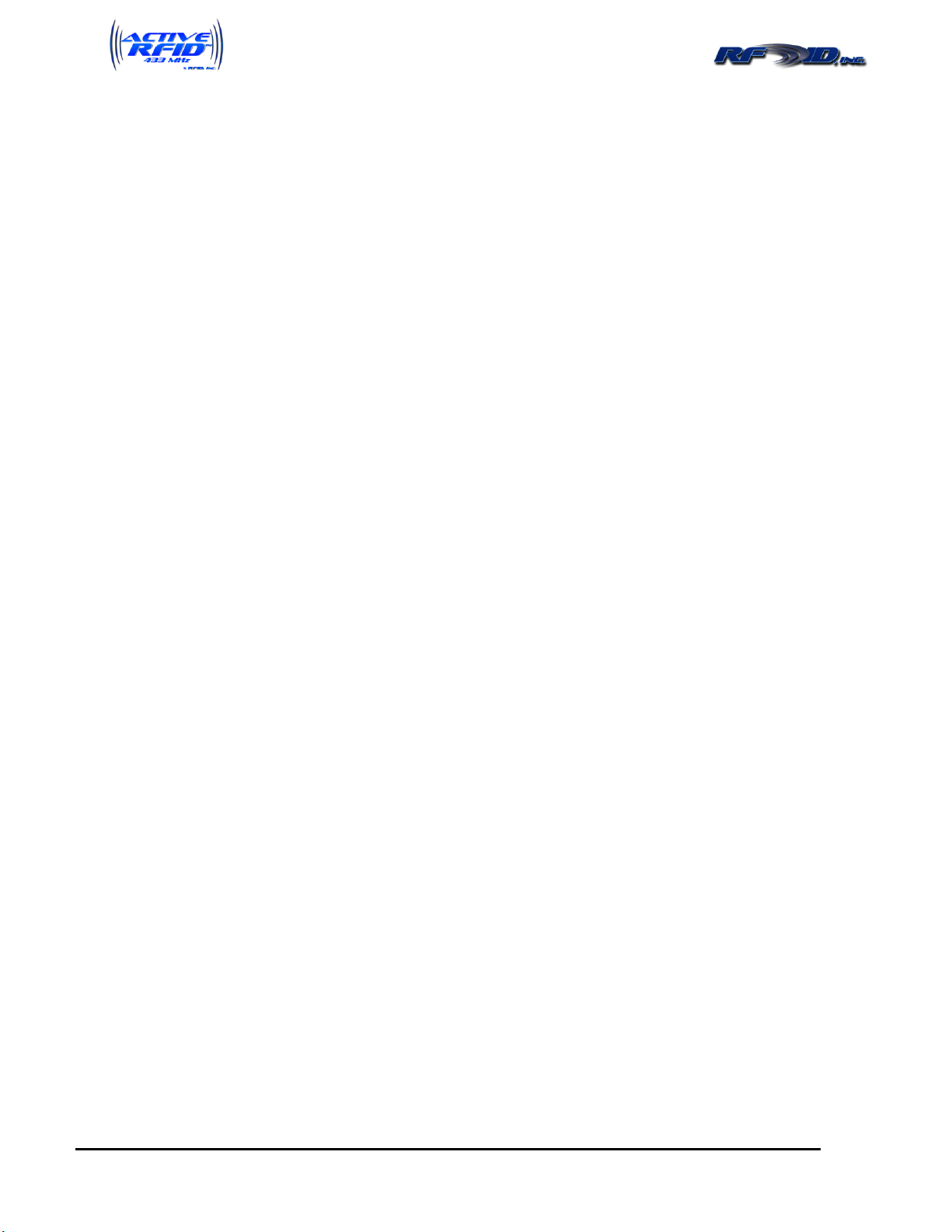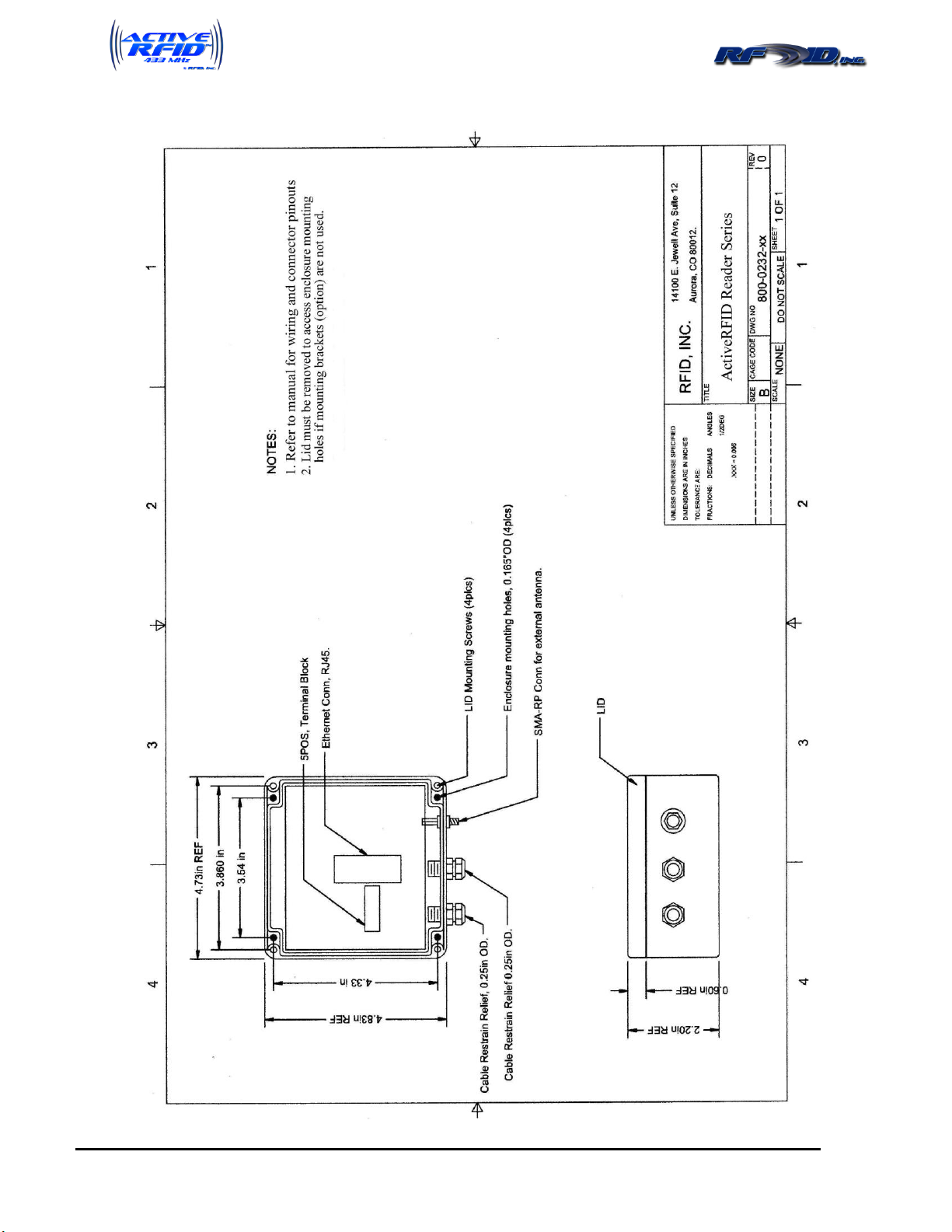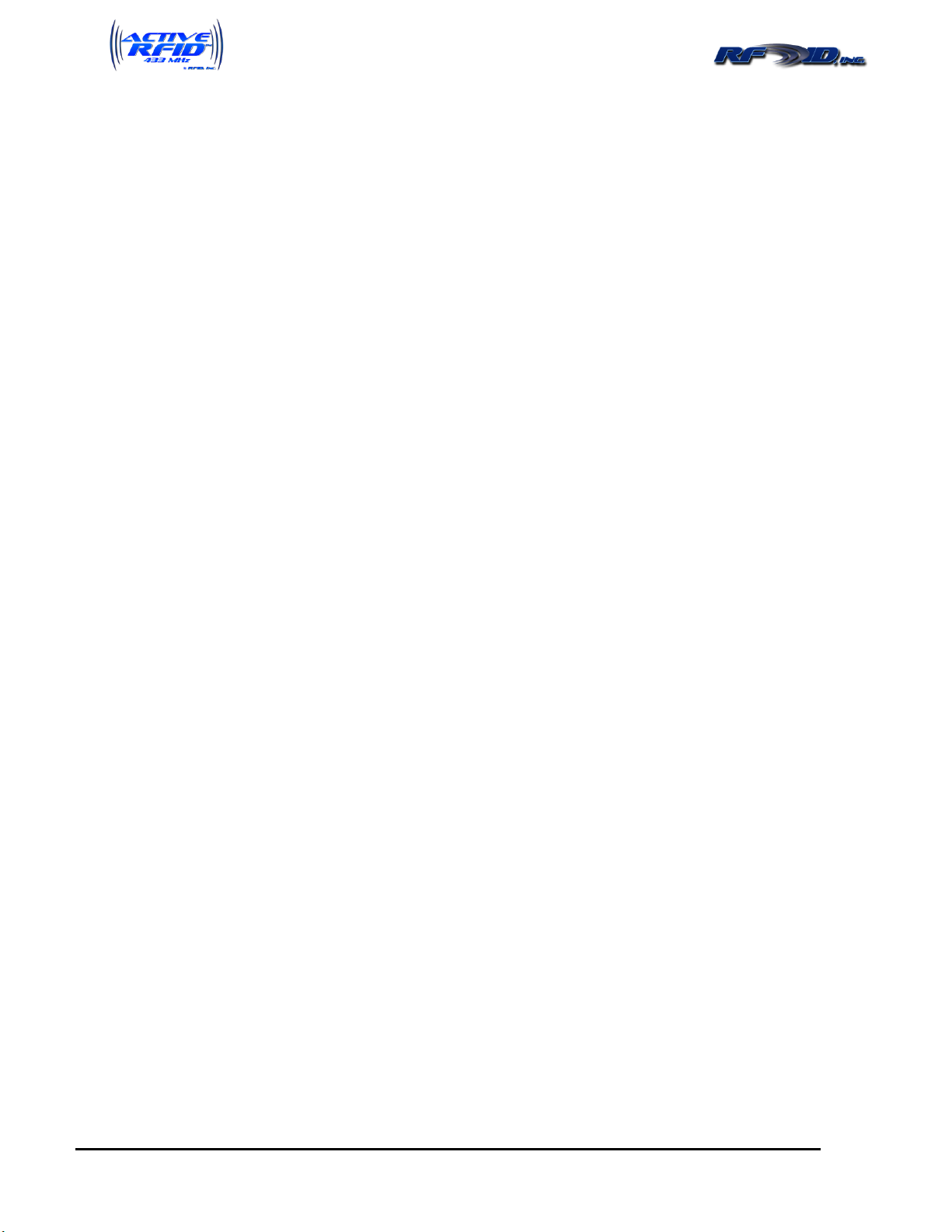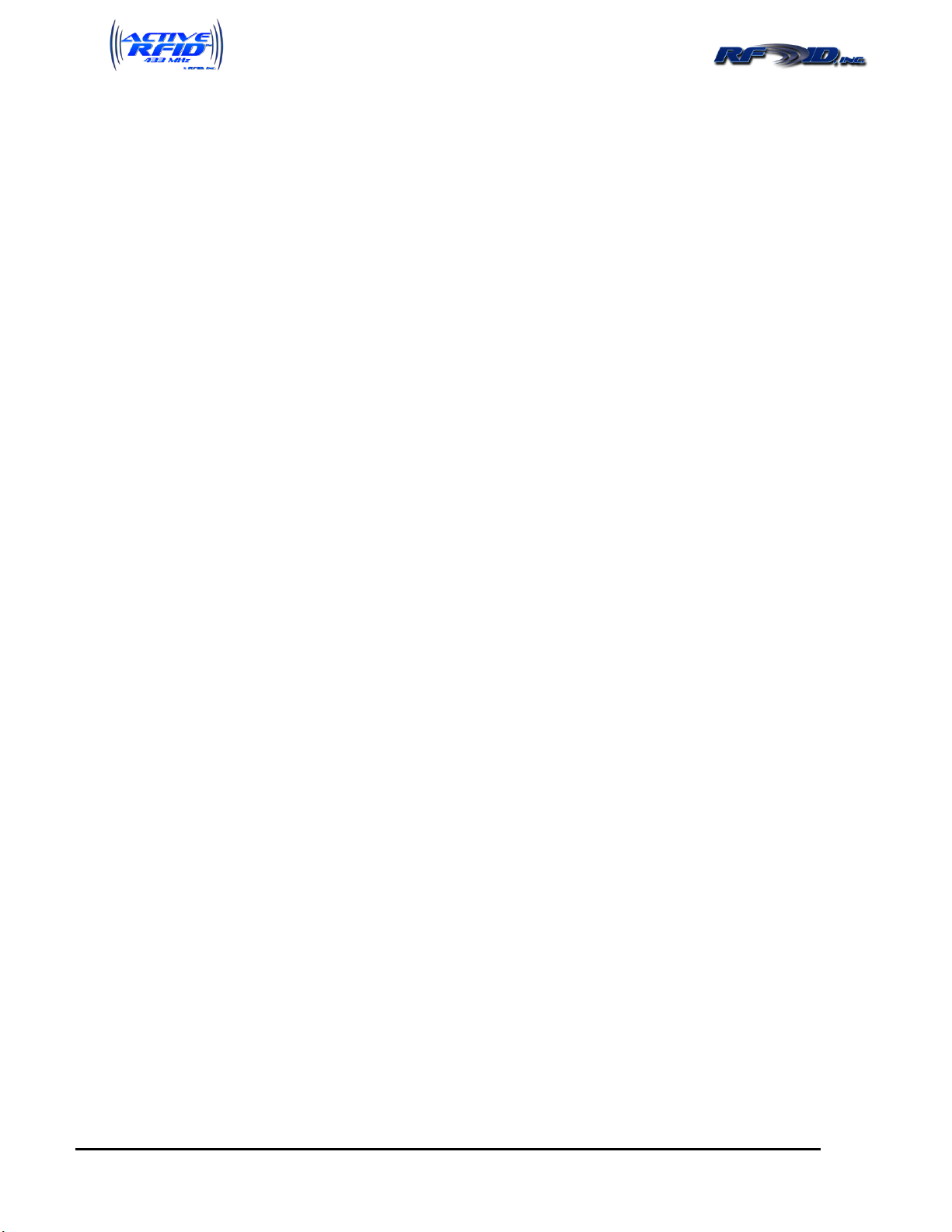Revision 06/2016
14190 E. Jewell Avenue Suite 4 Aurora CO 80012 TEL: 303-366-1234
www.rfidinc.com/activeRFID
ActiveRFID Operations Manual
Table of Contents
Product Description ....................................................................................................................................................4
Scope & Purpose.......................................................................................................................................................4
Summary...................................................................................................................................................................4
Product Identification................................................................................................................................................4
How To Contact Us...................................................................................................................................................4
Product Part Numbers & Accessories.........................................................................................................................4
Product Operations .....................................................................................................................................................6
Hardware Description ...............................................................................................................................................6
Reader .......................................................................................................................................................................6
Tags...........................................................................................................................................................................6
Quick Start Hardware Installation Guide....................................................................................................................7
Mounting the Reader.................................................................................................................................................7
ActiveRFID Reader Drawing .....................................................................................................................................8
Cabling the Reader - Power ......................................................................................................................................9
Cabling the Reader - Communications .....................................................................................................................9
Mounting an External ANT-CP Flat Panel Directional Antenna..............................................................................9
Quick Start Operations Guide...................................................................................................................................10
Reading Tags...........................................................................................................................................................10
Interfacing the Reader to your PC –Serial (RS232, RS422, RS485 & USB) ........................................................10
HyperTerminal....................................................................................................................................................10
RFID, Inc. Terminal Program.............................................................................................................................10
Interfacing the Reader to your PC –Ethernet.........................................................................................................11
Configuring the XPORT with DeviceInstaller........................................................................................................11
HyperTerminal & Ethernet.................................................................................................................................14
Setting up the Reader................................................................................................................................................15
USB Port .................................................................................................................................................................15
Wire Specifications.............................................................................................................................................15
USB Connector...................................................................................................................................................15
USB Driver Installation......................................................................................................................................15
I/O PCBA Dipswitch Settings.................................................................................................................................17
Power Requirements...........................................................................................................................................18
Wire Specifications.............................................................................................................................................18
Wiegand Reader......................................................................................................................................................19
Wiegand Output..................................................................................................................................................19
Serial Reader (RS232/RS422/RS485).....................................................................................................................20
Setting RS485 Reader Addresses .......................................................................................................................20
Ethernet Reader.......................................................................................................................................................21