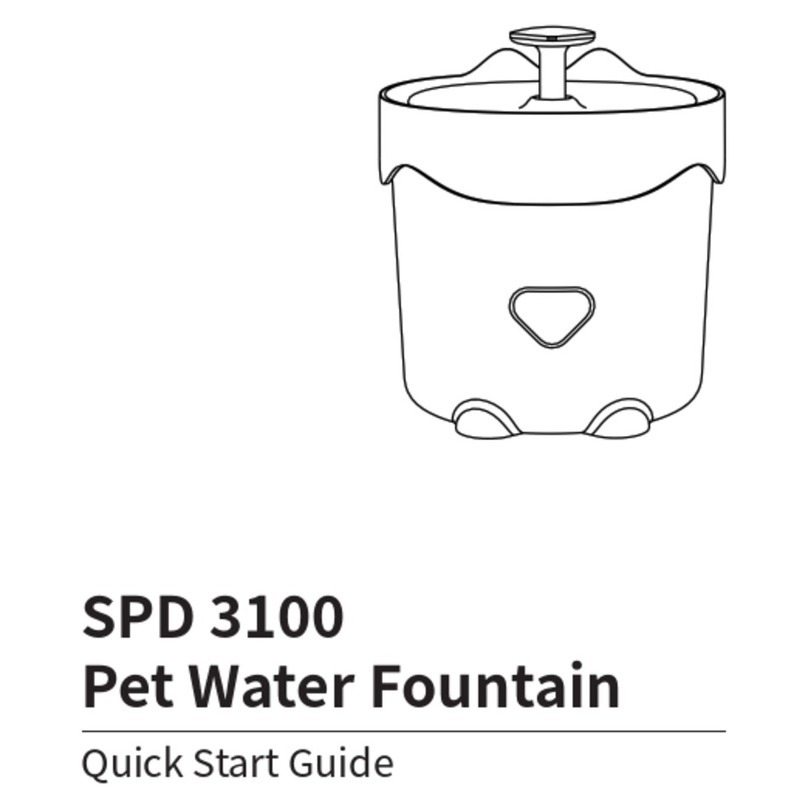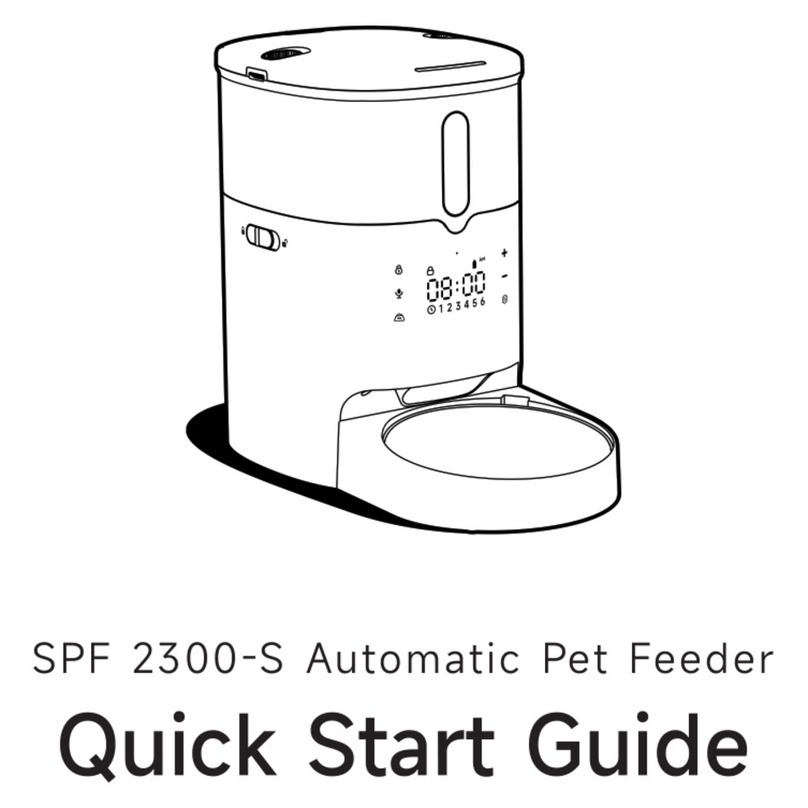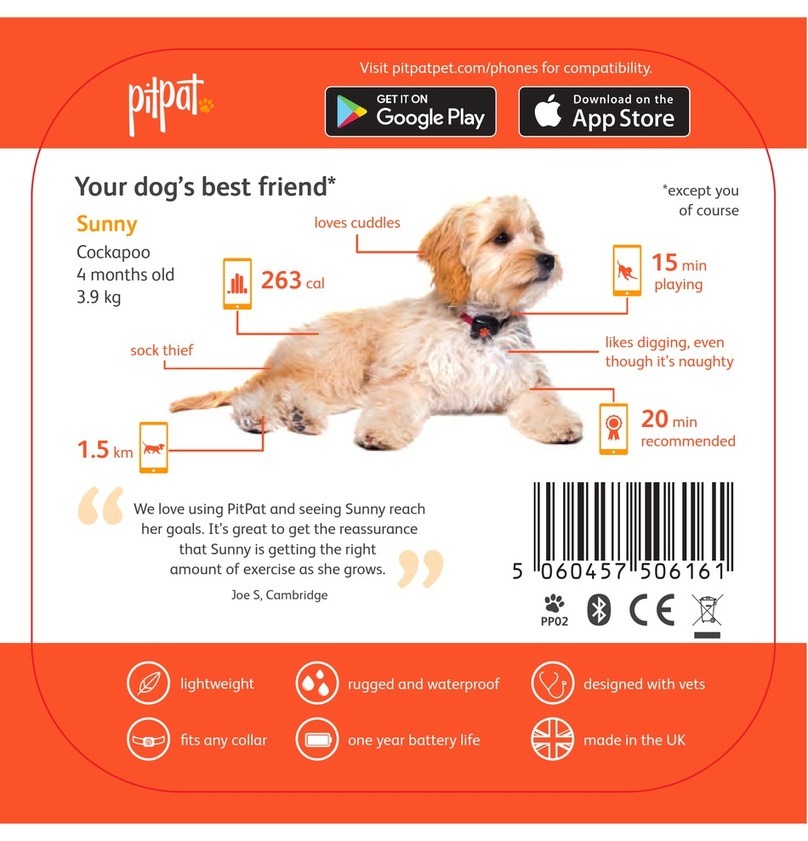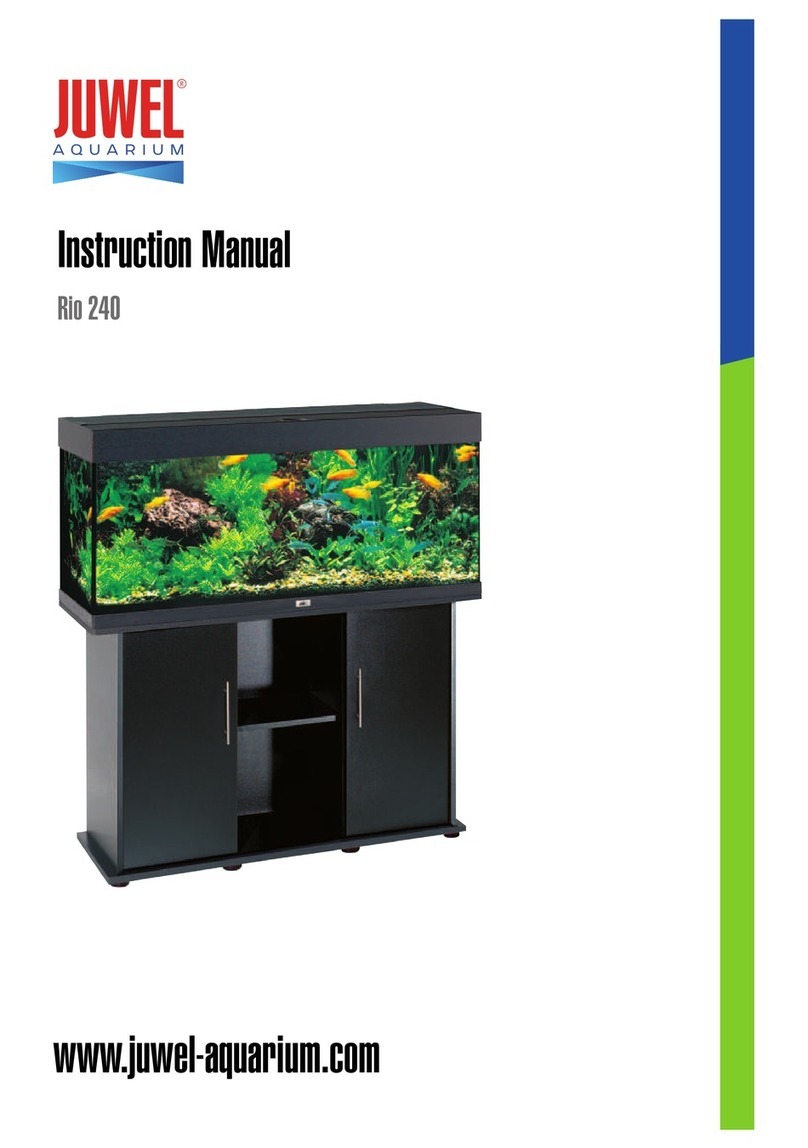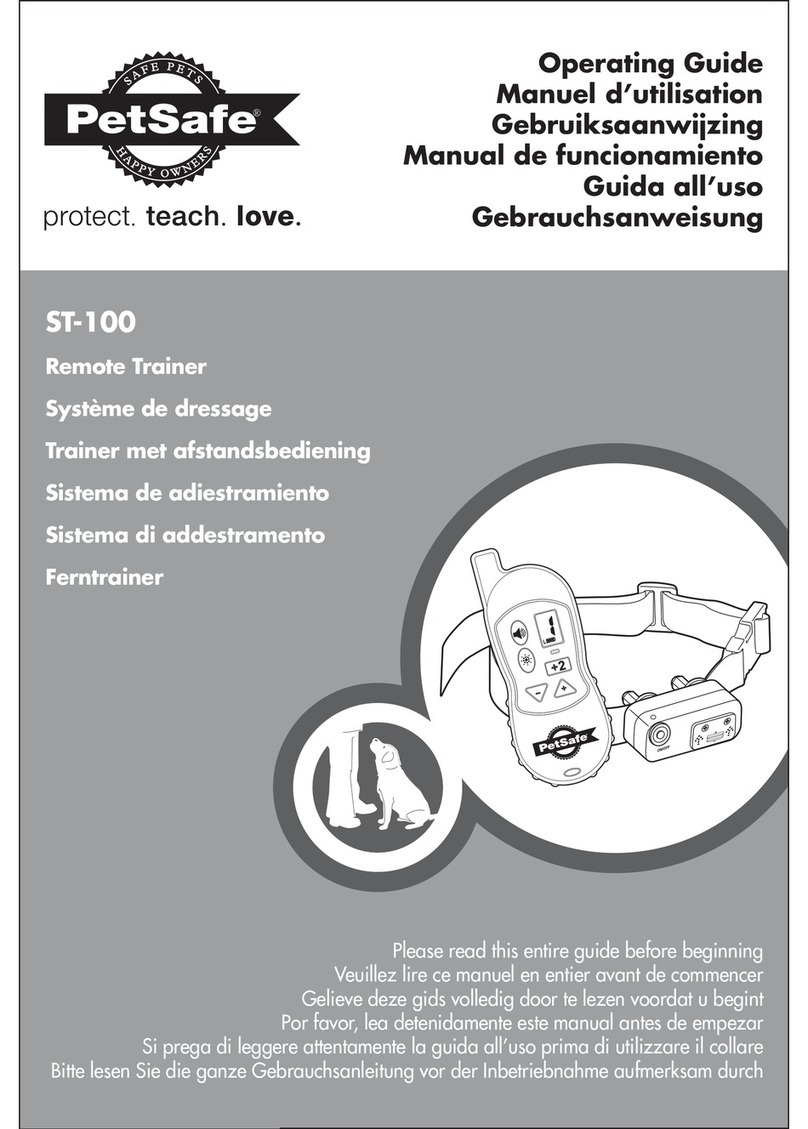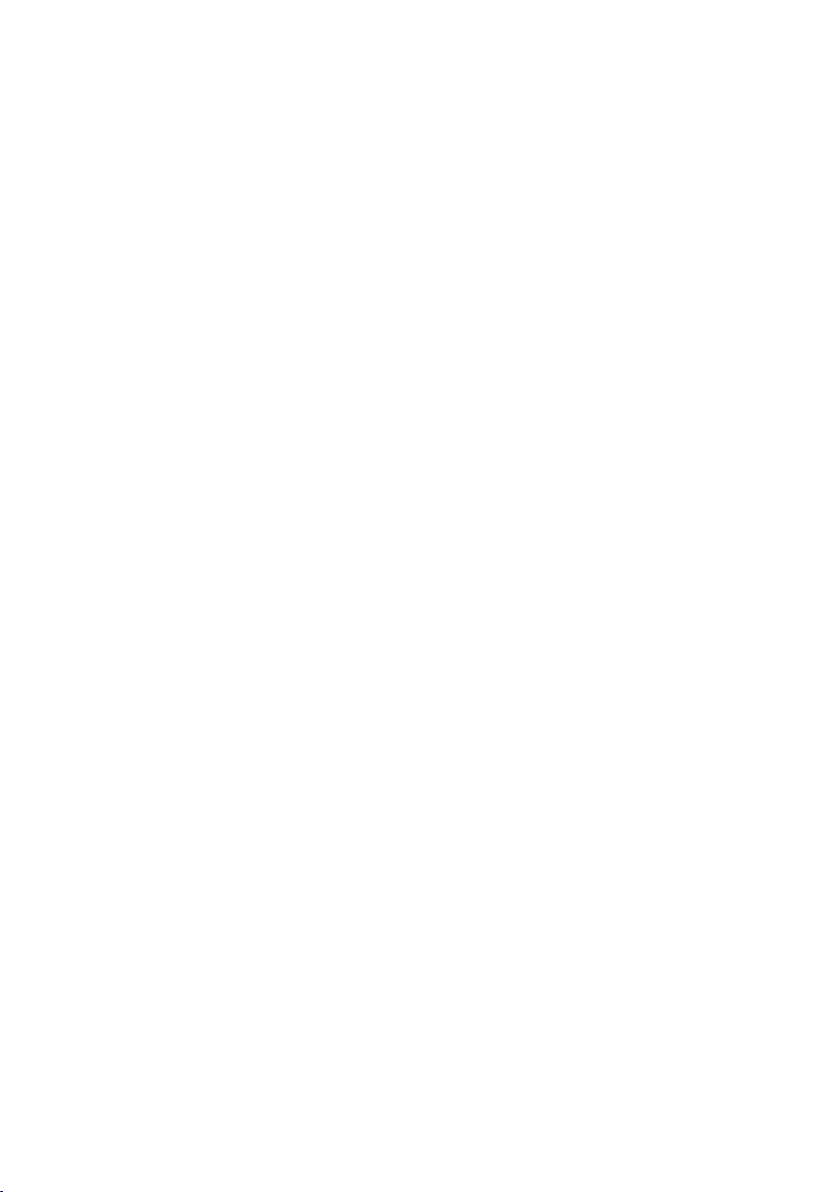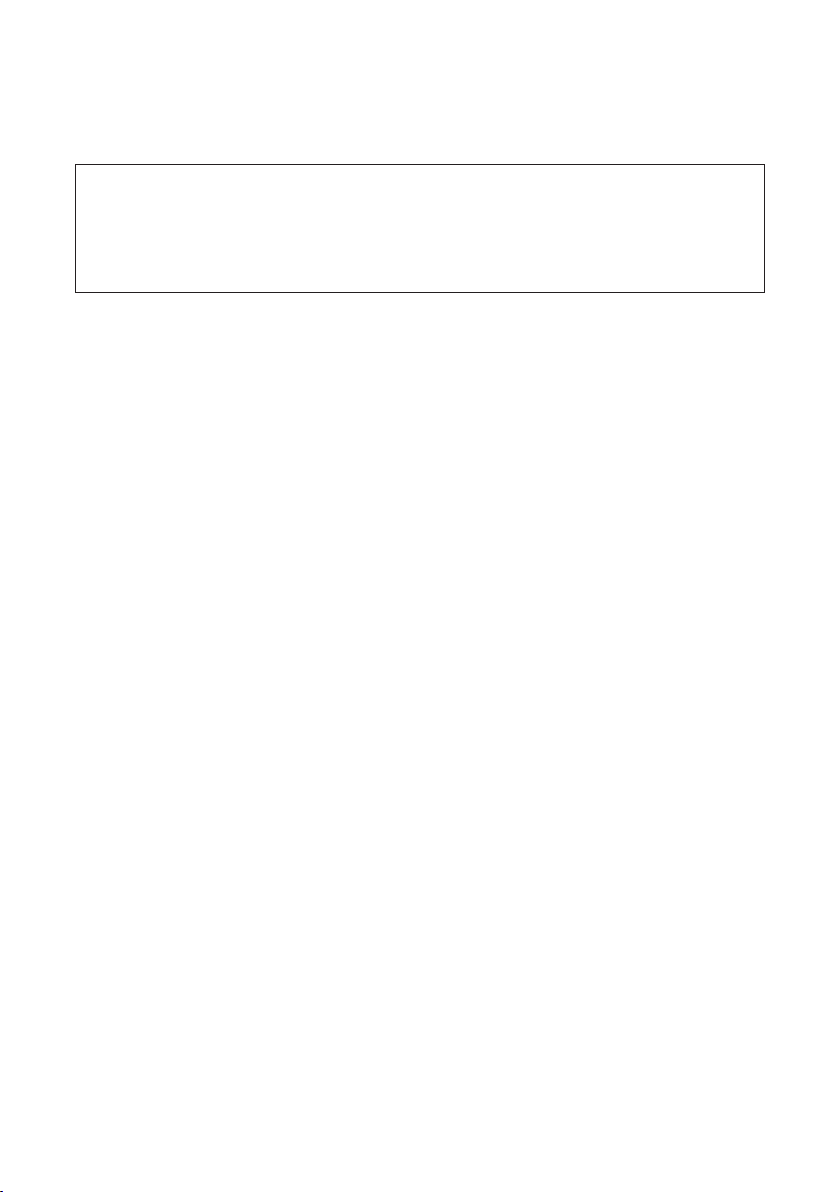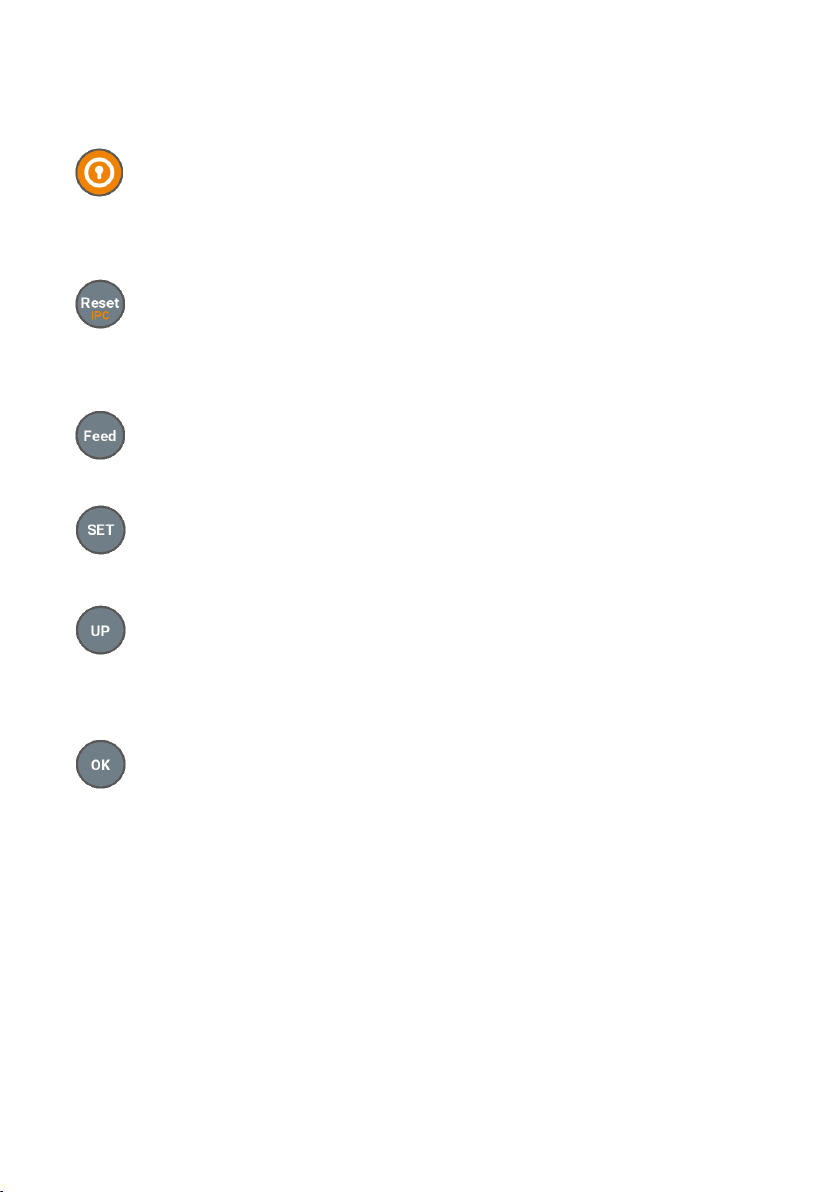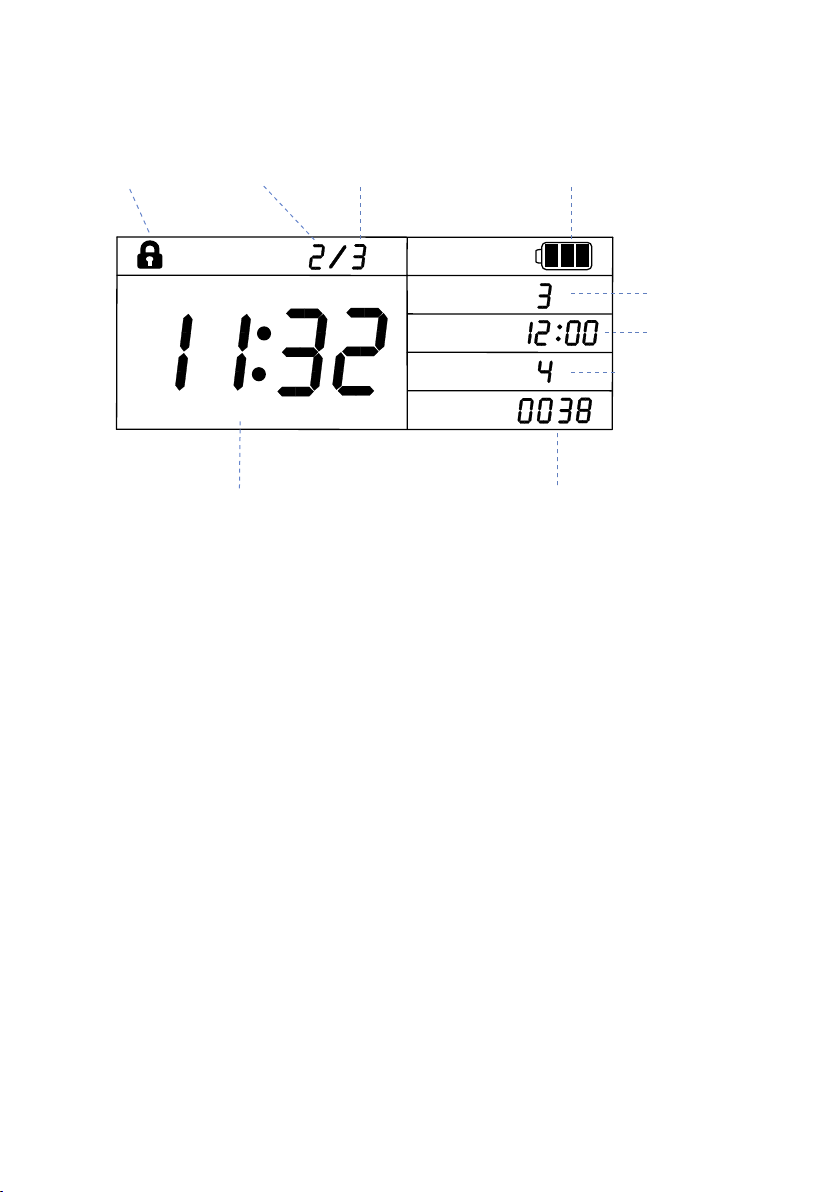Welcome
1
The Smart Pet Feeder allows you to feed remotely or apply schedules
for automatic feeding. With HD camera, you can even interact with
your pets using voice from your mobile phone when you're not home.
This guide will provide you with an overview of the product and help
you get through the initial setup.
• Wi-Fi Remote control -Smartphone programmable.
• HD camera & Voice interaction - real time interaction
• Camera recording & playback
• Voice record & playback - play your own voice message at meal times
• Plan reminder - Manage your pet's daily plans and receive the
notication
• Automatic & manual feeding -built in display and buttons for manual
control and programming
• Accurate feeding -Schedule up to 8 feeds per day
• 7.5L food capacity -7.5L large capacity
• Key lock -Prevent mis-operation by pets or kids
• Dual power protective -Battery backup, continuous operation during
power or internet failure
Features: