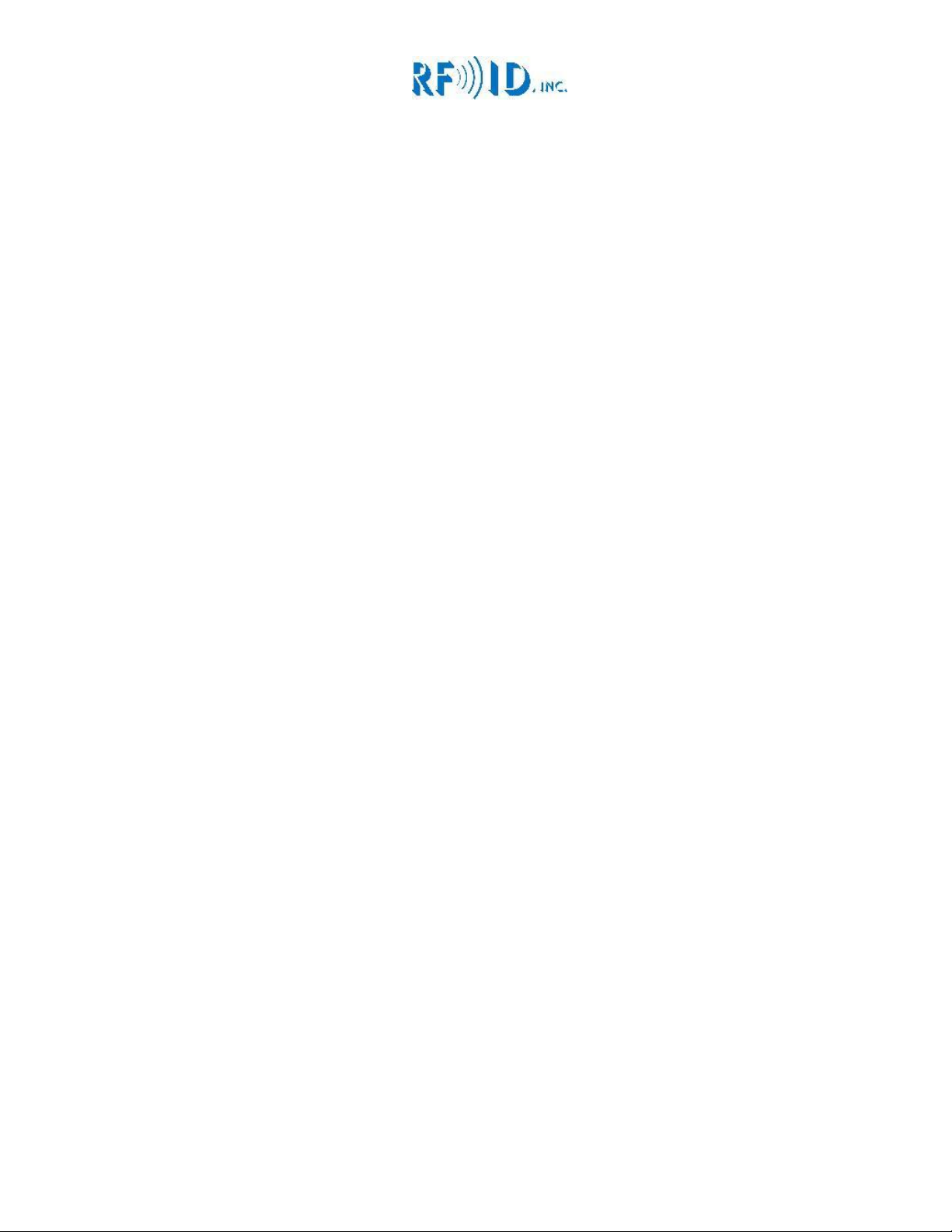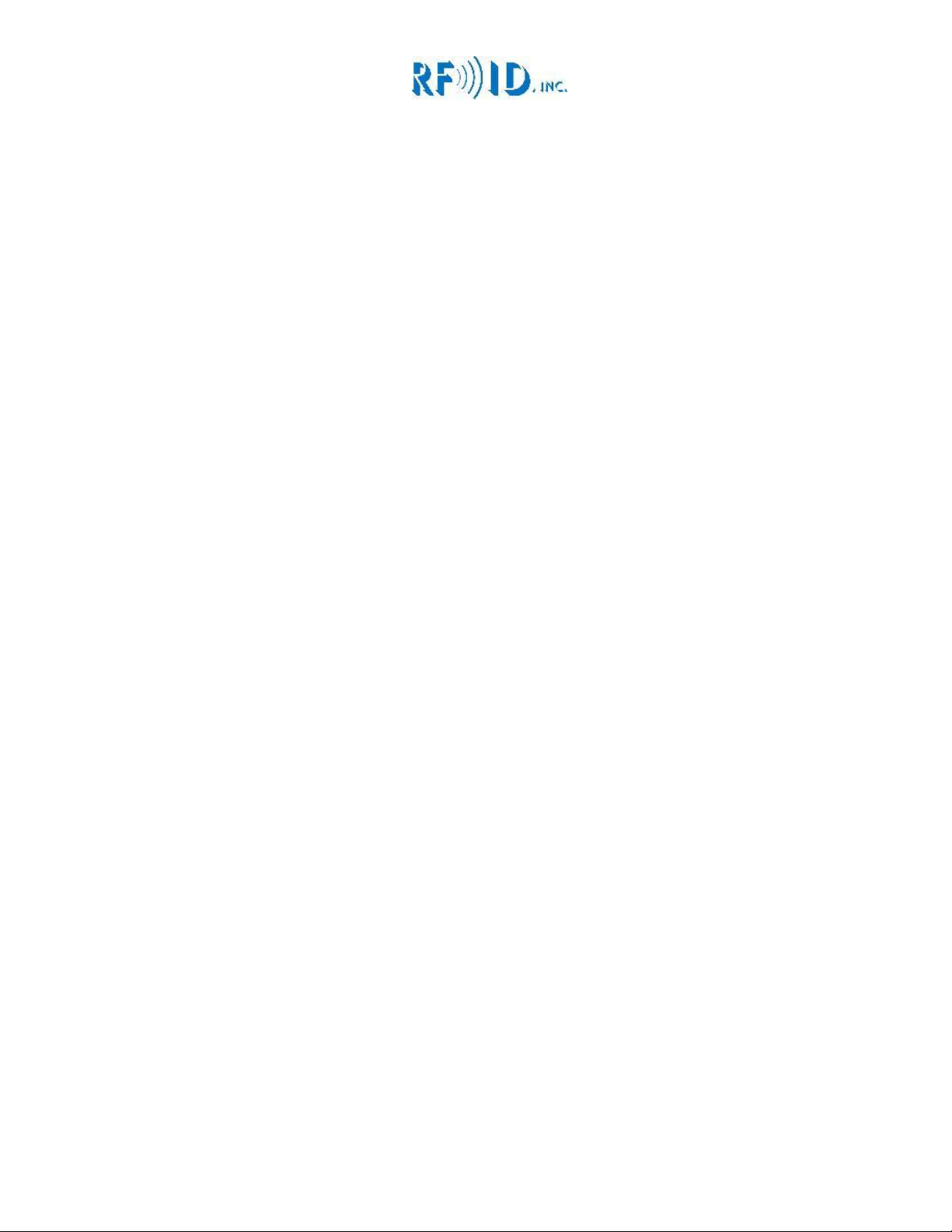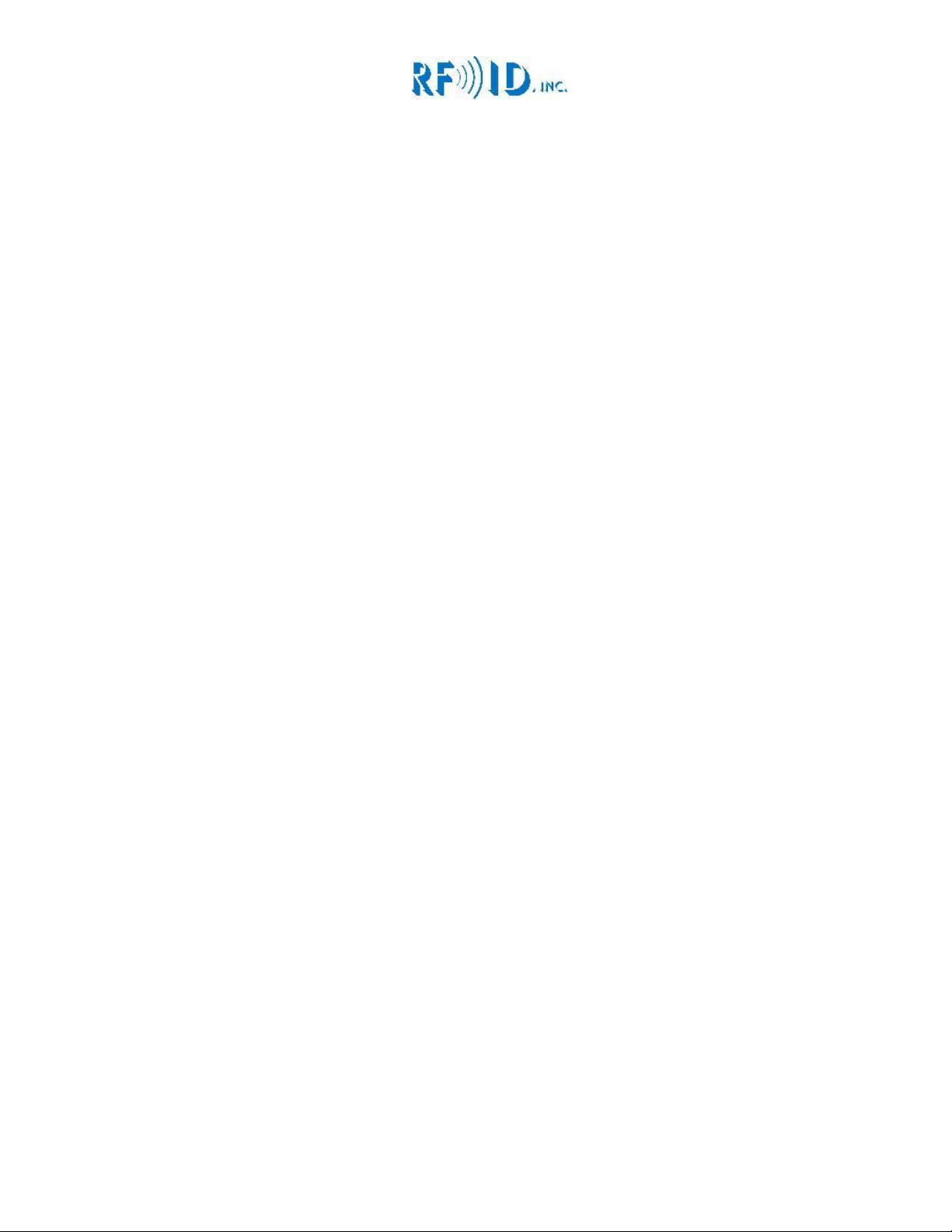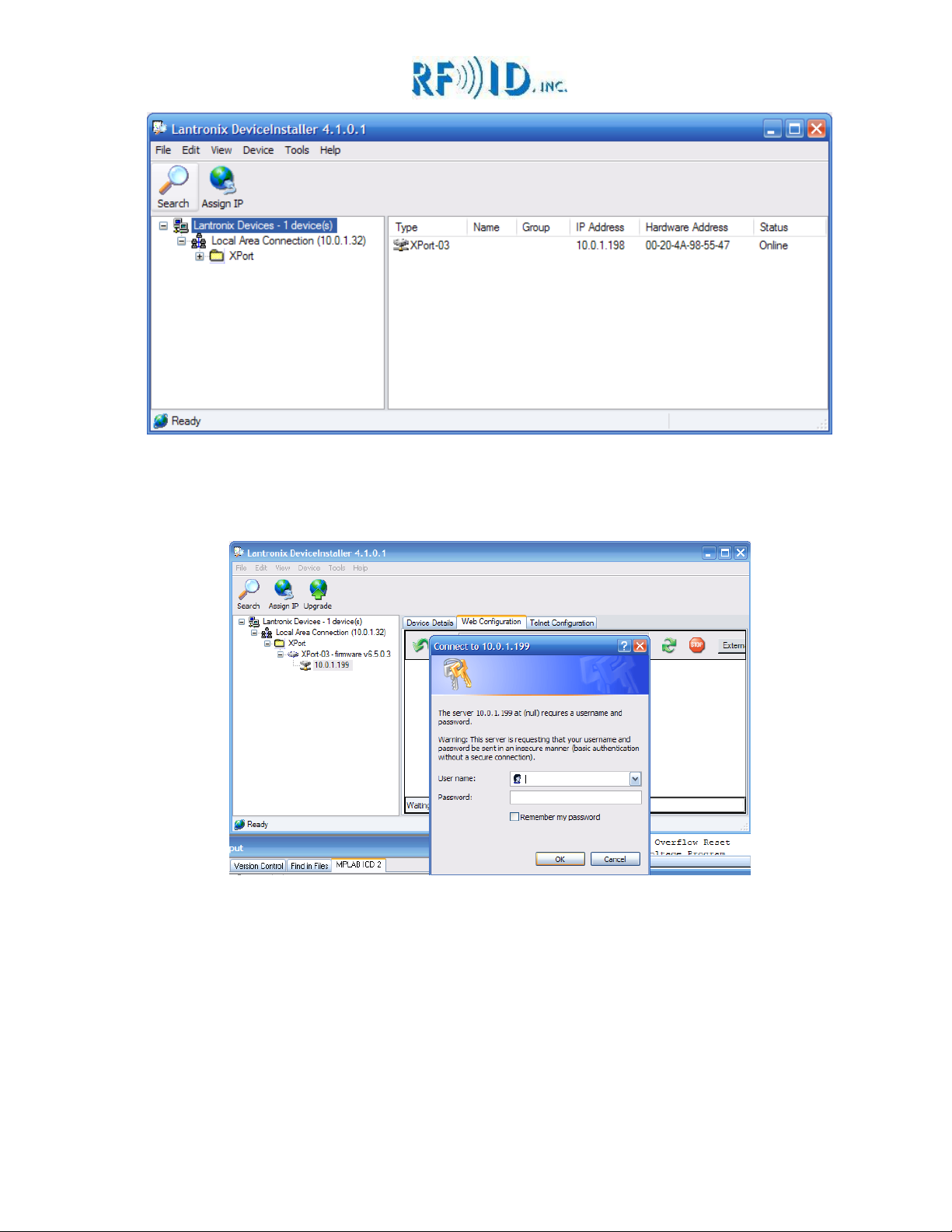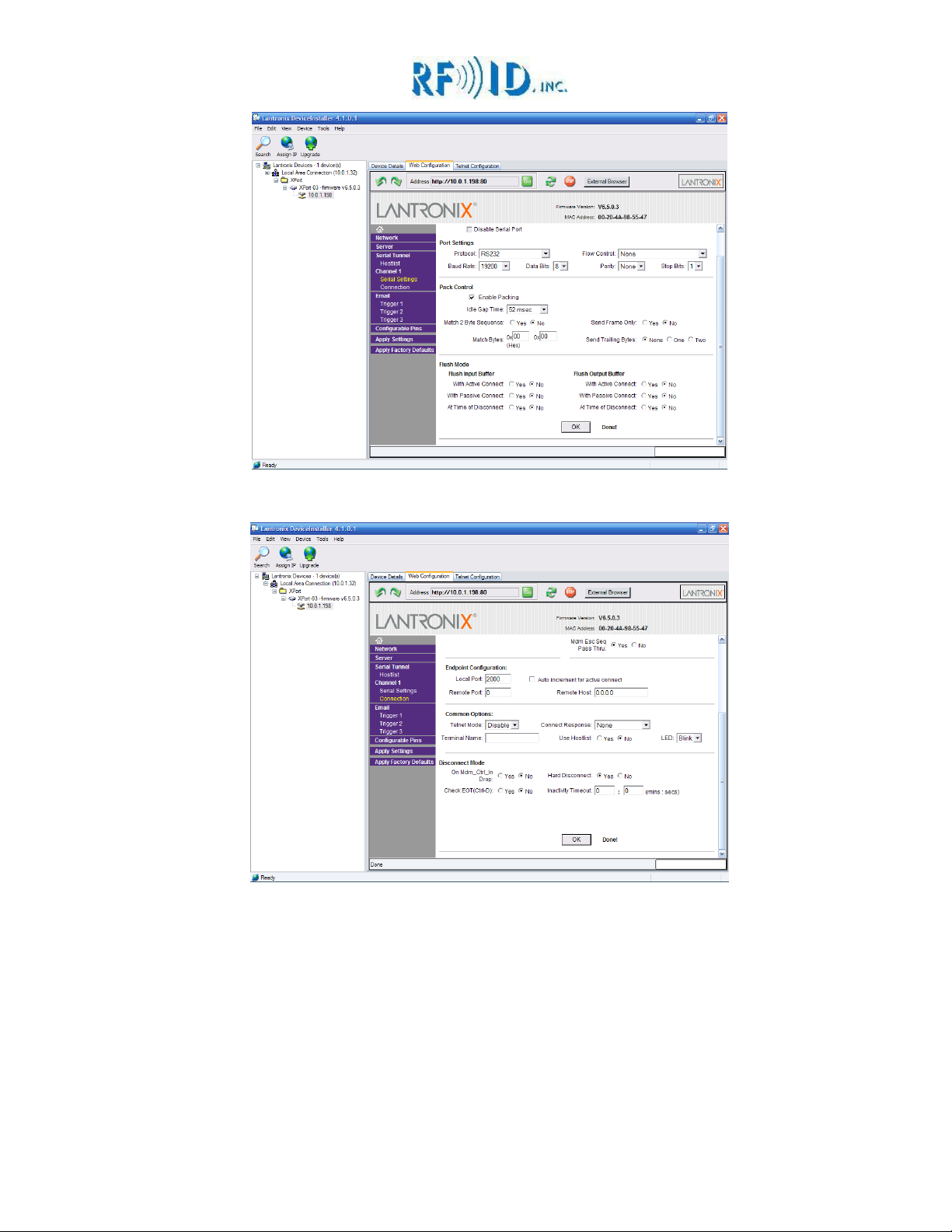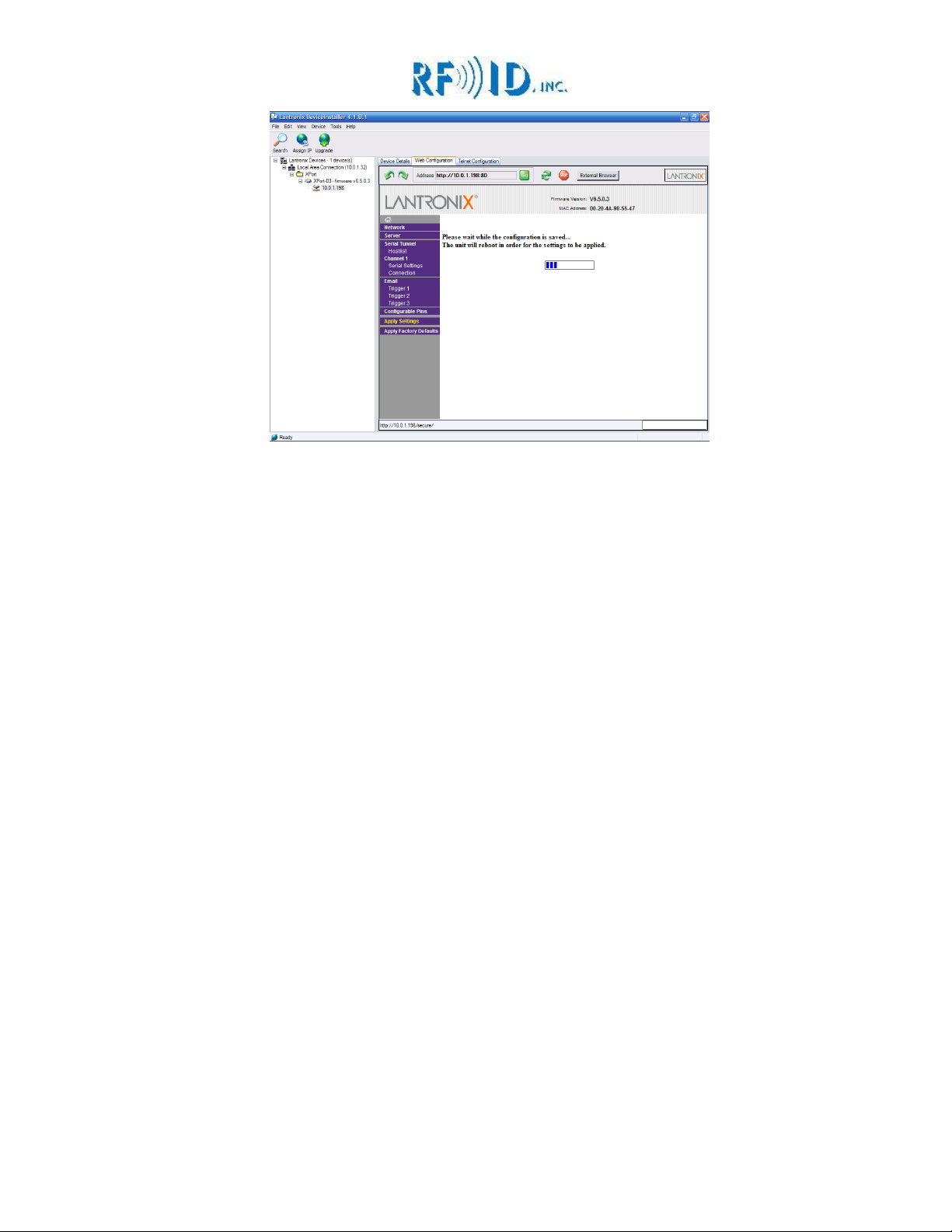3.1.7 [7]**
Format: 7 = Get IP settings
Response:
IP=10.0.1.42
Mask=255.255.255.0
Gateway=10.0.1.1
Example: [7] Request IP settings
**NOTE: Not applicable to interfaces using XPORT
3.1.8 [S]
This command changes the data output mode to SINGLE
Format: S = Single Mode
Response: OK
Example: [S]
3.1.9 [P]
This command changes the data output mode to POLLING
Format: P = Polling Mode
Response: OK
Example: [P]
3.2 To Readers
3.2.1 [MAAXX]
This command changes the write mode of the addressed reader
Format: AA = CAN address, M = mode, XX = value
Valid values: 00, 08, 10, 18
Response: If successful OK, if not ERROR
Example: [M1812] Write new WRITE MODE value to reader #12
Example response: 12 OK, 12 = reader #, OK = successful EEPROM write
3.2.2 [VAA]
This command reads the addressed reader’s write mode
Format: AA = CAN address, V = view
Response: The value of addressed reader write mode
Example: [V07] Read WRITE MODE value of reader #07
Example response: 07 18, 07 = reader #, 18 = WRITE MODE
3.2.3 [TAA]
This command erases the readers tag buffer causing it to read the tag again if one is present. If
the reader does not respond within 400mS, the master ends the command by sending a lower
case e. if the antenna reads then the master outputs the tag data normally
Format: AA = CAN address, T = poll
Response: e = no tag in range, 16Char tag data = tag in range read
3.2.4 [IAA]
This command reads the firmware version of the addressed reader
Format: AA = CAN address, I = Firmware Version
Response: The current Firmware version AA.v.x.xx
Response format: AA = Reader address, v.x.xx = Firmware Version
Example: [I22] Read the Firmware Version of reader #22
Example response: 22.v.1.12, 22 = reader #, v.1.12 = firmware version