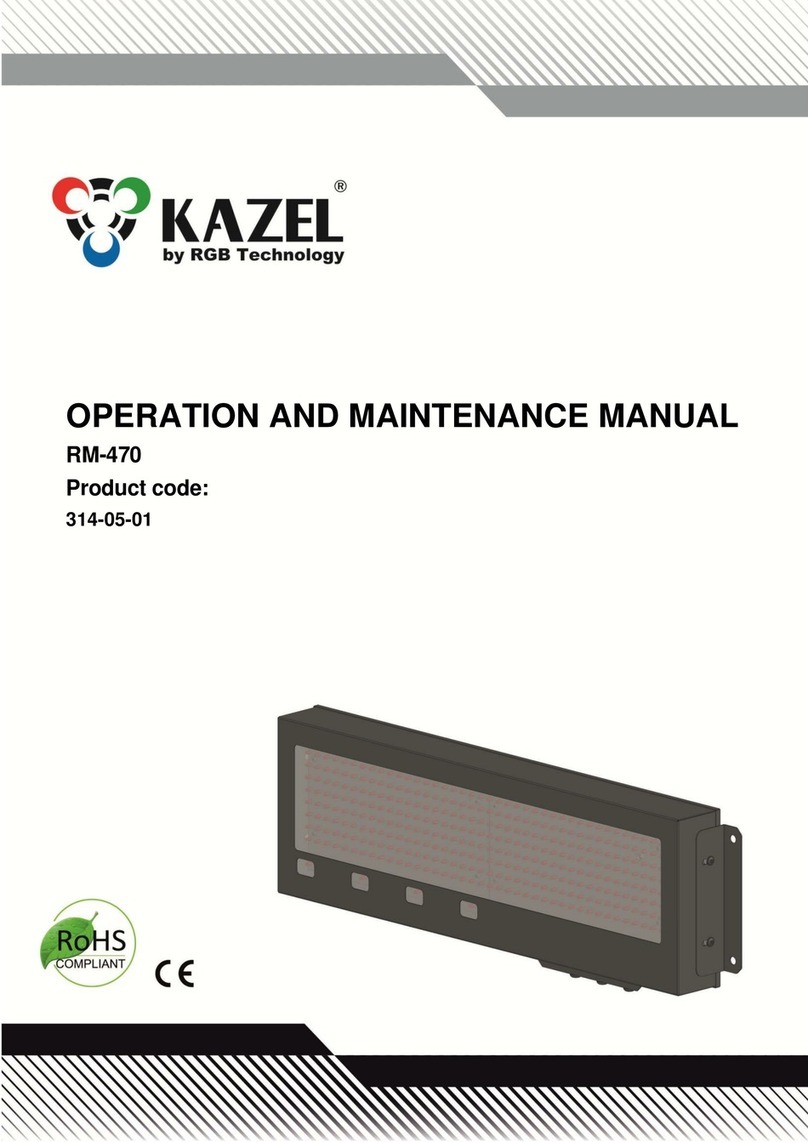5
4) The clock will return to the main menu, to exit the main menu, press the ← key.
To enter or modify the alarm, you should:
1) Call the configuration menu y pressing the MENU key.
2) Select the „F6” function using the ↑ and ↓ keys and confirm it with the → key.
3) Using the ↑ and ↓ keys, select one of the availa le alarms (from A to A30) and confirm it with the → key.
A alarm 1
…
A 30 alarm 30
4) Using the ↑ and ↓ keys, activate an alarm (On Y) and confirm it with the → key.
5) Using the ↑ and ↓ keys, modify the time of activating the alarm. Successively enter: first the hour, next the minute, and
confirm the parameters with the → key.
6) Using the ↑ and ↓ keys, enter the alarm duration period in seconds (t) and confirm it with the → key.
7) Using the ↑ and ↓ keys, select your preferred alarm mode: ALLd (ever day) SELd (selected days) and confirm it with the →
key.
8) If you choose the SELd mode (selected days), you should su sequently select the days in which the alarm is to e active (e.g.
active on Monday d Y, inactive on Monday d n), every time proceeding y using the → key.
d Monday
d2 Tuesday
…
d7 Sunday
To activate the ECO mode of the display, you should:
1) Call the configuration menu y pressing the MENU key.
2) Select the „F7” function using the ↑ and ↓ keys and confirm it with the → key.
3) Using the ↑ and ↓ keys, activate the ECO mode „ECO Y” and confirm it with the → key.
ECO Y yes
ECO n no
4) Using the ↑ and ↓ keys, modify the value of the entered time of activating the clock display, next confirm it with the → key.
5) Using the ↑ and ↓ keys, modify the value of the entered time of deactivating the clock display, next confirm it with the →
key.
6) The clock will return to the main menu, to exit the main menu, press the ← key.
NOTE! When the ECO mode is active (ECO Y) and the time of activating and deactivating the clock is the same, the clock will
e on for 24 hours.
To change the display font shape, you should:
1) Call the configuration menu y pressing the MENU key.
2) Select the „F8” function using the ↑ and ↓ keys and confirm it with the → key.
3) Using the ↑ and ↓ keys, select your preferred font shape and confirm it with the → key.
Fnt rounded font
Fnt2 seven-segment font
To restore factory settings of the clock by using the remote control, you should:
1) Call the configuration menu y pressing the MENU key.
2) Select the „F9” function using the ↑ and ↓ keys and confirm it with the → key.
3) Using the ↑ and ↓ keys, select res Y and confirm it with the → key.
NOTE! This function is used to fully restore factory settings, including resetting the alarm and making the default network
configuration. This function doesn't reset a remote control codes. When the device is equipped with LAN module the
network settings will e reset as well.
To set a unit of measurement for the displayed temperature and its offset using a remote control, you should:
1) Call the configuration menu pressing the MENU key.
2) Select the F 0 function using the keys ↑ and ↓ and confirm it with the key →.
3) Using the ↑ and ↓ keys, select a unit of measurement for the temperature and confirm it with the → key.
tU °C Cesius degrees
tU °F Fahrenheit degrees
4) Using the keys ↑ and ↓ select „Of Y” and confirm it with the key →.