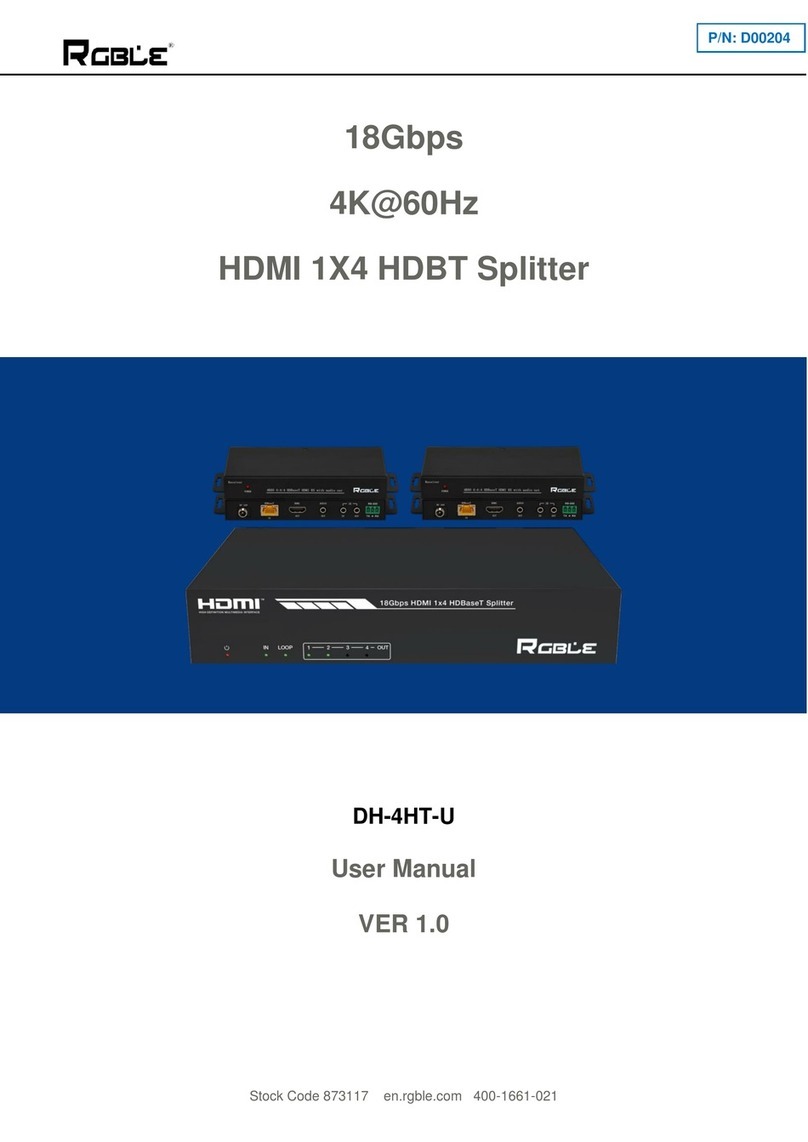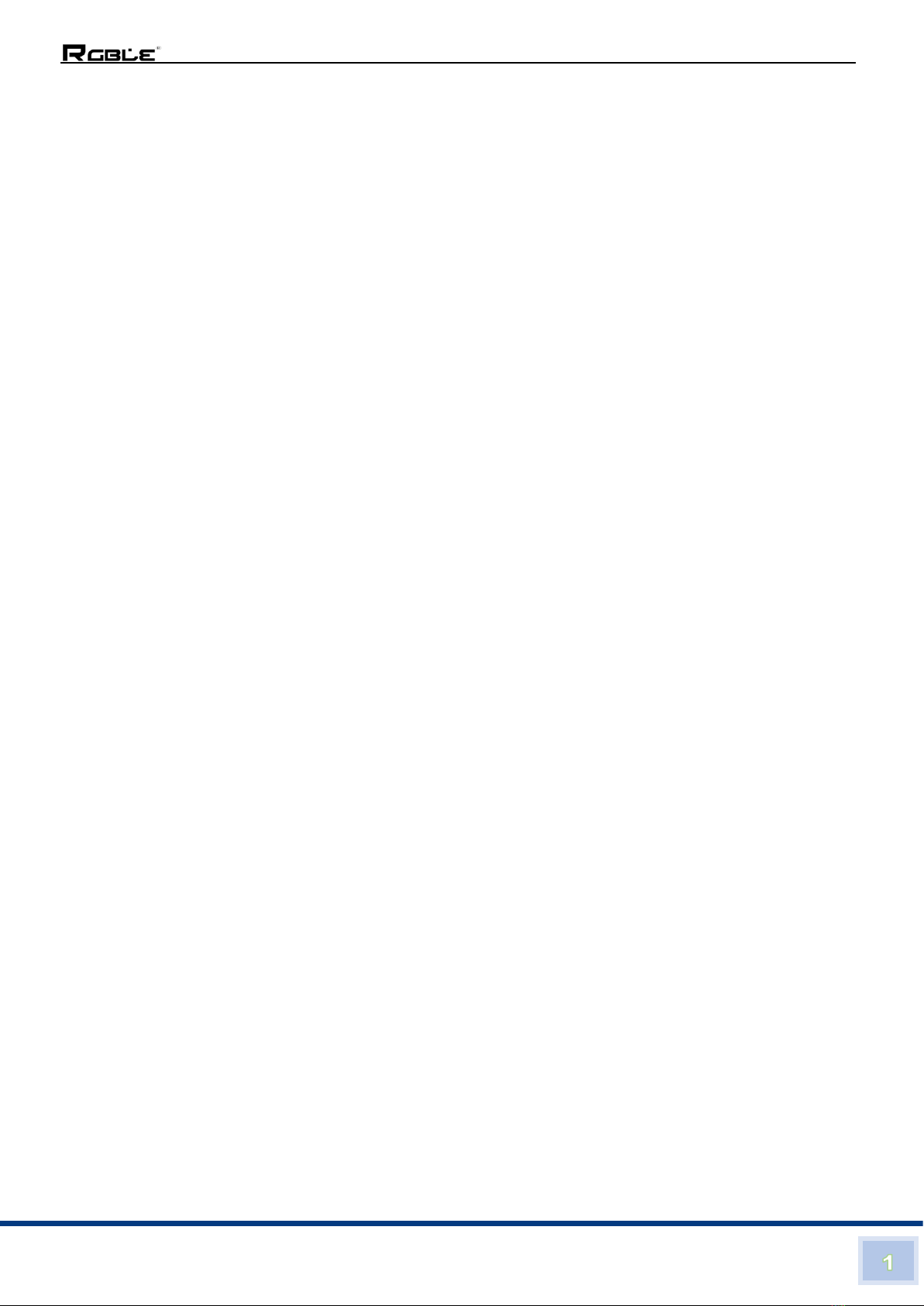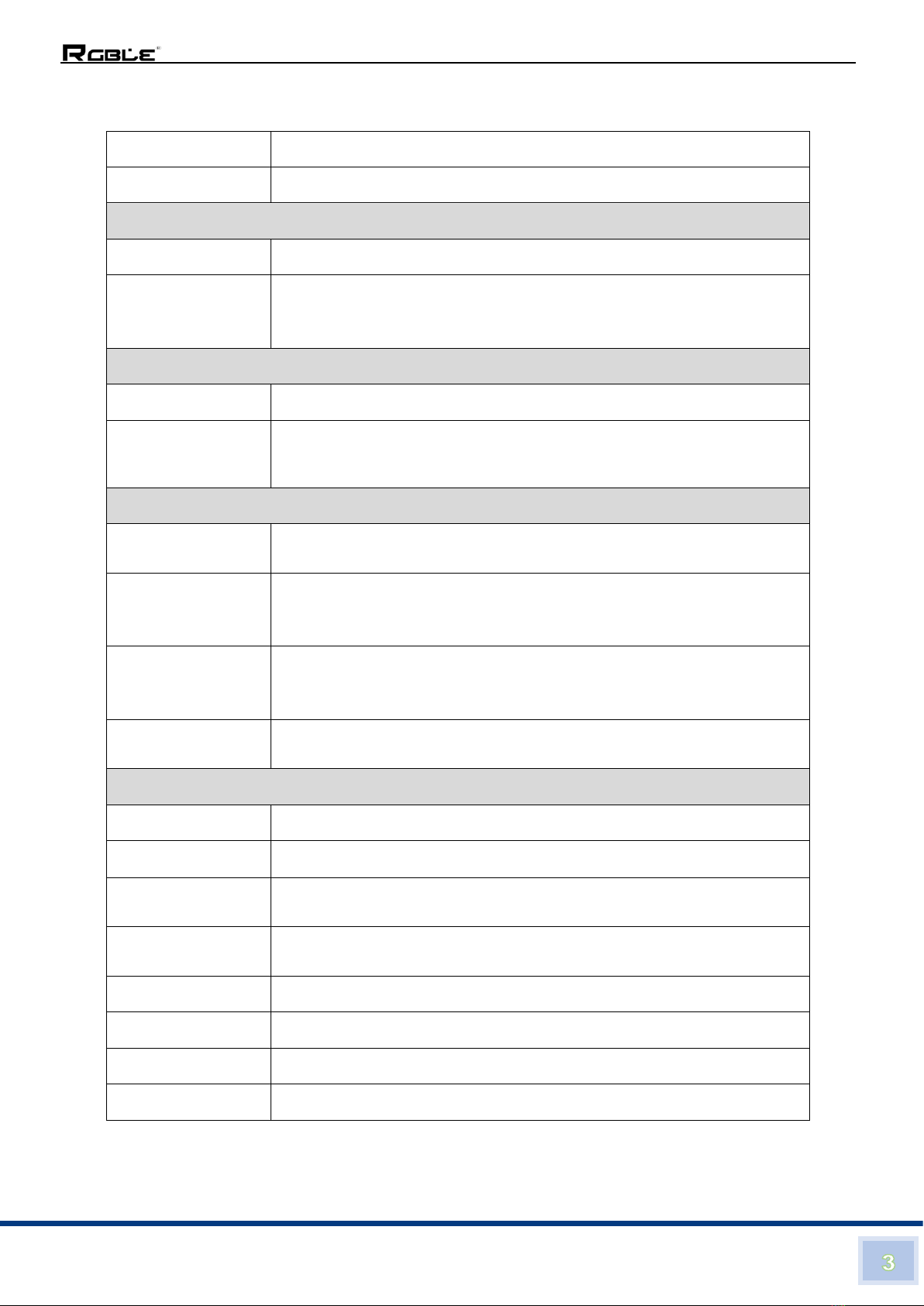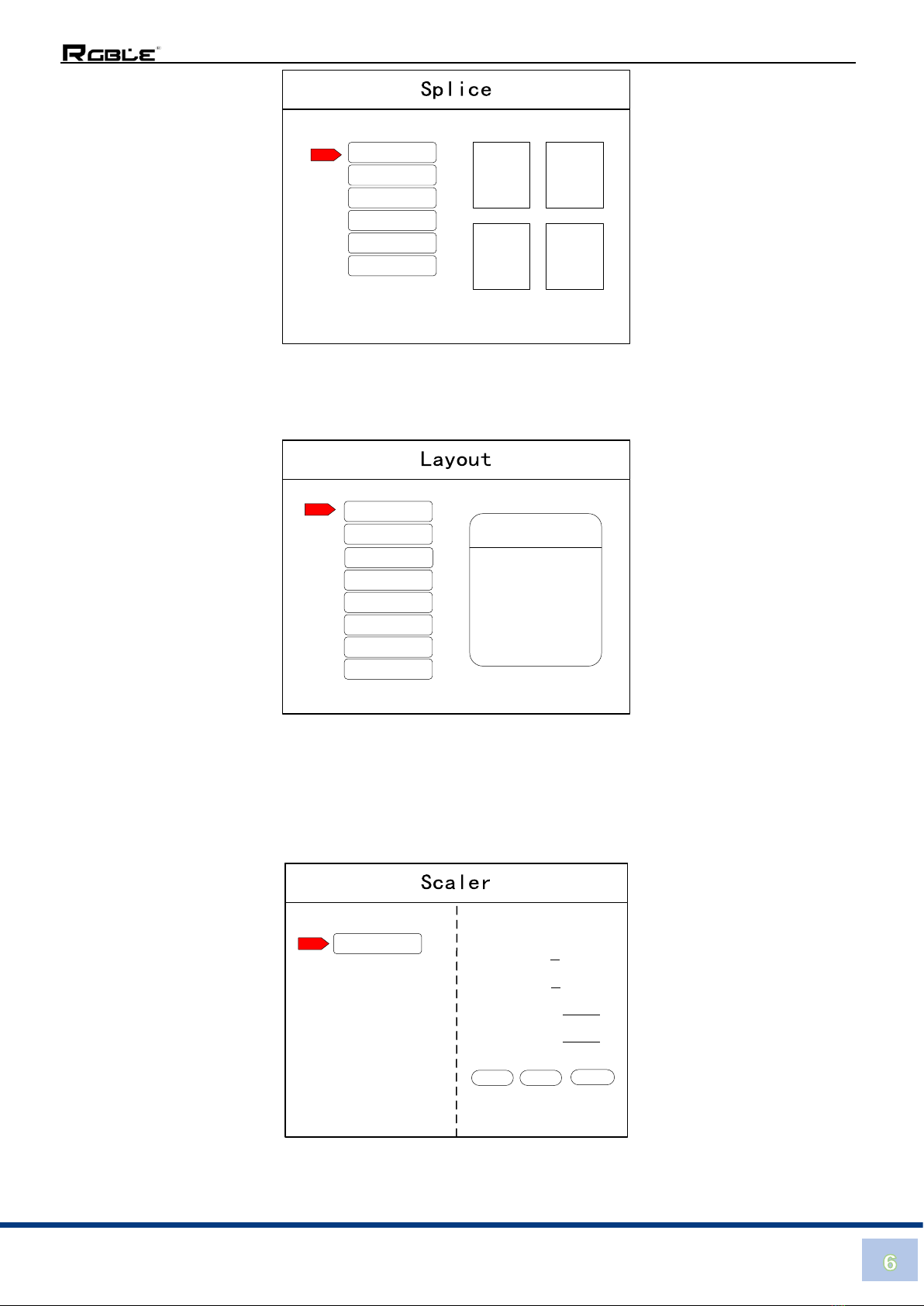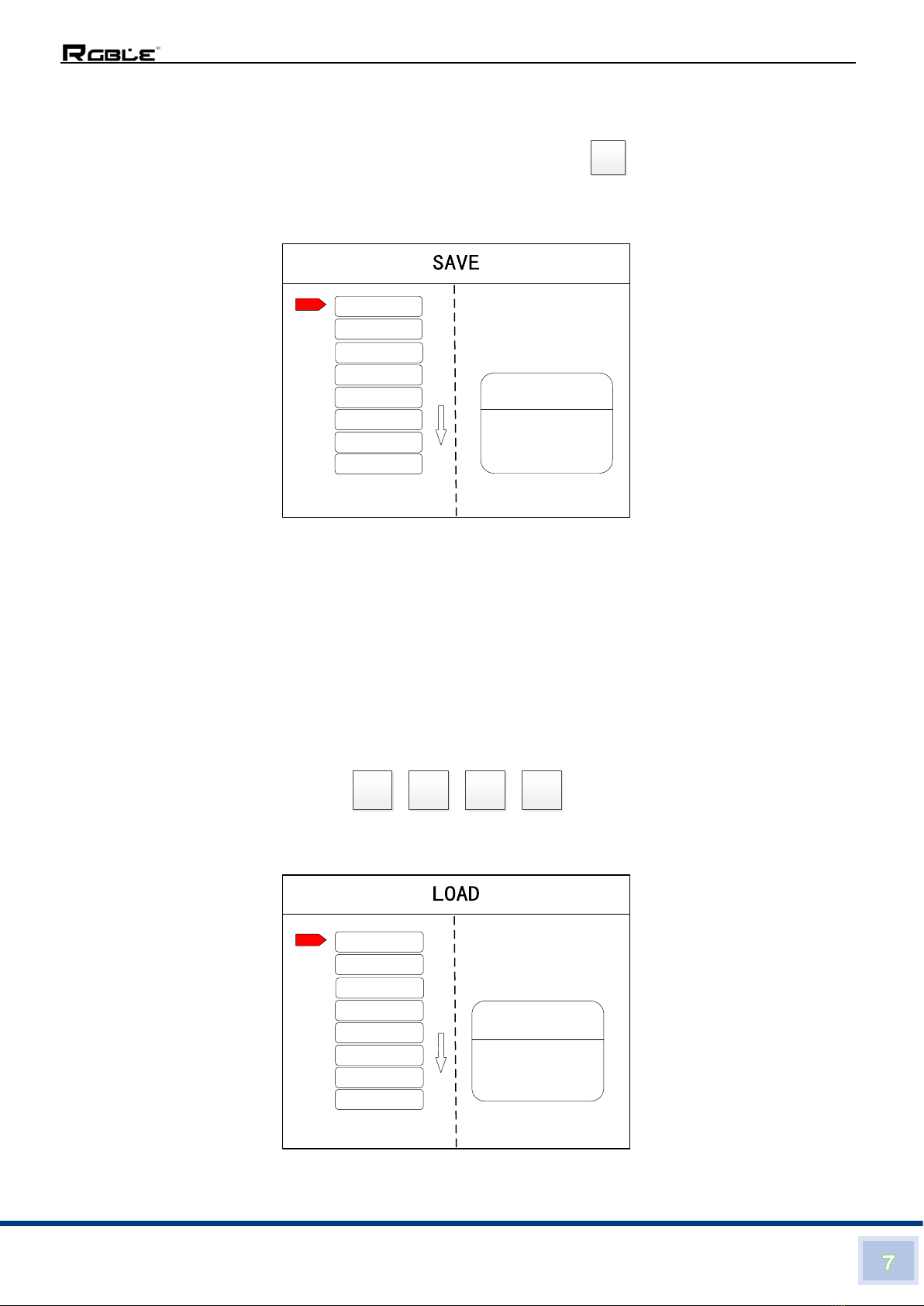Stock Code 873117 en.rgble.com 400-1661-021
Thank you for purchasing RGBLE product
For optimum performance and safety, please read these instructions carefully before
connecting, operating or adjusting this product. Please keep this manual for future reference.
Surge protection device recommended
This product contains sensitive electrical components that may be damaged by electrical
spikes, surges, electric shock, lighting strikes, etc. Use of surge protection systems is highly
recommended in order to protect and extend the life of your equipment.
Table of Contents
1. Introduction............................................................................................................2
2. Features.................................................................................................................2
3. Package Contents................................................................................................. 2
4. Specifications........................................................................................................ 3
5. Operation Controls and Functions........................................................................ 4
5.1 Front Panel...................................................................................................... 4
5.2 Rear Panel....................................................................................................... 4
6. Device Debugging................................................................................................. 4
6.1 Device Connection........................................................................................... 4
6.2 Debugging Steps.............................................................................................. 5
6.3 Case Study....................................................................................................... 8
6.4 Function key..................................................................................................... 9
6.5 Advanced Menu..............................................................................................11
7. Software Control...................................................................................................12