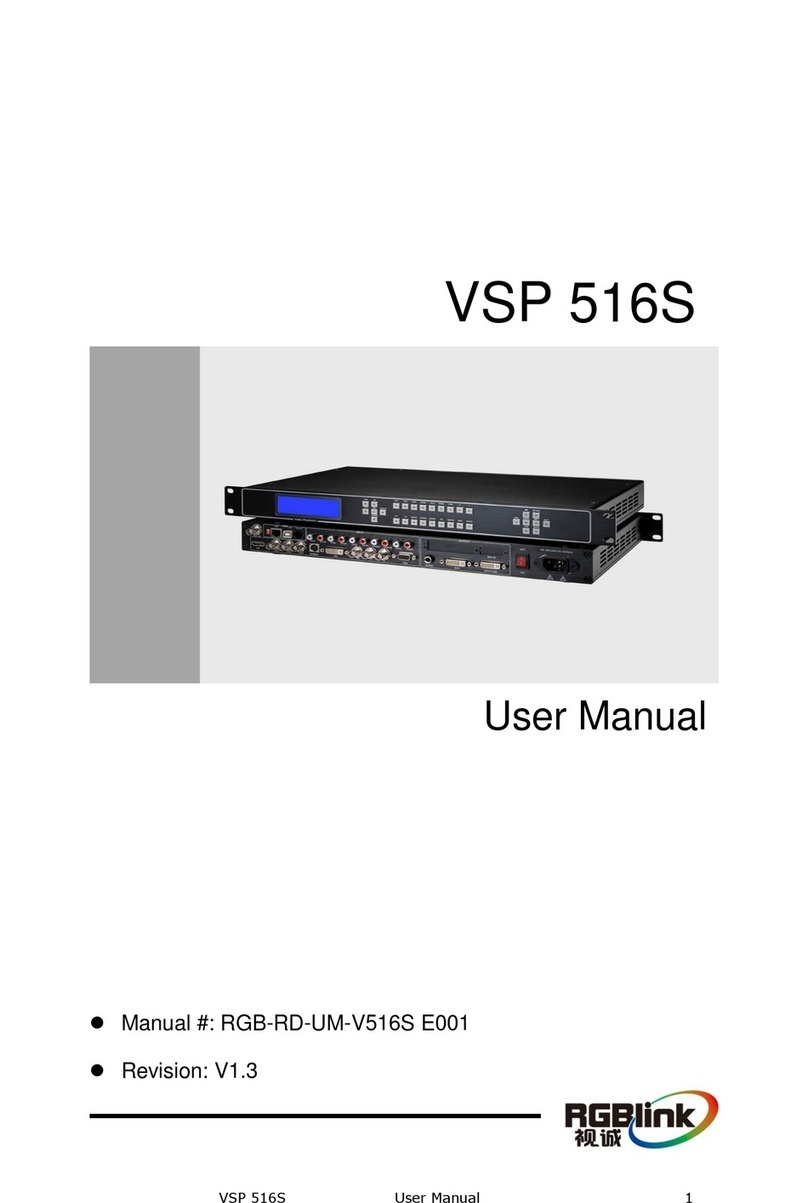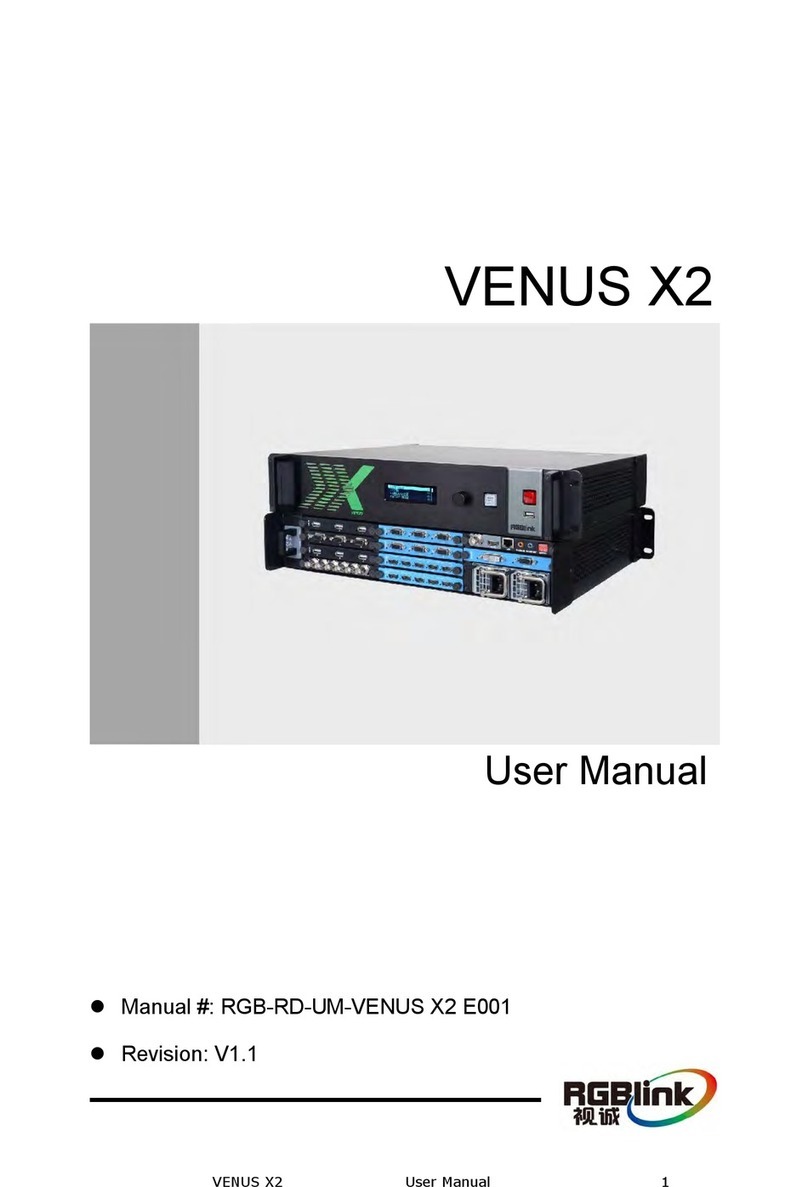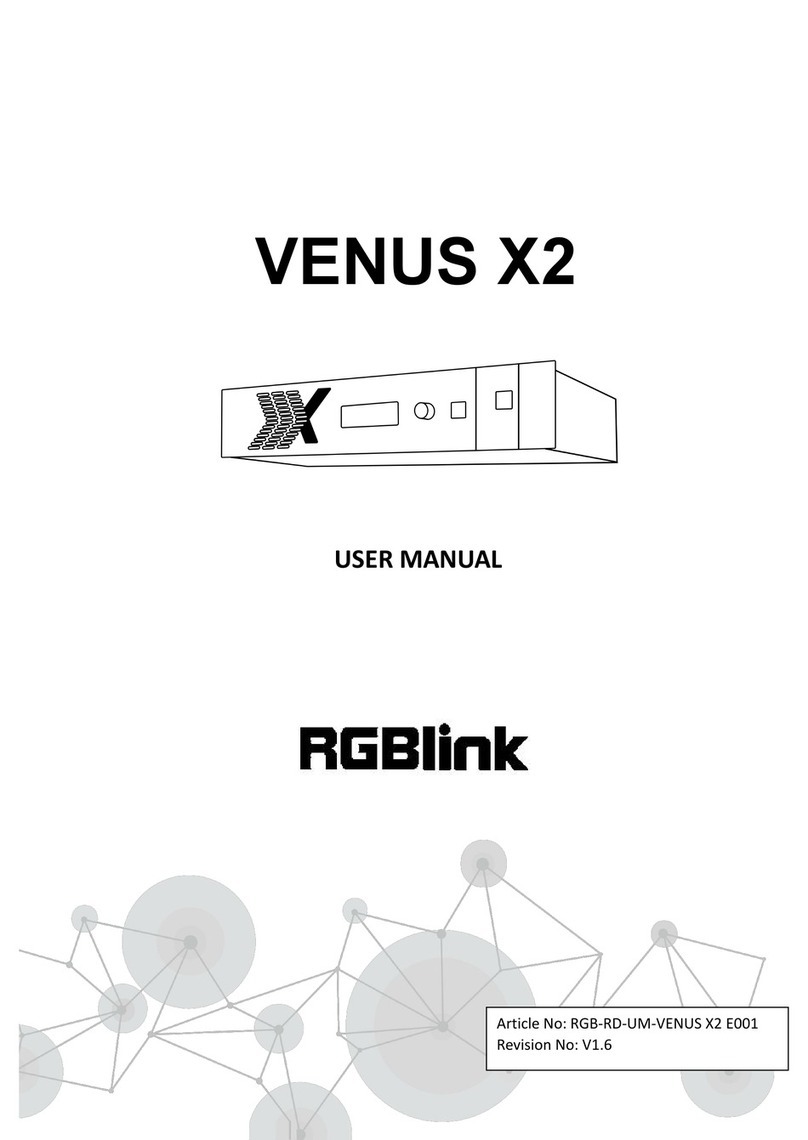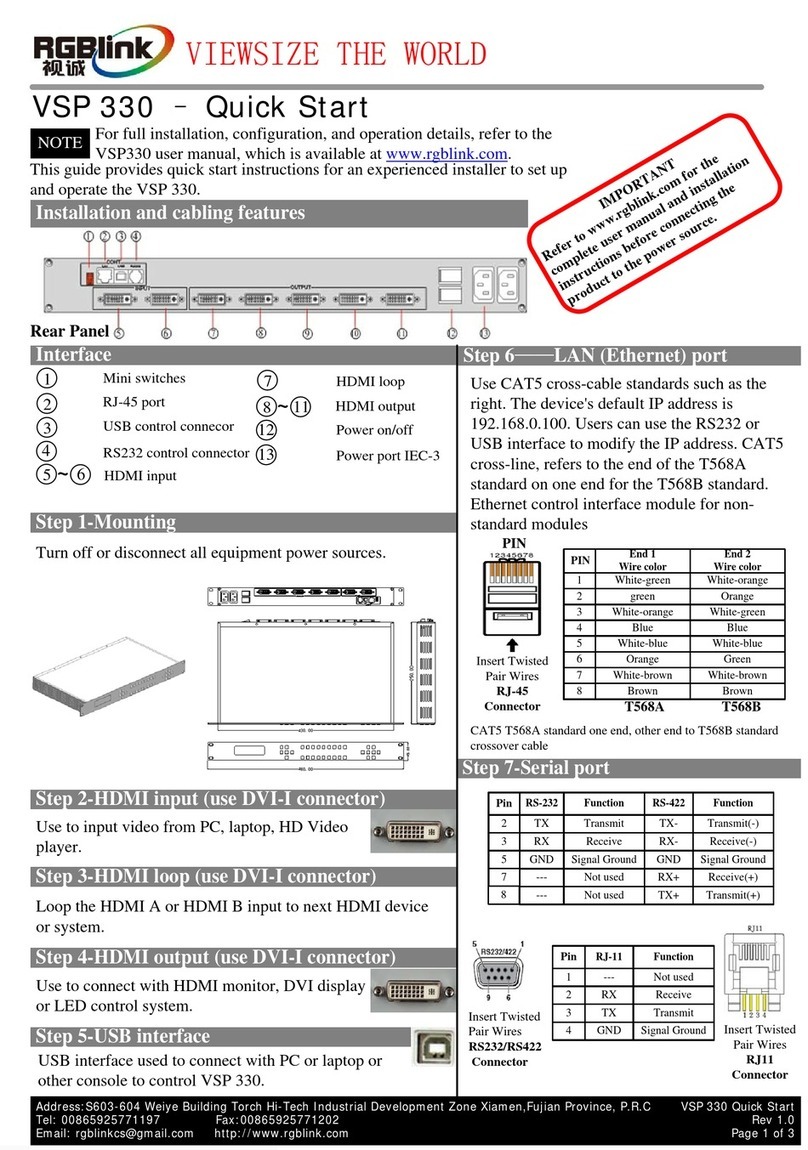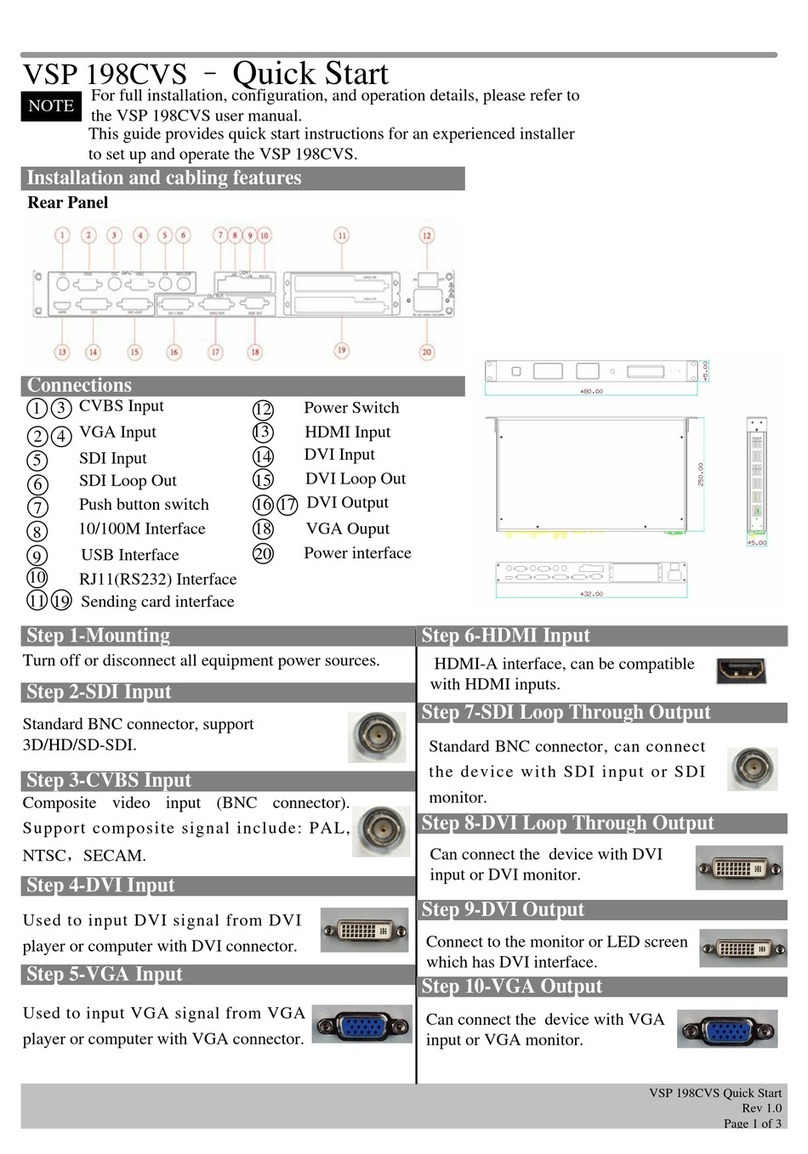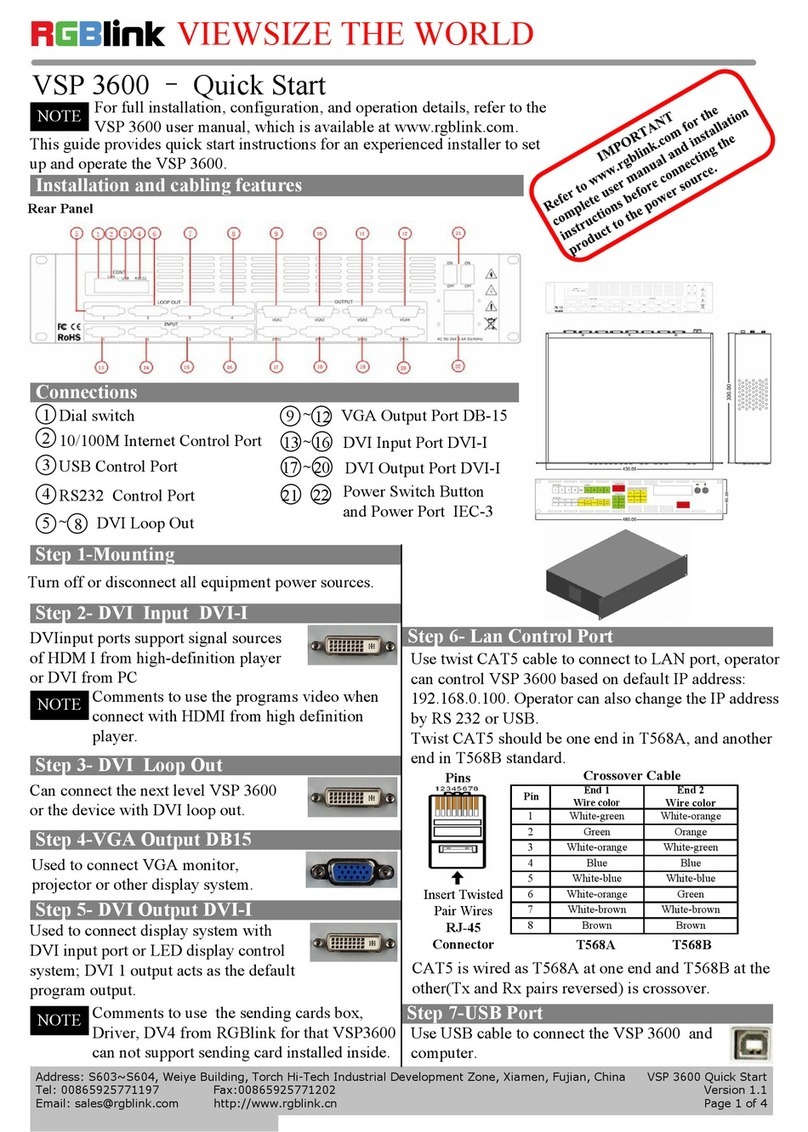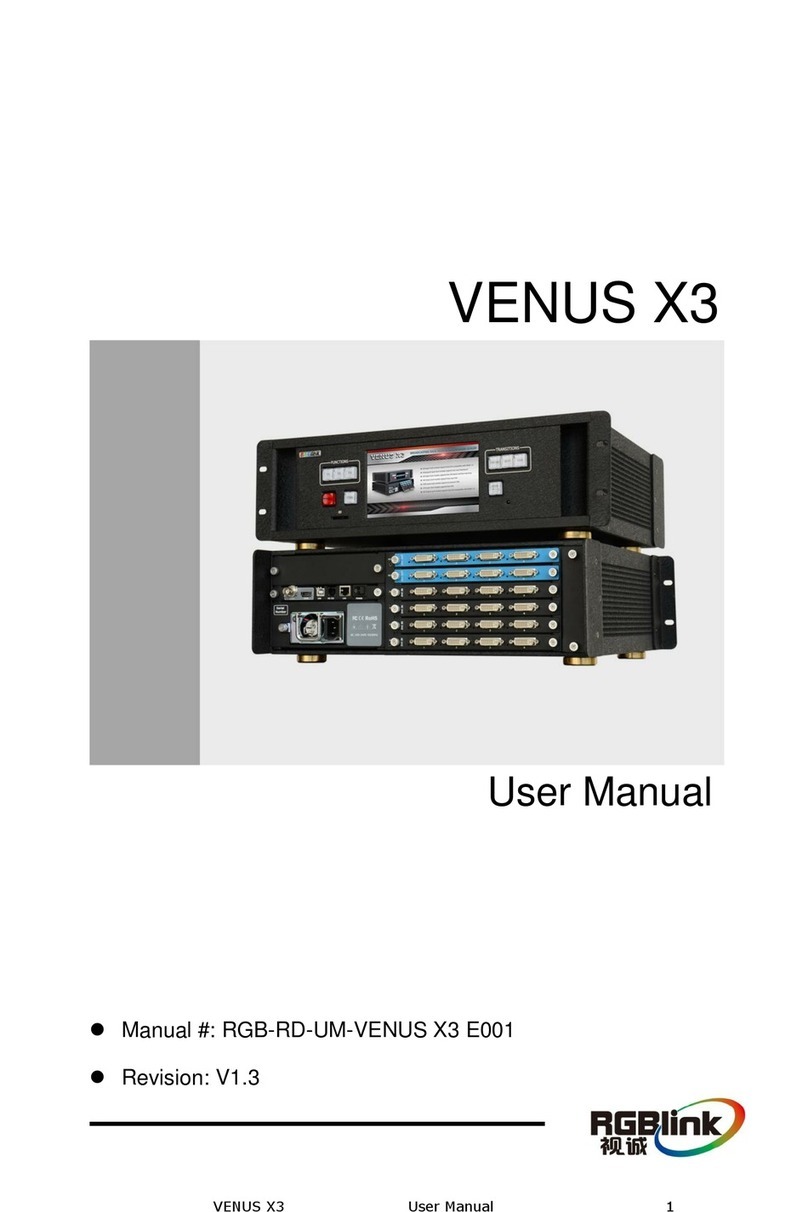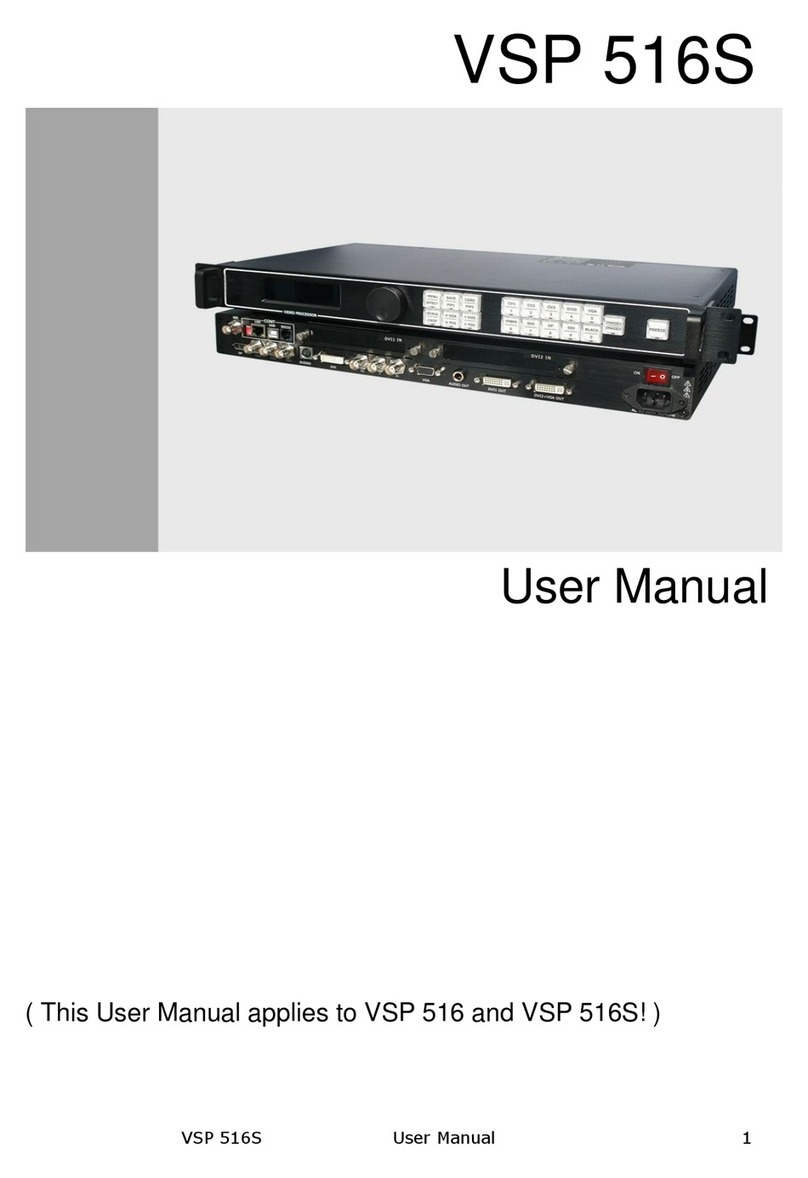NOTE
Push [I/II] button to go to dual channels mode (PIP,
picture in picture), select window 1 from CV1,
CV2,CV3,SVID,YCbCr,SDI1,SDI2, and window 2
from VGA,YPbPr,DVI,HDMI1and HDMI2.
Push [AB] button to make fade in and fade out
function. Window 1 is default small window image,
window 2 is the Bottom large image. Window 1 is
default selected input source ready for scale operation,
if user wants to scale the bottom image, need to push
to switch to the input button first and then push scale
button to do the scaling for the image.
Step18- Power
Plug in power cord which has IEC connector, VSP 618
support AC power from 85 to 260 VAC,50-60Hz, which
means world wide compatible.
Step 13-LAN(Ethernet) port
Use twist CAT5 cable to connect to LAN port, user can
control VSP 618 based on default IP address:
192.168.0.100. User can also change the IP address by
RS 232 or USB.Twist CAT5 should be one end in
T568A, and anotherend in T568B standard.
LAN(Ethernet) port is not for standard configuration.
Step 1-Input Switch
Pin End 1
Wire Color End 2
Wire color
1White-green White-Orange
2Green Orange
3White-Orange White-green
4Blue Blue
5WhiteBlue White-blue
6Orange Green
7White-Orange White-brown
8Orange Brown
Crossover Cable CAT5 is
wired as
T568A at
one end and
T568B at the
other(Tx and
Rx pairs
reversed) is
crossover.
T568A T568B
RJ-45
Connector
Pins
Step 15-Serial port
Use RS232 to RJ11 cable to connect a control system or
computer to the back panel RJ11 port and the other end
on RS232 port. RS232 to RJ11 cable as following
definition.
RS-232 Funtion
2TX Transmit
3RX Receive
5GND Signal Ground
7--- Not used
8--- Not used
Pin RS-422 Funtion
TX- Transmit(-)
RX- Receive(-)
GND Signal Ground
RX+ Receive(+)
TX+ Transmit(+)
Insert Twisted
Pair Wires
RS232/RS422
Connector
Insert Twisted
Pair Wires
RJ11 Connector
RJ-11 Funtion
1
TX Transmit
2RX Receive
3GND Signal Ground4
--- Not used
Pin
Local control -- Front Panel Operation
VSP 618 supports twelve inputs: CV1, CV2,CV3,
SVideo,YCbCr,VGA,YPbPr,DVI,SDI1,SDI2,HDMI1,
HDMI2 (SDI1 and SDI 2 are only for VSP 618B,
HDMI and HDMI2 are only for VSP 618C ). push
each source button, will switch to each source input,
and display on the target monitor or display system.
NOTE
When there is not video or graphic input, and
user switch to that input, the last frame image
of the last input will keep on display.
Step 2-Scale
Push Scale button and go into scale setting menu. Use
UPor DOWN to go to Horizontal size, Vertical size,
Horizontal position, Vertical position setting page, and
push SEL to decide to set, and use UP or DOWN to
change the size or position value. Push SEL to send and
exit from the setting.
NOTE Keep pushing UP or DOWN button, the value
of the size or position will change faster and
Faster during setting values.
Rate of change will be from 1 to 10 and to 100.
Step 14-USB port
Use USB cable to connect the VSP 618 and
computer.
Powering Up
Push power button switcher to ON position. LCD
module on the front panel will show RGBLINK and
VSP 618 model information, and go into self
verification before it load the last setting configuration
data and send the processed image to the target display
or device. For the first time running, CV1 input is the
default input source. User can operate with VSP618
with local front panel and remote control with the
software run on the PC, remote control by RS232, USB
or TCP/IP.
Step 3-Output resolution
Push OUT button and use UP or DOWN button to go to
the right resolution for the monitor or display system,
andpush SEL button to decide to go to the resolution.
VSP 618 supports 21 output formats:
640×480×60Hz;800×600×60Hz;1024×768×60Hz
1024×768×75Hz;1280×720×60Hz;1280×768×60Hz;
1280×960×60Hz;1280×1024×60Hz;1360×768×60Hz;
1365×768×60Hz;1366×768×60Hz;1440×900×60Hz;
1400×1050×60Hz;1600×1200×60Hz;1680×1050×60Hz;
1920×1080×60Hz;1920×1200×60Hz;2048×1152×60Hz;
2048×1536×60Hz;1280×720×50Hz;1920×1080×50Hz;
Output resolution should be the same or large than the
monitor or display system resolution.
More resolutions can be accessed from PC.
NOTE
Step 4-Set Fade in and Fade out effect
Push [I/II] again will go back to single channel;
Check on the front panel, if two buttons lights
up, means work in PIP, else in single channel.
VSP 618 Quick Start
Rev 1.0
Page 2 of 3
Address:S603-604 Weiye Building Torch Hi-Tech Industrial Development Zone Xiamen,Fujian Province, P.R.C
Tel: 00865925771197 Fax:00865925771202