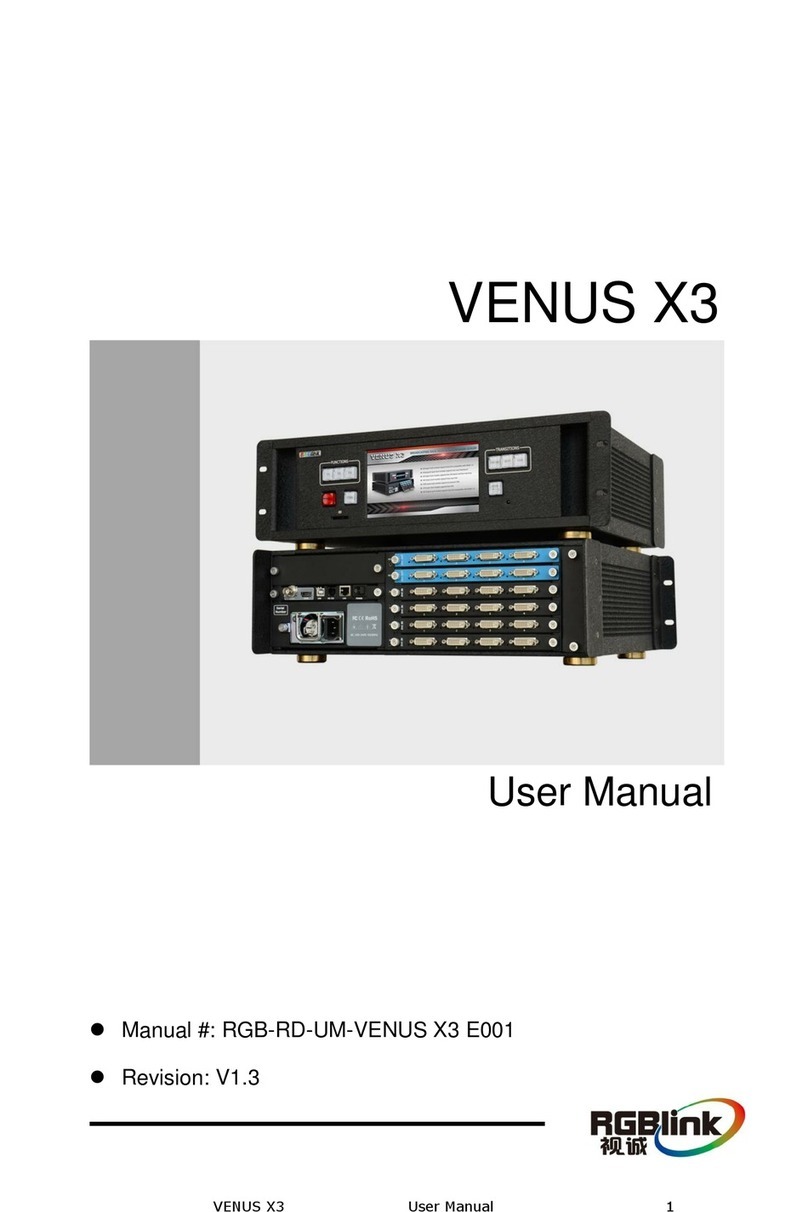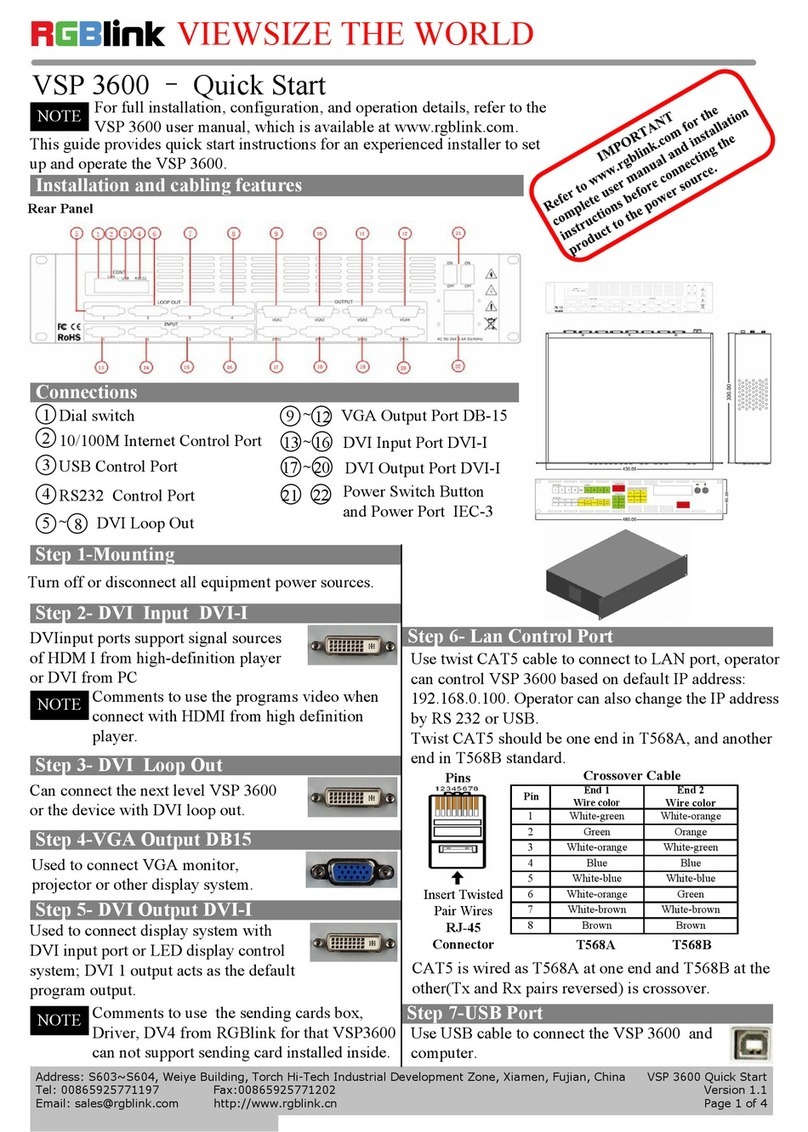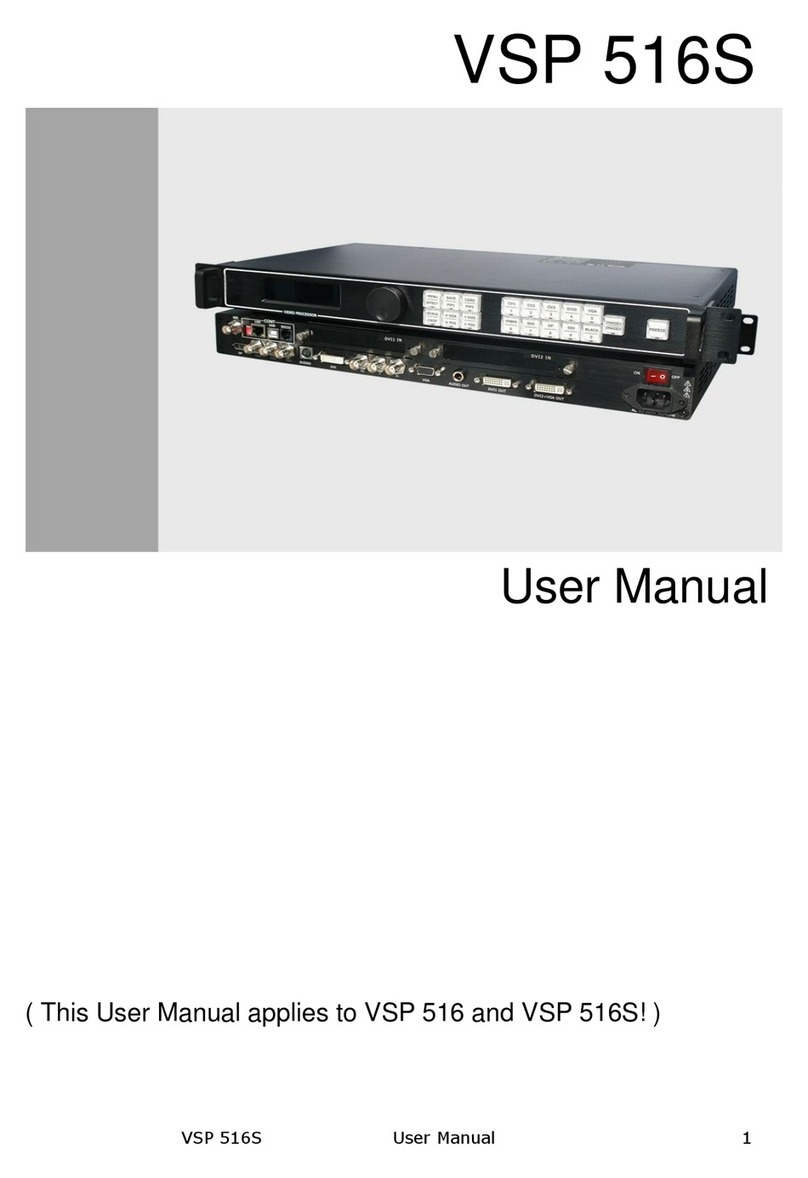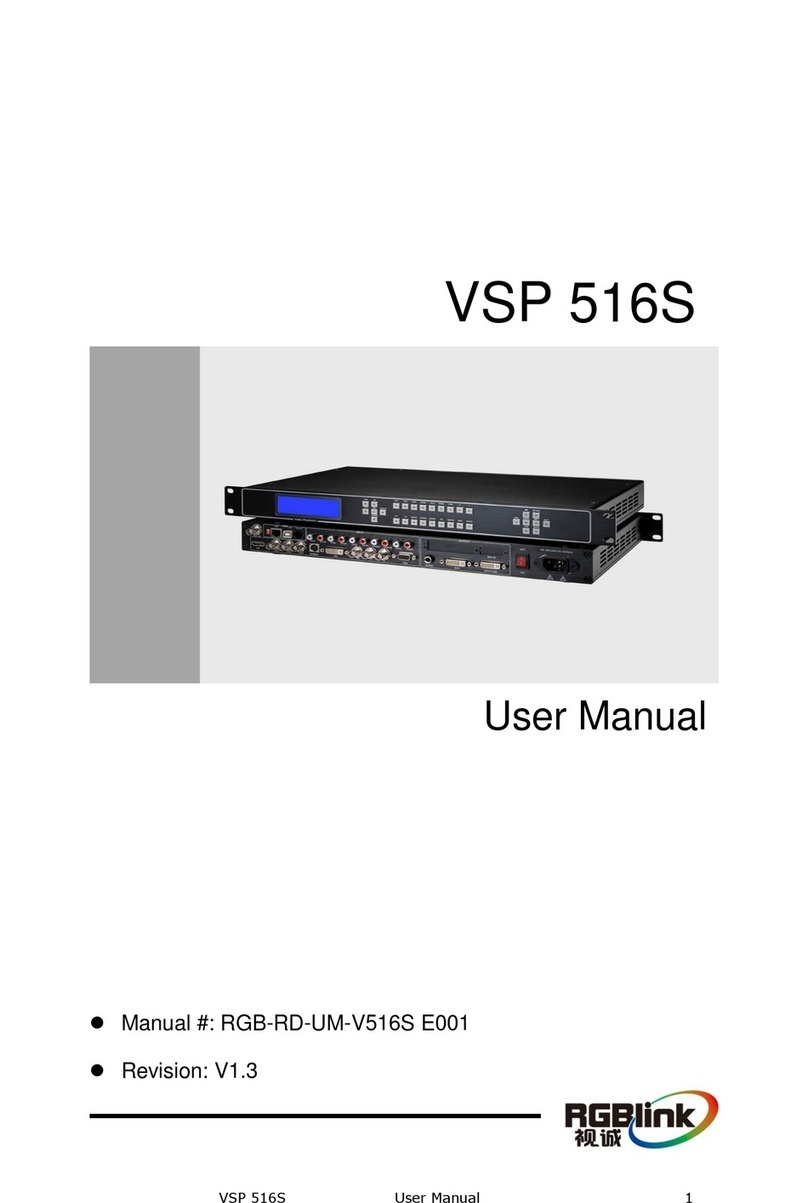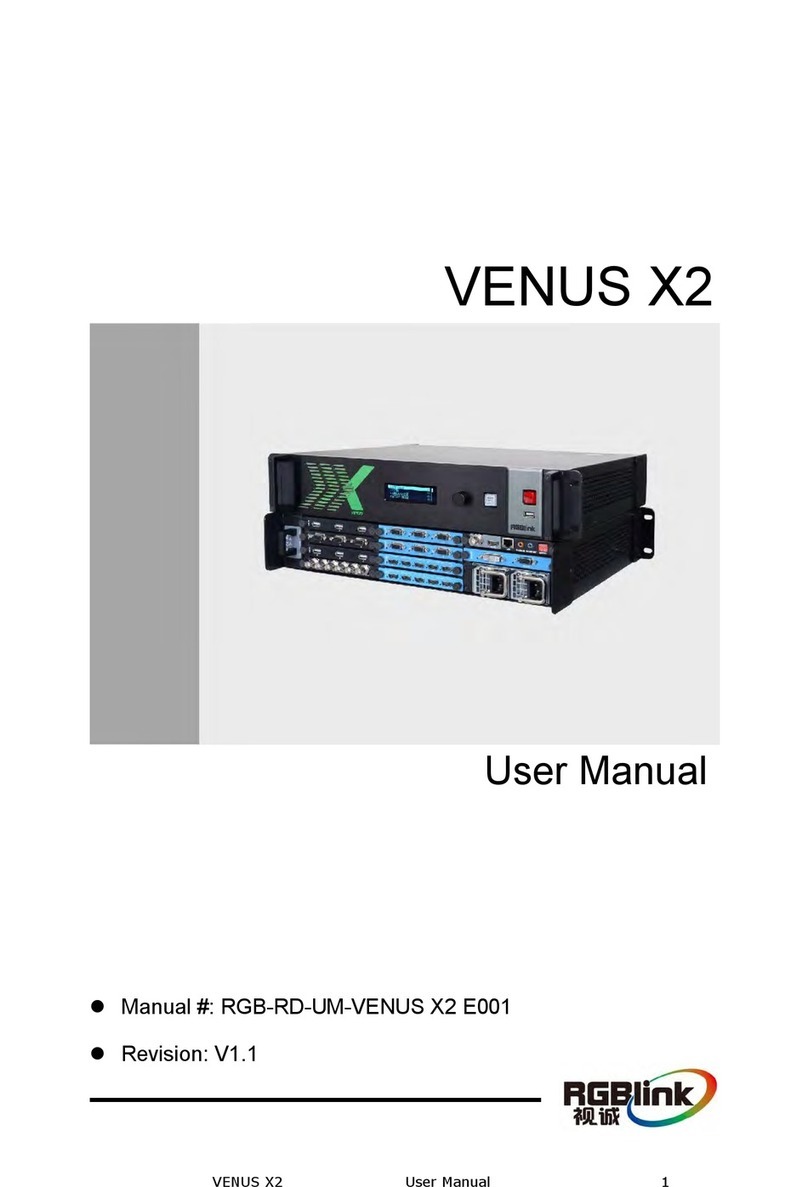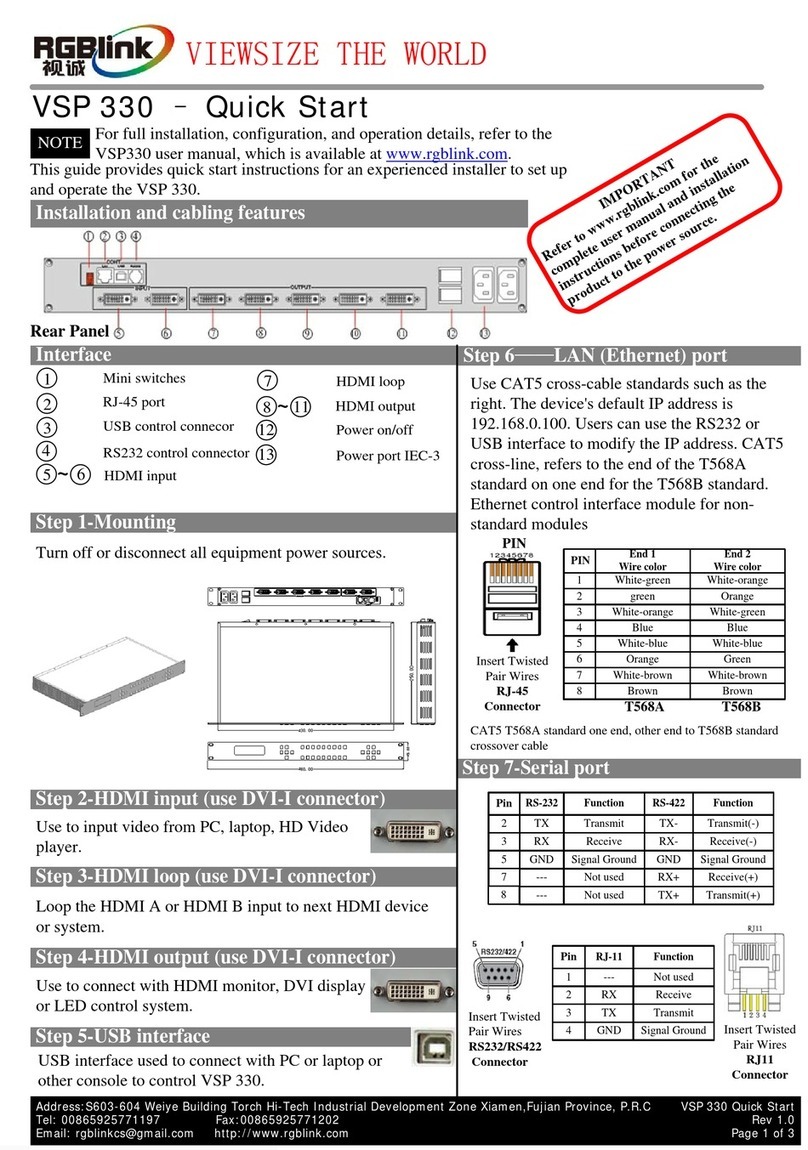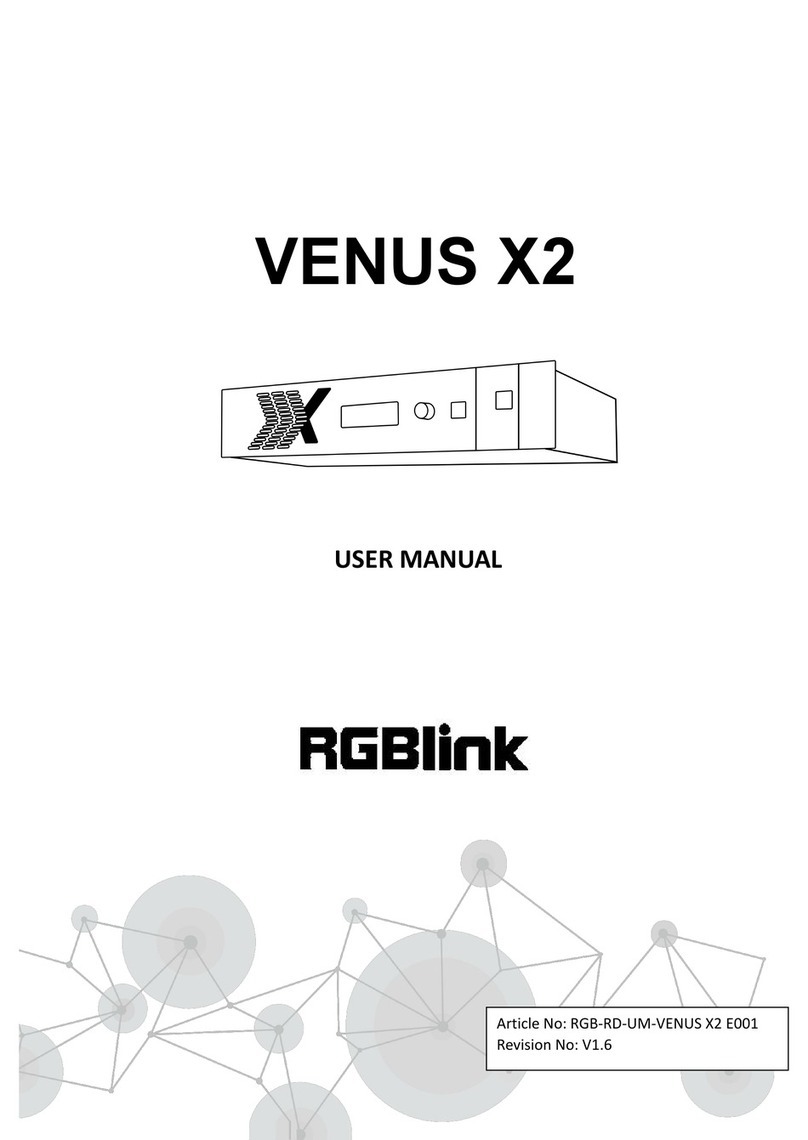3. Check if support the resolution.
4. Check if select the right signal source.
Display flips
Enter into the "Menu" option, select "SYSTEM", then
select "FLIP", push "OK" rotary, select "OFF", and
press "OK" key to ensure.
There is no audio output
Check if input the wrong signal, only SDI, HDMI
(supported by DVI input) are available for audio
monitoring.
Screen protector installation
1 . Clean the device screen throughly with cleaning
cloth. Make sure the surface is completely dry before
you apply the screen protector.
2. Peel down a small portion of the PET material layer
labeled “step 1” (This side is applied to the screen).
3. Align and apply the exposed portion along one side
of the screen. Lift and reapply until correct. Peel off the
reset of the mask and slowly brush down.
4. Remove the electrostatic layer labeled “step 2”.
Gently brush out any air bubbles by the air bubble
scraper.
Screen protector removal
The screen protector film can be easily removed by
releasing the air vacuum which can be done by:
1. Using a piece of strong adhesive to lift one of the
corners.
2. By sliding a thin piece of plastic polymer between
the screen protector film and the device.
Note: screen protector can be cleaned with water and
used repeatedly.
Screen is black after boot
1. Check if "POWER" key lights. If the light goes
out, please check if power is disconnect, and press
"POWER" key again.
2. Check if input the signal, if screen displays < NO
INPUT >, then there is no input signal.
3. If there is input signal, press "SOURCE" key and
switch the signals, and the screen will be normal.
Screen has no output image
1. Check if connect the wrong interface.
2. Check if the input and output interfaces are in
good connection.
Common Questions and Solution
How to Realize the Text Overlay Setting
The first step press MENU button, rotate the
knob,choose【TEXT OVERLAY】and enter【TEXT
OVERLAY】, press the knob to confirm.
The second step rotate the knob, choose TEXT
OVERLAY mode, choose ON, TEXT OVERLAY function
open.
The third step press MENU, return to 【TEXT
OVERLAY】, rotate the knob, OLED screen displays
menu options, select 13 modes in PRESET, or select
BLEND, which includes two modes.
The forth step press MENU, return to【TEXT
OVERLAY】, rotate the knob, choose ABOVE/BELOW
to select the layer position for IMAGE B .
The fifth step press MENU, return to【TEXT
OVERLAY】, rotate the knob, choose BLEND LEVEL,
and set the image display transparency, regulating range
between 0 – 16.
The sixth step press MENU, return to【TEXT
OVERLAY】, rotate the knob, choose the color value.
The seventh step you can view the effect through the
screen, to get a better setting.
How to realize LAN remote control settings
The first step LAN physical connection. Connect VSP
628S and router with network cable then connect
computer and router with network cable also, use the
LAN port of router WAN port is used for connecting
to outer net.
The second step IP address setting (processor’s default
IP address is 192.168.0.100).
How to Realize Single Image Switching
The first step boot the system default CV1 to the current
input source (key light and scintillation), if need
seamless switching other source such as DVI, direct
light touch DVI key.
The second step choose DVI buttons, button lamp CV1
destroy, and DVI key light and shining, can realize
single image of input signal source switching (input
signal source by original CV1 switching to DVI).The
same method can be switched CV2, VGA1, VGA2,
DVI,HDMI, SDI.
How to Set up the PIP
Press the PIP button ,button led light turn on ,enter the
pip function menu.
LAYOUT: Can choose PIP layout.
SWAP IMAGE: It can set PIP to swap exchange, when
choose ON, it can realize the main and sub-picture
exchange.
ALPHA: Can set the image display transparency,
regulating range between 0 – 16.
SELECT: Can choose to set the size or position of
IMAGE A or IMAGE B individually.