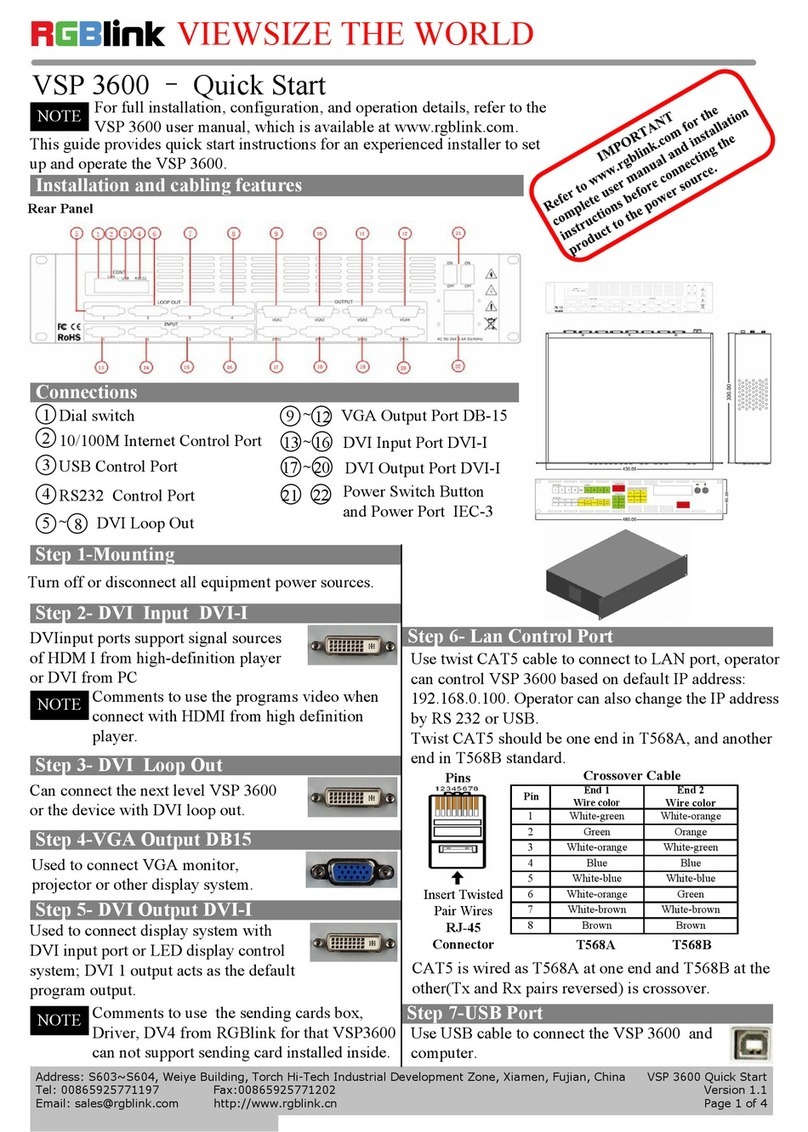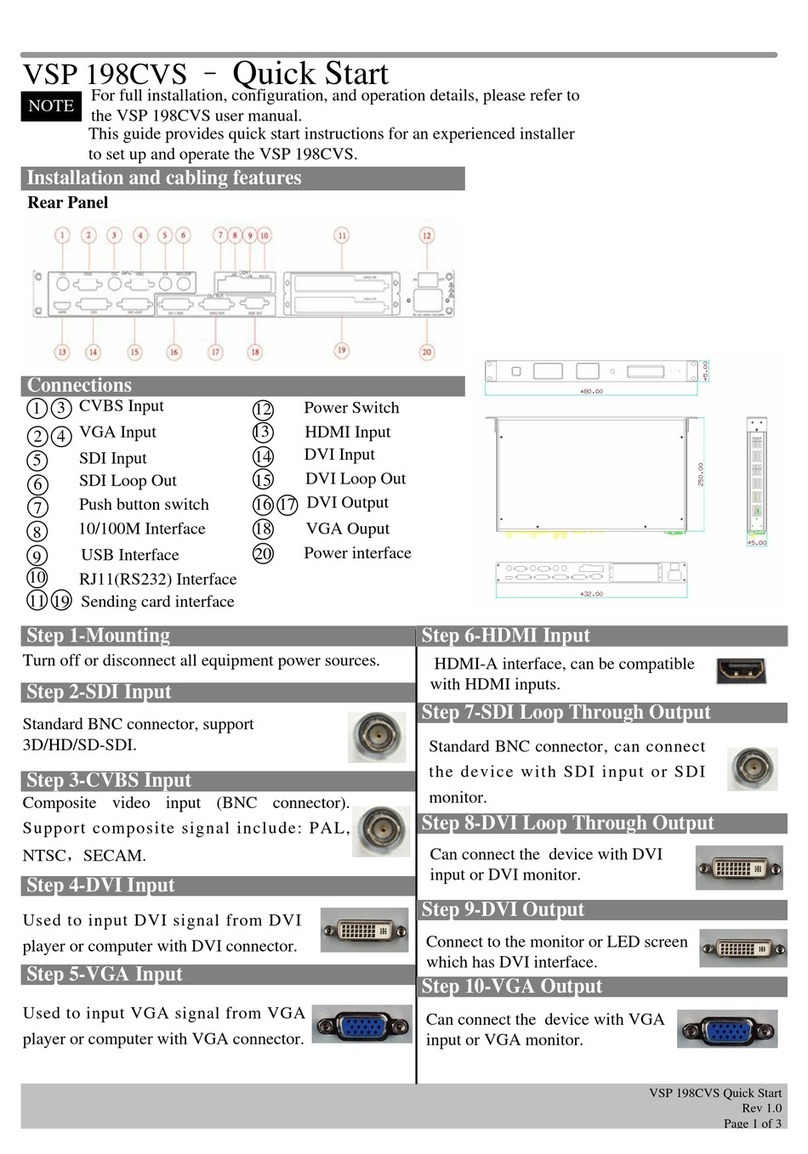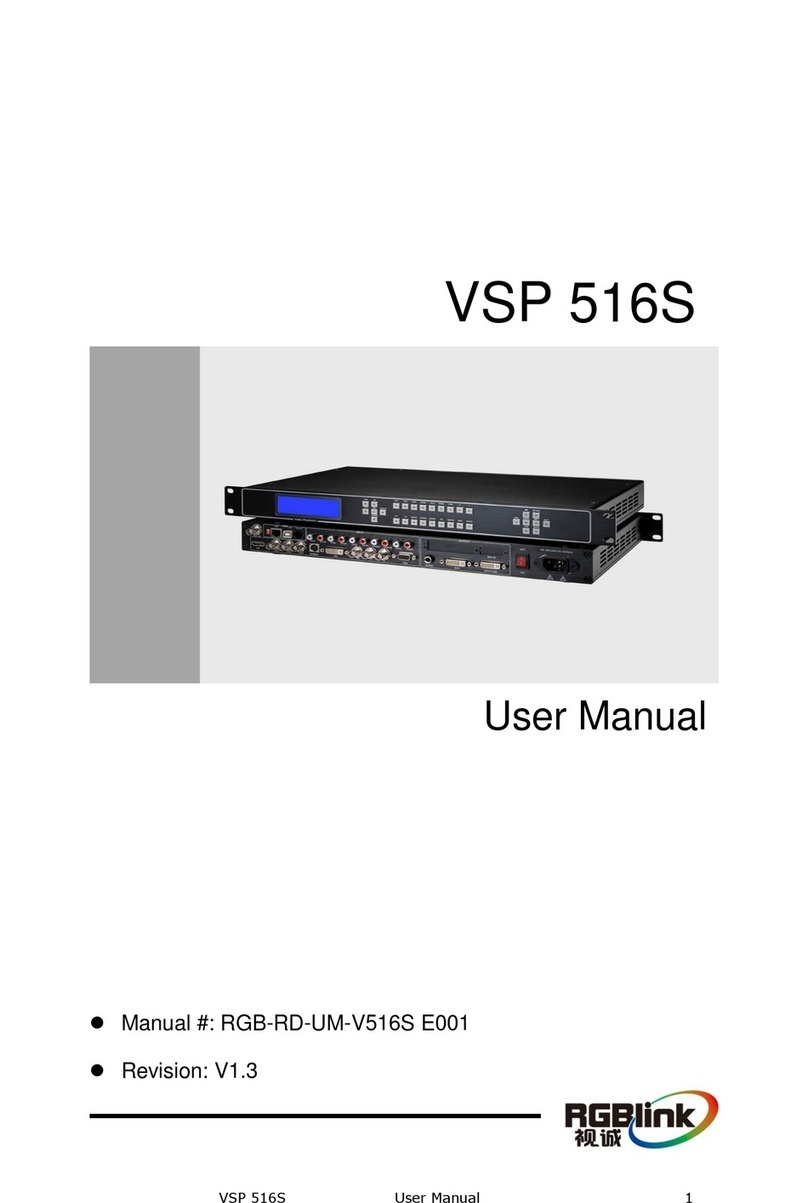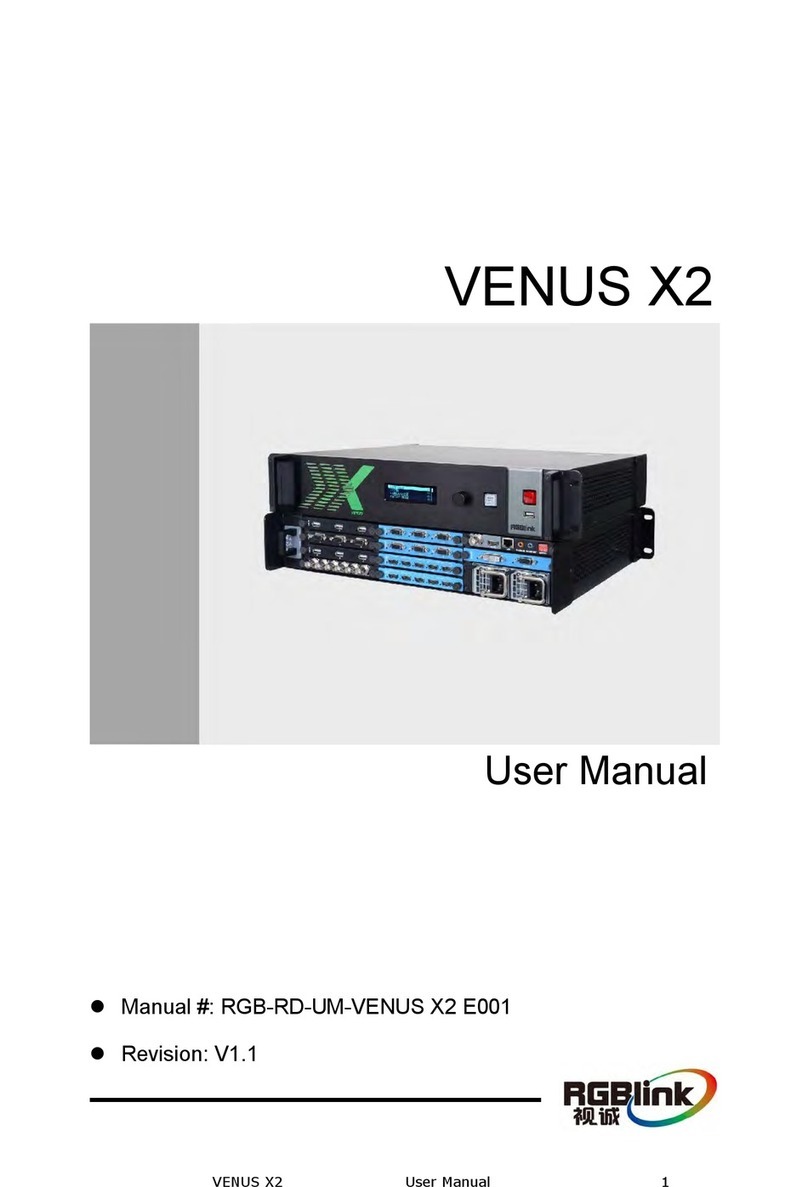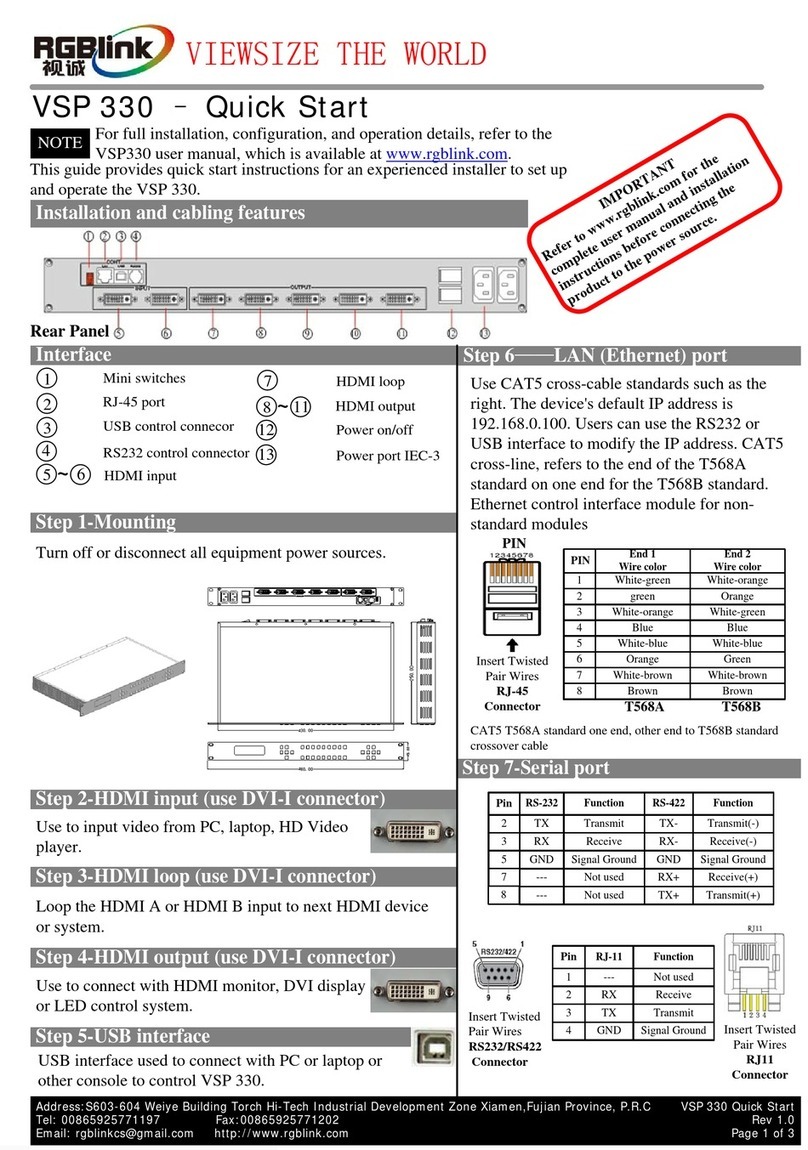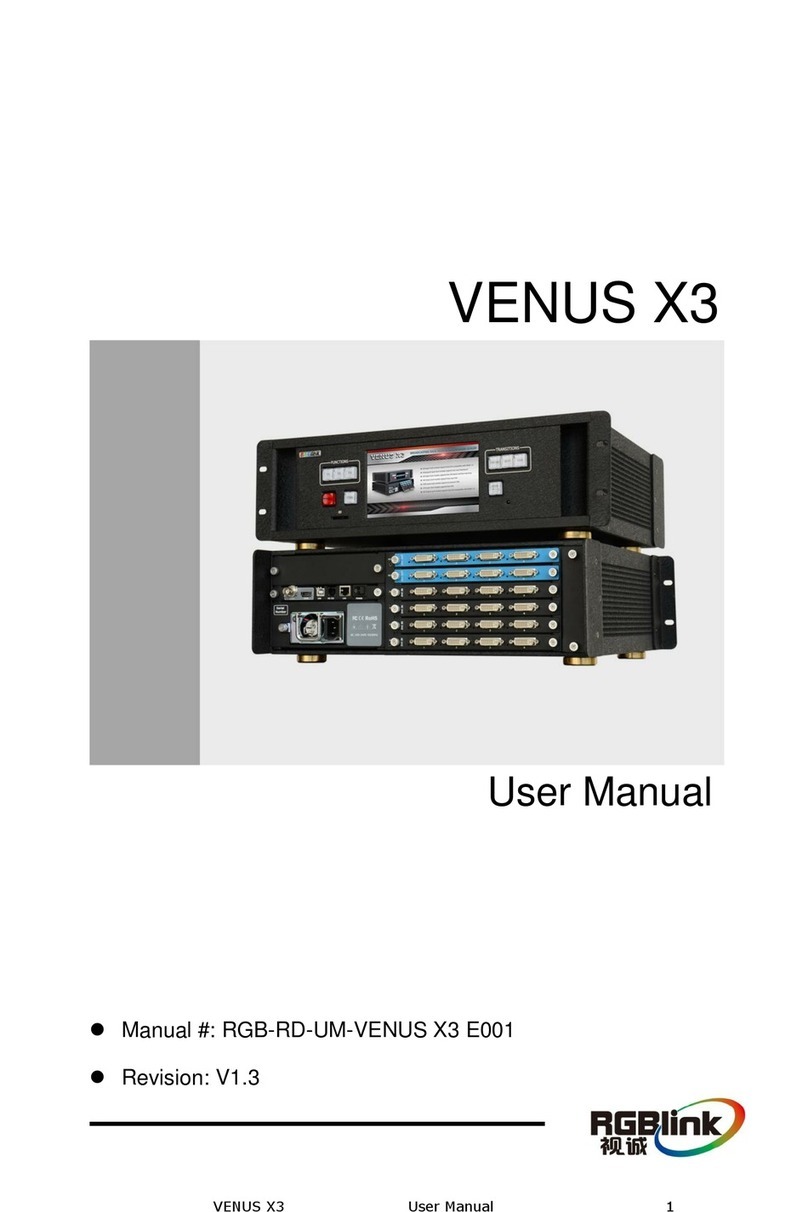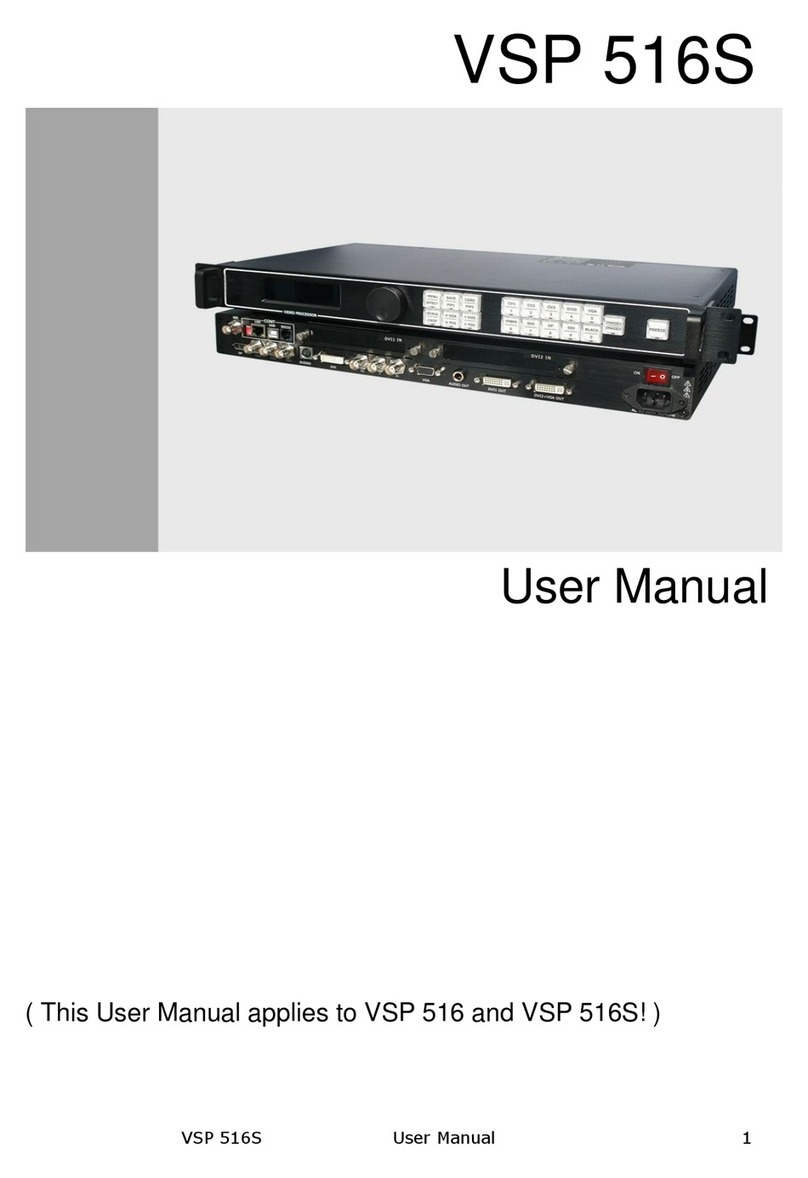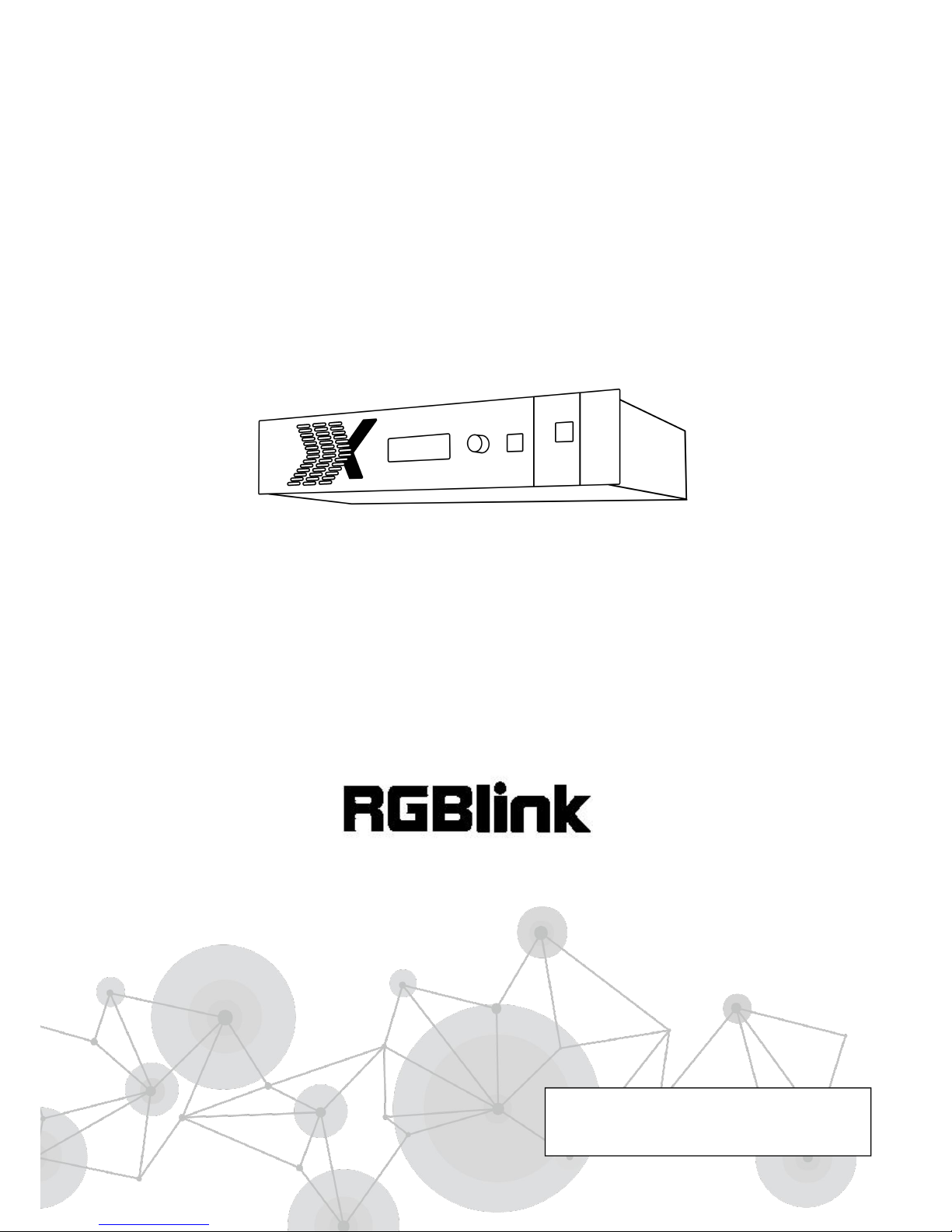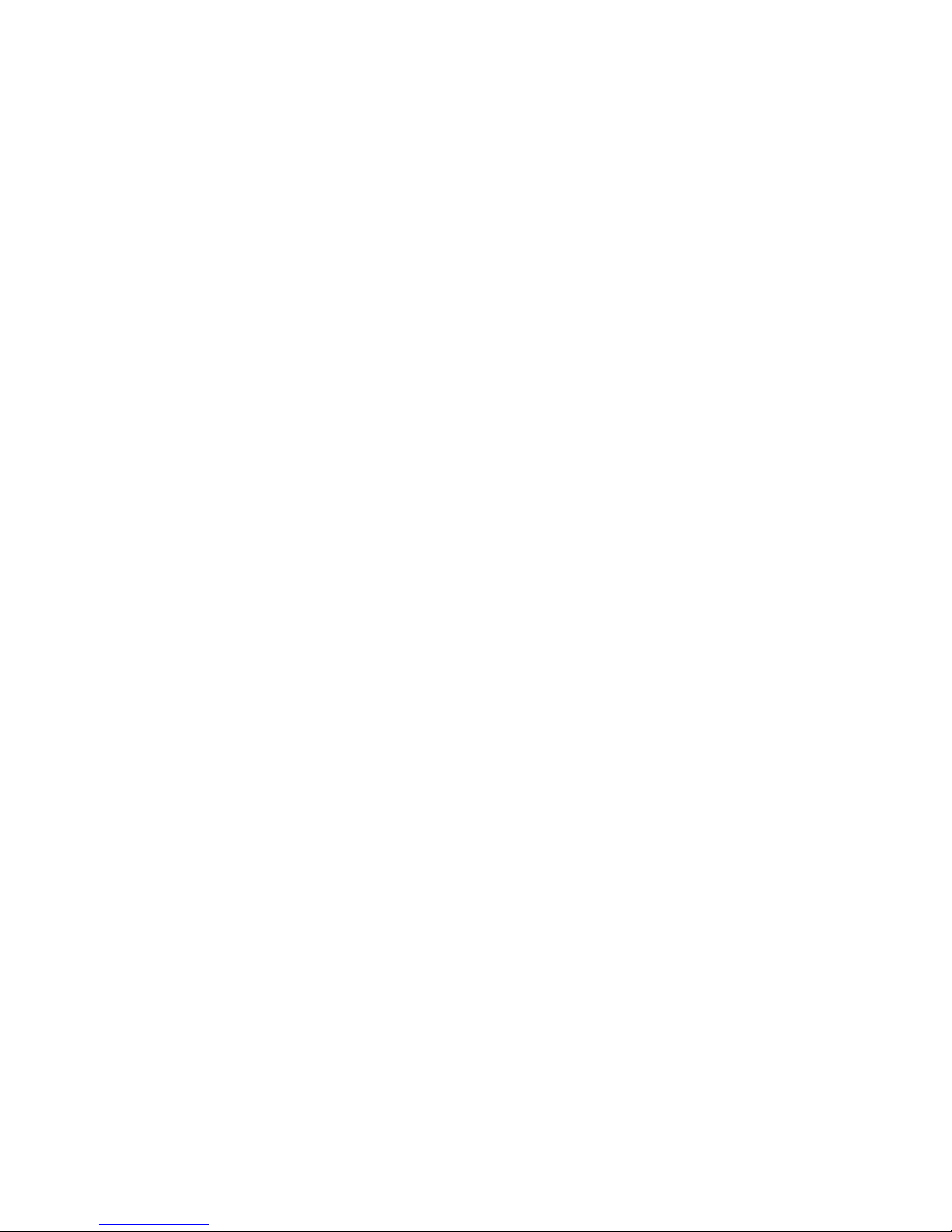CONTENTS
CONTENTS........................................................................................................................................................ 1
Declarations.....................................................................................................................................................2
FCC/Warranty.......................................................................................................................................... 2
Operators Safety Summary......................................................................................................................3
Installation Safety Summary.................................................................................................................... 3
Chapter 1 Your Product.................................................................................................................................... 5
1.1 In the Box........................................................................................................................................... 5
1.2 Product Overview.............................................................................................................................. 6
1.2.1 Back Panel...............................................................................................................................7
1.2.2 Front Panel..............................................................................................................................9
1.2.3 Dimension.............................................................................................................................10
Chapter 2 Installing Your Product.................................................................................................................. 11
2.1 Plugging in Signals............................................................................................................................11
2.2 Plugging in Main Power................................................................................................................... 11
2.3 Turning on Your Product..................................................................................................................11
Chapter 3 Using Your Product........................................................................................................................13
3.1 Using the MENU Button...................................................................................................................13
3.2 Understanding the MENU Structure............................................................................................... 14
3.3 Using the Menu................................................................................................................................15
3.3.1 Understanding the Display................................................................................................... 15
3.3.2 Understanding the Main Menu............................................................................................ 16
3.3.3 Recall Menu.......................................................................................................................... 16
3.3.4 System Menu........................................................................................................................ 16
3.3.5 Language Menu.................................................................................................................... 18
3.3.6 Factory Reset Menu..............................................................................................................18
Chapter 4 Ordering Codes..............................................................................................................................19
4.1 Product.............................................................................................................................................19
4.2 Options.............................................................................................................................................19
4.2.1 Input Options........................................................................................................................ 19
4.2.2 Output Options.....................................................................................................................19
4.2.3 WIFI, Comm and Power Module.......................................................................................... 20
Chapter 5 Support ........................................................................................................................................ 21
5.1 Contact Us........................................................................................................................................21
Chapter 6 Appendix........................................................................................................................................22
6.1 Specification.....................................................................................................................................22
6.2 Software Upgrade............................................................................................................................ 28
6.3 Installing Options............................................................................................................................. 29
6.3.1 Installing Input Module........................................................................................................ 29
6.3.2 Installing WIFI Module..........................................................................................................32
6.3.3 Installing Power Module.......................................................................................................34
6.4 Terms & Definitions......................................................................................................................... 37
6.5 Revision History............................................................................................................................... 41